After installing the BI 4.0 and while exploring Web Intelligence Rich Client tool, I found some of the cool features from Classic are back and some are introduced new. In brief, navigating in Web Intelligence Rich Client is by different tabs instead of menus which is similar to other tools of SAP. What does it mean by navigating by tab ..? Here is an example, Like to add a new table, you need to click the Report Element tab and then click Table button, similarly if you want a new data provider, you need to click the Data Access tab and then click New data provider button. It will take a while to get used to it….but definitely I like it.
There are also new features introduced and some features of Desktop Intelligence have been added too. I have not yet explored the tool in full but definitely came across some good features. Lets find out what I have found so far ?
 New data sources have been introduced to build a report
New data sources have been introduced to build a report
Apart from Universe and Excel file, Web Intelligence Rich Client now supports various other data sources like Bex Query, Analysis (Cube), a text file and Web Services.
 Data preview in Query Panel.
Data preview in Query Panel.
To preview the data in query panel, you need to first select Data Preview Panel on the top, a separate Refresh button has to be used to refresh the data in the previous panel. You can have a first look of the data itself in the Query Panel and judge whether your query is returning the right data or not. If not then you can then try fixing it then and there.
 Desktop Intelligence data manager is back
Desktop Intelligence data manager is back
You can see how many rows a data provider returned after it is refreshed from Data view button on top right as shown below. It will also display the time in seconds that it took to refresh for those who wants to improve the performance of the query.
 Hiding a column in a report block is back. This makes life much more easier.
Hiding a column in a report block is back. This makes life much more easier.
You can hide a column by making a right click on a column, you will see a context menu that displays Hide option as shown in screen shot below.
 Hiding a section in report is made easy.
Hiding a section in report is made easy.
Similar to hiding a column, hiding a section is also possible by making a right click on the section column, here my section column is Year. It shows Hide option with three choicesHide, Hide when Empty, Hide When..
 Multiple Input Controls with multiple values
Multiple Input Controls with multiple values
If you see the screen shot below, you will see multiple input controls on the left that I have created, one with Radio buttons control that displays different quarters Q1, Q2, Q3 and Q4 in the report and the other is a Check Box control that displays different years 2004,2005 and 2006. Data in the report is displayed as per the selected input control data values….. cool.
 Line numbers in Query Script Viewer (aka View SQL in Query Panel)
Line numbers in Query Script Viewer (aka View SQL in Query Panel)
When you try to view the SQL generated by the data provider after adding the required objects and pre-defined filters, you will see line numbers in the SQL code as shown in the screen below.
That is all for today, Hope you enjoyed the new features or might have gained some new insight in BI 4.0 Web Intelligence Rich Client. Please do leave your comments, feedback and suggestions if any. Have a great weekend. ![]()








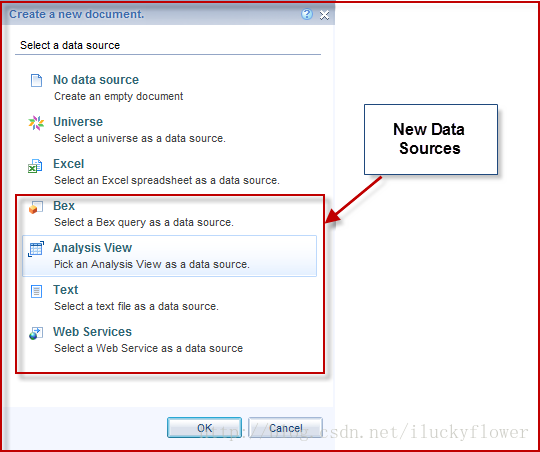
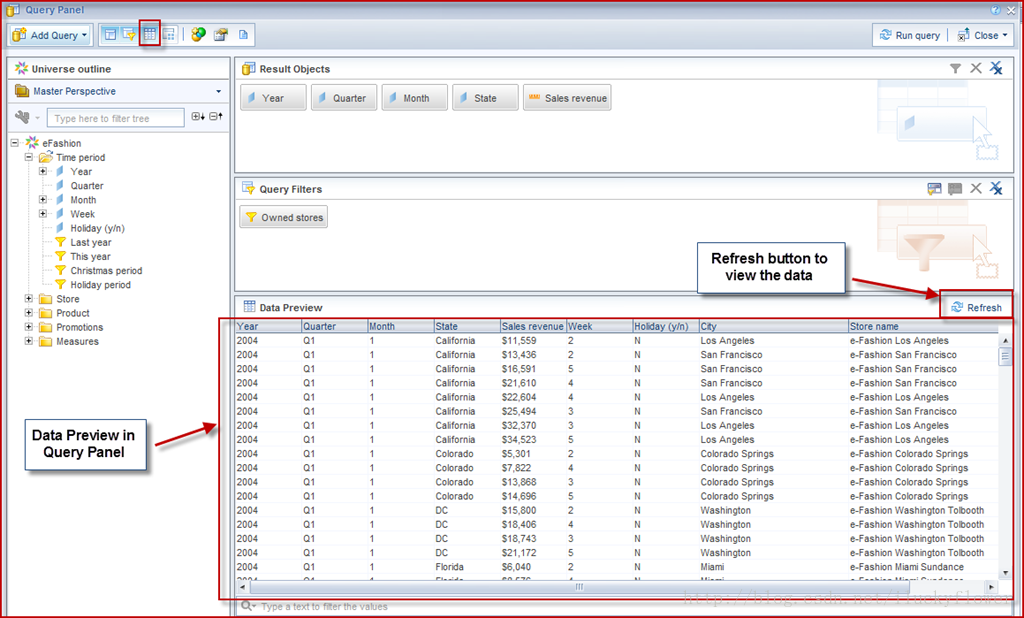
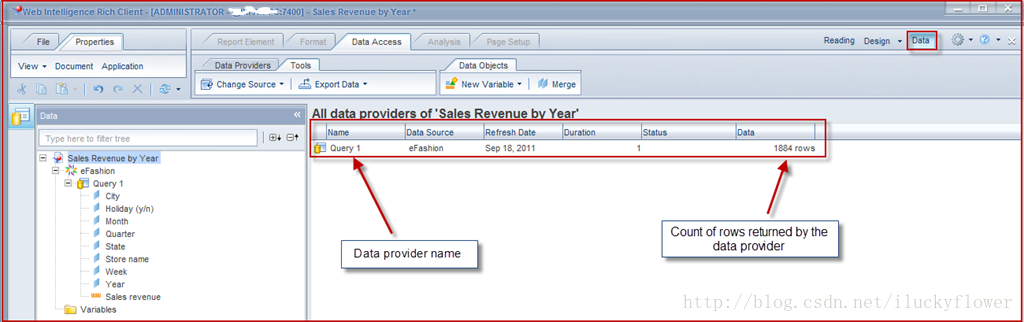
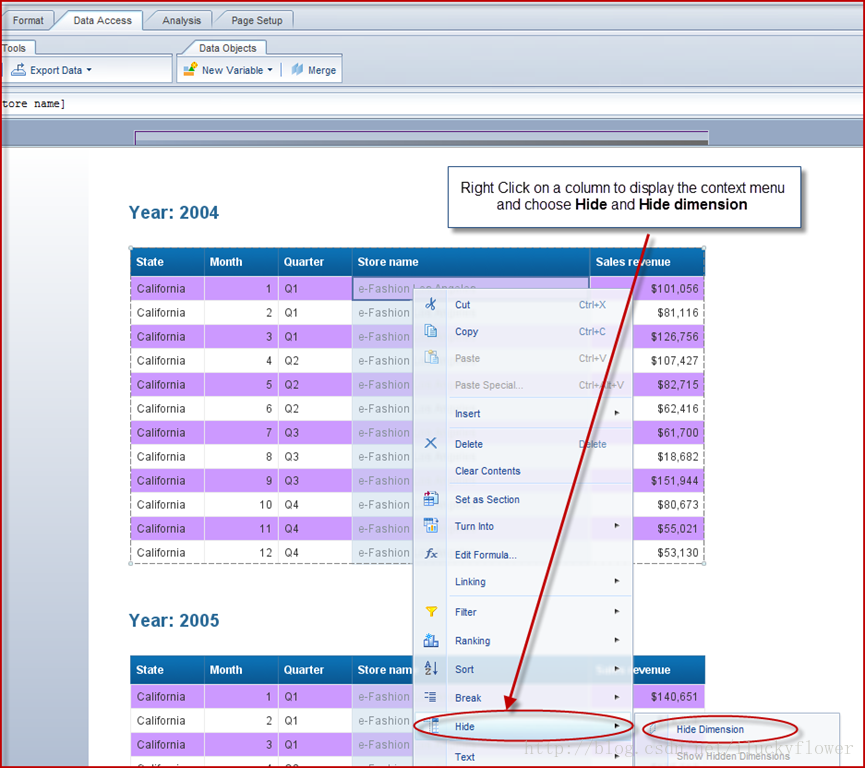
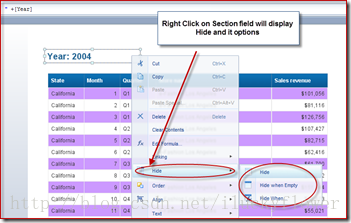
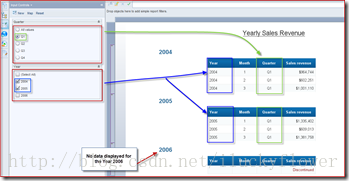
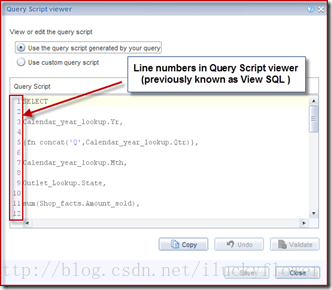














 2163
2163

 被折叠的 条评论
为什么被折叠?
被折叠的 条评论
为什么被折叠?








