1、文件目录
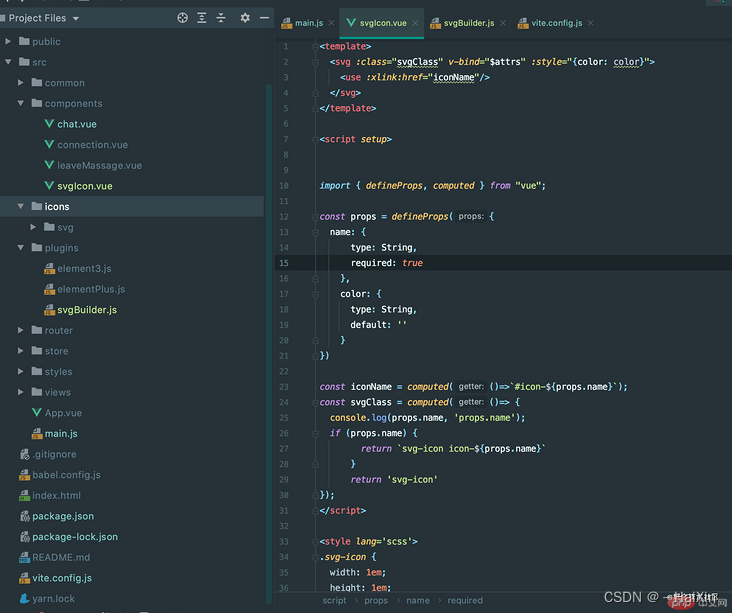
2、安装 svg-sprite-loader npm install svg-sprite-loader
3、创建svgIcon.vue文件
<template>
<div
v-if="external"
:style="styleExternalIcon"
v-bind="$attrs"
class="svg-external-icon svg-icon"
/>
<!-- v-on="$listeners"-->
<svg v-else :class="svgClass" v-bind="$attrs" aria-hidden="true">
<use :href="iconName" />
</svg>
</template>
<script setup>
// doc: https://panjiachen.github.io/vue-element-admin-site/feature/component/svg-icon.html#usage
import { isExternal } from '@/utils/validate';
import { computed } from 'vue';
const props = defineProps({
iconClass: {
type: String,
required: false,
default: 'non-existent',
},
className: {
type: String,
default: '',
},
customClass: {
type: String,
default: '',
},
});
const external = computed(() => {
return isExternal(props.iconClass);
});
const iconName = computed(() => {
return `#icon-${props.iconClass}`;
});
const svgClass = computed(() => {
if (props.className) {
return 'svg-icon ' + props.className;
}
if (props.customClass) {
return props.customClass;
}
return 'svg-icon';
});
const styleExternalIcon = computed(() => {
return {
mask: `url(${props.iconClass}) no-repeat 50% 50%`,
'-webkit-mask': `url(${props.iconClass}) no-repeat 50% 50%`,
};
});
</script>
<style scoped>
.svg-icon {
width: 1em;
height: 1em;
vertical-align: -0.15em;
fill: currentColor;
overflow: hidden;
}
.svg-external-icon {
background-color: currentColor;
mask-size: cover !important;
display: inline-block;
}
</style>
4、创建icons文件夹,存放svg文件
5、在main.js里面全局注入svg-icon组件
import { createApp } from "vue";
import App from "./App.vue";
import svgIcon from './icons/svgIcon.vue'
createApp(App)
.component('svg-icon', svgIcon)
.mount("#app");6、在plugins文件夹创建svgBuilder.js
import { readFileSync, readdirSync } from 'fs';
let idPerfix = '';
const svgTitle = /<svg([^>+].*?)>/;
const clearHeightWidth = /(width|height)="([^>+].*?)"/g;
const hasViewBox = /(viewBox="[^>+].*?")/g;
const clearReturn = /(\r)|(\n)/g;
// 查找svg文件
function svgFind(e) {
const arr = [];
const dirents = readdirSync(e, { withFileTypes: true });
for (const dirent of dirents) {
if (dirent.isDirectory()) arr.push(...svgFind(e + dirent.name + '/'));
else {
const svg = readFileSync(e + dirent.name)
.toString()
.replace(clearReturn, '')
.replace(svgTitle, ($1, $2) => {
let width = 0,
height = 0,
content = $2.replace(clearHeightWidth, (s1, s2, s3) => {
if (s2 === 'width') width = s3;
else if (s2 === 'height') height = s3;
return '';
});
if (!hasViewBox.test($2))
content += `viewBox="0 0 ${width} ${height}"`;
return `<symbol id="${idPerfix}-${dirent.name.replace(
'.svg',
''
)}" ${content}>`;
})
.replace('</svg>', '</symbol>');
arr.push(svg);
}
}
return arr;
}
// 生成svg
export const createSvg = (path, perfix = 'icon') => {
if (path === '') return;
idPerfix = perfix;
const res = svgFind(path);
return {
name: 'svg-transform',
transformIndexHtml(dom) {
return dom.replace(
'<body>',
`<body><svg xmlns="http://www.w3.org/2000/svg" xmlns:xlink="http://www.w3.org/1999/xlink" style="position: absolute; width: 0; height: 0">${res.join(
''
)}</svg>`
);
},
};
};
7、最后在vite.config.js修改配置
import { fileURLToPath, URL } from "node:url";
import { defineConfig } from "vite";
import vue from "@vitejs/plugin-vue";
//这里会报svgIcon.ts不在tsconfig.config.json文件列表中,在tsconfig.config.json的include里加
//"./src/icons/svgIcon.ts"就行,不加对npm run dev没影响
import { createSvg } from './src/icons/svgIcon'
// https://vitejs.dev/config/
export default defineConfig({
plugins: [vue(), createSvg('./src/icons/svg/')],
resolve: {
alias: {
"@": fileURLToPath(new URL("./src", import.meta.url)),
},
},
});8、配置完毕,我们可以用以下方式导入自己的svg图片
<svg-icon icon-class="scene"/>亲测有效!!!





















 1989
1989











 被折叠的 条评论
为什么被折叠?
被折叠的 条评论
为什么被折叠?








