线性布局LinearLayout
线性布局是一种常用的界面是布局,在线性布局中,所有的子元素都按照垂直或水平的顺序在界面上排列,每一个元素都位于上一个元素后面,当超过边界时,将部分显示或者不显示。
先认识一个属性:
- 垂直布局:android:orientation=“vertical” 每行仅包含一个界面元素
- 水平布局:android:orientation=“horizontal” 每列仅包含一个界面元素
常用的基本属性:
- android:layout_gravity 指定子元素在LinearLayout中的对齐方式
- android:layout_weight 指定子元素在LinearLayout中所占的权重
- android:gravity 设定Layout中元素的对其方式
- android:layout_height\android:layout_width,设置元素的大小,有三个属性
- fill_parent 宽度或高度与父容器相同
- match_parent 与fill_parent完全相同,从Android2.2以后推荐使用此属性
- wrap_content 组件的大小刚好包裹它的内容即可
案例:
<?xml version="1.0" encoding="utf-8"?>
<LinearLayout xmlns:android="http://schemas.android.com/apk/res/android"
android:layout_width="match_parent"
android:layout_height="match_parent"
android:layout_margin="30dp"
android:orientation="vertical">
<Button
android:layout_width="match_parent"
android:layout_height="wrap_content"
android:text="线性布局">
</Button>
<LinearLayout
android:layout_width="match_parent"
android:layout_height="wrap_content"
android:orientation="vertical">
<Button
android:layout_width="match_parent"
android:layout_height="0dp"
android:layout_weight="1"
android:background="#00ff00"
android:text="垂直布局1">
</Button>
<Button
android:layout_width="match_parent"
android:layout_height="0dp"
android:layout_weight="1"
android:background="#ff0000"
android:text="垂直布局2">
</Button>
<Button
android:layout_width="match_parent"
android:layout_height="0dp"
android:layout_weight="1"
android:background="#0000ff"
android:text="垂直布局3">
</Button>
</LinearLayout>
<LinearLayout
android:layout_width="match_parent"
android:layout_height="match_parent"
android:orientation="horizontal">
<Button
android:layout_width="0dp"
android:layout_height="match_parent"
android:layout_weight="1"
android:background="#ffff00"
android:text="水平布局1">
</Button>
<Button
android:layout_width="0dp"
android:layout_height="match_parent"
android:layout_weight="1"
android:background="#ff00ff"
android:text="水平布局2">
</Button>
<Button
android:layout_width="0dp"
android:layout_height="match_parent"
android:layout_weight="1"
android:background="#00ffff"
android:text="水平布局3">
</Button>
</LinearLayout>
</LinearLayout>
运行效果图:

相对布局RelativeLayout
利用控件之间的相对位置关系来进行布局,控件与父容器、控件与其他控件之间的相对关系
基本属性:
第一类:属性值为true或false
- android:layout_centerHorizontal 如果为true,将该控件的置于水平居中;
- android:layout_centerVertical 如果为true,将该控件的置于垂直居中;
- android:layout_centerInParent 如果为true,将该控件的置于父控件的中央;
- android:layout_alignParentTop 如果为true,将该控件的顶部与其父控件的顶部对齐;
- android:layout_alignParentBottom 如果为true,将该控件的底部与其父控件的底部对齐;
- android:layout_alignParentLeft 如果为true,将该控件的左部与其父控件的左部对齐;
- android:layout_alignParentRight 如果为true,将该控件的右部与其父控件的右部对齐;
第二类:相对于给定ID控件(@id/id_name)
- android:layout_below 将该控件的底部置于给定ID的控件之下;
- android:layout_above 将该控件的底部置于给定ID的控件之上;
- android:layout_toLeftOf 将该控件的右边缘与给定ID的控件左边缘对齐;
- android:layout_toRightOf 将该控件的左边缘与给定ID的控件右边缘对齐;
- android:layout_alignBaseline 将该控件的baseline与给定ID的baseline对齐;
- android:layout_alignTop 将该控件的顶部边缘与给定ID的顶部边缘对齐;
- android:layout_alignBottom 将该控件的底部边缘与给定ID的底部边缘对齐;
- android:layout_alignLeft 将该控件的左边缘与给定ID的左边缘对齐;
- android:layout_alignRight 将该控件的右边缘与给定ID的右边缘对齐;
第三类:属性值为具体的像素值
- android:layout_marginTop 离某元素上边缘的距离
- android:layout_marginBottom 离某元素下边缘的距离
- android:layout_marginLeft 离某元素左边缘的距离
- android:layout_marginRight 离某元素右边缘的距离
<?xml version="1.0" encoding="utf-8"?>
<RelativeLayout xmlns:android="http://schemas.android.com/apk/res/android"
android:layout_width="match_parent"
android:layout_height="match_parent"
android:layout_margin="30dp">
<Button
android:text="按钮1"
android:id="@+id/button1"
android:layout_width="wrap_content"
android:layout_height="wrap_content"
android:layout_marginTop="50dp"
android:layout_marginLeft="50dp"
android:background="#00ff00">
</Button>
<Button
android:text="按钮2"
android:id="@+id/button2"
android:layout_width="wrap_content"
android:layout_height="wrap_content"
android:layout_toRightOf="@+id/button1"
android:layout_below="@+id/button1"
android:background="#ff0000">
</Button>
<Button
android:text="按钮3"
android:id="@+id/button3"
android:layout_width="wrap_content"
android:layout_height="wrap_content"
android:layout_toRightOf="@+id/button2"
android:layout_below="@+id/button2"
android:background="#0000ff">
</Button>
<Button
android:text="按钮4"
android:id="@+id/button4"
android:layout_width="wrap_content"
android:layout_height="wrap_content"
android:layout_toLeftOf="@+id/button3"
android:layout_below="@+id/button3"
android:background="#ffff00">
</Button>
<Button
android:text="按钮5"
android:id="@+id/button5"
android:layout_width="wrap_content"
android:layout_height="wrap_content"
android:layout_toLeftOf="@+id/button4"
android:layout_below="@+id/button4"
android:background="#ff00ff">
</Button>
<Button
android:text="按钮6"
android:id="@+id/button6"
android:layout_width="wrap_content"
android:layout_height="wrap_content"
android:layout_toLeftOf="@+id/button2"
android:layout_below="@+id/button2"
android:background="#00ffff">
</Button>
</RelativeLayout>
运行效果:

帧布局FrameLayout
帧布局(FrameLayout),又叫框架布局,是最简单的界面布局,是用来存放一个元素的空白空间,且子元素的位置是不能够指定的,只能够放置在空白空间的左上角,如果有多个子元素,后放置的子元素将遮挡先放置的子元素,使用Android SDK中提供的层级观察器(Hierarchy Viewer)进一步分析界面布局。
层级观察器能够对用户界面进行分析和调试,并以图形化的方式展示树形结构的界面布局
基本的属性:
- android:gravity属性:对该view 内容的限定. 以button为例,android:gravity=“right”则button上面的文字靠右。
- android:layout_gravity :用来设置该view相对与父view 的位置。比如一个button 在linearlayout里,你想把该button放在靠左、靠右等位置就可以通过该属性设置。
案例代码:
<?xml version="1.0" encoding="utf-8"?>
<FrameLayout xmlns:android="http://schemas.android.com/apk/res/android"
android:layout_width="match_parent"
android:layout_height="match_parent">
<TextView
android:id="@+id/tv_frame1"
android:layout_width="300dp"
android:layout_height="300dp"
android:layout_gravity="center"
android:background="#FF6143"
android:text="第一个TextView" />
<TextView
android:id="@+id/tv_frame2"
android:layout_width="250dp"
android:layout_height="250dp"
android:layout_gravity="center"
android:background="#7BFE00"
android:text="第二个TextView" />
<TextView
android:id="@+id/tv_frame3"
android:layout_width="200dp"
android:layout_height="200dp"
android:layout_gravity="center"
android:background="#FFFF00"
android:text="第三个TextView" />
<TextView
android:id="@+id/tv_frame4"
android:layout_width="150dp"
android:layout_height="150dp"
android:layout_gravity="center"
android:background="#0000FF"
android:text="第四个TextView" />
</FrameLayout>
运行结果:

绝对布局AbsoluteLayout
绝对布局能通过指定界面元素的坐标位置,来确定用户界面的整体布局,它是一种不推荐使用的界面布局,因为通过X轴和Y轴确定界面元素位置后,Android系统不能够根据不同屏幕对界面元素的位置进行调整,降低了界面布局对不同类型和尺寸屏幕的适应能力。
两个属性:
- android:layout_x 控制组件X坐标
- android:layout_y 控制组件y坐标
案例代码:
<?xml version="1.0" encoding="utf-8"?>
<AbsoluteLayout xmlns:android="http://schemas.android.com/apk/res/android"
android:layout_width="match_parent"
android:layout_height="match_parent">
<Button
android:id="@+id/button1"
android:layout_width="wrap_content"
android:layout_height="wrap_content"
android:layout_x="149dp"
android:layout_y="197dp"
android:background="#00ff00"
android:text="按钮1">
</Button>
<Button
android:id="@+id/button2"
android:layout_width="wrap_content"
android:layout_height="wrap_content"
android:layout_x="261dp"
android:layout_y="240dp"
android:background="#ff0000"
android:text="按钮2">
</Button>
<Button
android:id="@+id/button3"
android:layout_width="wrap_content"
android:layout_height="wrap_content"
android:layout_x="108dp"
android:layout_y="383dp"
android:background="#0000ff"
android:text="按钮3">
</Button>
<Button
android:id="@+id/button4"
android:layout_width="wrap_content"
android:layout_height="wrap_content"
android:layout_x="188dp"
android:layout_y="469dp"
android:background="#ffff00"
android:text="按钮4">
</Button>
<Button
android:id="@+id/button5"
android:layout_width="wrap_content"
android:layout_height="wrap_content"
android:layout_x="238dp"
android:layout_y="350dp"
android:background="#ff00ff"
android:text="按钮5">
</Button>
<Button
android:id="@+id/button6"
android:layout_width="wrap_content"
android:layout_height="wrap_content"
android:layout_x="43dp"
android:layout_y="265dp"
android:background="#00ffff"
android:text="按钮6">
</Button>
</AbsoluteLayout>
运行结果:

表格布局TableLayout
配合TableRow使用,表示表格的一行,TableRow内有N个控件,表示有N列,TableRow继承自LinearLayout,故每一行都是水平放置。
全局属性:
- android:stretchColumns 设置可伸展的列(设置某列可拉伸)。该列可以向行方向伸展,最多可占据一整行。
- android:shrinkColumns 设置可收缩的列。当该列子控件的内容太多,已经挤满所在行,该子控件的内容将往列方向显示。
- android:collapseColumns 设置要隐藏的列。
单元格属性:
- android:layout_column 指定该单元格在第几列显示
- android:layout_span 指定该单元格占据的列数(未指定时,为1)
案例代码:
<?xml version="1.0" encoding="utf-8"?>
<TableLayout xmlns:android="http://schemas.android.com/apk/res/android"
android:layout_width="match_parent"
android:layout_height="match_parent"
android:layout_margin="30dp">
<TableRow>
<TextView
android:id="@+id/info"
android:layout_height="wrap_content"
android:layout_span="4"
android:gravity="right"
android:text="0"
android:textSize="40dp" />
</TableRow>
<TableRow>
<Button android:text="AC"/>
<Button android:text="B-X"/>
<Button android:text="%" />
<Button android:text="/" />
</TableRow>
<TableRow>
<Button android:text="7" />
<Button android:text="8" />
<Button android:text="9" />
<Button android:text="X" />
</TableRow>
<TableRow>
<Button android:text="4" />
<Button android:text="5" />
<Button android:text="6" />
<Button android:text="-" />
</TableRow>
<TableRow>
<Button android:text="1" />
<Button android:text="2" />
<Button android:text="3" />
<Button android:text="+" />
</TableRow>
<TableRow>
<Button android:text="E" />
<Button android:text="0" />
<Button android:text="."/>
<Button android:text="="/>
</TableRow>
</TableLayout>
运行结果:

网格布局GridLayout
类似于表格布局,是Android 4.0及以上版本新增加的布局,使用虚细线将布局划分为行、列和单元格,也支持一个控件在行、列上都有交错排列。
网格布局分为水平和垂直两种方式,默认是水平布局,一个控件挨着一个控件从左到右依次排列
- 指定android:columnCount设置列数的属性后,控件会自动换行进行排列,指定某控件显示在固定的行或列,只需设置该子控件的android:layout_row和android:layout_column属性即可,计数从0开始
设置某控件跨越多行或多列: 将子控件的android:layout_rowSpan或者layout_columnSpan属性设置为数值,再设置其layout_gravity属性为fill即可,前一个设置表明该控件跨越的行数或列数,后一个设置表明该控件填满所跨越的整行或整列。
<?xml version="1.0" encoding="utf-8"?>
<GridLayout xmlns:android="http://schemas.android.com/apk/res/android"
android:layout_width="wrap_content"
android:layout_height="wrap_content"
android:layout_margin="30dp"
android:columnCount="4"
android:rowCount="6">
<TextView
android:layout_columnSpan="2"
android:layout_gravity="fill"
android:textSize="25sp"
android:text="0"/>
<Button android:text="C"/>
<Button
android:layout_column="3"
android:text="/"/>
<Button android:text="1"/>
<Button android:text="2"/>
<Button android:text="3"/>
<Button android:text="*"/>
<Button android:text="4"/>
<Button android:text="5"/>
<Button android:text="6"/>
<Button android:text="-"/>
<Button android:text="7"/>
<Button android:text="8"/>
<Button android:text="9"/>
<Button
android:layout_gravity="fill"
android:layout_rowSpan="3"
android:text="+" />
<Button android:text="0"/>
<Button
android:layout_gravity="fill"
android:layout_columnSpan="2"
android:text="00"/>
<Button
android:layout_gravity="fill"
android:layout_columnSpan="3"
android:text="="/>
</GridLayout>
运行结果:

约束性布局ConstraintLayout
约束性布局是Google在2016年的I/O大会上推出来的一个新的布局,根据布局中其他元素或视图,确定View在屏幕中的位置,受到其他视图、父容器和基准线三类约束。
ConstraintLayout 是一个新的 Support 库,支持 Android 2.3 (API level 9) 以及以后的版本。使用ConstraintLayout需要确保在Android Stuido 2.2及以后版本,并且在 Android Studio 中使用 ConstraintLayout 之前需要先下载最新的 ConstraintLayout 库。
ConstraintLayout有五十几个布局属性,可以分为ConstraintLayout本身使用的属性、Guideline使用的属性、相对定位属性、Margin属性、居中和偏移属性、子View的尺寸控制属性、UI编辑器使用的属性
常用属性:
- layout_constraintTop_toTopOf : View顶部与另一View顶部对齐
- layout_constraintTop_toBottomOf :View顶部另一View底部对齐
- layout_constraintBottom_toTopOf : View底部与另一View顶部对齐
- layout_constraintBottom_toBottomOf :View与另一View底部对齐
- layout_constraintLeft_toLeftOf :View左边与另一View左对齐
- layout_constraintRight_toLeftOf : View右边与另一View左边对齐。
案例代码:
<?xml version="1.0" encoding="utf-8"?>
<androidx.constraintlayout.widget.ConstraintLayout xmlns:android="http://schemas.android.com/apk/res/android"
xmlns:app="http://schemas.android.com/apk/res-auto"
xmlns:tools="http://schemas.android.com/tools"
android:layout_width="match_parent"
android:layout_height="match_parent">
<Button
android:id="@+id/btnSubmit"
android:layout_width="wrap_content"
android:layout_height="50dp"
android:layout_marginStart="84dp"
android:layout_marginTop="64dp"
android:text="Submit"
app:layout_constraintStart_toStartOf="parent"
app:layout_constraintTop_toBottomOf="@+id/editText5"
tools:ignore="MissingConstraints"
android:layout_marginLeft="84dp" />
<EditText
android:id="@+id/editText4"
android:layout_width="wrap_content"
android:layout_height="wrap_content"
android:layout_marginEnd="8dp"
android:layout_marginStart="8dp"
android:layout_marginTop="8dp"
android:ems="10"
android:inputType="textPersonName"
android:text="Name"
app:layout_constraintEnd_toEndOf="parent"
app:layout_constraintStart_toStartOf="parent"
app:layout_constraintTop_toTopOf="parent" />
<EditText
android:id="@+id/editText5"
android:layout_width="wrap_content"
android:layout_height="wrap_content"
android:layout_marginEnd="8dp"
android:layout_marginStart="8dp"
android:layout_marginTop="36dp"
android:ems="10"
android:inputType="textPassword"
app:layout_constraintEnd_toEndOf="parent"
app:layout_constraintHorizontal_bias="0.503"
app:layout_constraintStart_toStartOf="parent"
app:layout_constraintTop_toBottomOf="@+id/editText4" />
<Button
android:id="@+id/btnCancle"
android:layout_width="wrap_content"
android:layout_height="wrap_content"
android:layout_marginBottom="8dp"
android:layout_marginEnd="8dp"
android:layout_marginStart="8dp"
android:layout_marginTop="64dp"
android:text="Cancle"
app:layout_constraintBottom_toBottomOf="@+id/btnSubmit"
app:layout_constraintEnd_toEndOf="parent"
app:layout_constraintHorizontal_bias="0.37"
app:layout_constraintStart_toEndOf="@+id/btnSubmit"
app:layout_constraintTop_toBottomOf="@+id/editText5" />
<androidx.constraintlayout.widget.Guideline
android:id="@+id/guideline3"
android:layout_width="wrap_content"
android:layout_height="wrap_content"
android:orientation="vertical"
app:layout_constraintGuide_begin="192dp" />
</androidx.constraintlayout.widget.ConstraintLayout>
运行结果:








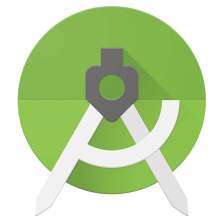















 4336
4336











 被折叠的 条评论
为什么被折叠?
被折叠的 条评论
为什么被折叠?










