nextcloud默认使用Apache作为Web服务器,详见《CentOS7部署nextcloud最新版本》。
很多情况也可能要使用Nginx作为Web服务器,nextcloud在线文档中,nginx配置使用的是第三方的配置方法,基本是参照这篇文档操作。
1. 相关配置信息
使用的Nginx服务器,www根目录是 /opt/www,nextcloud安装目录是 /opt/www/nextcloud,data目录是/opt/www/nextcloud/data;
yum 方式安装的nginx,服务名是nginx,对应的系统用户是nginx(Apache 对应的服务名是httpd,系统用户是apache)
《CentOS7部署nextcloud最新版本》的PHP74部署方式下,php74的路径是/var/opt/remi/php74,php74配置文件路径是/etc/opt/remi/php74.
2. nginx配置php-fpm
nginx配置相对比较复杂。nginx配置文件的根目录是:/etc/nginx。
(1)新建一个文件:/etc/nginx/conf-available/php_fpm.conf
upstream php_workers{
server 127.0.0.1:9000;
}可以netstat -ntlp确认php-fpm服务是否运行(tcp 9000端口)
(2) 按照nextcloud在线文档,新建一个文件 :/etc/nginx/templates/nextcloud.tmpl
内容完全和文档一样,【fastcgi_pass php_workers】要和上面php_fpm.conf中的名字一致。
location ^~ /.well-known {
# The rules in this block are an adaptation of the rules
# in the Nextcloud `.htaccess` that concern `/.well-known`.
location = /.well-known/carddav { return 301 /nextcloud/remote.php/dav/; }
location = /.well-known/caldav { return 301 /nextcloud/remote.php/dav/; }
location /.well-known/acme-challenge { try_files $uri $uri/ =404; }
location /.well-known/pki-validation { try_files $uri $uri/ =404; }
# Let Nextcloud's API for `/.well-known` URIs handle all other
# requests by passing them to the front-end controller.
return 301 /nextcloud/index.php$request_uri;
}
location ^~ /nextcloud {
# set max upload size
client_max_body_size 512M;
fastcgi_buffers 64 4K;
# Enable gzip but do not remove ETag headers
gzip on;
gzip_vary on;
gzip_comp_level 4;
gzip_min_length 256;
gzip_proxied expired no-cache no-store private no_last_modified no_etag auth;
gzip_types application/atom+xml application/javascript application/json application/ld+json application/manifest+json application/rss+xml application/vnd.geo+json application/vnd.ms-fontobject application/x-font-ttf application/x-web-app-manifest+json application/xhtml+xml application/xml font/opentype image/bmp image/svg+xml image/x-icon text/cache-manifest text/css text/plain text/vcard text/vnd.rim.location.xloc text/vtt text/x-component text/x-cross-domain-policy;
# Pagespeed is not supported by Nextcloud, so if your server is built
# with the `ngx_pagespeed` module, uncomment this line to disable it.
#pagespeed off;
# HTTP response headers borrowed from Nextcloud `.htaccess`
add_header Referrer-Policy "no-referrer" always;
add_header X-Content-Type-Options "nosniff" always;
add_header X-Download-Options "noopen" always;
add_header X-Frame-Options "SAMEORIGIN" always;
add_header X-Permitted-Cross-Domain-Policies "none" always;
add_header X-Robots-Tag "none" always;
add_header X-XSS-Protection "1; mode=block" always;
# Remove X-Powered-By, which is an information leak
fastcgi_hide_header X-Powered-By;
# Specify how to handle directories -- specifying `/nextcloud/index.php$request_uri`
# here as the fallback means that Nginx always exhibits the desired behaviour
# when a client requests a path that corresponds to a directory that exists
# on the server. In particular, if that directory contains an index.php file,
# that file is correctly served; if it doesn't, then the request is passed to
# the front-end controller. This consistent behaviour means that we don't need
# to specify custom rules for certain paths (e.g. images and other assets,
# `/updater`, `/ocm-provider`, `/ocs-provider`), and thus
# `try_files $uri $uri/ /nextcloud/index.php$request_uri`
# always provides the desired behaviour.
index index.php index.html /nextcloud/index.php$request_uri;
# Rule borrowed from `.htaccess` to handle Microsoft DAV clients
location = /nextcloud {
if ( $http_user_agent ~ ^DavClnt ) {
return 302 /nextcloud/remote.php/webdav/$is_args$args;
}
}
# Rules borrowed from `.htaccess` to hide certain paths from clients
location ~ ^/nextcloud/(?:build|tests|config|lib|3rdparty|templates|data)(?:$|/) { return 404; }
location ~ ^/nextcloud/(?:\.|autotest|occ|issue|indie|db_|console) { return 404; }
# Ensure this block, which passes PHP files to the PHP process, is above the blocks
# which handle static assets (as seen below). If this block is not declared first,
# then Nginx will encounter an infinite rewriting loop when it prepends
# `/nextcloud/index.php` to the URI, resulting in a HTTP 500 error response.
location ~ \.php(?:$|/) {
fastcgi_split_path_info ^(.+?\.php)(/.*)$;
set $path_info $fastcgi_path_info;
try_files $fastcgi_script_name =404;
include fastcgi_params;
fastcgi_param SCRIPT_FILENAME $document_root$fastcgi_script_name;
fastcgi_param PATH_INFO $path_info;
fastcgi_param HTTPS on;
fastcgi_param modHeadersAvailable true; # Avoid sending the security headers twice
fastcgi_param front_controller_active true; # Enable pretty urls
fastcgi_pass php_workers;
fastcgi_intercept_errors on;
fastcgi_request_buffering off;
}
location ~ \.(?:css|js|svg|gif)$ {
try_files $uri /nextcloud/index.php$request_uri;
expires 6M; # Cache-Control policy borrowed from `.htaccess`
access_log off; # Optional: Don't log access to assets
}
location ~ \.woff2?$ {
try_files $uri /nextcloud/index.php$request_uri;
expires 7d; # Cache-Control policy borrowed from `.htaccess`
access_log off; # Optional: Don't log access to assets
}
# Rule borrowed from `.htaccess`
location /nextcloud/remote {
return 301 /nextcloud/remote.php$request_uri;
}
location /nextcloud {
try_files $uri $uri/ /nextcloud/index.php$request_uri;
}
}(3) 在/etc/nginx/sites-enabled/00-default-ssl.conf,增加一句”include /etc/nginx/templates/nextcloud.tmpl;“ 如下:
server {
listen 443 ssl http2;
listen [::]:443 ssl http2;
server_name mx.example.com;
root /opt/www;
index index.php index.html;
include /etc/nginx/templates/misc.tmpl;
......
include /etc/nginx/templates/nextcloud.tmpl;
}3. nextcloud配置
现在可以如前文,web方式安装nextcloud。安装完成后在/opt/www/nextcloud/config目录下生成了config.php配置文件如下。
[root@mx nginx]# cat /opt/www/nextcloud/config/config.php
<?php
$CONFIG = array (
'instanceid' => 'ochq42k4ktyk',
'passwordsalt' => '54A8OBXD9nhDD4cWjQ6uWlK56W49qg',
'secret' => 'gMvTQtYHTipn4TDCUdIzeQjYg/V0m2y+sh4KeRfOnHOvbCcT',
'trusted_domains' =>
array (
0 => '192.168.10.51',
),
'datadirectory' => '/opt/www/nextcloud/data',
'dbtype' => 'mysql',
'version' => '21.0.2.1',
'overwrite.cli.url' => 'https://192.168.10.51/nextcloud',
'overwriteprotocol' => 'https',
'dbname' => 'nextcloud',
'dbhost' => 'localhost',
'dbport' => '',
'dbtableprefix' => 'oc_',
'mysql.utf8mb4' => true,
'dbuser' => 'root',
'dbpassword' => 'mcwolf2000',
'installed' => true,
);这里面,要注意trusted_domains 的设置和overwriteprotocol设置。
但是,登录的时候,会出现怎么也登不上去的情况,排查了很久,总是停留在登录界面状态,最后还是在英文文档的【Tips and tricks】部分发现了问题所在。原文标题是”Login loop without any clue in access.log, error.log, nor nextcloud.log“
首先检查日志文件:
tail /var/www/nextcloud/data/nextcloud.log
tail /var/log/nginx/access.log
tail /var/log/nginx/error.log发现只有access.log中有相关记录,而且是循环登录了。
文中建议检查php session and wsdlcache directory.的权限,根据php74的路径,执行:
chown nginx:nginx /var/opt/remi/php74/lib/php/session/
chown root:nginx /var/opt/remi/php74/lib/php/wsdlcache/
chown root:nginx /var/opt/remi/php74/lib/php/opcache/重启一下nginx,就登录正常了。这种问题估计只能通过代码调试才能找出来。
4. https下映射webdavs网络驱动器
使用https协议,需要考虑证书问题。一种是使用权威机构正式发的证书,这需要申请,当然也有一些免费的方式;第二种是可以使用自签名证书,如在内网环境下使用或者开发使用。
这里主要关注自签名证书(如何生成自签名证书及安装Nginx不在这里介绍)
- 使用http协议的webdav,《CentOS7部署nextcloud最新版本》介绍过需要调整注册表才能在windows下映射盘符
- 使用https协议的webdavs,需要对自签名证书进行设置才能在windows下映射盘符。
【注】如果仅仅开发使用的话,配置一套域名服务比较麻烦,可以使用hosts文件来模拟域名系统,windows下C:\Windows\System32\drivers\etc\hosts,例如将内部地址映射到mx.example.com上可以加上如下一行,在这台windows终端上,就可以通过 mx.example.com域名来访问192.168.10.51了。
192.168.10.51 mx.example.com对于使用自签名证书的服务器,https访问的时候,浏览器会提示不安全,而且无法映射盘符
nextcloud在线手册中的webdav部分《Accessing Nextcloud files using WebDAV 》非常全面,列出来各种可能问题,是很好的参考文档。
简单来说,windows让自签证书受信任设置,实际上让自签根证书受信任就行了,或者手动将CA根证书添加到“受信任的根证书颁发机构”存储区中
- 导出自签名证书,从浏览器地址栏出现感叹号,点击红叉叉处的“证书错误”查看证书,然后导出证书文件如myNextcloud.pem
- 开始菜单,输入mmc
- 选择“证书”管理单元,如果没有这个管理单元,就文件-》添加/删除管理单元
- 导入证书文件myNextcloud.pem到“受信任的颁发者”或者“受信任的根证书颁发机构”存储区中
- 从控制面板->internet选项->内容,中,“清除SSL状态”
- 重新进行webdavs映射
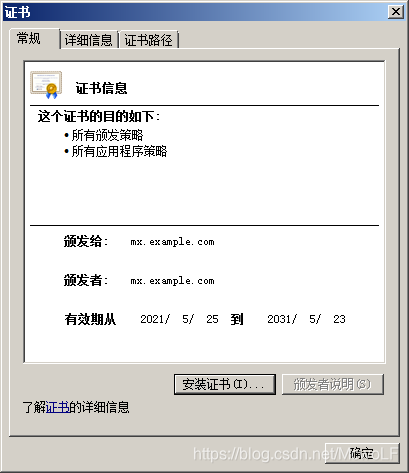
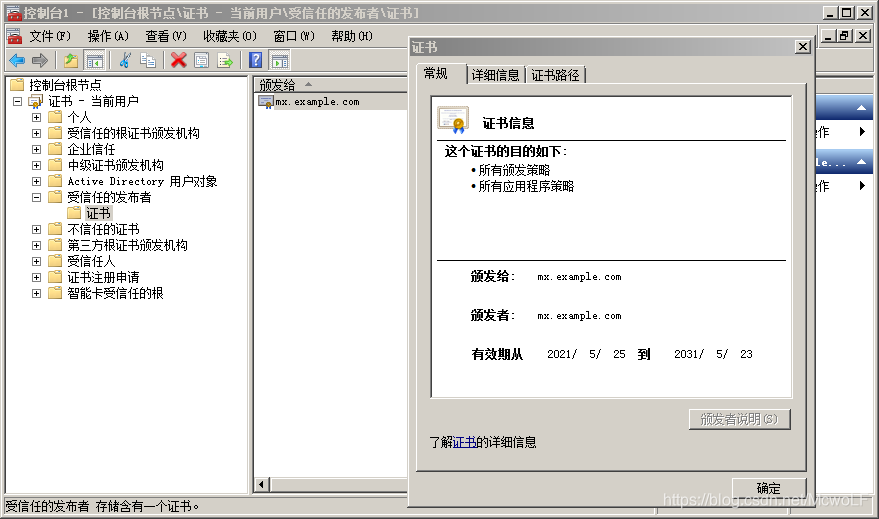
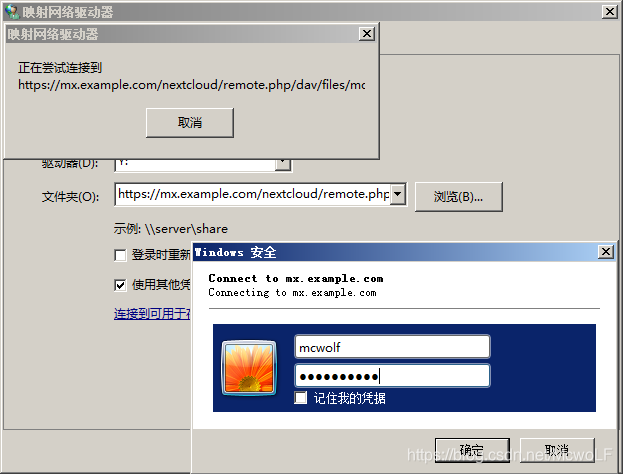
注:关于webdav调试,在Linux可以使用cURL工具,例如,获取webdav根目录相关信息(XML格式)
[root@mx lib]# curl -X PROPFIND -H "Detph: 1" -u liufan:mcwolf2000 -k https://mx.example.com/nextcloud/remote.php/dav/files/mcwolf/
<?xml version="1.0"?>
<d:multistatus xmlns:d="DAV:" xmlns:s="http://sabredav.org/ns" xmlns:oc="http://owncloud.org/ns" xmlns:nc="http://nextcloud.org/ns">
<d:response>
<d:href>/nextcloud/remote.php/dav/files/mcwolf/</d:href>
<d:propstat>
<d:prop>
<d:resourcetype><d:collection/></d:resourcetype>
</d:prop>
<d:status>HTTP/1.1 200 OK</d:status>
</d:propstat>
</d:response>
</d:multistatus>-k 参数表示不使用证书,直接访问。
-u 用户名:密码
补:RainLoop邮件所用的另外一种配置
在nextcloud中,使用应用RainLoop邮件出现不能访问(https://192.168.10.51/nextcloud/apps/rainloop/?admin),但使用https://192.168.10.51/nextcloud/index.php/apps/rainloop/app/?admin就可以访问,看来是nginx的URLPretty问题?
在nextcloud的Github网站发现有很多讨论,如https://github.com/nextcloud/documentation/pull/2197,以及210/215等,说明是Nextcloud20版本后引入的bug,一个解决方案是使用20版本之前的nextcloud的nginx配置,https://docs.nextcloud.com/server/19/admin_manual/installation/nginx.html
[root@mx Maildir]# cat /etc/nginx/templates/nextcloud.tmpl
location = /.well-known/carddav {
return 301 $scheme://$host:$server_port/nextcloud/remote.php/dav;
}
location = /.well-known/caldav {
return 301 $scheme://$host:$server_port/nextcloud/remote.php/dav;
}
location /.well-known/acme-challenge { }
location ^~ /nextcloud {
# set max upload size
client_max_body_size 512M;
fastcgi_buffers 64 4K;
# Enable gzip but do not remove ETag headers
gzip on;
gzip_vary on;
gzip_comp_level 4;
gzip_min_length 256;
gzip_proxied expired no-cache no-store private no_last_modified no_etag auth;
gzip_types application/atom+xml application/javascript application/json application/ld+json application/manifest+json application/rss+xml application/vnd.geo+json application/vnd.ms-fontobject application/x-font-ttf application/x-web-app-manifest+json application/xhtml+xml application/xml font/opentype image/bmp image/svg+xml image/x-icon text/cache-manifest text/css text/plain text/vcard text/vnd.rim.location.xloc text/vtt text/x-component text/x-cross-domain-policy;
# Uncomment if your server is build with the ngx_pagespeed module
# This module is currently not supported.
#pagespeed off;
location /nextcloud {
rewrite ^ /nextcloud/index.php;
}
location ~ ^\/nextcloud\/(?:build|tests|config|lib|3rdparty|templates|data)\/ {
deny all;
}
location ~ ^\/nextcloud\/(?:\.|autotest|occ|issue|indie|db_|console) {
deny all;
}
location ~ ^\/nextcloud\/(?:index|remote|public|cron|core\/ajax\/update|status|ocs\/v[12]|updater\/.+|oc[ms]-provider\/.+|.+\/richdocumentscode\/proxy)\.php(?:$|\/) {
fastcgi_split_path_info ^(.+?\.php)(\/.*|)$;
set $path_info $fastcgi_path_info;
try_files $fastcgi_script_name =404;
include fastcgi_params;
fastcgi_param SCRIPT_FILENAME $document_root$fastcgi_script_name;
fastcgi_param PATH_INFO $path_info;
fastcgi_param HTTPS on;
# Avoid sending the security headers twice
fastcgi_param modHeadersAvailable true;
# Enable pretty urls
fastcgi_param front_controller_active true;
fastcgi_pass php_workers;
fastcgi_intercept_errors on;
fastcgi_request_buffering off;
}
location ~ ^\/nextcloud\/(?:updater|oc[ms]-provider)(?:$|\/) {
try_files $uri/ =404;
index index.php;
}
# Adding the cache control header for js, css and map files
# Make sure it is BELOW the PHP block
location ~ ^\/nextcloud\/.+[^\/]\.(?:css|js|woff2?|svg|gif|map)$ {
try_files $uri /nextcloud/index.php$request_uri;
add_header Cache-Control "public, max-age=15778463";
# Add headers to serve security related headers (It is intended
# to have those duplicated to the ones above)
# Before enabling Strict-Transport-Security headers please read
# into this topic first.
#add_header Strict-Transport-Security "max-age=15768000; includeSubDomains; preload;" always;
#
# WARNING: Only add the preload option once you read about
# the consequences in https://hstspreload.org/. This option
# will add the domain to a hardcoded list that is shipped
# in all major browsers and getting removed from this list
# could take several months.
add_header Referrer-Policy "no-referrer" always;
add_header X-Content-Type-Options "nosniff" always;
add_header X-Download-Options "noopen" always;
add_header X-Frame-Options "SAMEORIGIN" always;
add_header X-Permitted-Cross-Domain-Policies "none" always;
add_header X-Robots-Tag "none" always;
add_header X-XSS-Protection "1; mode=block" always;
# Optional: Don't log access to assets
access_log off;
}
location ~ ^\/nextcloud\/.+[^\/]\.(?:png|html|ttf|ico|jpg|jpeg|bcmap|mp4|webm)$ {
try_files $uri /nextcloud/index.php$request_uri;
# Optional: Don't log access to other assets
access_log off;
}
}果然可以解决这个问题!

























 1810
1810











 被折叠的 条评论
为什么被折叠?
被折叠的 条评论
为什么被折叠?








