文章目录
1 PowerShell PSReadLine
1.1 初始化
-
1)查看 powershell 配置文件位置:echo $PROFILE

-
2)第一次使用时可能没有该配置文件,所以我们要创建该文件:
- 输入 notepad $PROFILE,保存,我这里保存到 D:\System\Documents\PowerShell\Microsoft.PowerShell_profile.ps1
1.2 PSReadLine 配置
-
1)DOS 下安装,命令:Install-Module -Name PSReadLine -AllowClobber -Force
-
2)简单配置(通过 notepad $PROFILE 打开配置文件,复制下面脚本):
# 切换路径 function ll { ls } function cdesktop { cd ${Home}\Desktop } # 选择模式 Set-PSReadLineOption -EditMode VI # 使能智能预测 Set-PSReadLineOption -PredictionSource History # 关闭智能预测 # Set-PSReadLineOption -PredictionSource None # 设置快捷键:上下方向键-搜索历史命令 Set-PSReadLineOption -HistorySearchCursorMovesToEnd Set-PSReadLineKeyHandler -Key UpArrow -Function HistorySearchBackward Set-PSReadLineKeyHandler -Key DownArrow -Function HistorySearchForward # 命令行编辑快捷键 Set-PSReadLineKeyHandler -Key Ctrl+h -Function BackwardDeleteChar Set-PSReadLineKeyHandler -Key Ctrl+d -Function DeleteChar Set-PSReadLineKeyHandler -Key Ctrl+w -Function BackwardDeleteWord Set-PSReadLineKeyHandler -Key Alt+d -Function DeleteEndOfWord Set-PSReadLineKeyHandler -Key Ctrl+u -Function BackwardDeleteInput Set-PSReadLineKeyHandler -Key Ctrl+k -Function DeleteToEnd # 光标移动快捷键 Set-PSReadLineKeyHandler -Key Ctrl+a -Function BeginningOfLine Set-PSReadLineKeyHandler -Key Ctrl+e -Function MoveToEndOfLine Set-PSReadLineKeyHandler -Key Ctrl+b -Function ViForwardChar Set-PSReadLineKeyHandler -Key Ctrl+f -Function ViBackwardChar Set-PSReadLineKeyHandler -Key Alt+b -Function BackwardWord Set-PSReadLineKeyHandler -Key Alt+f -Function NextWord -
3)配置完成测试:打开 PowerShell 后,输入 “ff” 后,可以看到会补全历史命令,这里可以通过上下箭头来选择历史命令,或通过向右箭头补全整行命令:

-
3)搜索可用配置:Get-PSReadLineKeyHandler -Bound | findstr “Move”
-
官网:https://learn.microsoft.com/en-us/powershell/module/psreadline/
-
参考:https://blog.csdn.net/qq_34548075/article/details/120108864
1.3 别名
-
1)按照如下格式编写别名(将以下内容添加到 ps1 文件中即可):
# 语法: function 别名 { 需要替代的命令 } # 示例: function cdesktop { cd ${Home}\Desktop } # 切换路径到桌面 -
2)使用别名生效:Set-ExecutionPolicy RemoteSigned
-
3)查看命令的别名:Get-Alias。(比较多时配合 findstr 命令更好看):
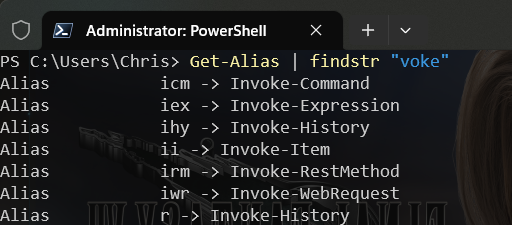
-
4)参考:
- https://blog.csdn.net/lei_qi/article/details/106592404
2 PowerShell 中的历史命令
-
1)查询历史命令:
get-history # 查看历史命令 invoke-history -id [n] # 执行某个历史命令 # 使用别名执行 h # 查看历史命令 r -id [n] # 执行某个历史命令 -
2)Crtl + R:搜索以前输入的命令,回车执行
-
参考:
- https://www.cnblogs.com/iBinary/p/12425743.html
- https://docs.microsoft.com/zh-cn/previous-versions/technet-magazine/hh241048(v=msdn.10)
3 使用 curl 命令
- 1)POST 请求
# 把参数转换为 UTF-8 编译
$body=[System.Text.Encoding]::UTF8.GetBytes("txStatus=10&txDesc=测试")
# 发送请求
curl -method POST -body $body http://localhost:9080/tx/save | Select -ExpandProperty Content
- 参考:
- https://www.jianshu.com/p/1bcf857eb876
- https://www.cnblogs.com/bro-ma/p/13067718.html
4 文件拖动上传
通过 trzsz 实现。Windows 下推荐通过 scoop 安装 trzsz,所以这里先安装 scoop
-
1)安装 scoop:
# 下载 get.scoop.sh 脚本(任选一) wget https://get.scoop.sh -o get.scoop.sh invoke-webrequest https://get.scoop.sh -o get.scoop.sh # 指定安装目录 $env:SCOOP='D:\Software\Scoop' [Environment]::SetEnvironmentVariable('SCOOP', $env:SCOOP, 'User') # 安装 iwr -useb get.scoop.sh | iex- 注意:不要使用管理员终端窗口
-
2)安装 trzsz:
scoop bucket add extras scoop install trzsz -
3)使用 trzsz 登录宿主机:
trzsz -d ssh root@192.168.0.103 -
4)宿主机安装 trzsz:
# 修改源 echo '[trzsz] name=Trzsz Repo baseurl=https://yum.fury.io/trzsz/ enabled=1 gpgcheck=0' | sudo tee /etc/yum.repos.d/trzsz.repo # 安装 sudo yum install trzsz -
5)拖动即上传。
-
参考:
- https://zhuanlan.zhihu.com/p/617266698
- https://zhuanlan.zhihu.com/p/463284082
- https://www.cnblogs.com/sunsky303/p/16519755.html
5 升级 PowerShell
-
1)查看 PowerShell 当前版本:
$psversiontable Name Value ---- ----- PSVersion 7.4.2 ...... -
2)直接输入 winget 可查看其使用说明:
winget ...... 使用情况: winget [<命令>] [<选项>] ...... -
3)升级 PowerShell
winget search Microsoft.PowerShell 名称 ID 版本 源 --------------------------------------------------------------- PowerShell Microsoft.PowerShell 7.4.2.0 winget PowerShell Preview Microsoft.PowerShell.Preview 7.5.0.2 winget winget upgrade Microsoft.PowerShell winget uninstall Microsoft.PowerShell winget install Microsoft.PowerShell -
参考:https://zhuanlan.zhihu.com/p/401439255
6 方法查询
使用 System.Math 类中的方法进行数学运算时,可以使用以下语句获取 System.Math 中的静态方法:
[Math] | Get-Member -Static
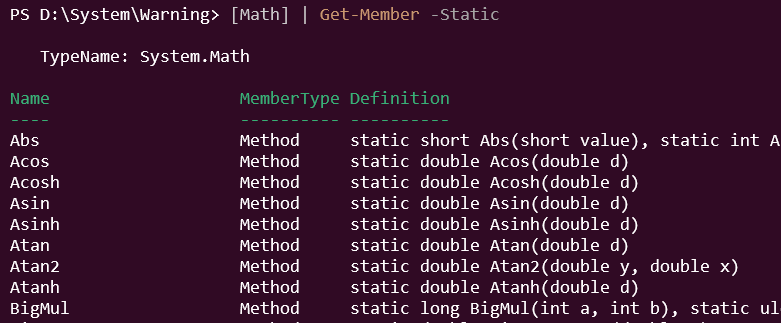

























 被折叠的 条评论
为什么被折叠?
被折叠的 条评论
为什么被折叠?








