1.使用fdisk对/dev/nvme0n1剩余空间进行分区
Welcome to fdisk (util-linux 2.32.1).
Changes will remain in memory only, until you decide to write them.
Be careful before using the write command.
Command (m for help): n
Partition type
p primary (2 primary, 0 extended, 2 free)
e extended (container for logical partitions)
Select (default p):
Using default response p.
Partition number (3,4, default 3): 3
First sector (41590784-41943039, default 41590784):
Last sector, +sectors or +size{K,M,G,T,P} (41590784-41943039, default 41943039):
Created a new partition 3 of type 'Linux' and of size 172 MiB.
Command (m for help): p
Disk /dev/nvme0n1: 20 GiB, 21474836480 bytes, 41943040 sectors
Units: sectors of 1 * 512 = 512 bytes
Sector size (logical/physical): 512 bytes / 512 bytes
I/O size (minimum/optimal): 512 bytes / 512 bytes
Disklabel type: dos
Disk identifier: 0xd9a564d3
Device Boot Start End Sectors Size Id Type
/dev/nvme0n1p1 * 2048 1026047 1024000 500M 83 Linux
/dev/nvme0n1p2 1026048 41590783 40564736 19.4G 8e Linux LVM
/dev/nvme0n1p3 41590784 41943039 352256 172M 83 Linux2.新添加一块儿磁盘使用gdisk,设置gpt分区表,新建分区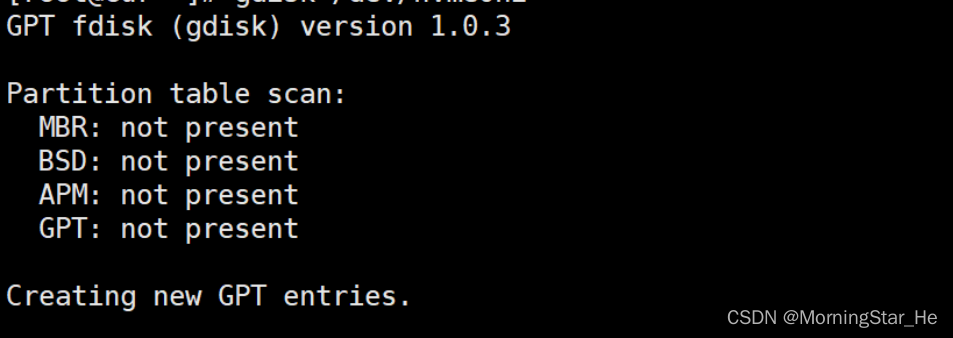
 3.使用parted对新添加的磁盘添加分区(交互式)
3.使用parted对新添加的磁盘添加分区(交互式)
GNU Parted 3.2
Using /dev/nvme0n2
Welcome to GNU Parted! Type 'help' to view a list of commands.
(parted) mkpart 2ndGPT 316M 632M
(parted) p
Model: NVMe Device (nvme)
Disk /dev/nvme0n2: 1074MB
Sector size (logical/physical): 512B/512B
Partition Table: gpt
Disk Flags:
Number Start End Size File system Name Flags
1 1049kB 316MB 315MB Linux LVM lvm
2 316MB 632MB 317MB 2ndGPT
(parted) quit
Information: You may need to update /etc/fstab.

4.使用parted对/dev/nvme0n1新增分区(命令式)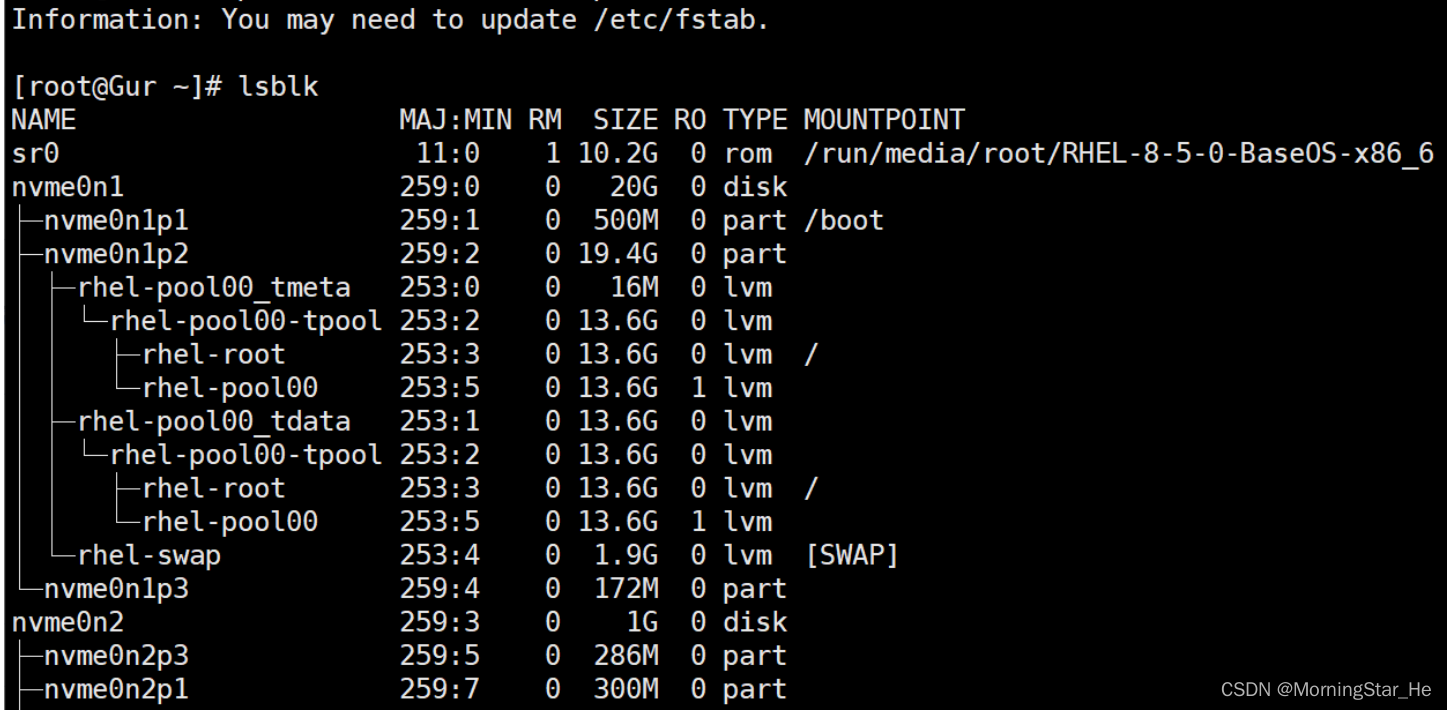
5.挑选任一分区,进行格式化挂载(临时挂载)

6.挑选另一分区,进行格式化挂载(永久挂载)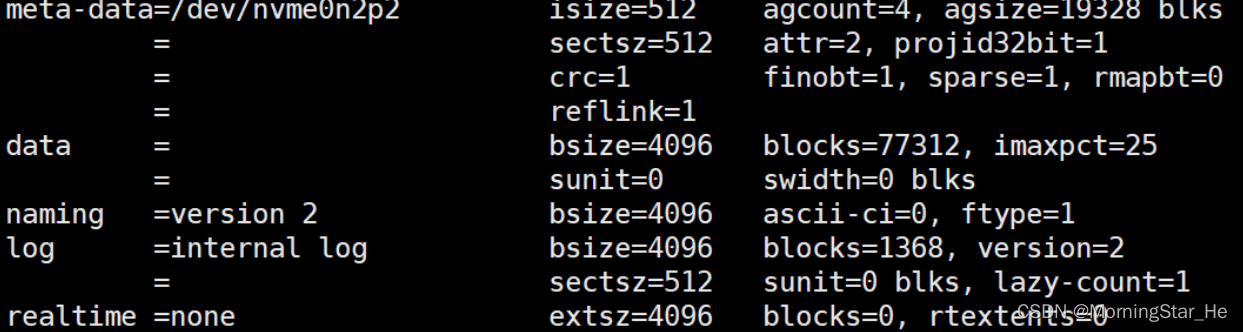

reboot重启后可以看见已经自动挂载了






















 5953
5953

 被折叠的 条评论
为什么被折叠?
被折叠的 条评论
为什么被折叠?








