在android开发中,调用相机的功能的频幕可谓相当之高,尤其在当前社交应用五花八门的情况下,相机的功能被开发的相当丰富,如美颜相机,美拍,微拍和最早的360相机等,可是制造多少“美女”,咳咳。好了,言归正传,今天咱们先学基本的应用。
首先,来几张demo演示图,
下面直接上代码,首先在Maintivity中,如下:
package com.example.android_camera.activity;
import java.io.File;
import java.util.Calendar;
import java.util.Locale;
import android.app.Activity;
import android.content.Intent;
import android.graphics.Bitmap;
import android.graphics.BitmapFactory;
import android.net.Uri;
import android.os.Bundle;
import android.provider.MediaStore;
import android.text.format.DateFormat;
import android.util.Log;
import android.view.View;
import android.view.View.OnClickListener;
import android.view.Window;
import android.widget.Button;
import android.widget.ImageView;
import android.widget.Toast;
import com.example.android_camera.R;
import com.example.android_camera.util.StorePhotos;
/**
*
* @author kk 调用系统相机拍摄,压缩后显示(防止图片过大加载中报OOM),并被保存到本地
*
*/
public class MainActivity extends Activity {
private ImageView imageview;
private Button BtnPlay;
private Button Btn_look;
private String fileName="";
@Override
protected void onCreate(Bundle savedInstanceState) {
super.onCreate(savedInstanceState);
requestWindowFeature(Window.FEATURE_NO_TITLE);
setContentView(R.layout.activity_main);
initview();
Linstener();
}
private void Linstener() {
// TODO Auto-generated method stub
BtnPlay.setOnClickListener(new OnClickListener() {
@Override
public void onClick(View v) {
fileName=getPhotopath();
Intent intent=new Intent(MediaStore.ACTION_IMAGE_CAPTURE);
intent.putExtra(MediaStore.EXTRA_VIDEO_QUALITY, 1);
File out = new File(fileName);
Uri uri = Uri.fromFile(out);
// 获取拍照后未压缩的原图片,并保存在uri路径中
intent.putExtra(MediaStore.EXTRA_OUTPUT, uri);
startActivityForResult(intent, 0);
}
});
Btn_look.setOnClickListener(new OnClickListener() {
@Override
public void onClick(View v) {
// TODO Auto-generated method stub
Intent intent=new Intent(MainActivity.this,PictureListActivity.class);
startActivity(intent);
}
});
}
private String getPhotopath() {
// TODO Auto-generated method stub
DateFormat df = new DateFormat();
String name = df.format("yyyyMMdd_hhmmss",
Calendar.getInstance(Locale.CHINA))
+ ".png";
String fileName = "/sdcard/kkImage/" + name;
File file = new File("/sdcard/kkImage/");
if(!file.exists()){
Log.e("TAG","第一次创建文件夹");
file.mkdirs();// 如果文件夹不存在,则创建文件夹
}
return fileName;
}
private void initview() {
// TODO Auto-generated method stub
imageview=(ImageView) findViewById(R.id.ImageView);
BtnPlay=(Button) findViewById(R.id.BtnPlay);
Btn_look=(Button) findViewById(R.id.Btn_look);
}
@Override
protected void onActivityResult(int requestCode, int resultCode, Intent data) {
// TODO Auto-generated method stub
if(requestCode==0){
super.onActivityResult(requestCode, resultCode, data);
Bitmap bitmap = getSmallBitmap(fileName);
//这里是先压缩质量,再调用存储方法
new StorePhotos(bitmap, fileName);
imageview.setImageBitmap(bitmap);
}
else{
Toast.makeText(this,"未拍摄照片!", Toast.LENGTH_SHORT).show();
}
}
// 根据路径获得图片并压缩,返回bitmap用于显示
public static Bitmap getSmallBitmap(String filePath) {
final BitmapFactory.Options options = new BitmapFactory.Options();
options.inJustDecodeBounds = true;//设置为ture,只读取图片的大小,不把它加载到内存中去
BitmapFactory.decodeFile(filePath, options);
// Calculate inSampleSize
options.inSampleSize = calculateInSampleSize(options, 480, 800);//此处,选取了480x800分辨率的照片
// Decode bitmap with inSampleSize set
options.inJustDecodeBounds = false;//处理完后,同时需要记得设置为false
return BitmapFactory.decodeFile(filePath, options);
}
//计算图片的缩放值
public static int calculateInSampleSize(BitmapFactory.Options options,int reqWidth, int reqHeight) {
final int height = options.outHeight;
final int width = options.outWidth;
int inSampleSize = 1;
if (height > reqHeight || width > reqWidth) {
final int heightRatio = Math.round((float) height/ (float) reqHeight);
final int widthRatio = Math.round((float) width / (float) reqWidth);
inSampleSize = heightRatio < widthRatio ? heightRatio : widthRatio;
}
return inSampleSize;
}
}
布局文件为:
<LinearLayout xmlns:android="http://schemas.android.com/apk/res/android"
xmlns:tools="http://schemas.android.com/tools"
android:layout_width="match_parent"
android:layout_height="match_parent"
android:orientation="vertical"
tools:context="com.example.android_camera.activity.MainActivity" >
<ImageView
android:layout_weight="9"
android:id="@+id/ImageView"
android:layout_width="match_parent"
android:layout_height="0dp"
android:scaleType="fitXY"
android:src="@drawable/carema_bg"
android:padding="5dp"
android:background="@android:color/white"
/>
<LinearLayout
android:layout_width="match_parent"
android:layout_height="0dp"
android:layout_weight="1"
android:orientation="horizontal"
android:padding="5dp"
>
<Button
android:id="@+id/BtnPlay"
android:layout_width="0dp"
android:layout_weight="1"
android:layout_height="match_parent"
android:text="@string/BtnPlay"
android:background="@drawable/btn_submit"
/>
<Button
android:id="@+id/Btn_look"
android:layout_width="0dp"
android:layout_weight="1"
android:layout_height="match_parent"
android:text="@string/Btn_look"
android:background="@drawable/btn_submit2"
android:layout_marginLeft="4dp"
/>
</LinearLayout>
</LinearLayout>
从MainActivity中可以看出,当回调显示时,需要对图片进行压缩,然后再保存,用StorePhotos类如下:
package com.example.android_camera.util;
import java.io.File;
import java.util.ArrayList;
import java.util.List;
import android.content.Context;
import android.os.Environment;
import android.util.Log;
/**
*
* @author kk 获取SD卡中的图片路径,图片处理类
*
*/
public class GetImagesPath {
private Context mcontext;
private static File[] files;
private static List<String> pathList=new ArrayList<String>();
public GetImagesPath(Context context) {
this.mcontext=context;
}
public static List<String> Get(){
//获得保存图片的文件夹
File file=new File(Environment.getExternalStorageDirectory()
.getAbsolutePath() + "/kkImage");
//先判断是否为文件夹,以免后续操作出错
if (file.isDirectory()) {
files = new File(Environment.getExternalStorageDirectory()
.getAbsolutePath() + "/kkImage").listFiles();
for (File filepath : files) {
String path=filepath.getAbsolutePath();
Log.e("TAG","图片的路径为:"+path);
pathList.add(path);
}
return pathList;
}
return null;
}
}
此时,当点击查看所有保存在本地的图片时,首先需要遍历图片所保存的文件夹,我这里保存的文件夹是“/sdcard/kkImage/“下,取到图片的所有路径(最好是绝对路径),然后用ListView把图片用列表的形式展示出来,那么重点来了,这么多图片的显示加载,极有可能发生OOM,因此需要对图片的加载进行相应的处理,相应代码如下:
1.获取图片路径代码
package com.example.android_camera.util;
import java.io.File;
import java.util.ArrayList;
import java.util.List;
import android.content.Context;
import android.os.Environment;
import android.util.Log;
/**
*
* @author kk 获取SD卡中的图片路径,图片处理类
*
*/
public class GetImagesPath {
private Context mcontext;
private static File[] files;
private static List<String> pathList=new ArrayList<String>();
public GetImagesPath(Context context) {
this.mcontext=context;
}
public static List<String> Get(){
//获得保存图片的文件夹
File file=new File(Environment.getExternalStorageDirectory()
.getAbsolutePath() + "/kkImage");
//先判断是否为文件夹,以免后续操作出错
if (file.isDirectory()) {
files = new File(Environment.getExternalStorageDirectory()
.getAbsolutePath() + "/kkImage").listFiles();
for (File filepath : files) {
String path=filepath.getAbsolutePath();
Log.e("TAG","图片的路径为:"+path);
pathList.add(path);
}
return pathList;
}
return null;
}
}
2.弹窗展示具体图片信息dialog
package com.example.android.dialog;
import com.example.android_camera.R;
import android.app.Dialog;
import android.content.Context;
import android.graphics.Bitmap;
import android.os.Bundle;
import android.view.Display;
import android.view.Window;
import android.view.WindowManager;
import android.widget.ImageView;
import android.widget.TextView;
public class LargeImageDialog extends Dialog {
private Context mcontext;
private String path;
private Bitmap bm;
private ImageView dialog_img;
private TextView dialog_text;
public LargeImageDialog(Context context,String path,Bitmap bitmap) {
super(context);
this.mcontext=context;
this.path=path;
this.bm=bitmap;
}
@Override
protected void onCreate(Bundle savedInstanceState) {
// TODO Auto-generated method stub
super.onCreate(savedInstanceState);
requestWindowFeature(Window.FEATURE_NO_TITLE);
this.setContentView(R.layout.img_dialog);
bindView();
init();
}
private void bindView() {
// TODO Auto-generated method stub
dialog_img=(ImageView) findViewById(R.id.dialog_img);
dialog_text=(TextView) findViewById(R.id.dialog_text);
Window dialogWindow=getWindow();
WindowManager m =dialogWindow.getWindowManager();
Display d = m.getDefaultDisplay(); // 获取屏幕宽、高用
WindowManager.LayoutParams lp=dialogWindow.getAttributes();
lp.width=(int) (d.getWidth()*0.9);//设置为屏幕宽度的0.9
lp.height=(int) (d.getHeight()*0.9);//设置为屏幕高度的0.9
dialogWindow.setAttributes(lp);
}
private void init() {
dialog_img.setImageBitmap(bm);
dialog_text.setText("图片存储路径为:"+path);
}
}
此时,一个相机拍照,压缩存储,列表查看,详细信息的小demo就已经呼之欲出了,我这里只是把一些相关的代码列出来,在下面我会把Demo的下载链接添加上,供朋友们参考,不足的地方还请留言指正 0.0
噢,还有个重要又常被忘记的一点,记得添加相应的权限:
<!-- 在SDCard中创建与删除文件权限 -->
<uses-permission android:name="android.permission.MOUNT_UNMOUNT_FILESYSTEMS" />
<!-- 往SDCard写入数据权限 -->
<uses-permission android:name="android.permission.WRITE_EXTERNAL_STORAGE" />
<!-- 读取SDCard中的数据权限 -->
<uses-permission android:name="android.permission.READ_EXTERNAL_STORAGE" />
<uses-feature android:name="android.hardware.camera" />
<uses-feature android:name="android.hardware.camera.autofocus" />好了,everything is ok!












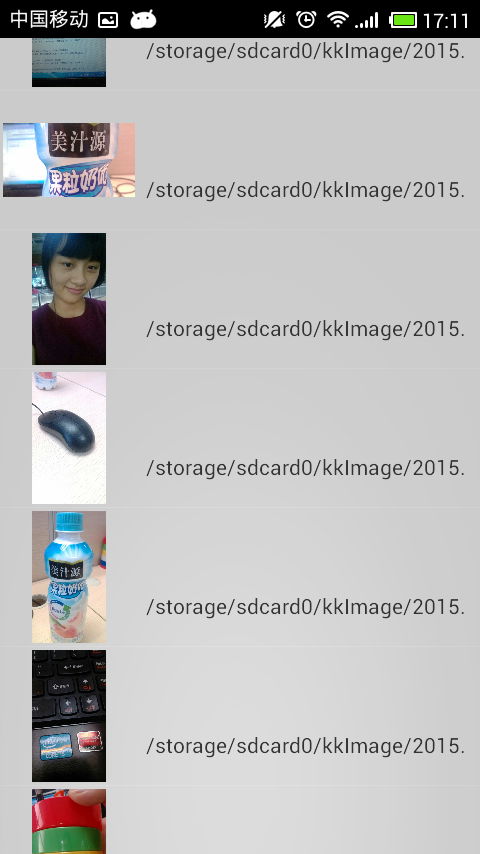














 8386
8386

 被折叠的 条评论
为什么被折叠?
被折叠的 条评论
为什么被折叠?








