目录
- 一、安装PyCharm开发环境
- 二、新建项目
- 三、配置 Pycharm
- 四、PyCharm 代码同步GitHub
- 问题一:PyCharm中使用 GitHub 账号登录 报错:` invalid authentication data 404 not found`
- 问题二:[PyCharm 中测试Git 报错: ”Cannot Run Git “解决方法](https://blog.csdn.net/qq_35428201/article/details/81508309)
- 问题三:`422 Unprocessable Entity - Repository creation failed.`
- 问题 四(2021.9.24):创建仓库后,提交上传文件报错:Successfully created project 'Chapter3' on GitHub, but initial commit failed……
- 问题五 (2021.10.10):PUSH失败,权限被拒绝
- 五、PyCharm 快捷键
- Python控制台
一、安装PyCharm开发环境
PyCharm 作为一款针对 Python 的编辑器,配置简单、功能强大、使用起来省时省心,对初学者友好,这也是为什么编程教室一直推荐新手使用 Pycharm 的原因。下载安装 (PyCharm官方网站下载Community社区免费版。)
错误: 安装后新建项目时提示错误 “interpreter field is empty“ 如图所示。
原因: 没安装这个python解释器。
解决办法: Python官网(https://www.python.org/)下载把适合版本的python下好安装就没问题了。
二、新建项目
新建Python项目流程请 参考这篇文章。

Pycharm界面:

三、配置 Pycharm
1、基本配置
- 显示行号。依次点击 【File】-【Settings】-【Editor】-【General】-【Appearance】右边勾选 Show line numbers

- 黑白背景设置。依次点击【File】-【Settings】-【Appearance】-【Theme】后,Darcula为黑色背景。

2、选择/更换 解释器
路径 :rs\Users\AppData\Local\Programs\Python\Python39\python.exe

3、添加模块
- 1、中端Terminal 输入以下命令:
python.exe -m pip install 模块名称 -i http://pypi.douban.com/simple --trusted-host pypi.douban.com - 2、依次点击【File】-【Settings】后,点击 “+”号,搜索库名添加即可。>>参考文章<<

- 3、利用Python内置的pip工具(安装Python3.8时会自动安装该工具)可以非常方便地安装Python第三方模块,该工具可在命令行中使用,语法格式如下:
pip install 模块名注意: pip是 在线工具,pip命令执行后,它需要联网获取模块资源,若没有网络或网络不佳,pip将无法顺利安装第三方模块。
4、更改文件名
选中需要重命名的文件,点击右键,选择【Refector】重构,选择子菜单中的【Rename】完成重命名,完整操作演示如下:

四、PyCharm 代码同步GitHub
问题一:PyCharm中使用 GitHub 账号登录 报错:invalid authentication data 404 not found

解决方法:首先登录GitHub设置new token后,回到PyCharmuse 使用令牌(use token)登录就行了。
大致操作:首先登陆GitHub,找到Set tings—>Develop Settings—>Personal access tokens (个人访问令牌) >>参考办法<<

问题二:PyCharm 中测试Git 报错: ”Cannot Run Git “解决方法
原因:没有安装Git
解决:下载安装Git后,在下面页面中配置安装路径,点击Test 测试 即可。

至此所有的环境就设置完成了,依次点击上面菜单栏中的VCS–>Import into Version Control --> Share Project on Github,把这个项目上传到GitHub。
问题三:422 Unprocessable Entity - Repository creation failed.
报错:Failed to create GitHub Repository
422 Unprocessable Entity - Repository creation failed.
[Repository;description]custom:description control characters are not allowed


原因:是因为Description 描述里面有中文,不符合要求。

按照之前的操作重新上传一次后,会弹出一个新的对话框,会让选择要上传的文件以及填写提交信息等。当然一般情况下都是按照默认的就可以了。设置完成后,点击Add按钮。

大功告成!!!

问题 四(2021.9.24):创建仓库后,提交上传文件报错:Successfully created project ‘Chapter3’ on GitHub, but initial commit failed……
报错 1.:Successfully created project 'Chapter3' on GitHub, but initial push failed: Warning: Permanently added 'github.com' (RSA) to the list of known hosts. git@github.com: Permission denied (publickey). Could not read from remote repository. Please make sure you have the correct access rights and the repository exists.
翻译:已在 GitHub 上成功创建项目“Chapter3”,但初始推送失败:警告:已将“github.com”(RSA) 永久添加到已知主机列表中。 git@github.com:权限被拒绝(公钥)。无法从远程存储库读取。请确保您拥有正确的访问权限并且存储库存在。
报错2:Can't finish GitHub sharing process
Successfully created project 'Chapter3' on GitHub, but initial commit failed:
*** Please tell me who you are. Run git config --global user.email "you@example.com" git config --global user.name "Your Name" to set your account's default identity. Omit --global to set the identity only in this repository. fatal:
empty ident name (for (null)>) not allowed during executing git -c core.quotepath=false commit -m "Initial commit" --
原因:Run git config --global user.email “you@example.com” git config --global user.name " 原来是github没有配置的原因。
- 1.在你安装 Git 的目录下找到
git-bash这个可执行文件 - 2.设置用户名和邮箱地址,如下:
$ git config --global user.name "your name
$ git config --global user.email “your_email@youremail.com”


问题五 (2021.10.10):PUSH失败,权限被拒绝
报错信息:9:15 Push failed
Git@github.com: Permission denied (publickey).
Could not read from remote repository.
Please make sure you have the correct access rights
and the repository exists.
原因:9:15 推送失败,权限被拒绝(公钥)。无法从远程存储库读取。请确保您拥有正确的访问权限
并且存储库存在。大概率秘钥设置不对的问题。
解决方法:>>参考文章<<
解决步骤如下
在GitHub的https://github.com/settings/keys上添加你本机的 SSH key
1、打开Shell(Windows下打开 Git Bash , 在安装GIT 的路径文件中),创建SSH Key:
命令:$ ssh-keygen -t rsa -C "youremail@example.com"
把邮件地址换成你自己的邮件地址,然后一路回车,使用默认值即可。

2、如果一切顺利的话,可以在用户主目录里找到.ssh目录,里面有id_rsa和id_rsa.pub两个文件,这两个就是SSH Key的秘钥对,id_rsa是私钥,不能泄露出去,id_rsa.pub是公钥,可以放心地告诉任何人。

3、登陆 GitHub,打开Account settings ,SSH Keys页面:

然后,点Add SSH Key,填上任意 Title,在Key文本框里粘贴 id_rsa.pub文件内的内容。
点Add Key,你就应该看到已经添加的 Key。
这样应该就可以正常 push了。

五、PyCharm 快捷键
- 批量注释:选择要注释的文本行, 背景变化后,同时按
Ctrl+/ - 取消批量注释:选择要注释的文本行, 背景变化后,同时按
Ctrl+/ - 批量缩进:选择要注释的文本行, 背景变化后,同时按
TAB键 - 取消批量缩进:选择要缩进的文本行, 背景变化后,按下
SHIFT+TAB键
| 键 位 | 说 明 |
|---|---|
Ctrl+/ | 批量注释:选择要注释的文本行, 背景变化后,同时按Ctrl+/,取消批量注释:同上再操作一次。 |
TAB键 | 批量缩进:选择要注释的文本行, 背景变化后,同时按TAB键 |
SHIFT+TAB键 | 取消批量缩进:选择要缩进的文本行, 背景变化后,按下SHIFT+TAB键 |
Ctrl+Shift+F10 | 运行代码 |
Shift+F9 | 调试代码 |
双击Shift | 全局查找 |
Ctrl+Shift+S | 打开设置 |
| shift + enter | 快速换行 |
#_*_ coding;uft-8 _*_
'''
PyCharm常用的「快捷键」:
1.shift + enter :快速换行
2.ctrl + p :代码提示
3.ctrl + alt +space :代码提示
PyCharm界面颜色设置 : File | Settings | Appearance & Behavior | Appearance|Darcula(暗色)
'''
Python控制台
参考资料:







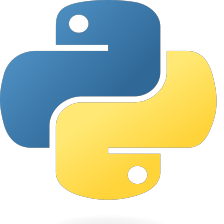















 752
752

 被折叠的 条评论
为什么被折叠?
被折叠的 条评论
为什么被折叠?










