简介
声明:本博客由狂神说Java视频整理而成
- GUI为Graphical User Interface(图形用户接口)的简称
- 主要涉及到两个包
- java.awt
- Abstract Window ToolKit (抽象窗口工具包),需要调用本地系统方法实现功能。属重量级控件
- javax.swing:
- 在AWT的基础上,建立的一套图形界面系统,其中提供了更多的组件,而且完全由Java实现。增强了移植性,属轻量级控件
- java.awt
- 不太流行的原因
- 界面不美观
- 需要jre环境,需要的空间大
AWT
AWT介绍
- 包含许多类与接口的一个包
- 包含很多元素:窗口、按钮、文本框…
- 位于java.awt包中
AWT体系结构
- 组件component
- 可以直接使用的组件(这些组件存放到组件中)
- 按钮button、文本域TextArea、标签Label…
- 容器Container
- 窗口Window
- Frame
- Dialog
- 面板Panel
- Applet
- 窗口Window
- 可以直接使用的组件(这些组件存放到组件中)
组件和容器
Frame
代码
package com.nightfall.Lesson_1;
import java.awt.*;
//GUI的第一个界面
public class TestFrame {
public static void main(String[] args) {
//Frame,初始化后还在内存中,需要设置可见性
Frame frame = new Frame("我的第一个Java图形界面窗口");
//设置可见性,窗口默认大小为0
frame.setVisible(true);
//需要设置窗口大小
frame.setSize(400,400);
//设置背景颜色,Color
frame.setBackground(new Color(255, 200, 0));
//弹出的初始位置
frame.setLocation(200,200);
//设置大小固定
frame.setResizable(false);
}
}
运行结果
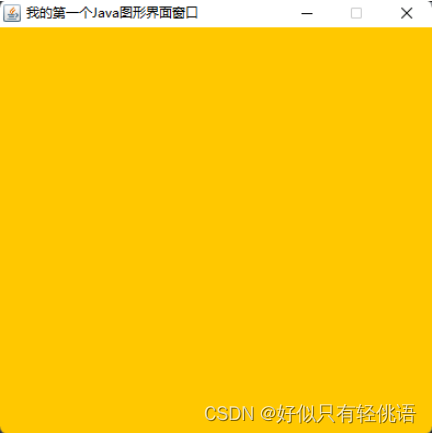
到此时,程序便可以运行,但是弹出的窗口无法关闭,可以通过停止程序运行来关闭窗口
显示多个窗口
代码
package com.nightfall.Lesson_1;
import java.awt.*;
public class TestFrame2 {
public static void main(String[] args) {
MyFrame myFrame1 = new MyFrame(100, 100, 200, 200, new Color(255, 0, 0));
MyFrame myFrame2 = new MyFrame(300, 100, 200, 200, new Color(0, 255, 0));
MyFrame myFrame3 = new MyFrame(100, 300, 200, 200, new Color(0, 0, 255));
MyFrame myFrame4 = new MyFrame(300, 300, 200, 200, new Color(255, 175, 175));
}
}
class MyFrame extends Frame{
static int id = 0;
MyFrame(int x,int y,int w,int h,Color color){
//初始化Frame的标题
super("第"+(id++)+"个Frame");
//设置背景颜色
setBackground(color);
//设置窗口范围,包括位置和大小
setBounds(x,y,w,h);
//设置窗口可见
setVisible(true);
}
}
运行结果
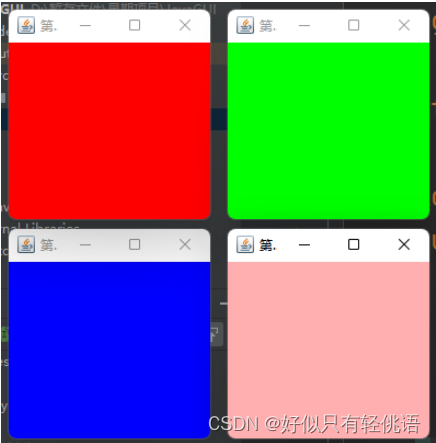
面板Panel
可以视作一个盒子,但是不能单独存在,需要放到Frame里去
代码
package com.nightfall.Lesson_1;
import java.awt.*;
public class TestPanel {
public static void main(String[] args) {
Frame frame = new Frame();
//面板涉及到布局的概念
Panel panel = new Panel();
//暂时布局设置为null
frame.setLayout(null);
frame.setBounds(300,300,500,500);
frame.setBackground(new Color(255,0,0));
//panel设置,相对与包含它的frame
panel.setBounds(50,50,70,70);
panel.setBackground(new Color(0,255,0));
//将panel添加到frame中去
frame.add(panel);
frame.setVisible(true);
}
}
运行结果
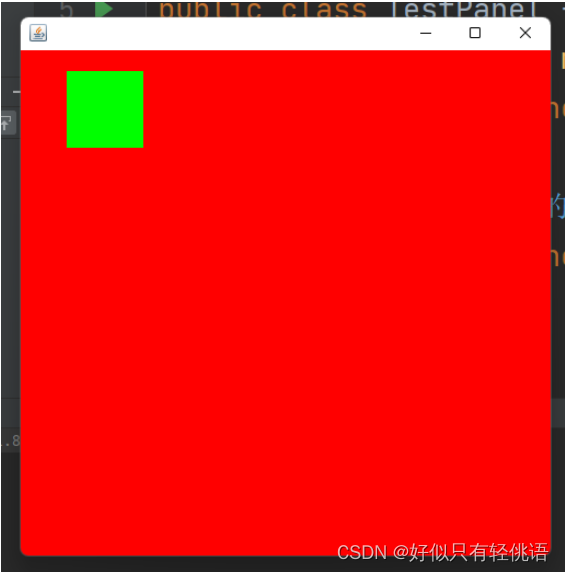
目前,点击右上角按钮还是无法关闭窗口,解决这个问题需要用到监听事件
需要将这段代码添加到后面
//监听窗口关闭事件
//用到适配器模式,就不需要重写所有方法了
frame.addWindowListener(new WindowAdapter() {
//窗口关闭的时候需要做的事情
@Override
public void windowClosing(WindowEvent e) {
//结束程序
System.exit(0);
}
});
布局管理Layout
分为三种:流式布局、东南西北中布局、表格布局
流式布局
从左至右或者从右至左排列
package com.nightfall.Lesson_1;
import java.awt.*;
import java.awt.event.WindowAdapter;
import java.awt.event.WindowEvent;
public class TestFlowLayout {
public static void main(String[] args) {
Frame frame = new Frame();
//组件-Button
Button button1 = new Button("button1");
Button button2 = new Button("button2");
Button button3 = new Button("button3");
//默认方式为元素居中
//frame.setLayout(new FlowLayout());
//设置元素靠左放置
//frame.setLayout(new FlowLayout(FlowLayout.LEFT));
//设置元素靠右放置
frame.setLayout(new FlowLayout(FlowLayout.RIGHT));
//frame.setLayout(new FlowLayout());
frame.setBounds(200,200,500,500);
//添加按钮
frame.add(button1);
frame.add(button2);
frame.add(button3);
frame.setVisible(true);
//监听窗口关闭事件
//用到适配器模式,就不需要重写所有方法了
frame.addWindowListener(new WindowAdapter() {
//窗口关闭的时候需要做的事情
@Override
public void windowClosing(WindowEvent e) {
//结束程序
System.exit(0);
}
});
}
}
下图为靠右放置的效果
![![[Pasted image 20220510191125.png]]](https://img-blog.csdnimg.cn/0a356cbcdada4028ac5f19f9fa8dee9e.png)
东南西北中
将frame分为一下五个区域,你可以将不同的组件分别放到这几个区域中
示意图
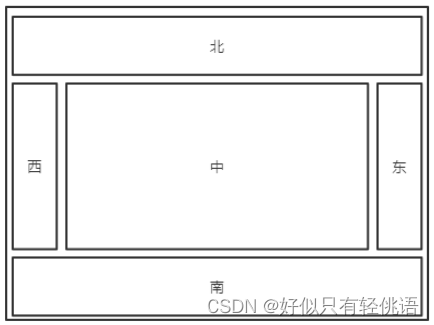
package com.nightfall.Lesson_1;
import java.awt.*;
import java.awt.event.WindowAdapter;
import java.awt.event.WindowEvent;
public class TestFlowLayout {
public static void main(String[] args) {
Frame frame = new Frame();
//组件-Button
Button button1 = new Button("button1");
Button button2 = new Button("button2");
Button button3 = new Button("button3");
//默认方式为元素居中
//frame.setLayout(new FlowLayout());
//设置元素靠左放置
//frame.setLayout(new FlowLayout(FlowLayout.LEFT));
//设置元素靠右放置
frame.setLayout(new FlowLayout(FlowLayout.RIGHT));
//frame.setLayout(new FlowLayout());
frame.setBounds(200,200,500,500);
//添加按钮
frame.add(button1);
frame.add(button2);
frame.add(button3);
frame.setVisible(true);
//监听窗口关闭事件
//用到适配器模式,就不需要重写所有方法了
frame.addWindowListener(new WindowAdapter() {
//窗口关闭的时候需要做的事情
@Override
public void windowClosing(WindowEvent e) {
//结束程序
System.exit(0);
}
});
}
}
运行结果
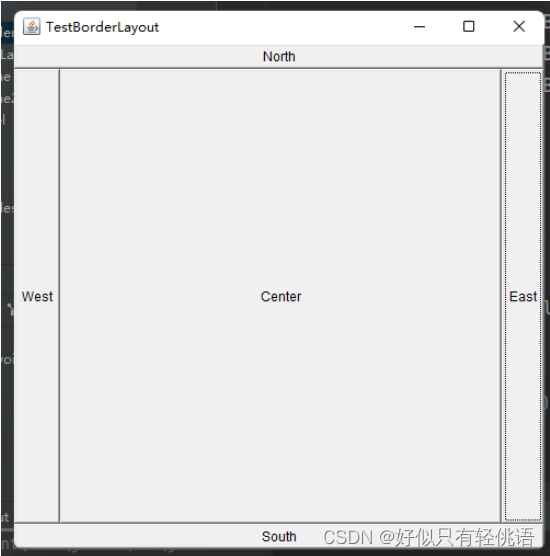
表格布局
package com.nightfall.Lesson_1;
import java.awt.*;
public class TestGridLayout {
public static void main(String[] args) {
Frame frame = new Frame("TestGridLayout");
Button btn1 = new Button("btn1");
Button btn2 = new Button("btn2");
Button btn3 = new Button("btn3");
Button btn4 = new Button("btn4");
Button btn5 = new Button("btn5");
Button btn6 = new Button("btn6");
//设置为三行两列
frame.setLayout(new GridLayout(3,2));
frame.add(btn1);
frame.add(btn2);
frame.add(btn3);
frame.add(btn4);
frame.add(btn5);
frame.add(btn6);
frame.setVisible(true);
//frame.pack();
frame.setBounds(200,200,500,500);
}
}
运行结果
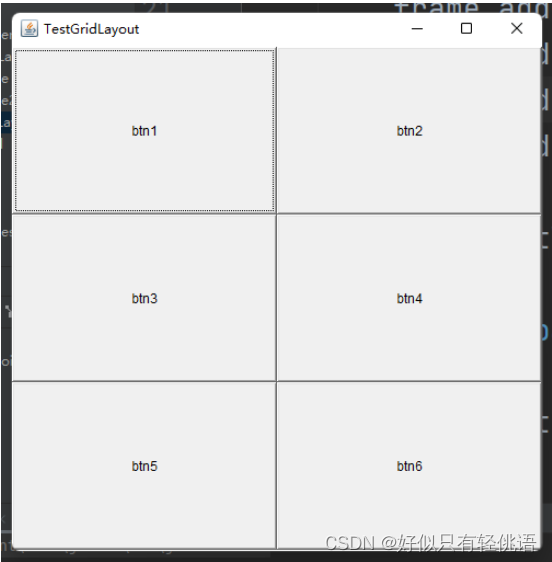
课后小作业
实现如下界面
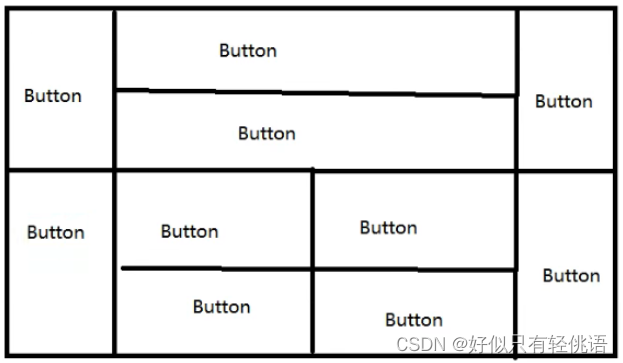
代码一
package com.nightfall.Lesson_1;
import java.awt.*;
public class TestHomeWork_1 {
public static void main(String[] args) {
Frame frame = new Frame("HomeWork");
Panel TopCenter = new Panel();
Panel BottomCenter = new Panel();
Button btn1 = new Button("btn1");
Button btn2 = new Button("btn2");
Button btn3 = new Button("btn3");
Button btn4 = new Button("btn4");
Button btn5 = new Button("btn5");
Button btn6 = new Button("btn6");
Button btn7 = new Button("btn7");
Button btn8 = new Button("btn8");
Button btn9 = new Button("btn9");
Button btn10 = new Button("btn10");
frame.setLayout(new GridLayout(2,3));
TopCenter.setLayout(new GridLayout(2,1));
BottomCenter.setLayout(new GridLayout(2,2));
frame.add(btn1);
frame.add(TopCenter);
TopCenter.add(btn2);
TopCenter.add(btn3);
frame.add(btn4);
frame.add(btn5);
frame.add(BottomCenter);
BottomCenter.add(btn6);
BottomCenter.add(btn7);
BottomCenter.add(btn8);
BottomCenter.add(btn9);
frame.add(btn10);
frame.setVisible(true);
frame.setBounds(200,200,700,500);
}
}
运行结果
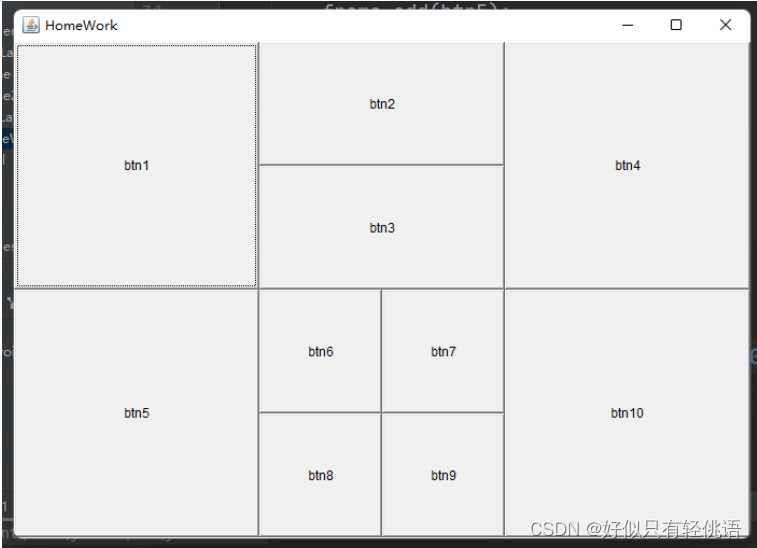
代码二
public class TestHomeWork_2 {
public static void main(String[] args) {
Frame frame = new Frame("HomeWork_2");
frame.setLayout(new GridLayout(2,1));
Panel top = new Panel(new BorderLayout());
Panel bottom = new Panel(new BorderLayout());
frame.add(top);
frame.add(bottom);
Button east_top = new Button("Button1");
Button west_top = new Button("Button4");
Button btn2 = new Button("Button2");
Button btn3 = new Button("Button3");
Panel center_top = new Panel();
center_top.setLayout(new GridLayout(2,1));
Button east_bottom = new Button("Button5");
Button west_bottom = new Button("Button10");
Button btn6 = new Button("Button6");
Button btn7 = new Button("Button7");
Button btn8 = new Button("Button8");
Button btn9 = new Button("Button9");
Panel center_bottom = new Panel();
center_bottom.setLayout(new GridLayout(2,2));
top.add(east_top,BorderLayout.WEST);
top.add(west_top,BorderLayout.EAST);
top.add(center_top,BorderLayout.CENTER);
center_top.add(btn2);
center_top.add(btn3);
bottom.add(east_bottom,BorderLayout.WEST);
bottom.add(west_bottom,BorderLayout.EAST);
bottom.add(center_bottom,BorderLayout.CENTER);
center_bottom.add(btn6);
center_bottom.add(btn7);
center_bottom.add(btn8);
center_bottom.add(btn9);
frame.setVisible(true);
frame.setBounds(200,200,700,500);
frame.addWindowListener(new WindowAdapter() {
@Override
public void windowClosing(WindowEvent e) {
System.exit(0);
}
});
}
}
运行结果
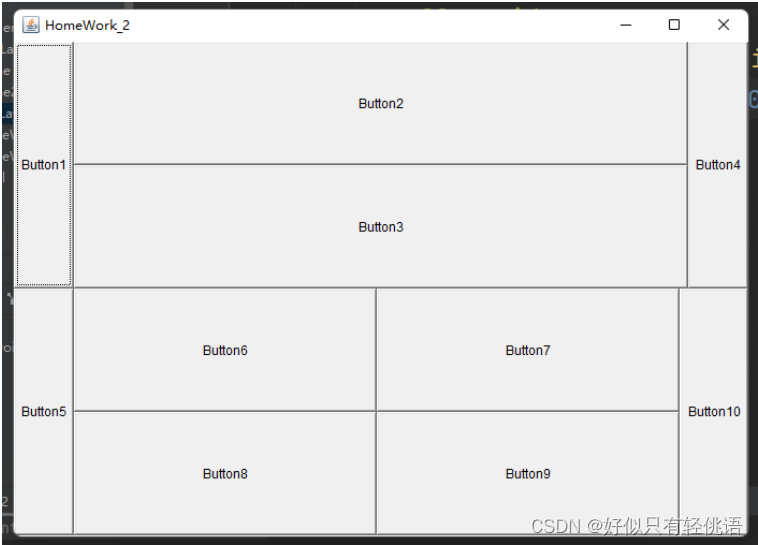
- Frame为最外层盒子,并且只能有一个
- Panel必须要加到Frame中去
- 他们之中都可以继续添加panel容器
事件监听
按钮事件监听
我们先来探究一下对于按钮的事件监听有何作用
public class TestActionEvent {
public static void main(String[] args) {
Frame frame = new Frame("按钮监听事件");
Button button = new Button("Button");
frame.add(button,BorderLayout.CENTER);
frame.setBounds(400,400,300,300);
//第一种实现方法,匿名内部类的方法,new接口并且实现方法
// button.addActionListener(new ActionListener() {
// @Override
// public void actionPerformed(ActionEvent e) {
// System.out.println("aaa");
// }
// });
//另一种使用方法,创建一个新的类去实现ActionListener接口,重写方法,类定义在下方
button.addActionListener(new MyActionListener());
windowClose(frame);
frame.setVisible(true);
}
private static void windowClose(Frame frame){
frame.addWindowListener(new WindowAdapter() {
@Override
public void windowClosing(WindowEvent e) {
System.exit(0);
}
});
}
}
//另一种使用方法,创建一个新的类去实现ActionListener接口,重写方法
class MyActionListener implements ActionListener{
@Override
public void actionPerformed(ActionEvent e) {
System.out.println("aaa");
}
}
运行效果
点击按钮后,控制台输出aaa
![![[Pasted image 20220518111620.png]]](https://img-blog.csdnimg.cn/399b0b48c695418a8f1bdf90c141b333.png)
以上实现了一个按钮监听一个事件
接下来试试看两个按钮实现事件同一个监听
public class MyActionListener2 {
public static void main(String[] args) {
Frame frame = new Frame("测试两个按钮公用同一个监听器");
Button start = new Button("start");
Button stop = new Button("stop");
//通过这种方式修改按钮的信息也可以
//stop.setActionCommand("s-t-o-p");
frame.add(start,BorderLayout.NORTH);
frame.add(stop,BorderLayout.SOUTH);
MyMonitor myMonitor = new MyMonitor();
start.addActionListener(myMonitor);
stop.addActionListener(myMonitor);
windowClose(frame);
frame.setBounds(400,400,400,400);
frame.setVisible(true);
}
private static void windowClose(Frame frame){
frame.addWindowListener(new WindowAdapter() {
@Override
public void windowClosing(WindowEvent e) {
System.exit(0);
}
});
}
}
class MyMonitor implements ActionListener{
@Override
public void actionPerformed(ActionEvent e) {
//e.getActionCommand()获取按钮的信息
System.out.println("获取的按钮信息,按钮的名字=> " + e.getActionCommand());
}
}
运行结果
![![[Pasted image 20220519103356.png]]](https://img-blog.csdnimg.cn/b6d615964b854987b25b7ab18bfd3963.png)
输入框TextField
代码
public class TextFieldTest {
public static void main(String[] args) {
new MyFrame();
}
}
class MyFrame extends Frame{
public MyFrame(){
TextField textField = new TextField();
add(textField);
//暗文密码
textField.setEchoChar('*');
//为输入框添加监听事件,键盘按下回车就会触发这个监听事件
textField.addActionListener(new MyActionListenerTextField());
setBounds(400,400,400,200);
setVisible(true);
}
}
class MyActionListenerTextField implements ActionListener {
@Override
public void actionPerformed(ActionEvent e) {
TextField textField = (TextField)e.getSource();
System.out.println(textField.getText());
//每次按下回车触发事件后会清空输入框
textField.setText("");
}
}
运行结果
![![[Pasted image 20220519112927.png]]](https://img-blog.csdnimg.cn/5629bd9f784f45ddb6f6d5d117d81dc5.png)
实现超简易计算器
要求实现一个类似这样的计算器
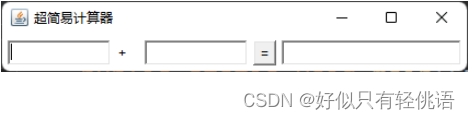
前两个文本框输入加数与被加数,点击等号,结果展示在最后一个文本框,并且清空前两个文本框
面向过程写法
public class CalcTest {
public static void main(String[] args) {
new MyCalc();
}
}
class MyCalc extends Frame {
public MyCalc(){
setTitle("超简易计算器");
//三个输入框
TextField num1 = new TextField(10);
TextField num2 = new TextField(10);
TextField num3 = new TextField(20);
//一个标签,承载'+'号
Label label = new Label("+");
//一个等号,是一个按钮
Button button = new Button("=");
button.addActionListener(new MyCalcActionListener(num1,num2,num3));
setLayout(new FlowLayout());
add(num1);
add(label);
add(num2);
add(button);
add(num3);
setBounds(400,400,400,200);
windowClose(this);
pack();
setVisible(true);
}
private static void windowClose(Frame frame){
frame.addWindowListener(new WindowAdapter() {
@Override
public void windowClosing(WindowEvent e) {
System.exit(0);
}
});
}
}
class MyCalcActionListener implements ActionListener {
//获取3个变量
TextField num1;
TextField num2;
TextField num3;
public MyCalcActionListener(TextField num1,TextField num2,TextField num3){
this.num1 = num1;
this.num2 = num2;
this.num3 = num3;
}
@Override
public void actionPerformed(ActionEvent e) {
//进行计算,首先获得加数和被加数
int i1 = Integer.parseInt(num1.getText());
int i2 = Integer.parseInt(num2.getText());
int i3 = i1 + i2;
//运算结果放到第三个框里
num3.setText(i3 + "");
//清除前两个框中的内容
num1.setText("");
num2.setText("");
}
}
面向对象写法
采用组合的方式
public class CalcTest {
public static void main(String[] args) {
new MyCalc().loadCal();
}
}
class MyCalc extends Frame {
TextField num1;
TextField num2;
TextField num3;
public void loadCal(){
setTitle("超简易计算器");
num1 = new TextField(10);
num2 = new TextField(10);
num3 = new TextField(20);
Label label = new Label("+");
Button button = new Button("=");
button.addActionListener(new MyCalcActionListener(this));
setLayout(new FlowLayout());
add(num1);
add(label);
add(num2);
add(button);
add(num3);
setBounds(400,400,400,200);
windowClose(this);
pack();
setVisible(true);
}
private static void windowClose(Frame frame){
frame.addWindowListener(new WindowAdapter() {
@Override
public void windowClosing(WindowEvent e) {
System.exit(0);
}
});
}
}
class MyCalcActionListener implements ActionListener {
//属性
MyCalc myCalc;
public MyCalcActionListener(MyCalc myCalc){
this.myCalc = myCalc;
}
@Override
public void actionPerformed(ActionEvent e) {
//进行计算,首先获得加数和被加数
//运算结果放到第三个框里
//清除前两个框中的内容
int i1 = Integer.parseInt(myCalc.num1.getText());
int i2 = Integer.parseInt(myCalc.num2.getText());
myCalc.num3.setText(""+(i1+i2));
myCalc.num1.setText("");
myCalc.num2.setText("");
}
}
内部类
畅通无阻的使用外部类的资源
public class CalcTest {
public static void main(String[] args) {
new MyCalc().loadCal();
}
}
class MyCalc extends Frame {
TextField num1;
TextField num2;
TextField num3;
public void loadCal(){
setTitle("超简易计算器");
num1 = new TextField(10);
num2 = new TextField(10);
num3 = new TextField(20);
Label label = new Label("+");
Button button = new Button("=");
button.addActionListener(new MyCalcActionListener());
setLayout(new FlowLayout());
add(num1);
add(label);
add(num2);
add(button);
add(num3);
setBounds(400,400,400,200);
windowClose(this);
pack();
setVisible(true);
}
class MyCalcActionListener implements ActionListener {
@Override
public void actionPerformed(ActionEvent e) {
//进行计算,首先获得加数和被加数
//运算结果放到第三个框里
//清除前两个框中的内容
int i1 = Integer.parseInt(num1.getText());
int i2 = Integer.parseInt(num2.getText());
num3.setText(""+(i1+i2));
num1.setText("");
num2.setText("");
}
}
private static void windowClose(Frame frame){
frame.addWindowListener(new WindowAdapter() {
@Override
public void windowClosing(WindowEvent e) {
System.exit(0);
}
});
}
}
画笔Print
public class PrintTest {
public static void main(String[] args) {
new MyPrint().loadFrame();
}
}
class MyPrint extends Frame{
//用来设置画板
public void loadFrame(){
setVisible(true);
setBounds(400,400,400,400);
}
//画笔
@Override
public void paint(Graphics g) {
//画笔需要有颜色
g.setColor(Color.red);
//位置相对于窗口
//画空心圆
g.drawOval(100,100,100,100);
//画实心圆
g.fillOval(200,100,100,100);
g.setColor(Color.green);
//画实心矩形
g.fillRect(200,200,100,100);
//使用完画笔之后记得将画笔还原为原来的颜色,原来的颜色为黑色
}
}
运行结果
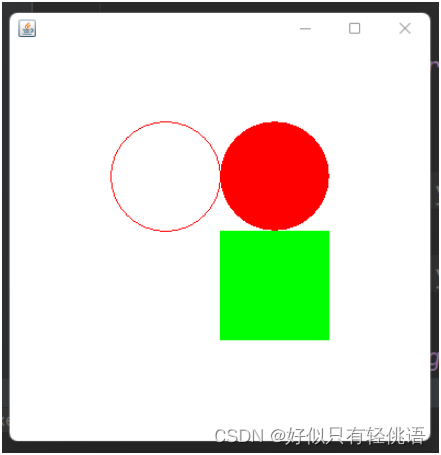
鼠标监听事件
- 目的实现鼠标画画
//鼠标监听事件
public class MouseListener {
public static void main(String[] args) {
new MyFrame("画图-鼠标监听事件");
}
}
class MyFrame extends Frame{
ArrayList<Point> points;
//画画需要画笔,需要监听鼠标当前的位置,需要集合来存储点
public MyFrame(String title){
super(title);
setBounds(400,400,600,600);
setVisible(true);
points = new ArrayList<>();
this.addMouseListener(new MyMouseListener());
//鼠标监听器是针对窗口的
}
@Override
public void paint(Graphics g) {
Iterator<Point> iterator = points.iterator();
while (iterator.hasNext()){
Point next = iterator.next();
g.setColor(Color.BLUE);
g.fillOval(next.x,next.y,10,10);
}
}
//向集合中添加点
public void addPoints(Point point) {
points.add(point);
}
private class MyMouseListener extends MouseAdapter {
@Override
public void mousePressed(MouseEvent e) {
MyFrame frame = (MyFrame) e.getSource();
frame.addPoints(new Point(e.getX()-5,e.getY()-5));
frame.repaint();
}
}
}
运行结果
![![[Pasted image 20220520123642.png]]](https://img-blog.csdnimg.cn/3c27792a6c404c629fde9b566644ded5.png)
窗口监听事件
public class WindowListener {
public static void main(String[] args) {
new MyWindowFrame();
}
}
class MyWindowFrame extends Frame{
public MyWindowFrame(){
setBackground(Color.BLUE);
setBounds(400,400,400,400);
setVisible(true);
addWindowListener(new WindowAdapter() {
//点击关闭按钮,会触发该事件
@Override
public void windowClosing(WindowEvent e) {
System.out.println("窗口关闭");
}
//最小化之后,再次点击该窗口,会触发该事件
@Override
public void windowActivated(WindowEvent e) {
System.out.println("窗口激活");
}
});
}
}
键盘监听事件
public class KeyListener {
public static void main(String[] args) {
new MyKeyFrame();
}
}
class MyKeyFrame extends Frame{
public MyKeyFrame(){
setBounds(400,400,400,400);
setVisible(true);
addKeyListener(new KeyAdapter() {
@Override
public void keyPressed(KeyEvent e) {
//获得当前按下的键
System.out.println(e.getKeyCode());
int keyCode = e.getKeyCode();
if (keyCode == KeyEvent.VK_UP)
System.out.println("你按下了上键");
}
});
}
}





















 1万+
1万+











 被折叠的 条评论
为什么被折叠?
被折叠的 条评论
为什么被折叠?








