上一篇博客传送门:UIKit-TableView-简单的TableView细节扩展
这一篇我们来实现用代码自定义我们的cell单元格
- 先自定义一个cell子类
- 自定义我们需要的子控件
- 去到viewController当中使用我们的子类
并且使用我们的子控件
以下为自定义类代码:
import UIKit
//定义一个自己的cell类
class CityTableViewCell: UITableViewCell {
//定义我们需要的UI控件
var cityLabel: UILabel?
var cityTextField: UITextField?
var citySwitch: UISwitch?
override init(style: UITableViewCellStyle, reuseIdentifier: String?){
super.init(style: style, reuseIdentifier: reuseIdentifier)
//初始化子视图:子控件 然后添加到当前视图
cityLabel = UILabel(frame: CGRect(x: 5, y: 0, width: 40, height: 40))
cityTextField = UITextField(frame: CGRect(x: 50, y: 0, width: 200, height: 40))
citySwitch = UISwitch(frame: CGRect(x: 255, y: 0 , width: 40, height: 40))
//然后将子控件添加到子视图
self.addSubview(cityLabel!)
self.addSubview(cityTextField!)
self.addSubview(citySwitch!)
//然后我们就可以使用我们自定义的这个子类了
}
//此为我们必须实现的父类构造函数
required init?(coder aDecoder: NSCoder) {
fatalError("init(coder:) has not been implemented")
}
override func awakeFromNib() {
super.awakeFromNib()
// Initialization code
}
override func setSelected(_ selected: Bool, animated: Bool) {
super.setSelected(selected, animated: animated)
// Configure the view for the selected state
}
}然后在viewController当中使用自定义子类:
import UIKit
class ViewController: UIViewController,UITableViewDataSource,UITableViewDelegate{
@IBOutlet weak var myTableView1: UITableView!
//定义一个城市数组
var cities = ["北京","上海","广州","深圳"]
override func viewDidLoad() {
super.viewDidLoad()
// Do any additional setup after loading the view, typically from a nib.
myTableView1.dataSource = self
myTableView1.delegate = self
}
//设置表格中有2个section
func tableView(_ tableView: UITableView, numberOfRowsInSection section: Int) -> Int{
return cities.count
}
@available(iOS 2.0, *)
func tableView(_ tableView: UITableView, cellForRowAt indexPath: IndexPath) -> UITableViewCell{
//先定义一个能够重复使用的cell标识符
let cellid = "jycell"
//dequeue为出列的意思,这里为让我们的可重复使用的cell出列
var cell: CityTableViewCell? = tableView.dequeueReusableCell(withIdentifier: cellid) as? CityTableViewCell
//判断cell是否为nil
if cell == nil {
//如果为nil则创建一个subtitle样式的cell
cell = CityTableViewCell(style: UITableViewCellStyle.subtitle, reuseIdentifier: cellid)
}
//以下为设置我们UI控件的值
cell?.cityLabel?.text = cities[indexPath.row]
cell?.cityTextField?.text = "input number.."
cell?.citySwitch?.isOn = true
return cell!
}
}
最后运行模拟器即可得到以下:
下一篇博客传送门:










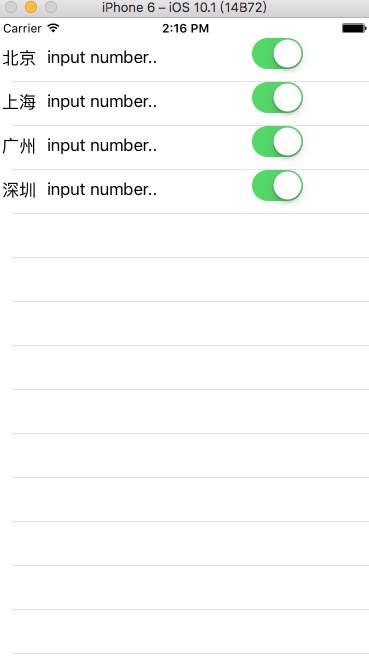














 474
474











 被折叠的 条评论
为什么被折叠?
被折叠的 条评论
为什么被折叠?








