8.1 用audio组件播放音乐
常用的属性:
- id:在页面中的唯一标识符
- src:资源地址
- loop:是否循环播放
- controls:是否显示默认控件
- poster:音频封面的图片资源地址
- name:名字
- author:作者名字
- binderror:发生错误触发error事件,detail = {errMsg:MediaError.code}
- bindplay:开始或继续播放时触发play事件
- bindpause:暂停
- bindtimeupdate:进度改变,detail = { currentTime, duration}
- bindended:到末尾时
控制audio组件:通过wx.createAudioContext获取界面中的audio组件
wx.createAudioContext(audioId)
创建audio子目录
<!--pages/audio/audio.wxml-->
<view class="page">
<view class="page_hd">
<text class="page_title">audio音频</text>
</view>
<view class="page_bd">
<view class="section section_gap" style="text-align: center;">
<audio id="audio1" src="{{current.src}}" poster="{{current.poster}}"
name="{{current.name}}" author="{{current.author}}"
action="{{audioAction}}" controls >
</audio>
</view>
<button type="primary" bindtap="audioPlay">播放</button>
<button type="primary" bindtap="audioPause">暂停</button>
<button type="primary" bindtap="audio20">播放时间为20秒</button>
<button type="primary" bindtap="audioStart">回到开头</button>
</view>
</view> onReady: function () {
//获取audio上下文context
this.adContr = wx.createAudioContext('audio1');
},
//播放
audioPlay: function() {
this.adContr.play()
},
//暂停
audioPause: function() {
this.adContr.pause()
},
//定位
audio20: function() {
this.adContr.seek(20)
},
//起始位置
audioStart: function() {
this.adContr.seek(0)
},8.2 使用audio API播放音乐
1、播放背景音乐wx.playBackgroundAudio:只能有一首处于播放状态
- dataUrl:链接
- title:标题
- coverImgUrl:封面图片
- success:
- fail:
- complete
2、暂停播放音乐wx.pauseBackgroundAudio不需要参数
3、停止播放音乐wx.stopBackgroundAudio不需要参数
4、获取音乐播放状态wx.getBackgroundAudioPlayerState
success:回调函数,传入Object参数
- duration:音频长度,单位为秒
- currentPosition:当前位置,单位为秒
- status:2(无音乐),1(播放中),0(暂停中)
- downloadPercent:下载进度
- dataUrl:歌曲数据链接
5、音乐监听器:
- 监听播放:wx.onBackgroundAudioPlay(CALLBACK)
- 监听暂停:wx.onBackgroundAudioPause(CALLBACK)
- 监听停止:wx.onBackgroundAudioStop(CALLBACK)
创建audioapi子目录
tapPlay: function() {
wx.playBackgroundAudio({
dataUrl: 'http://hao.1015600.com/upload/ring/000/967/819ee75eed0ba954e2d5839a7d65bb93.mp3',
title: '青云志主题曲《浮诛》',
coverImgUrl: 'http://r1.ykimg.com/050E0000576B75F667BC3C136B06E4E7'
})
},
tapPause: function() {
wx.pauseBackgroundAudio();
},
tapSeek: function() {
wx.seekBackgroundAudio({
position: 30
})
},
tapStop: function() {
wx.stopBackgroundAudio();
},
tapGetPlayState: function() {
wx.getBackgroundAudioPlayerState({
success: function(res) {
console.log(res)
}
})
},
onLoad: function (options) {
wx.onBackgroundAudioPlay(function() {
console.log('监听音乐播放,开始播放音乐')
})
wx.onBackgroundAudioPause(function() {
console.log("监听音乐暂停")
})
wx.onBackgroundAudioStop(function() {
console.log('监听音乐停止')
})
},<!--pages/audioapi/audioapi.wxml-->
<view class="page">
<view class="page_hd">
<text class="page_title">audio音频</text>
</view>
<view class="page_bd">
<view class="btn-area">
<button type="primary" bindtap="tapPlay">播放</button>
<button type="primary" bindtap="tapPause">暂停</button>
<button type="primary" bindtap="tapSeek">设置播放进度</button>
<button type="primary" bindtap="tapStop">停止播放</button>
<button type="primary" bindtap="tapGetPlayState">获取播放状态</button>
</view>
</view>
</view>8.3 用video组件播放视频
video组件常用的属性:
- src:
- controls:
- danmu-list:设置一个弹幕数组列表
- danmu-btn:是否显示弹幕按钮
- enable-danmu:是否允许展示弹幕
- autoplay:是否自动播放
- bindplay:
- bindpause
- bindended:
- binderror:当发生错误
获取视频上下文:wx.createVideoContext,主要的方法有play, pause, seek, sendDanmu(发送一个弹幕到屏幕上)
给视频添加弹幕:
// pages/video/video.js
//生成随机颜色
function getRandomColor() {
var colorStr = Math.floor(Math.random()* 0xFFFFFF).toString(16);
//返回格式化的颜色字符串
return "#"+"000000".substring(0, 6-colorStr) + colorStr;
}
Page({
inputValue: '', //输入的弹幕值
/**
* 页面的初始数据
*/
data: {
src: 'http://mvvideo1.meitudata.com.ucdn.cdndo.com/53a100a930b739040.mp4',
danmuList: [
{text: '第2s出现的弹幕',
color: '#ff0000',
time: 2},
{
text: '第5s出现的弹幕',
color: '#ff00ff',
time: 5
},
],
},
videoErrorCallback: function(e) {
console.log(e.detail.errMsg)
},
/**
* 生命周期函数--监听页面加载
*/
onLoad: function (options) {
},
/**
* 生命周期函数--监听页面初次渲染完成
*/
onReady: function () {
this.videoContext = wx.createVideoContext('myVideo')
},
bindInputBlur: function(e) {
this.inputValue = e.detail.value
},
bindSendDanmu: function() {
this.videoContext.sendDanmu({
text: this.inputValue,
color: getRandomColor()
})
},
videoErrorCallback: function(e) {
console.log(e.detail.errMsg)
},
/**
* 生命周期函数--监听页面显示
*/
onShow: function () {
},
/**
* 生命周期函数--监听页面隐藏
*/
onHide: function () {
},
/**
* 生命周期函数--监听页面卸载
*/
onUnload: function () {
},
/**
* 页面相关事件处理函数--监听用户下拉动作
*/
onPullDownRefresh: function () {
},
/**
* 页面上拉触底事件的处理函数
*/
onReachBottom: function () {
},
/**
* 用户点击右上角分享
*/
onShareAppMessage: function () {
}
})<!--pages/video/video.wxml-->
<view class="page">
<view class="page_hd">
<text class="page_title">video视频</text>
</view>
<view class="page_bd">
<view class="section section_gap" style="text-align: center;">
<video id="myVideo" src="{{src}}" binderror="videoErrorCallback"
danmu-list="{{danmuList}}" enable-danmu='true' danmu-btn controls >
</video>
</view>
<view class="btn-area">
<input placeholder="输入弹幕内容" bindblur="bindInputBlur"/>
<button bindtap="bindSendDanmu">发送弹幕</button>
</view>
</view>
</view>








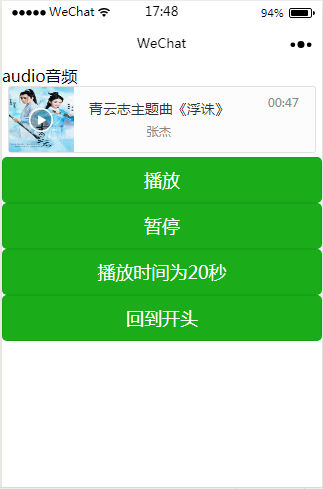
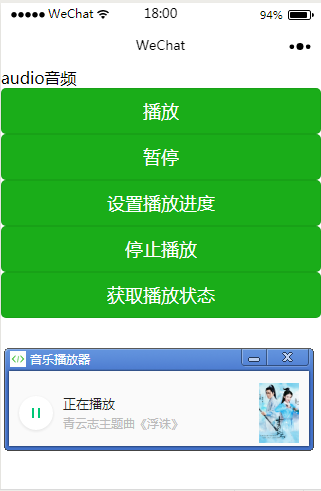
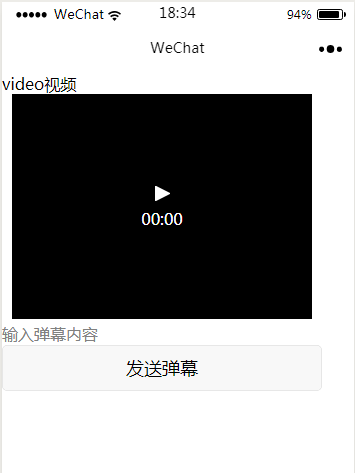














 1889
1889

 被折叠的 条评论
为什么被折叠?
被折叠的 条评论
为什么被折叠?








