创建步骤:
1.创建attrs.xml,为自定义的Title定义属性。
2.创建MyTitleBar类,继承自RelativeLayout。在构造函数中对自定义TitleBar的属性进行详细配置。
3.在xml布局中使用该控件。
4.在Activity中使用,并设置监听事件。
这是效果图:
具体实现:
一、自定义View的属性,首先在res/values/ 下建立一个attrs.xml , 在里面定义我们的属性和声明我们的整个样式。
<?xml version="1.0" encoding="utf-8"?>
<resources>
<declare-styleable name="MyToolBar">
<!-- 标题属性 -->
<attr name="textTitle" format="string" />
<attr name="titleTextSize" format="dimension" />
<attr name="titleTextColor" format="color" />
<!-- 左边按钮属性 -->
<attr name="leftButtonBackground" format="color" />
<attr name="leftButtonText" format="string" />
<attr name="leftButtonTextColor" format="color" />
<attr name="leftButtonTextSize" format="dimension" />
<!-- 右边按钮属性 -->
<attr name="rightButtonBackground" format="color" />
<attr name="rightButtonText" format="string" />
<attr name="rightButtonTextColor" format="color" />
<attr name="rightButtonTextSize" format="dimension" />
</declare-styleable>
</resources>我们定义了中间标题的文字,文字大小,文字颜色,和左右两个按钮的文字,文字大小,文字颜色,按钮背景等属性。
二、创建类MyTitleBar,继承自RelativeLayout。
a.在MyTitleBar的构造函数中获得我们自定义的样式。
b.并且实例化组成MyTitleBar的三个控件两个Button和一个TextView,并为这三个控件设置属性。
c.通过LayoutParams参数设置三个控件的位置,并通过addView()方法将控件添加到自定义控件MyTitleBar中.
d.最后为两个按钮设置监听事件。
e.定义setToolBarTitleVisible()方法设置是否显示标题,定义setToolBarBbtn()设置是否显示左右的按钮。代码如下:
package com.raphets.toolbar;
import android.content.Context;
import android.content.res.TypedArray;
import android.graphics.Color;
import android.graphics.drawable.Drawable;
import android.util.AttributeSet;
import android.view.Gravity;
import android.view.View;
import android.widget.Button;
import android.widget.RelativeLayout;
import android.widget.TextView;
/*
* 自定义ToolBar,继承自RelativeLayout
**/
public class MyToolBar extends RelativeLayout {
private Button leftBtn, rightBtn; // 左边和右边的按钮
private TextView tvTitle; // 中间的标题
/*
* 中间标题的属性
*/
private String title; // 标题
private boolean showTitle; // 是否显示标题
private float titleSize; // 标题字体大小
private int titleColor; // 标题字体颜色
/*
* 左边按钮的属性
*/
private String leftBtnText;// 左边按钮的文字
private Drawable leftBtnBackground;// 左边按钮的背景
private boolean showLeftBtn;// 是否显示左边按钮
private int leftBtnTextColor;// 左边按钮字体颜色
private float leftBtnTextSize;// 左边按钮字体大小
/*
* 右边按钮的属性
*/
private String rightBtnText;// 右边按钮的文字
private Drawable rightBtnBackground;// 右边按钮的背景
private boolean showRightBtn;// 是否显示右边按钮
private int rightBtnTextColor;// 右边按钮字体颜色
private float rightBtnTextSize;// 右边按钮字体大小
/*
* 三个控件的位置配置参数,右边按钮的位置
*/
private LayoutParams titleParams;// 标题的位置配置参数
private LayoutParams leftParams;// 左边按钮的位置配置参数
private LayoutParams rightParams;// 右边按钮的位置配置参数
// 事件监听器
private MyToolBarClickListener listener;
/*
* 在构造函数里完成自定义toolbar的属性设置
*/
public MyToolBar(Context context, AttributeSet attrs) {
super(context, attrs);
TypedArray typedArray = context.obtainStyledAttributes(attrs, R.styleable.MyToolBar);
/*
* 获取中间标题的自定义属性设置以及默认值
*/
title = typedArray.getString(R.styleable.MyToolBar_textTitle);
showTitle = typedArray.getBoolean(R.styleable.MyToolBar_showTitle, true);
titleSize = typedArray.getDimension(R.styleable.MyToolBar_titleTextSize, 0);
titleColor = typedArray.getColor(R.styleable.MyToolBar_titleTextColor, 0);
/*
* 获取左边按钮的自定义属性设置以及默认值
*/
leftBtnText = typedArray.getString(R.styleable.MyToolBar_leftButtonText);
leftBtnTextColor = typedArray.getColor(R.styleable.MyToolBar_leftButtonTextColor, 0);
leftBtnBackground = typedArray.getDrawable(R.styleable.MyToolBar_leftButtonBackground);
leftBtnTextSize = typedArray.getDimension(R.styleable.MyToolBar_leftButtonTextSize, 0);
/*
* 获取右边按钮的自定义属性设置以及默认值
*/
rightBtnText = typedArray.getString(R.styleable.MyToolBar_rightButtonText);
rightBtnTextColor = typedArray.getColor(R.styleable.MyToolBar_rightButtonTextColor, 0);
rightBtnBackground = typedArray.getDrawable(R.styleable.MyToolBar_rightButtonBackground);
rightBtnTextSize = typedArray.getDimension(R.styleable.MyToolBar_rightButtonTextSize, 0);
// 回收资源
typedArray.recycle();
/*
* 创建三个控件的对象
*/
leftBtn = new Button(context);
rightBtn = new Button(context);
tvTitle = new TextView(context);
/*
* 设置标题的属性
*/
tvTitle.setText(title);
tvTitle.setTextColor(titleColor);
tvTitle.setTextSize(titleSize);
tvTitle.setGravity(Gravity.CENTER);
/*
* 设置左边按钮的属性
*/
leftBtn.setText(leftBtnText);
leftBtn.setTextColor(leftBtnTextColor);
leftBtn.setBackground(leftBtnBackground);
leftBtn.setTextSize(leftBtnTextSize);
/*
* 设置右边按钮的属性
*/
rightBtn.setText(rightBtnText);
rightBtn.setTextColor(rightBtnTextColor);
rightBtn.setBackground(rightBtnBackground);
rightBtn.setTextSize(rightBtnTextSize);
// 设置自定义toolbar的背景色
setBackgroundColor(Color.WHITE);
// 中间标题的位置参数 配置
titleParams = new LayoutParams(LayoutParams.WRAP_CONTENT, LayoutParams.WRAP_CONTENT);
titleParams.addRule(RelativeLayout.CENTER_IN_PARENT);
// 向RelativeLayout中添加控件
addView(tvTitle, titleParams);
// 左边按钮的位置参数 配置
leftParams = new LayoutParams(LayoutParams.WRAP_CONTENT, LayoutParams.WRAP_CONTENT);
leftParams.addRule(RelativeLayout.ALIGN_PARENT_LEFT);
// 向RelativeLayout中添加控件
addView(leftBtn, leftParams);
// 右边按钮的位置参数 配置
rightParams = new LayoutParams(LayoutParams.WRAP_CONTENT, LayoutParams.WRAP_CONTENT);
rightParams.addRule(RelativeLayout.ALIGN_PARENT_RIGHT);
// 向RelativeLayout中添加控件
addView(rightBtn, rightParams);
/*
* 左边按钮点击事件
*/
leftBtn.setOnClickListener(new OnClickListener() {
@Override
public void onClick(View v) {
listener.leftBtnClick();
}
});
/*
* 右边按钮点击事件
*/
rightBtn.setOnClickListener(new OnClickListener() {
@Override
public void onClick(View v) {
listener.rightBtnClick();
}
});
}
/*
* 定义接口
*/
public interface MyToolBarClickListener {
public void leftBtnClick();// 左边按钮点击事件
public void rightBtnClick();// 右边按钮点击事件
}
/*
* 自定义的toolbar的事件监听
*/
public void setOnMyToolBarClickListener(MyToolBarClickListener listener) {
this.listener = listener;
}
/*
* 设置自定义toolbar的左右两边按钮的是否显示,默认连个按钮都是显示的
*/
public void setToolBarBtnVisiable(boolean leftFalg, boolean rightFalg) {
if (leftFalg && rightFalg) {
leftBtn.setVisibility(View.VISIBLE);
rightBtn.setVisibility(View.VISIBLE);
}
if (!leftFalg && !rightFalg) {
leftBtn.setVisibility(View.GONE);
rightBtn.setVisibility(View.GONE);
}
if (!leftFalg && rightFalg) {
leftBtn.setVisibility(View.GONE);
rightBtn.setVisibility(View.VISIBLE);
}
if (leftFalg && !rightFalg) {
leftBtn.setVisibility(View.VISIBLE);
rightBtn.setVisibility(View.GONE);
}
}
/*
* 设置自定义的toolbar是否显示标题,默认是有标题的
*/
public void setToolBarTitleVisible(boolean flag) {
if (flag) {
tvTitle.setVisibility(View.VISIBLE);
} else {
tvTitle.setVisibility(View.GONE);
}
}
}
三、在xml布局文件中,声明我们的自定义控件,注意添加xmlns:custom=”http://schemas.android.com/apk/res-auto”引入xml命名空间,这样才能使用custom自定义属性。
<RelativeLayout xmlns:android="http://schemas.android.com/apk/res/android"
xmlns:tools="http://schemas.android.com/tools"
xmlns:custom="http://schemas.android.com/apk/res-auto"
android:layout_width="match_parent"
android:layout_height="match_parent"
tools:context="com.raphets.toolbar.MainActivity" >
<com.raphets.toolbar.MyToolBar
android:id="@+id/myToolBar"
android:layout_width="fill_parent"
android:layout_height="50dp"
custom:leftButtonBackground="@null"
custom:leftButtonText="返回"
custom:leftButtonTextColor="#0000ff"
custom:leftButtonTextSize="12sp"
custom:rightButtonBackground="@null"
custom:rightButtonText="菜单"
custom:rightButtonTextColor="#0000ff"
custom:rightButtonTextSize="12sp"
custom:textTitle="MyTitle"
custom:titleTextColor="#A10000"
custom:titleTextSize="12sp" >
</com.raphets.toolbar.MyToolBar>
</RelativeLayout>四、在Activity中使用我们的自定义TitleBar。通过myTitleBar的setOnMyToolBarClickListener()方法设置左右两边按钮的监听事件。
通过setToolBarBtnVisiable()和setToolBarTitleVisible()方法设置两边按钮和中间标题的显示情况。
package com.raphets.toolbar;
import com.raphets.toolbar.MyToolBar.MyToolBarClickListener;
import android.app.Activity;
import android.os.Bundle;
import android.view.Menu;
import android.view.MenuItem;
import android.widget.Toast;
public class MainActivity extends Activity {
private MyToolBar myToolBar;// 自定义toolbar
@Override
protected void onCreate(Bundle savedInstanceState) {
super.onCreate(savedInstanceState);
// 初始化视图
initView();
// 初始化数据
initData();
// 事件监听
initListener();
}
/*
* 初始化视图
*/
private void initView() {
setContentView(R.layout.activity_main);
myToolBar = (MyToolBar) findViewById(R.id.myToolBar);
}
/*
* 初始化数据
*/
private void initData() {
// 设置左边右边的按钮是否显示
myToolBar.setToolBarBtnVisiable(false, true);
// 设置是否显示中间标题,默认的是显示
myToolBar.setToolBarTitleVisible(true);
}
/*
* 事件监听
*/
private void initListener() {
/*
* toolbar的点击事件处理
*/
myToolBar.setOnMyToolBarClickListener(new MyToolBarClickListener() {
@Override
public void rightBtnClick() {// 右边按钮点击事件
Toast.makeText(MainActivity.this, "菜单", Toast.LENGTH_SHORT).show();
}
@Override
public void leftBtnClick() {// 左边按钮点击事件
Toast.makeText(MainActivity.this, "返回", Toast.LENGTH_SHORT).show();
}
});
}
}
**








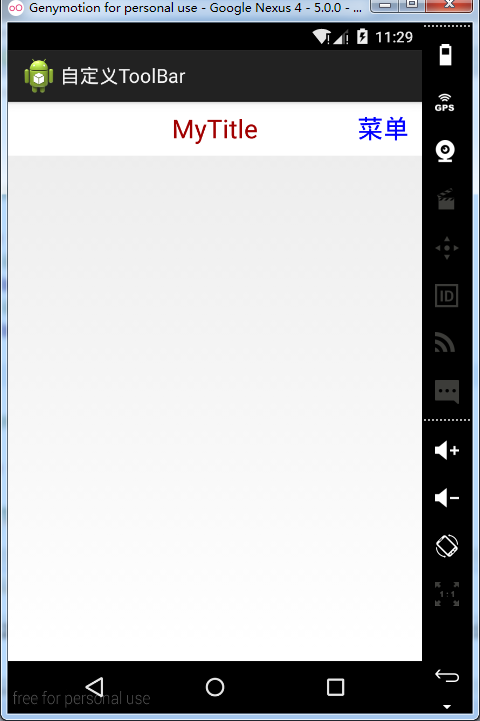
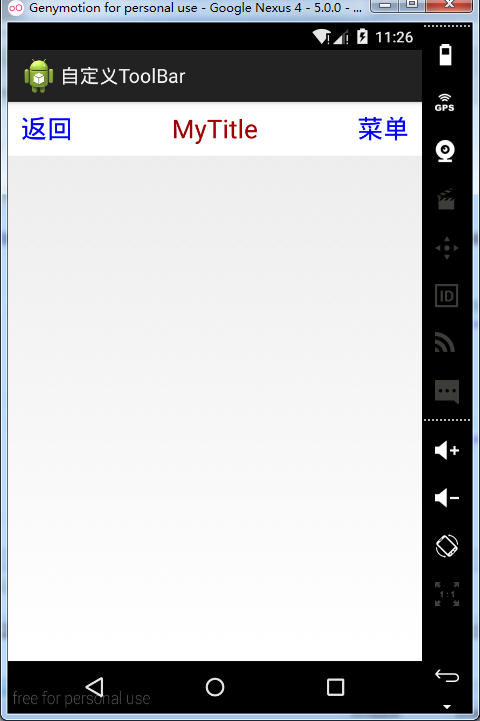
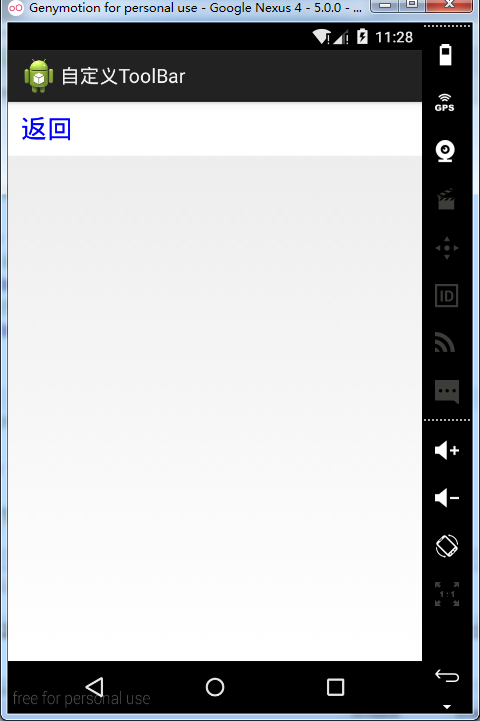














 515
515

 被折叠的 条评论
为什么被折叠?
被折叠的 条评论
为什么被折叠?








