自用笔记,如果能帮到你可以直接拿来用
一、安装
npm install --save qrcode
二、引入
import QRCode from 'qrcode';
三、封装成组件进行使用
<template>
<div class="QRCode" :style="{'width':width, 'height':height}">
<canvas :id="canvasId" ref="canvas" :style="{'width':width, 'height':height}"></canvas>
</div>
</template>四、js部分
<script>
import QRCode from "qrcode";
export default {
name: "QRCode",
props: {
content: {
type: String,
default: "测试二维码"
},
width: {
type: String,
default: "100"
},
height: {
type: String,
default: "100"
},
codeName: {
type: String,
default: "二维码"
},
load: {
type: Boolean,
default: true
},
view: {
type: Boolean,
default: true
}
},
data() {
return {
canvasId: "",
};
},
computed: {},
created() {
this.canvasId = this.getUUID();
this.$nextTick(() => {
this.init();
});
},
mounted: function () {
},
methods: {
// handlePrintText() {
// this.$print(this.$refs.print)
// },
// // 打印二维码
// getPrinting() {
// let employeeName = "溯源信息";
// let printContent = ''
// document.getElementById("qrcode").innerHTML = printContent;
// let new_str = document.getElementById("qrcode").innerHTML; //获取指定打印区域
// //构建新网页(关键步骤,必须先构建新网页,在生成二维码,否则不能显示二维码)
// document.body.innerHTML = new_str;
// for (let j = 0; j < 1; j++) {
// document.getElementById("XQ").innerHTML = ""; //置空
// new QRCode(document.getElementById("XQ"), {
// text: "dfjkdjdfjak123456789",
// width: 250,
// height: 250,
// colorDark: "#000000",
// colorLight: "#ffffff",
// });
// }
// window.print(); //打印刚才新建的网页
// window.location.reload();
// return false;
// },
saveCode() {
//下载二维码
console.log('二维码', this.$refs.canvas);
let base64Img = this.$refs.canvas.toDataURL('image/jpg');
//创建下载标签,然后设置链接和图片名称
let a = document.createElement('a')
a.href = base64Img
a.download = '二维码' + Date.now()
a.click()
//销毁元素
a.remove()
},
init() {
let width = this.width,
height = this.height;
QRCode.toCanvas(
document.getElementById(this.canvasId),
this.content,
{ width, height, toSJISFunc: QRCode.toSJIS },
);
},
getUUID() {
let d = new Date().getTime();
let uuid = "xxxxxxxx-xxxx-4xxx-yxxx-xxxxxxxxxxxx".replace(
/[xy]/g,
function (c) {
let r = (d + Math.random() * 16) % 16 | 0;
d = Math.floor(d / 16);
return (c == "x" ? r : (r & 0x7) | 0x8).toString(16);
}
);
return uuid;
}
},
watch: {
content() {
this.init();
}
}
};
</script>五、css样式
<style lang="scss" scoped>
.QRCode {
display: inline-block;
position: relative;
overflow: hidden;
.QQMode {
position: absolute;
left: 0;
bottom: 100%;
right: 0;
height: 0;
background-color: rgba(0, 0, 0, 0.45);
transition: all 200ms ease-in-out;
cursor: pointer;
color: #fff;
display: flex;
justify-content: space-around;
align-items: center;
font-size: 20px;
font-weight: bolder;
box-sizing: border-box;
padding: 10px;
}
}
.QRCode:hover .QQMode {
bottom: 0;
height: 100%;
}
</style>六、父组件使用
1.引入
import QRCode from "./QRCode.vue";
2.注册
components: {
QRCode
},3.页面使用(表格中使用案例)
把对应的网址链接传入codeContent中就可以显示二维码
<el-table-column label="溯源码" prop="codeContent" width="180" height="94">
<template slot-scope="scope">
<div>
<el-popover placement="top-start" title="" trigger="hover">
<QRCode alt="" :content="scope.row.codeContent" id="printTest" :width="'200'"
:height="'200'"></QRCode>
<QRCode slot="reference" :content="scope.row.codeContent" :width="'50'"
:height="'50'" ref="refserence">
</QRCode>
</el-popover>
</div>
</template>
</el-table-column>七、效果图
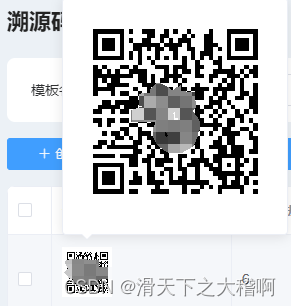





















 1101
1101











 被折叠的 条评论
为什么被折叠?
被折叠的 条评论
为什么被折叠?








