- 2. 注册github账号 https://github.com/ -->Pricing and Signup -->Create a free account
Mac环境下生成SSH key且连接GitHub:
第一步、看看是否存在SSH密钥(keys)
首先,我们需要看看是否看看本机是否存在SSH keys,打开终端(Terminal),并运行:
$cd ~/.ssh
# 检查你本机用户home目录下是否存在.ssh目录
如果,不存在此目录,则进行第二步操作,否则,你本机已经存在ssh公钥和私钥,可以略过第二步,直接进入第三步操作。
第二步、创建一对新的SSH密钥(keys)
输入如下命令:
$ssh-keygen -t rsa -C "your_email@example.com"
#这将按照你提供的邮箱地址,创建一对密钥
Generating public/private rsa key pair.
Enter file in which to save the key (/Users/you/.ssh/id_rsa): [Press enter]
直接回车,则将密钥按默认文件进行存储。此时也可以输入特定的文件名,比如/Users/you/.ssh/github_rsa
接着,根据提示,你需要输入密码和确认密码。相关提示如下:
Enter passphrase (empty for no passphrase): [Type a passphrase]
Enter same passphrase again: [Type passphrase again]
输入完成之后,屏幕会显示如下信息:
Your identification has been saved in /Users/you/.ssh/id_rsa.
Your public key has been saved in /Users/you/.ssh/id_rsa.pub.
The key fingerprint is:
01:0f:f4:3b:ca:85:d6:17:a1:7d:f0:68:9d:f0:a2:db your_email@example.com
第三步、在GitHub账户中添加你的公钥
运行如下命令,将公钥的内容复制到系统粘贴板(clipboard)中。
pbcopy < ~/.ssh/id_rsa.pub
接着:
- 登陆GitHub,进入你的Account Settings.
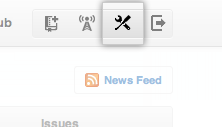
- 在左边菜单,点击"SSH Keys".

- 点击"Add SSH key"按钮.

- 粘贴你的密钥到key输入框中.

- 点击"Add Key"按钮。

- 再弹出窗口,输入你的GitHub密码,点击确认按钮。
- 到此,大功告成了!
第四步、测试
为了确认我们可以通过SSH连接GitHub,我们输入下面命令。输入后,会要求我们提供验证密码,输入之前创建的密码就ok了。
$ ssh -T git@github.com
你可能会看到告警信息,如下:
The authenticity of host 'github.com (207.97.227.239)' can't be established.
RSA key fingerprint is 16:27:ac:a5:76:28:2d:36:63:1b:56:4d:eb:df:a6:48.
Are you sure you want to continue connecting (yes/no)?
不用担心,直接输入yes。
如果看到下面信息,就说明一切完美!
Hi username! You've successfully authenticated, but GitHub does not provide shell access.
【注意】
如果前面没有将生成的密钥存放在默认的文件id_rsa中(而是my_rsa中),那么ssh -T git@github.com命令就需要添加参数来执行。如下:
$ ssh -T -i my_rsa git@github.com
























 2320
2320

 被折叠的 条评论
为什么被折叠?
被折叠的 条评论
为什么被折叠?








