一、效果图:
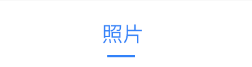
当点击控件时,有个下划线的选中效果
二、实现
在values下添加资源文件attrs_underline.xml
<?xml version="1.0" encoding="utf-8"?>
<resources>
<declare-styleable name="UnderlineTextView">
<attr name="underline_color" format="color"/>
<attr name="underline_height" format="dimension"/>
</declare-styleable>
</resources>添加UnderlineTextView类
package com.example.tutkselfdev.utils;
import android.content.Context;
import android.content.res.TypedArray;
import android.graphics.Canvas;
import android.graphics.Paint;
import android.support.v7.widget.AppCompatTextView;
import android.util.AttributeSet;
import android.util.TypedValue;
import com.example.tutkselfdev.R;
/**
* 带下划线的TextView
* 可以设置下划线高度和颜色
* 可以按需扩展其他属性(如下划线宽度等)
*/
public class UnderlineTextView extends AppCompatTextView {
//Paint即画笔,在绘图过程中起到了极其重要的作用,画笔主要保存了颜色,
//样式等绘制信息,指定了如何绘制文本和图形,画笔对象有很多设置方法,
//大体上可以分为两类,一类与图形绘制相关,一类与文本绘制相关
private final Paint paint = new Paint();
//下划线高度
private int underlineHeight = 0;
//下划线颜色
private int underLineColor;
private boolean isClicked = false;
//通过new创建实例是调用这个构造函数
//这种情况下需要添加额外的一些函数供外部来控制属性,如set*(...);
public UnderlineTextView(Context context) {
this(context, null);
}
//通过XML配置但不定义style时会调用这个函数
public UnderlineTextView(Context context, AttributeSet attrs) {
this(context, attrs, 0);
//获取自定义属性
// TypedArray typedArray = context.obtainStyledAttributes(attrs,);
TypedArray typedArray = context.obtainStyledAttributes(attrs, R.styleable.UnderlineTextView);
//获取具体属性值
underLineColor = typedArray.getColor(R.styleable.UnderlineTextView_underline_color, getTextColors().getDefaultColor());
underlineHeight = (int) typedArray.getDimension(R.styleable.UnderlineTextView_underline_height,
TypedValue.applyDimension(TypedValue.COMPLEX_UNIT_DIP, 2, getResources().getDisplayMetrics()));
}
//通过XML配置且定义样式时会调用这个函数
public UnderlineTextView(Context context, AttributeSet attrs, int defStyle) {
super(context, attrs, defStyle);
}
//防止下划线高度大到一定值时会覆盖掉文字,需从写此方法
@Override
public void setPadding(int left, int top, int right, int bottom) {
super.setPadding(left, top, right, bottom + underlineHeight);
}
//绘制下划线
@Override
protected void onDraw(Canvas canvas) {
super.onDraw(canvas);
//设置下划线颜色
if (isClicked) {
paint.setColor(underLineColor);
//float left, float top, float right, float bottom
// canvas.drawRect(0, getHeight() - underlineHeight, getWidth(), getHeight(), paint);
canvas.drawRect(getWidth() / 2 - dp2px(10), getHeight() / 6 * 5, getWidth() / 2 + dp2px(10), getHeight() / 6 * 5 + underlineHeight, paint);
}
}
private int dp2px(float dp) {
return (int) TypedValue.applyDimension(TypedValue.COMPLEX_UNIT_DIP, dp, getResources().getDisplayMetrics());
}
public void setClicked(boolean clicked) {
isClicked = clicked;
postInvalidate();
}
}
在布局中引用布局
<LinearLayout
android:id="@+id/ll_bar"
android:layout_width="match_parent"
android:layout_height="50dp"
android:layout_below="@id/title_bar"
android:layout_marginTop="10dp"
android:background="@color/white"
android:orientation="horizontal">
<com.example.tutkselfdev.utils.UnderlineTextView
android:id="@+id/tv_photos"
style="@style/setting_text"
android:layout_width="0dp"
android:layout_height="match_parent"
android:layout_weight="1"
android:background="@drawable/item_selector"
android:clickable="true"
android:gravity="center"
android:text="@string/photos"
app:underline_color="@color/gaoqing"
app:underline_height="2dp"/>
<com.example.tutkselfdev.utils.UnderlineTextView
android:id="@+id/tv_video"
style="@style/setting_text"
android:layout_width="0dp"
android:layout_height="match_parent"
android:layout_weight="1"
android:background="@drawable/item_selector"
android:clickable="true"
android:gravity="center"
android:text="@string/video"
app:underline_color="@color/gaoqing"
app:underline_height="2dp"/>
</LinearLayout>在Activity中设置点击改变效果
private void setOnClicked(int i) {
if (i == 0) {
tvPhotos.setClicked(true);
tvVideo.setClicked(false);
}else {
tvPhotos.setClicked(false);
tvVideo.setClicked(true);
}
}
参考于:






















 1080
1080











 被折叠的 条评论
为什么被折叠?
被折叠的 条评论
为什么被折叠?








