文档
Fab 浮动按钮
可拖动的悬浮窗按钮
实际效果
可拖动,松手后会自动回位至屏幕边缘处
浮动气泡
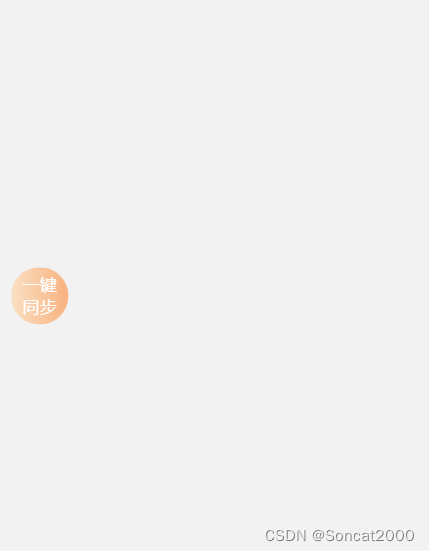
Props
| 参数 | 说明 | 类型 | 可选值 | 默认值 |
|---|---|---|---|---|
| position | 距离对象 | Boolean | – | {left:0,right:0,top:0,bottom:0} |
| left | 左边距离(无需单位) | Number | – | 0 |
| right | 右边距离(无需单位) | Number/String | – | 0 |
| top | 顶部距离(无需单位) | Number/String | – | 0 |
| bottom | 底部距离(无需单位) | Number/String | – | 0 |
| h-margin | 拖动后的水平方向最小边距(左右边距) | Number/String | – | 10px |
| v-margin | 拖动后的垂直方向最小边距(上下边距) | Number/String | – | 10px |
注:rpx单位对应的是750的屏幕,上述属性取值使用375下的数值,如果是750设计稿在使用时需手动除2传入
浮动按钮位置仅推荐left、top / right 、bottom 两两使用,默认优先使用bottom、right配置
slots
| name | 说明 |
|---|---|
| default | 悬浮窗默认插槽,用户可自定义内容及大小 |
使用示例
<!-- 位于屏幕右下10rpx、100rpx的浮动按钮 -->
<c-fab bottom="100" right='10'>
<view class="float" style="width:100rpx;height:100rpx;border-radius: 99em;background:#fad84c;color:#333;display:flex;align-items:center;justify-content: center;">活动</view>
</c-fab>
<!-- 给view加入下面这个属性可以增加点击效果 -->
hover-class=""
组件完整代码
<movable-area>
<movable-view bind:touchend="onTouchend" bind:touchmove="onTouchMove" bind:touchstart="addAnimation" animation="{{animation}}" style="width:{{elementWidth}}px;height:{{elementHeight}}px" x="{{x}}" y="{{y}}" direction="all">
<view class="float-box" >
<slot></slot>
</view>
</movable-view>
</movable-area>
Component({
/**
* 组件的属性列表
*/
properties: {
position: {
type: Object,
value: {
left: 0,
right: 0,
bottom: 0,
top: 0
} // left、top、right、bottom
},
left: {
type: Number,
value: 0
},
right: {
type: Number,
value: 0
},
top: {
type: Number,
value: 0
},
bottom: {
type: Number,
value: 0
},
hMargin: { // 拖动后的水平方向最小边距(左右边距)
type: Number,
value: 10
},
vMargin: { // 拖动后的垂直方向最小边距(上下边距)
type: Number,
value: 10
}
},
data: {
x: 999,
y: 999,
windowWidth: wx.getSystemInfoSync().windowWidth,
windowHeight: wx.getSystemInfoSync().windowHeight,
elementWidth: 0,
elementHeight: 0,
animation: false,
isMoved: false // 是否拖动
},
lifetimes: {
attached() {
// 初始化位置
wx.createSelectorQuery().in(this).select('.float-box').boundingClientRect().exec((res) => {
console.log(233, res);
this.data.elementWidth = res[0].width;
this.data.elementHeight = res[0].height;
if (this.properties.position.left || this.properties.left) {
this.data.x = this.properties.position.left || this.properties.left;
}
if (this.properties.position.right || this.properties.right) {
this.data.x = this.data.windowWidth - this.data.elementWidth - (this.properties.position.right ? this.properties.position.right : this.properties.right);
}
if (this.properties.position.top || this.properties.top) {
this.data.y = this.properties.position.top || this.properties.top;
}
if (this.properties.position.bottom || this.properties.bottom) {
this.data.y = this.data.windowHeight - this.data.elementHeight - (this.properties.position.bottom ? this.properties.position.bottom : this.properties.bottom);
}
this.setData({
elementWidth: this.data.elementWidth,
elementHeight: this.data.elementHeight,
x: this.data.x,
y: this.data.y
});
});
}
},
/**
* 组件的方法列表
*/
methods: {
onTouchend(e) {
console.log(this.data.isMoved, this.data.x, e.changedTouches[0].clientX, this.data.elementWidth);
if (!this.data.isMoved) return;
const currentX = e.changedTouches[0].clientX;
let currentY = e.changedTouches[0].clientY;
if (currentY <= this.properties.vMargin) {
currentY = this.properties.vMargin + this.data.elementHeight / 2;
}
if (currentY >= this.data.windowHeight - this.properties.vMargin) {
currentY = this.data.windowHeight - this.properties.vMargin - this.data.elementHeight / 2;
}
if (currentX + this.data.elementWidth / 2 > this.data.windowWidth / 2) {
this.setData({
x: this.data.windowWidth - this.properties.hMargin - this.data.elementWidth,
y: currentY - this.data.elementHeight / 2
});
}
if (currentX + this.data.elementWidth / 2 <= this.data.windowWidth / 2) {
this.setData({
x: this.properties.hMargin,
y: currentY - this.data.elementHeight / 2
});
}
},
addAnimation() {
this.data.isMoved = false;
if (!this.data.animation) {
this.setData({
animation: true
});
}
},
onTouchMove() {
this.data.isMoved = true;
}
}
});
movable-area {
position: fixed;
top: 0;
left: 0;
width: 100vw;
height: 100vh;
pointer-events: none;
z-index: 50;
movable-view {
pointer-events: auto; //可以点击
}
.float-box {
display: inline-block;
}
}
{
"component": true,
"usingComponents": {}
}





















 6168
6168











 被折叠的 条评论
为什么被折叠?
被折叠的 条评论
为什么被折叠?








