鸿蒙开发HarmonyOS4.0
配合视频一起食用,效果更佳
课程地址:https://www.bilibili.com/video/BV1Sa4y1Z7B1/
源码地址:https://gitee.com/szxio/harmonyOS4
准备工作
官网地址
鸿蒙开发者官网:https://developer.huawei.com/consumer/cn/develop/
工具下载
打开 HUAWEI DevEco Studio和SDK下载和升级 | 华为开发者联盟 网站,选择对应的文件点击下载安装即可

入门案例
安装好之后,选择一个空白项目创建

等待工具加载完成,打开这个 pages/Index.ets 文件

这个文件是一个入口文件,点击工具的右侧 Previewer 按钮,会出来预览界面,我们在左侧改动代码会实时的在这里显示

如果点击 Previewer 按钮出来的是一对文字,可以关掉工具,重启一下即可
上面我们修改了文字的颜色,并且给文字添加了一个点击事件,点击之后改变文字的内容为 Hello ArkTS
华为手机模拟器安装
安装文档:https://b11et3un53m.feishu.cn/wiki/LGprwXi1biC7TQkWPNDc45IXndh
ArkUI组件
Image组件
方式一:加载网络图片
Image("https://pic.rmb.bdstatic.com/bjh/37f17dae02f15085e1becd5954b990839309.jpeg@h_1280")
.width(300)
这种方式需要开通网络访问权限才可以在真机上正常加载
添加网络权限,更多文档说明
找到 module.json5 文件,添加如下配置
{
"module" : {
"requestPermissions": [
{
"name": "ohos.permission.INTERNET" // 开启网络访问权限
}
],
}
}
此时就可正常查看这个图片了

方式二:加载本地文件
// 加载本地文件
Image($r("app.media.icon"))
.width(300)
.interpolation(ImageInterpolation.High)
app 是固定的开头,media.icon 表示当前图片所在目录,图片的后缀不需要写
interpolation(ImageInterpolation.High) 表示抗锯齿效果,可以提高图片的清晰度

抗锯齿打开效果

抗锯齿关闭效果

Text组件
基本用法
Text("hello world") // 字体内容
.fontSize(30) // 字体大小
.fontWeight(FontWeight.Bold) // 字体加粗
.textAlign(TextAlign.Center) // 水平居中
.width("100%") // 宽度
.textCase(TextCase.UpperCase) // 设置字体变大写
.fontColor("#09c") // 字体颜色
配置国际显示
首先在 string.json 文件中定义好键值对

英文也对应的配置成一样的
然后基础的 element.string.json 中配置一个name一样的,value无所谓

然后可以使用下面方式来展示配置的国际化语言
Text($r("app.string.Image_width")) // 字体内容
.fontSize(30) // 字体大小
.fontWeight(FontWeight.Bold) // 字体加粗
.textAlign(TextAlign.Center) // 水平居中
.width("100%") // 宽度
.textCase(TextCase.UpperCase) // 设置字体变大写
.fontColor("#09c") // 字体颜色
默认根据当前手机系统的语言,显示对应的value值,可以修改系统语言,显示不同的文字

TextInput组件
绑定一个值改变图片宽度
@Entry
@Component
struct ImagePage {
@State imageWidth:number = 200
build() {
Row(){
Column(){
Image($r("app.media.icon"))
.width(this.imageWidth)
.interpolation(ImageInterpolation.High)
Text($r("app.string.Image_width"))
.fontSize(30)
TextInput({
placeholder:"请输入图片宽度",
text:this.imageWidth.toString()
})
.width(200)
.type(InputType.Number)
.onChange(value=>{
this.imageWidth = value ? parseInt(value) : 20
})
}
.width("100%")
}
.height("100%")
}
}

Button组件
普通用法
Button("缩小").width(80).type(ButtonType.Circle).stateEffect(true).onClick(()=>{
if(this.imageWidth >= 10){
this.imageWidth -= 10
}
})
Button("放大").width(80).stateEffect(true).margin(10).onClick(()=>{
if(this.imageWidth < 300){
this.imageWidth += 10
}
})
type支持的类型
| 类型 | 描述 |
|---|---|
| Capsule | 胶囊型按钮(圆角默认为高度的一半)。 |
| Circle | 圆形按钮。 |
| Normal | 普通按钮(默认不带圆角)。 |

图片按钮
Button(){
Image($r("app.media.jian")).width(20).margin(15)
}
.width(80)
.type(ButtonType.Circle)
.stateEffect(true)
.onClick(()=>{
if(this.imageWidth >= 10){
this.imageWidth -= 10
}
})
Slider滑动条
// 滑块
Slider({
value: this.imageWidth,
step: 10,
min:10,
max:100,
// 设置Slider的滑块与滑轨显示样式,
// OutSet 滑块在滑轨上。
// InSet 滑块在滑轨内。
style: SliderStyle.OutSet
})
.blockColor("#36D") // 设置滑块的颜色。
.trackColor("#ececec") // 设置滑轨的背景颜色。
.selectedColor("#09C") // 设置滑轨的已滑动部分颜色。
.showSteps(true) // 设置当前是否显示步长刻度值
.showTips(true) // 设置滑动时是否显示百分比气泡提示。
.trackThickness(7) // 滑动条的粗细
.onChange((value: number, mode: SliderChangeMode) => {
this.imageWidth = parseInt(value.toFixed(0))
})

Columl和Row
Column和Row在主轴方向上的对齐方式

在交叉轴的对齐方式

设置图片大小Demo
@Entry
@Component
struct ImagePage {
@State imageWidth:number = 200
build() {
Column({
space:20
}){
Row(){
Image($r("app.media.icon"))
.width(this.imageWidth)
.interpolation(ImageInterpolation.High)
}
.width("100%")
.height(350)
.margin({
bottom:20
})
.justifyContent(FlexAlign.Center)
.backgroundColor("#ececec")
Row(){
Text($r("app.string.Image_width"))
.fontSize(20)
.margin({
right:15
})
TextInput({
placeholder:"请输入图片宽度",
text:this.imageWidth.toString()
})
.width(200)
.type(InputType.Number)
.onChange(value=>{
this.imageWidth = value ? parseInt(value) : 20
})
}
Row(){
/*文字类型按钮*/
Button("缩小").width(80).stateEffect(true).onClick(()=>{
if(this.imageWidth >= 10){
this.imageWidth -= 10
}
})
/*文字类型按钮*/
Button("放大").width(80).stateEffect(true).margin(10).onClick(()=>{
if(this.imageWidth < 300){
this.imageWidth += 10
}
})
}
.width("80%")
.justifyContent(FlexAlign.SpaceBetween)
Row(){
// 滑块
Slider({
value: this.imageWidth,
step: 10,
min:10,
max:100,
// 设置Slider的滑块与滑轨显示样式,
// OutSet 滑块在滑轨上。
// InSet 滑块在滑轨内。
style: SliderStyle.OutSet
})
.blockColor("#36D") // 设置滑块的颜色。
.trackColor("#ececec") // 设置滑轨的背景颜色。
.selectedColor("#09C") // 设置滑轨的已滑动部分颜色。
.showSteps(true) // 设置当前是否显示步长刻度值
.showTips(true) // 设置滑动时是否显示百分比气泡提示。
.trackThickness(7) // 滑动条的粗细
.onChange((value: number, mode: SliderChangeMode) => {
this.imageWidth = parseInt(value.toFixed(0))
})
}
.width("90%")
}
.width("100%")
.height("100%")
}
}

List和ForEach
- layoutWeight(1) 样式权重,数值越大,权重越高,会将除了其他低权重区域的高度减掉之后,剩下的都是自己的
class Item {
name:string
price:number
img:Resource
discount:number
constructor(name:string,img:Resource,price:number,discount?:number) {
this.name = name
this.img = img
this.price = price
this.discount = discount
}
}
@Entry
@Component
struct ItemsPage {
@State ItemList:Array<Item> = []
// 页面显示时触发
onPageShow(){
// 模拟从后端加载数据
setTimeout(()=>{
this.ItemList = [
new Item("华为Meta60",$r("app.media.phone"),6799,500),
new Item("小米14",$r("app.media.phone"),4999),
new Item("vivo X100",$r("app.media.phone"),4699),
new Item("红米K70",$r("app.media.phone"),2799),
new Item("vivo X100",$r("app.media.phone"),4699),
new Item("红米K70",$r("app.media.phone"),2799),
new Item("vivo X100",$r("app.media.phone"),4699),
new Item("红米K70",$r("app.media.phone"),2799)
]
},2000)
}
build() {
Column(){
// 顶部标题
Row(){
Text("百亿补贴")
.fontSize(30)
.fontColor(Color.Red)
.fontWeight(FontWeight.Bold)
}
.width("100%")
.height(45)
.margin({bottom:20})
List({space:15}){
// 遍历每一个
ForEach(this.ItemList,(item:Item)=>{
// List组件内必须用ListItem组件包裹
ListItem(){
// 每一个商品卡片
Row(){
// 左侧商品图片
Image(item.img)
.width("30%")
// 右侧商品信息
Column({space:10}){
// 商品名称
Row(){
Text(item.name)
.fontSize(25)
}
.width("100%")
// 判断是否有折扣
if(item.discount){
// 原价
Row(){
Text(`原价 ¥${item.price}`)
.fontSize(16)
.fontColor("#ccc")
.decoration({type:TextDecorationType.LineThrough})
}
.width("100%")
// 折扣价
Row(){
Text(`补贴 ¥${item.discount}`)
.fontSize(18)
.fontColor(Color.Red)
}
.width("100%")
// 现在价格
Row(){
Text(`折扣价 ¥${item.price - item.discount}`)
.fontSize(20)
.fontColor(Color.Red)
}
.width("100%")
}else{
// 价格
Row(){
Text(`折扣价 ¥${item.price}`)
.fontSize(20)
.fontColor(Color.Red)
}
.width("100%")
}
}
}
.width("100%")
.padding(10)
.borderRadius(5)
.alignItems(VerticalAlign.Top)
.backgroundColor(Color.White)
}
})
}
.width("100%")
.layoutWeight(1) // 样式权重,数值越大,权重越高,会将除了其他低权重区域的高度减掉之后,剩下的都是自己的
}
.padding(15)
.width("100%")
.height("100%")
.backgroundColor("#ececec")
}
}
实现效果

Toast
import promptAction from '@ohos.promptAction'
Button("Toast").onClick(()=>{
promptAction.showToast({
message:"消息提示"
})
})

自定义组件
新建组件 src/main/ets/components/Header.ets
// 定义Header组件
@Component
export struct Header {
// 定义参数,父组件使用时通过参数传递过来
private title:string
build() {
// 顶部标题
Row(){
Text(this.title)
.fontSize(30)
.fontColor(Color.Red)
.fontWeight(FontWeight.Bold)
}
.width("100%")
.height(45)
}
}
使用方法
import { Header } from '../components/Header'
@Entry
@Component
struct ItemsPage {
build() {
Column(){
// 引用顶部标题
Header({title:"百亿补贴"}).margin({bottom:20})
}
}
}
自定义构建函数
全局自定义构建函数
可以定义在组件外部,并且可以接受参数
// 全局自定义构建函数,函数前面加上 @Builder
@Builder function ItemCar(item:Item){
// 每一个商品卡片
Row(){
// 左侧商品图片
Image(item.img)
.width("30%")
// ......
}
}
使用方法
build() {
Column(){
Header({title:"百亿补贴"}).margin({bottom:20})
List({space:15}){
ForEach(this.ItemList,(item:Item)=>{
ListItem(){
// 使用自定义构建函数
ItemCar(item)
}
})
}
}
}
局部构建函数
和全局定义构建函数类似,不需要添加 function 关键词,必须和 build 函数同级,不能放在 build 函数内部
// 局部自定义构建函数
@Builder function ItemCar(item:Item){
// 每一个商品卡片
Row(){
// 左侧商品图片
Image(item.img)
.width("30%")
// ......
}
}
使用局部构建函数时要添加 this.xxx
build() {
Column(){
Header({title:"百亿补贴"}).margin({bottom:20})
List({space:15}){
ForEach(this.ItemList,(item:Item)=>{
ListItem(){
// 使用自定义构建函数
this.ItemCar(item)
}
})
}
}
}
// 局部自定义构建函数
@Builder function ItemCar(item:Item){
// 每一个商品卡片
Row(){
// 左侧商品图片
Image(item.img)
.width("30%")
// ......
}
}
样式封装
公共样式封装
封装公共样式包含的属性也必须是公共的属性,特殊组件的特殊属性不支持在公共样式内
// 公共样式封装
@Styles function pageCommonStyle(){
.padding(15)
.width("100%")
.height("100%")
.backgroundColor("#ececec")
}
@Entry
@Component
struct ItemsPage {
build() {
Column() {
//......
}.pageCommonStyle() // 使用公共样式
}
}
自定义样式封装
可以封装特殊组件的样式
// 特殊组件的样式封装
@Extend(Text) function textStyle(fontSize:number){
.fontSize(fontSize)
.fontColor(Color.Red)
}
使用
// 折扣价
Row() {
Text(`补贴 ¥${item.discount}`)
.textStyle(18)
}
.width("100%")
// 现在价格
Row() {
Text(`折扣价 ¥${item.price - item.discount}`)
.textStyle(20)
}
.width("100%")
状态管理
@State
- @State装饰器标记的变量必须初始化,不能为空值
- @State支持Object,class,string,number,boolean,enum类型以及这些类型的数组
- 嵌套类型以及数组中的对象属性发生变化,无法触发页面更新
class User{
name:string
age:number
constructor(name,age) {
this.name = name
this.age = age
}
}
@Entry
@Component
struct Index {
@State age: number = 18
@State jack:User = new User("Jack",19)
@State gfs:User[] = [
new User("露丝",18),
new User("玛丽",20)
]
build() {
Column() {
// Row(){
// Text(`${this.age}`)
// .fontSize(25)
// .onClick(()=>{
// // 基础类型的数据变化可以触发页面更新
// this.age++
// })
// }
Row(){
Text(`${this.jack.name} ${this.jack.age}`)
.fontSize(30)
.fontWeight(FontWeight.Bold)
.onClick(()=>{
// 单层对象的内容是可以实时响应的
this.jack.age++
})
}
Row(){
Text(`===女友列表===`)
.fontSize(25)
.fontWeight(FontWeight.Bold)
}
.width("100%")
.margin({top:20})
.justifyContent(FlexAlign.Center)
Row(){
Button("增加").onClick(()=>{
// 新增一项也可以触发更新
this.gfs.push(new User(`女友${this.gfs.length}`,18))
})
}
ForEach(this.gfs,(gf:User,index)=>{
Row(){
Text(`${gf.name} ${gf.age}`)
.fontSize(30)
.fontWeight(FontWeight.Bold)
.onClick(()=>{
// 嵌套层级的数据改变,不会触发页面更新
gf.age++
})
Button("删除").onClick(()=>{
// 删除数组可以触发更新
this.gfs.splice(index,1)
})
}
.margin({top:20})
})
}
.width('100%')
.height('100%')
.padding(20)
}
}

任务列表Demo
// 任务对象
class Task{
static id = 1
name:string
finish:boolean
constructor() {
this.name = `任务${Task.id++}`
this.finish = false
}
}
// 定义卡片公共样式
@Styles function carStyle() {
.borderRadius(8)
.shadow({
radius: 20,
color: "#bbb",
offsetX: 3,
offsetY: 4
})
.backgroundColor(Color.White)
.width("100%")
}
const FinishColor = "#36D"
@Entry
@Component
struct TaskList {
// 任务总数量
@State taskTotal:number = 0
// 已完成数量
@State finishTotal:number = 0
// 任务数组
@State taskList:Task[] = [
new Task(),
new Task()
]
handleTaskChange(){
this.taskTotal = this.taskList.length
this.finishTotal = this.taskList.filter(i=>i.finish).length
}
onPageShow(){
this.handleTaskChange()
}
build() {
Column() {
Row(){
Text("任务列表")
.fontSize(25)
.fontWeight(FontWeight.Bold)
// 栈组件,让多个组件堆叠在一起
Stack(){
// 进度条
Progress({
value:this.finishTotal,
total:this.taskTotal,
type:ProgressType.ScaleRing // 设置成环形进度条
})
.width(100)
.color(FinishColor)
.style({
strokeWidth:5
})
Row(){
Text(`${this.finishTotal}`)
.fontColor(FinishColor)
.fontSize(25)
Text(` / ${this.taskTotal}`)
.fontSize(25)
}
}
}
.carStyle()
.padding(35)
.justifyContent(FlexAlign.SpaceBetween)
Row(){
Button("添加任务")
.width(200)
.margin({top:30,bottom:30})
.backgroundColor(FinishColor)
.onClick(()=>{
this.taskList.push(new Task())
this.handleTaskChange()
})
}
List({space:20}){
ForEach(this.taskList,(task:Task,index)=> {
ListItem(){
Row(){
if(task.finish){
Text(`${task.name}`)
.fontColor("#ccc")
.decoration({ type: TextDecorationType.LineThrough })
}else{
Text(`${task.name}`)
}
Checkbox()
.select(task.finish)
.selectedColor(FinishColor)
.onChange(val=>{
task.finish = val
this.handleTaskChange()
})
}
.carStyle()
.padding(20)
.justifyContent(FlexAlign.SpaceBetween)
}
.swipeAction({ // 往左边滑动时出现自定义的构建函数
end:this.deleteBuilder(index)
})
})
}
.width("100%")
.layoutWeight(1)
}
.width("100%")
.height("100%")
.padding(15)
.backgroundColor("#ececec")
}
@Builder deleteBuilder(index){
Button(){
Image($r("app.media.deleteIcon"))
.width(20)
.interpolation(ImageInterpolation.High)
}
.width(40)
.height(40)
.margin({left:15})
.backgroundColor(Color.Red)
.onClick(()=>{
this.taskList.splice(index,1)
this.handleTaskChange()
})
}
}
实现效果

@Prop和@Link
| @prop | @LInk | |
|---|---|---|
| 同步类型 | 单项同步 | 双向同步 |
| 允许装饰的变量类型 | @Prop只支持string、number、boolean、enum类型 父组件是对象类型,子组件是对象属性 不可以是数组、any | 父子类型一致:string、number、boolean、enum、object、class、以及他们的数组 数组中的元素增、删、改、查等都会引起刷新 嵌套类型以及数组中的对象属性无法引起刷新 |
| 初始化方式 | 不允许子组件进行初始化 | 父组件传递、禁止子组件进进行初始化 |
现在我们使用@Prop和@Link将上面的代码进行组件封装
新建 components/taskComponents/HeaderCar 定义顶部卡片组件
const FinishColor = "#36D"
// 定义卡片公共样式
@Styles function carStyle() {
.borderRadius(8)
.shadow({
radius: 20,
color: "#bbb",
offsetX: 3,
offsetY: 4
})
.backgroundColor(Color.White)
.width("100%")
}
@Component
export struct HeaderCar {
// 定义从父组件接收的字段
@Prop finishTotal: number
@Prop taskTotal: number
build() {
Row(){
Text("任务列表")
.fontSize(25)
.fontWeight(FontWeight.Bold)
// 栈组件,让多个组件堆叠在一起
Stack(){
// 进度条
Progress({
value:this.finishTotal,
total:this.taskTotal,
type:ProgressType.ScaleRing // 设置成环形进度条
})
.width(100)
.color(FinishColor)
.style({
strokeWidth:5
})
Row(){
Text(`${this.finishTotal}`)
.fontColor(FinishColor)
.fontSize(25)
Text(` / ${this.taskTotal}`)
.fontSize(25)
}
}
}
.carStyle()
.padding(35)
.justifyContent(FlexAlign.SpaceBetween)
}
}
新建 components/taskComponents/TaskListItem 封装任务列表组件
class Task{
static id = 1
name:string
finish:boolean
constructor() {
this.name = `任务${Task.id++}`
this.finish = false
}
}
// 定义卡片公共样式
@Styles function carStyle() {
.borderRadius(8)
.shadow({
radius: 20,
color: "#bbb",
offsetX: 3,
offsetY: 4
})
.backgroundColor(Color.White)
.width("100%")
}
const FinishColor = "#36D"
@Component
export struct TaskItem {
@Link taskTotal: number
@Link finishTotal: number
@State taskList: Task[] = []
handleTaskChange(){
this.taskTotal = this.taskList.length
this.finishTotal = this.taskList.filter(i=>i.finish).length
}
build() {
Column(){
Button("添加任务")
.width(200)
.margin({top:30,bottom:30})
.backgroundColor(FinishColor)
.onClick(()=>{
this.taskList.push(new Task())
this.handleTaskChange()
})
Row(){
List({space:20}){
ForEach(this.taskList,(task:Task,index)=> {
ListItem(){
Row(){
if(task.finish){
Text(`${task.name}`)
.fontColor("#ccc")
.decoration({ type: TextDecorationType.LineThrough })
}else{
Text(`${task.name}`)
}
Checkbox()
.select(task.finish)
.selectedColor(FinishColor)
.onChange(val=>{
task.finish = val
this.handleTaskChange()
})
}
.carStyle()
.padding(20)
.justifyContent(FlexAlign.SpaceBetween)
}
.swipeAction({ // 往左边滑动时出现自定义的构建函数
end:this.deleteBuilder(index)
})
})
}
.width("100%")
.layoutWeight(1)
}
}
}
// 自定义删除按钮的构建函数
@Builder deleteBuilder(index){
Button(){
Image($r("app.media.deleteIcon"))
.width(20)
.interpolation(ImageInterpolation.High)
}
.width(40)
.height(40)
.margin({left:15})
.backgroundColor(Color.Red)
.onClick(()=>{
this.taskList.splice(index,1)
this.handleTaskChange()
})
}
}
最后父组件引用上面个子组件
// 任务对象
import { HeaderCar } from '../components/taskComponents/HeaderCar'
import { TaskItem } from '../components/taskComponents/TaskListItem'
@Entry
@Component
struct TaskList {
// 任务总数量
@State taskTotal:number = 0
// 已完成数量
@State finishTotal:number = 0
onPageShow(){
// 调用子组件的方法
TaskItem.prototype.handleTaskChange()
}
build() {
Column() {
// 头部卡片
HeaderCar({
taskTotal:this.taskTotal,
finishTotal:this.finishTotal
})
// 底部的任务列表组件
TaskItem({
taskTotal:$taskTotal,
finishTotal:$finishTotal
})
.layoutWeight(1)
}
.width("100%")
.height("100%")
.padding(15)
.backgroundColor("#ececec")
}
}
效果一致

@Provide和@Consume
@Provide和@Consume适用于跨组件传递数据的场景
在父组件定义一个变量,并且用@Provide修饰,然后子组件或者孙子组件使用@Consume修饰接收的变量,然后父组件引用这些子组件时不需要传递参数,子组件可以自动的获取父组件的变量值。并且支持双向同步
代码示例
@Entry
@Component
struct ProvidePage {
@Provide name: string = "李四"
build() {
Column(){
Row(){
Text(`父组件的值:${this.name}`)
.fontSize(30)
}
// 定义子组件
NameCom()
}
}
}
@Component
struct NameCom {
@Consume name: string
build(){
Column(){
Row(){
Text(`${this.name}`)
}
Row(){
TextInput({
text:this.name
})
.onChange(val => {
this.name = val
})
}
}
}
}
效果展示

@Observed和@ObjectLink
上面我们知道,嵌套的字段发生改变时,页面不会刷新。为了解决这个问题,我们就要使用 @Observed和@ObjectLink
现在我们来修改任务列表这个代码,我们发现点击完右侧的复选框后,文字的样式并没有发生变化
修改 components/taskComponents/TaskListItem
@Observed
class Task{
static id = 1
name:string
finish:boolean
constructor() {
this.name = `任务${Task.id++}`
this.finish = false
}
}
// 定义卡片公共样式
@Styles function carStyle() {
.borderRadius(8)
.shadow({
radius: 20,
color: "#bbb",
offsetX: 3,
offsetY: 4
})
.backgroundColor(Color.White)
.width("100%")
}
const FinishColor = "#36D"
@Component
export struct TaskItem {
@Link taskTotal: number
@Link finishTotal: number
@State taskList: Task[] = []
handleTaskChange(){
this.taskTotal = this.taskList.length
this.finishTotal = this.taskList.filter(i=>i.finish).length
}
build() {
Column(){
Button("添加任务")
.width(200)
.margin({top:30,bottom:30})
.backgroundColor(FinishColor)
.onClick(()=>{
this.taskList.push(new Task())
this.handleTaskChange()
})
Row(){
List({space:20}){
ForEach(this.taskList,(task:Task,index)=> {
ListItem(){
// 每一行组件
RowItem({
task:task,
// 将父组件定义的方法传递给子组件,并绑定this为父组件的this
handleTaskChange:this.handleTaskChange.bind(this)
})
}
.swipeAction({ // 往左边滑动时出现自定义的构建函数
end:this.deleteBuilder(index)
})
})
}
.width("100%")
.layoutWeight(1)
}
}
}
// 自定义删除按钮的构建函数
@Builder deleteBuilder(index){
Button(){
Image($r("app.media.deleteIcon"))
.width(20)
.interpolation(ImageInterpolation.High)
}
.width(40)
.height(40)
.margin({left:15})
.backgroundColor(Color.Red)
.onClick(()=>{
this.taskList.splice(index,1)
this.handleTaskChange()
})
}
}
@Component
struct RowItem {
@ObjectLink task:Task
handleTaskChange: ()=>void
build() {
Row(){
if(this.task.finish){
Text(`${this.task.name}`)
.fontColor("#ccc")
.decoration({ type: TextDecorationType.LineThrough })
}else{
Text(`${this.task.name}`)
}
Checkbox()
.select(this.task.finish)
.selectedColor(FinishColor)
.onChange(val=>{
this.task.finish = val
this.handleTaskChange()
})
}
.carStyle()
.padding(20)
.justifyContent(FlexAlign.SpaceBetween)
}
}
给 class Task 添加了 @Observe 修饰,然后将每一行做了组件抽离,并接收参数,使用 @ObjectLink 修饰
然后我们需要在RowItem组件中调用父组件的handleTaskChange方法,所以定义了一个handleTaskChange参数,通过父组件传递过来,但是在子组件调用时,this指向会发生变化,所以父组件在传递方法时,使用bind改变这个方法内部的this指向
现在代码的运行效果就是正常的

页面路由
- 页面栈的最大容量上限是32个,使用
router.clear()方法可以清空页面栈,释放内存 - Router有两种跳转模式,分别为:
- router.pushUrl():目标页面不会替换当前页面,而是压入页面栈,因此可以用
router.back()返回当前页面 - router.replaceUrl():目标页面会替换当前页面,当前页面会被销毁并释放资源,无法返回当前页面
- router.pushUrl():目标页面不会替换当前页面,而是压入页面栈,因此可以用
- Router有两种页面实例模式,分别是:
- Standard:标准页面实例,每次跳转都会新建一个目标页面压入页面栈,默认就是此模式
- Single:单实例模式,如果目标页已经在页面栈中,则距离页面栈顶部最近的同Url页面会被移动到栈顶,并重新加载
修改首页代码
import router from '@ohos.router'
class RouterItem {
url: string
title: string
constructor(url, title) {
this.url = url
this.title = title
}
}
@Entry
@Component
struct Index {
@State message: string = '页面列表'
routerList: RouterItem[] = [
new RouterItem("pages/ImagePage", "查看图片页面"),
new RouterItem("pages/ItemsPage", "商品列表页面"),
new RouterItem("pages/StatePage", "Jack和他的女朋友们"),
new RouterItem("pages/TaskListPage", "任务列表"),
]
build() {
Column() {
Row() {
Text(this.message)
.fontSize(50)
.fontWeight(FontWeight.Bold)
.fontColor("#36d")
.onClick(() => {
this.message = "Hello ArkTS"
})
}
List({ space: 20 }) {
ForEach(this.routerList, (r: RouterItem, index: number) => {
ListItem() {
RouterItemBox({
item: r,
rid: index + 1
})
}
})
}
.width("100%")
.margin({ top: 35 })
.layoutWeight(1)
}
.width('100%')
.height("100%")
.padding(15)
}
}
@Component
struct RouterItemBox {
item: RouterItem
rid: number
build() {
Row() {
Text(`${this.rid}.`)
.fontColor(Color.White)
.fontSize(18)
.fontWeight(FontWeight.Bold)
Blank()
Text(`${this.item.title}`)
.fontColor(Color.White)
.fontSize(18)
.fontWeight(FontWeight.Bold)
}
.width("100%")
.padding({
top: 15,
right: 25,
bottom: 15,
left: 25
})
.backgroundColor("#36D")
.borderRadius(30)
.shadow({
radius: 8,
color: "#ff484848",
offsetX: 5,
offsetY: 5
})
.justifyContent(FlexAlign.SpaceBetween)
.onClick(() => {
router.pushUrl(
{
url: this.item.url
},
router.RouterMode.Single,
err => {
if(err){
console.log(`页面跳转出错,errCode:${err.code},errMsg:${err.message}`)
}
}
)
})
}
}
修改公共的Header组件,添加点击返回功能
// 定义Header组件
import router from '@ohos.router'
@Component
export struct Header {
// 定义参数,父组件使用时通过参数传递过来
private title:string
build() {
// 顶部标题
Row(){
Row({space:15}){
Image($r("app.media.back"))
.width(30)
.onClick(()=>{
// 返回前确认弹框,用户点击确认后,才会继续往下执行代码。否则不会继续往下执行
router.showAlertBeforeBackPage({
message:"确认离开当前页面吗?",
})
// 返回上一页
router.back()
})
Text(this.title)
.fontSize(20)
}
Image($r("app.media.refresh"))
.width(25)
}
.width("100%")
.padding({
left:15,
right:15,
top:15,
bottom:15
})
.alignItems(VerticalAlign.Center)
.justifyContent(FlexAlign.SpaceBetween)
}
}
最后需要配置页面地址,找到 resources/base/profile/main_pages.json 文件,添加页面路由信息
{
"src": [
"pages/Index",
"pages/ImagePage",
"pages/ItemsPage",
"pages/StatePage",
"pages/TaskListPage"
]
}
如果不配置,则不会跳转
另外,在新建时,可以选择新建 Page,这样会自动的往该文件中添加路由信息

效果展示

动画
属性动画

实例代码
import router from '@ohos.router'
@Entry
@Component
struct AnimationPage {
// 小鱼坐标
@State fishX: number = 200
@State fishY: number = 180
// 小鱼角度
@State angle: number = 0
// 小鱼图片
@State src: Resource = $r("app.media.yu")
// 是否开始游戏
@State isBegin: boolean = false
// 移动速度
@State speed: number = 20
build() {
Row() {
Stack() {
Button("返回")
.position({ x: 15, y: 15 })
.width(80)
.backgroundColor("#bc515151")
.onClick(() => {
router.back()
})
if (!this.isBegin) {
Button("开始游戏")
.onClick(() => {
this.isBegin = true
})
} else {
Image(this.src)
.position({ x: this.fishX - 40, y: this.fishY - 40 })
.rotate({ angle: this.angle, centerX: "50%", centerY: "50%" })
.width(80)
.height(80)
.animation({
duration: 500, // 动画时长,当上面的动画值发生变化时会触发动画
})
}
// 摇杆区域
if (this.isBegin) {
Row() {
Button("←")
.backgroundColor("#bc515151")
.onClick(() => {
this.fishX -= this.speed
this.src = $r("app.media.yu")
})
Column({ space: 40 }) {
Button("↑")
.backgroundColor("#bc515151")
.onClick(() => {
this.fishY -= this.speed
})
Button("↓")
.backgroundColor("#bc515151")
.onClick(() => {
this.fishY += this.speed
})
}
Button("→")
.backgroundColor("#bc515151")
.onClick(() => {
this.fishX += this.speed
this.src = $r("app.media.yuR")
})
}
.width(240)
.height(240)
.position({ x: 15, y: 150 })
}
}
.height('100%')
.width("100%")
}
.justifyContent(FlexAlign.Center)
.alignItems(VerticalAlign.Center)
.backgroundImage($r("app.media.yuBg"))
.backgroundImageSize(ImageSize.Cover) // 背景图片铺满
}
}
上面代码完成了小鱼游动的效果,点击上下箭头,可以看到小鱼很平滑的在移动

显示动画

修改上面的代码为显示动画
Stack() {
Button("返回")
.position({ x: 15, y: 15 })
.width(80)
.backgroundColor("#bc515151")
.onClick(() => {
router.back()
})
if (!this.isBegin) {
Button("开始游戏")
.onClick(() => {
this.isBegin = true
})
} else {
Image(this.src)
.position({ x: this.fishX - 40, y: this.fishY - 40 })
.rotate({ angle: this.angle, centerX: "50%", centerY: "50%" })
.width(80)
.height(80)
}
// 摇杆区域
if (this.isBegin) {
Row() {
Button("←")
.backgroundColor("#bc515151")
.onClick(() => {
// 全局暴露的动画函数,第一个参数设置动画相关内容
// 第二个是修改的动画值
animateTo(
{
duration: 500
},
() => {
this.fishX -= this.speed
this.src = $r("app.media.yu")
})
})
Column({ space: 40 }) {
Button("↑")
.backgroundColor("#bc515151")
.onClick(() => {
animateTo(
{
duration: 500
},
() => {
this.fishY -= this.speed
})
})
Button("↓")
.backgroundColor("#bc515151")
.onClick(() => {
animateTo(
{
duration: 500
},
() => {
this.fishY += this.speed
})
})
}
Button("→")
.backgroundColor("#bc515151")
.onClick(() => {
animateTo(
{
duration: 500
},
() => {
this.fishX += this.speed
this.src = $r("app.media.yuR")
})
})
}
.width(240)
.height(240)
.position({ x: 15, y: 150 })
}
}
.height('100%')
.width("100%")
组件转场动画

为小鱼添加入场动画,修改开始游戏按钮的方法
if (!this.isBegin) {
Button("开始游戏")
.onClick(() => {
// 点击开始游戏后,使用animateTo控制小鱼开始执行入场动画
// 注意:必须使用animateTo方法的回调控制变量,才能触发transition动画
animateTo(
{
duration:1000
},
()=>{
this.isBegin = true
}
)
})
} else {
Image(this.src)
.position({ x: this.fishX - 40, y: this.fishY - 40 })
.rotate({ angle: this.angle, centerX: "50%", centerY: "50%" })
.width(80)
.height(80)
// 添加初始位置,点击开始游戏后,由下面的样式变成上面定义的样式
.transition({
type:TransitionType.Insert, // Insert 表示入场动画
translate:{x:-this.fishX}, // x 轴上的位置,设置为负数,表示从屏幕外面移动到屏幕里面
})
}
效果展示

实现摇杆功能
完整代码
import router from '@ohos.router'
import curves from '@ohos.curves'
@Entry
@Component
struct AnimationPage {
// 小鱼坐标
@State fishX: number = 300
@State fishY: number = 180
// 小鱼角度
@State angle: number = 0
// 小鱼图片
@State src: Resource = $r("app.media.yuR")
// 是否开始游戏
@State isBegin: boolean = false
// 移动速度
@State speed: number = 20
// 摇杆中心区域坐标
centerX: number = 120
centerY: number = 120
// 大小圆的半径
maxRadius: number = 100
radius: number = 20
// 摇杆小圆球的初始位置
@State positionX: number = this.centerX
@State positionY: number = this.centerY
// 角度正弦和余弦
sin: number = 0
cos: number = 0
taskId: number = 1
scaleTaskId: number = 1
@State fishScale:number = 1
build() {
Row() {
Stack() {
Button("返回")
.position({ x: 15, y: 15 })
.width(80)
.backgroundColor("#bc515151")
.onClick(() => {
router.back()
})
if (!this.isBegin) {
Button("开始游戏")
.onClick(() => {
// 点击开始游戏后,使用animateTo控制小鱼开始执行入场动画
// 注意:必须使用animateTo方法的回调控制变量,才能触发transition动画
animateTo(
{
duration:1000
},
()=>{
this.isBegin = true
}
)
})
} else {
Image(this.src)
.position({ x: this.fishX - 40, y: this.fishY - 40 })
.rotate({ angle: this.angle, centerX: "50%", centerY: "50%" })
.width(80)
.height(80)
.scale({x:this.fishScale,y:this.fishScale})
// 添加初始位置,点击开始游戏后,由下面的样式变成上面定义的样式
.transition({
type:TransitionType.Insert, // Insert 表示入场动画
translate:{x:-this.fishX}, // x 轴上的位置
})
.interpolation(ImageInterpolation.High)
}
// 摇杆区域
Row() {
Circle({width:this.maxRadius * 2,height:this.maxRadius * 2})
.fill("#3a101020")
.position({x:this.centerX-this.maxRadius,y:this.centerY-this.maxRadius})
Circle({width:this.radius*2,height:this.radius *2})
.fill("#ffeaa311")
.position({x:this.positionX-this.radius,y:this.positionY-this.radius})
}
.width(240)
.height(240)
.justifyContent(FlexAlign.Center)
.position({ x: 0, y: 120 })
.onTouch(this.onTouchEvent.bind(this))
}
.height('100%')
.width("100%")
}
.justifyContent(FlexAlign.Center)
.alignItems(VerticalAlign.Center)
.backgroundImage($r("app.media.yuBg"))
.backgroundImageSize(ImageSize.Cover) // 背景图片铺满
}
// 处理摇杆区域的触摸事件
onTouchEvent(event:TouchEvent){
// 区分不同的类型
switch (event.type){
// 手指松开事件
case TouchType.Up:
animateTo(
{
curve:curves.springMotion()
},
()=>{
// 还原小球的位置
this.positionX = this.centerX
this.positionY = this.centerY
// 还原小鱼的倾斜角度
this.angle = 0
// 还原小鱼大小
this.fishScale = 1
}
)
clearInterval(this.taskId)
clearInterval(this.scaleTaskId)
break
// 手指点击事件
case TouchType.Down:
// 不断的更新小鱼的位置
this.taskId = setInterval(()=>{
this.fishX += this.speed * this.cos
this.fishY += this.speed * this.sin
},40)
// 每隔500毫秒让小鱼逐渐变大
this.scaleTaskId = setInterval(()=>{
animateTo(
{
curve:curves.springMotion()
},
()=>{
this.fishScale += 0.2
}
)
},500)
break
// 手指移动事件
case TouchType.Move:
// 1.获取手指位置坐标
let x = event.touches[0].x
let y = event.touches[0].y
// 2.计算手指与中心点坐标的差值
let vx = x - this.centerX
let vy = y - this.centerY
// 3.计算手指与中心点连线和x轴半径的夹角,单位是弧度
let angle = Math.atan2(vy,vx)
// 4.计算手指与中心点的距离
let distance = this.getDistance(vx,vy)
// 5.计算摇杆小球的坐标
this.cos = Math.cos(angle)
this.sin = Math.sin(angle)
animateTo(
{
// 设置动画为连续动画
curve:curves.responsiveSpringMotion()
},
()=>{
this.positionX = this.centerX + distance * Math.cos(angle)
this.positionY = this.centerY + distance * Math.sin(angle)
// 6.计算小鱼的位置
this.speed = 5
// 计算角度绝对值,如果小于90则需要翻转图片
if(Math.abs(angle * 2) < Math.PI){
this.src = $r("app.media.yuR")
}else{
this.src = $r("app.media.yu")
angle = angle < 0 ? angle + Math.PI : angle - Math.PI
}
// 弧度转角度计算公式:弧度 * (180 / π)
this.angle = angle * (180 / Math.PI)
}
)
break
}
}
getDistance(x,y){
// 求平方根,计算两点的距离
let d = Math.sqrt(x*x + y*y)
return Math.min(d,this.maxRadius)
}
}

Stage模型
文档介绍
https://developer.huawei.com/consumer/cn/doc/harmonyos-guides-V2/application-configuration-file-overview-stage-0000001428061460-V2
在需要的时候来翻阅文档即可
生命周期
页面及组件的生命周期
完成流程图

接下来通过两个案例来查看生命周期函数的执行情况
案例一
首先给首页添加生命周期函数
import router from '@ohos.router'
class RouterItem {
url: string
title: string
constructor(url, title) {
this.url = url
this.title = title
}
}
@Entry
@Component
struct Index {
@State message: string = '页面列表'
routerList: RouterItem[] = [
new RouterItem("pages/ImagePage", "查看图片页面"),
new RouterItem("pages/ItemsPage", "商品列表页面"),
new RouterItem("pages/StatePage", "Jack和他的女朋友们"),
new RouterItem("pages/TaskListPage", "任务列表"),
new RouterItem("pages/AnimationPage", "小鱼动画"),
new RouterItem("pages/AnimationPageV2", "小鱼动画V2"),
new RouterItem("pages/LifeCyclePage", "生命周期案例1"),
new RouterItem("pages/LifeCyclePage1", "生命周期案例2"),
]
tag: string = "Index Page"
aboutToAppear(){
console.log(`${this.tag} aboutToAppear,页面创建完成`)
}
onBackPress(){
console.log(`${this.tag} aboutToAppear,页面返回前触发`)
}
onPageShow(){
console.log(`${this.tag} aboutToAppear,页面显示完成`)
}
onPageHide(){
console.log(`${this.tag} aboutToAppear,页面隐藏完成`)
}
aboutToDisappear(){
console.log(`${this.tag} aboutToAppear,页面销毁完成`)
}
build() {
Column() {
Row() {
Text(this.message)
.fontSize(50)
.fontWeight(FontWeight.Bold)
.fontColor("#36d")
}
List({ space: 20 }) {
ForEach(this.routerList, (r: RouterItem, index: number) => {
ListItem() {
RouterItemBox({
item: r,
rid: index + 1
})
}
})
}
.width("100%")
.margin({ top: 35 })
.layoutWeight(1)
}
.width('100%')
.height("100%")
.padding(15)
}
}
@Component
struct RouterItemBox {
item: RouterItem
rid: number
build() {
Row() {
Text(`${this.rid}.`)
.fontColor(Color.White)
.fontSize(18)
.fontWeight(FontWeight.Bold)
Blank()
Text(`${this.item.title}`)
.fontColor(Color.White)
.fontSize(18)
.fontWeight(FontWeight.Bold)
}
.width("100%")
.padding({
top: 15,
right: 25,
bottom: 15,
left: 25
})
.backgroundColor("#36D")
.borderRadius(30)
.shadow({
radius: 8,
color: "#ff484848",
offsetX: 5,
offsetY: 5
})
.justifyContent(FlexAlign.SpaceBetween)
.onClick(() => {
router.pushUrl(
{
url: this.item.url
},
router.RouterMode.Single,
err => {
if(err){
console.log(`页面跳转出错,errCode:${err.code},errMsg:${err.message}`)
}
}
)
})
}
}
在加载完首页后会触发 aboutToAppear 和 onPageShow

然后点击跳转到 pages/LifeCyclePage,页面代码如下
@Entry
@Component
struct LifeCyclePage {
@State isShow: boolean = false
@State emptyList: any[] = [0]
tag: string = "LifeCyclePage"
aboutToAppear() {
console.log(`${this.tag} aboutToAppear,页面创建完成`)
}
onBackPress() {
console.log(`${this.tag} aboutToAppear,页面返回前触发`)
}
onPageShow() {
console.log(`${this.tag} aboutToAppear,页面显示完成`)
}
onPageHide() {
console.log(`${this.tag} aboutToAppear,页面隐藏完成`)
}
aboutToDisappear() {
console.log(`${this.tag} aboutToAppear,页面销毁完成`)
}
build() {
Row() {
Column({ space: 35 }) {
Button("显示组件")
.margin({ top: 30 })
.onClick(() => {
this.isShow = !this.isShow
})
if (this.isShow) {
MyText()
}
Button("增加组件")
.onClick(() => {
this.emptyList.push(this.emptyList.length + 1)
})
ForEach(this.emptyList, (item,index) => {
Row({ space: 25 }) {
MyText()
Button("删除")
.onClick(() => {
this.emptyList.splice(index, 1)
})
}
.width("100%")
.justifyContent(FlexAlign.Center)
})
}
.width('100%')
.height("100%")
.alignItems(HorizontalAlign.Center)
}
.height('100%')
}
}
@Component
struct MyText {
messages: string = "hello world"
tag: string = "MyText"
aboutToAppear() {
console.log(`${this.tag} aboutToAppear,页面创建完成`)
}
// 组件没有onBackPress、onPageShow、onPageHide这三个钩子函数
onBackPress() {
console.log(`${this.tag} aboutToAppear,页面返回前触发`)
}
onPageShow() {
console.log(`${this.tag} aboutToAppear,页面显示完成`)
}
onPageHide() {
console.log(`${this.tag} aboutToAppear,页面隐藏完成`)
}
aboutToDisappear() {
console.log(`${this.tag} aboutToAppear,页面销毁完成`)
}
build() {
Column() {
Text(this.messages)
}
}
}
会打印如下

- 首先调用页面的 aboutToAppear 页面创建钩子
- 然后触发组件的 aboutToAppear 页面创建钩子
- 接着触发首页的 aboutToDisappear 页面销毁钩子
- 最后触发页面的 onPageShow 显示钩子
这时在页面上显示和隐藏组件,或者增加遍历组件,都只会触发组件的 aboutToAppear 创建和 aboutToDisappear 销毁

这也再次印证了组件是不包含 onBackPress 、onPageShow、onPageHide 这三个页面级别的生命周期函数
然后再返回首页时,会触发下面的钩子

案例二
首先准备两个页面
LifeCyclePage1.ets
import router from '@ohos.router'
@Entry
@Component
struct LifeCyclePage1 {
pageName: string = "LifeCycle Page1"
aboutToAppear() {
console.log(`${this.pageName} aboutToAppear,页面创建完成`)
}
onBackPress() {
console.log(`${this.pageName} aboutToAppear,页面返回前触发`)
}
onPageShow() {
console.log(`${this.pageName} aboutToAppear,页面显示完成`)
}
onPageHide() {
console.log(`${this.pageName} aboutToAppear,页面隐藏完成`)
}
aboutToDisappear() {
console.log(`${this.pageName} aboutToAppear,页面销毁完成`)
}
build() {
Column({space:35}) {
Row(){
Text(this.pageName)
.fontSize(30)
.fontWeight(FontWeight.Bold)
}
.margin({top:35})
Row({space:5}){
Button("push 跳转Page2")
.onClick(()=>{
router.pushUrl({
url:"pages/LifeCyclePage2"
})
})
Button("replace 跳转Page2")
.onClick(()=>{
router.replaceUrl({
url:"pages/LifeCyclePage2"
})
})
}
}
.height('100%')
.width("100%")
}
}
LifeCyclePage2.ets
import router from '@ohos.router'
@Entry
@Component
struct LifeCyclePage2 {
pageName: string = "LifeCycle Page2"
aboutToAppear() {
console.log(`${this.pageName} aboutToAppear,页面创建完成`)
}
onBackPress() {
console.log(`${this.pageName} aboutToAppear,页面返回前触发`)
}
onPageShow() {
console.log(`${this.pageName} aboutToAppear,页面显示完成`)
}
onPageHide() {
console.log(`${this.pageName} aboutToAppear,页面隐藏完成`)
}
aboutToDisappear() {
console.log(`${this.pageName} aboutToAppear,页面销毁完成`)
}
build() {
Column({space:35}) {
Row(){
Text(this.pageName)
.fontSize(30)
.fontWeight(FontWeight.Bold)
}
.margin({top:35})
Row({space:5}){
Button("push 跳转Page1")
.onClick(()=>{
router.pushUrl({
url:"pages/LifeCyclePage1"
})
})
Button("replace 跳转Page1")
.onClick(()=>{
router.replaceUrl({
url:"pages/LifeCyclePage1"
})
})
}
}
.height('100%')
.width("100%")
}
}
首先点击 “push跳转” 按钮,查看打印结果

会发现在不断地触发创建和隐藏钩子,但是没有触发
aboutToDisappear页面销毁钩子,这说明通过push方式跳转的页面,系统会帮我们做缓存
接下来点击 “replace跳转” 按钮,查看打印结果

发现通过 replace 跳转会触发上一页面的销毁钩子
UIAbility的启动模式
模式介绍
| 模式类型 | 作用 |
|---|---|
| singleton | 每一个UIAbility只存在唯一实例。是默认启动模式,任务列表中只会存在一个相同的UIAbility |
| standard | 每次启动UIAbility都会创建一个实例。任务列表中会存在多个相同的UIAbility |
| specified | 每个UIAbility实例可以设置key标识,启动UIAbility时,需要指定Key,存在相同的Key的实力会直接被拉起,不存在则创建一个新的实例 |
案例演示
下面我们来使用一下 specified 模式
首先新建 pages/DocumentPage.ets 页面
import { Header } from '../components/Header'
import common from '@ohos.app.ability.common'
import Want from '@ohos.app.ability.Want'
@Entry
@Component
struct DocumentPage {
@State index: number = 1
@State documentList:number[] = []
context = getContext(this) as common.UIAbilityContext
build() {
Column() {
Header({title:"文档列表"})
Column({space:15}){
Row(){
Button("添加文档")
.onClick(()=>{
this.documentList.push(this.index)
let want:Want = {
deviceId:"",// deviceId为空表示本设备
bundleName:"com.example.myapplication", // 包的名称,对应AppScope/app.json5的app.bundleName
abilityName:"DocumentAbility", // 要跳转到目标ability名称
moduleName:"entry", // 当前的模块名称
parameters:{
instanceKey: this.index // 传过去的key
}
}
// 跳转到一个新的Ability
this.context.startAbility(want)
this.index++
})
}
ForEach(this.documentList,id=>{
Row({space:15}){
Image($r("app.media.doc"))
.width(25)
Text(`文档${id}`)
.fontSize(20)
.fontWeight(FontWeight.Bold)
.onClick(()=>{
let want:Want = {
deviceId:"",// deviceId为空表示本设备
bundleName:"com.example.myapplication", // 包的名称,对应AppScope/app.json5的app.bundleName
abilityName:"DocumentAbility", // 要跳转到目标ability名称
moduleName:"entry", // 当前的模块名称
parameters:{
instanceKey: id // 传过去的key
}
}
// 跳转到一个新的Ability
this.context.startAbility(want)
})
}
.width("100%")
})
}
.width('100%')
.height('100%')
.padding(15)
}
.width('100%')
.height('100%')
}
}
接着新建文档编辑页面 pages/DocumentEdit.ets
import Want from '@ohos.app.ability.Want'
import common from '@ohos.app.ability.common'
@Entry
@Component
struct DocumentEdit {
@State docEdit: boolean = true
@State docName: string = ""
context = getContext(this) as common.UIAbilityContext
onPageShow(){
let abilityInfo = this.context
console.log(`DocumnetAbility: ${JSON.stringify(abilityInfo)}`)
}
build() {
Column() {
Row({ space: 15 }) {
Image($r("app.media.back"))
.width(25)
.onClick(()=>{
let want:Want = {
deviceId:"",// deviceId为空表示本设备
bundleName:"com.example.myapplication", // 包的名称,对应AppScope/app.json5的app.bundleName
abilityName:"EntryAbility", // 要跳转到目标ability名称
moduleName:"entry", // 当前的模块名称
}
// 跳转到一个新的Ability
this.context.startAbility(want)
})
if(this.docEdit){
TextInput({
placeholder: "请输入文档名称",
text: this.docName
})
.onChange(val=>{
this.docName = val
})
.layoutWeight(1)
}else {
Text(this.docName)
.fontSize(25)
.layoutWeight(1)
}
Button("确定")
.onClick(() => {
this.docEdit = !this.docEdit
})
}
.width('100%')
Row(){
TextArea({
placeholder: 'The text area can hold an unlimited amount of text. input your word...',
})
.placeholderFont({ size: 16, weight: 400 })
.fontSize(16)
.fontColor('#182431')
.height("98%")
}
.width('100%')
.layoutWeight(1)
}
.width('100%')
.height('100%')
.padding(15)
}
}
然后再首页中添加跳转按钮
import router from '@ohos.router'
class RouterItem {
url: string
title: string
constructor(url, title) {
this.url = url
this.title = title
}
}
@Entry
@Component
struct Index {
@State message: string = '页面列表'
routerList: RouterItem[] = [
new RouterItem("pages/ImagePage", "查看图片页面"),
new RouterItem("pages/ItemsPage", "商品列表页面"),
new RouterItem("pages/StatePage", "Jack和他的女朋友们"),
new RouterItem("pages/TaskListPage", "任务列表"),
new RouterItem("pages/AnimationPage", "小鱼动画"),
new RouterItem("pages/AnimationPageV2", "小鱼动画V2"),
new RouterItem("pages/LifeCyclePage", "生命周期案例1"),
new RouterItem("pages/LifeCyclePage1", "生命周期案例2"),
new RouterItem("pages/DocumentPage", "文档列表页面"),
]
tag: string = "Index Page"
aboutToAppear(){
console.log(`${this.tag} aboutToAppear,页面创建完成`)
}
onBackPress(){
console.log(`${this.tag} aboutToAppear,页面返回前触发`)
}
onPageShow(){
console.log(`${this.tag} aboutToAppear,页面显示完成`)
}
onPageHide(){
console.log(`${this.tag} aboutToAppear,页面隐藏完成`)
}
aboutToDisappear(){
console.log(`${this.tag} aboutToAppear,页面销毁完成`)
}
build() {
Column() {
Row() {
Text(this.message)
.fontSize(50)
.fontWeight(FontWeight.Bold)
.fontColor("#36d")
}
List({ space: 20 }) {
ForEach(this.routerList, (r: RouterItem, index: number) => {
ListItem() {
RouterItemBox({
item: r,
rid: index + 1
})
}
})
}
.width("100%")
.margin({ top: 35 })
.layoutWeight(1)
}
.width('100%')
.height("100%")
.padding(15)
}
}
@Component
struct RouterItemBox {
item: RouterItem
rid: number
build() {
Row() {
Text(`${this.rid}.`)
.fontColor(Color.White)
.fontSize(18)
.fontWeight(FontWeight.Bold)
Blank()
Text(`${this.item.title}`)
.fontColor(Color.White)
.fontSize(18)
.fontWeight(FontWeight.Bold)
}
.width("100%")
.padding({
top: 15,
right: 25,
bottom: 15,
left: 25
})
.backgroundColor("#36D")
.borderRadius(30)
.shadow({
radius: 8,
color: "#ff484848",
offsetX: 5,
offsetY: 5
})
.justifyContent(FlexAlign.SpaceBetween)
.onClick(() => {
router.pushUrl(
{
url: this.item.url
},
router.RouterMode.Single,
err => {
if(err){
console.log(`页面跳转出错,errCode:${err.code},errMsg:${err.message}`)
}
}
)
})
}
}

然后再 ets 文件夹右键,选择新建一个 Ability,名称是 DocumentAbility.ts

完成之后会自动帮我们创建好文件,将 DocumentAbility.ts 文件中的默认打开页面修改成文档编辑页面

接着修改 src/main/resources/base/profile/main_pages.json ,设置 DocumentAbility 的启动模式为 specified

然后新建 src/main/ets/myabilitystage/MyAbilityStage.ts 接收key,并返回一个新的key
import AbilityStage from '@ohos.app.ability.AbilityStage';
import Want from '@ohos.app.ability.Want';
export default class MyAbility extends AbilityStage{
onAcceptWant(want:Want): string{
// 判断被启动的Ability的名称
if(want.abilityName === "DocumentAbility"){
return `DocumentAbility_${want.parameters.instanceKey}`
}
return ""
}
}
然后在 src/main/ets/myabilitystage/MyAbilityStage.ts 中指定 srcEntry

现在启动手机模拟器,查看效果,通过动画我们就实现根据Key打开Ability

网络请求
内置的Httprequest请求
准备node服务
需要安装 express
npm install express
新建 nodeServe/index.js
let express = require('express');
let app = express();
let allData = require("./data.json")
app.use('/images', express.static('images')); // 设置静态资源目录
app.get("/shop", (req, res) => {
console.log(req.query,'接收的参数')
let {pageNo, pageSize} = req.query
// 确保pageNo和pageSize是正整数
pageNo = Math.max(1, parseInt(pageNo, 10));
pageSize = Math.max(1, parseInt(pageSize, 10));
// 计算起始索引和结束索引
let startIndex = (pageNo - 1) * pageSize;
let endIndex = startIndex + pageSize;
// 返回当前页的数据
let currentPageData = allData.slice(startIndex, endIndex);
// 返回总页数
let totalPages = Math.ceil(allData.length / pageSize);
res.send({
code: "200",
data: {
total: allData.length,
rows: currentPageData,
totalPages: totalPages
}
})
})
app.listen(3000, () => {
console.log(`服务启动成功 http://localhost:3000`)
})
准备json数据,新建 data.json 文件,内容如下,这个文件模拟了10条数据
[{"id":1,"name":"新白鹿烤鱼餐厅(西湖店)","images":["/images/1.jpg"],"area":"西湖区","address":"西湖大道1号西湖天地F5","avgPrice":61,"comments":8045,"score":47,"openHours":"11:00-21:00"},{"id":2,"name":"两岸咖啡(下城区店)","images":["/images/2.jpg","/images/3.jpg"],"area":"下城区","address":"中山路5号下城区广场F7","avgPrice":80,"comments":1500,"score":39,"openHours":"09:00-23:00"},{"id":3,"name":"味庄餐厅(上城区店)","images":["/images/4.jpg","/images/5.jpg"],"area":"上城区","address":"清泰街5号上城区购物中心F4","avgPrice":55,"comments":5689,"score":43,"openHours":"11:00-21:00"},{"id":4,"name":"杭州小笼包(拱墅区店)","images":[],"area":"拱墅区","address":"莫干山路2号拱墅区购物中心F2","avgPrice":48,"comments":4500,"score":42,"openHours":"07:00-21:00"},{"id":5,"name":"咖啡时光(江干区店)","images":[],"area":"江干区","address":"钱塘路10号江干区广场F1","avgPrice":75,"comments":3200,"score":41,"openHours":"10:00-22:00"},{"id":6,"name":"大福来餐厅(滨江店)","images":[],"area":"滨江区","address":"江南大道6号滨江购物中心F6","avgPrice":68,"comments":2900,"score":40,"openHours":"11:30-21:30"},{"id":7,"name":"老杭州餐厅(下城区店)","images":[],"area":"下城区","address":"中山路3号下城区广场F3","avgPrice":58,"comments":6500,"score":45,"openHours":"10:30-20:30"},{"id":8,"name":"豪客来牛排馆(江干区店)","images":[],"area":"江干区","address":"钱塘路8号江干区广场F8","avgPrice":95,"comments":1200,"score":38,"openHours":"11:00-21:00"},{"id":9,"name":"小尾羊火锅(上城区店)","images":[],"area":"上城区","address":"清泰街10号上城区购物中心F10","avgPrice":70,"comments":0,"score":37,"openHours":"11:00-21:00"},{"id":10,"name":"新概念咖啡(下城区店)","images":[],"area":"下城区","address":"中山路12号下城区广场F8","avgPrice":50,"comments":1000,"score":36,"openHours":"08:00-22:00"}]
然后启动 node 服务
node index.js

测试服务是否正常运行

viewModel
新建 src/main/ets/viewModel,这个文件用来放所有页面模型数据
在该文件夹下添加如下文件
ShopInfo.ts
export default class ShopInfo{
id: number
name: string
images: string[]
area: string
address: string
avgPrice: number
comments: number
score: number
openHours: string
}
ResponseInfo.ts
class responseData{
total: number
totalPages: number
rows: any[]
}
export default class ResponseInfo{
code: number
data: responseData
}
model
新建 src/main/ets/model 文件夹,这个文件夹用来放有关请求的文件
在该文件夹下新增
ShopModel.ts
import http from '@ohos.net.http'
import ResponseInfo from '../viewModel/ResponseInfo'
class ShopModel {
pageNo: number = 1
pageSize: number = 3
baseUrl: string = "http://localhost:3000"
buildUrl(url) {
return `${this.baseUrl}${url}`
}
getListFun(): Promise<ResponseInfo> {
return new Promise((resolve, reject) => {
// 1.创建Http请求对象
let httpRequest = http.createHttp()
// 2.发送请求体
httpRequest.request(
// 请求路径
this.buildUrl(`/shop?pageNo=${this.pageNo}&pageSize=${this.pageSize}}`),
// 请求体
{
method: http.RequestMethod.GET, // 请求方式
})
.then(res => {
// 3.拿到请求结果
if (res.responseCode === 200) {
resolve(JSON.parse(res.result.toString()))
} else {
console.log(`请求失败:${JSON.stringify(res)}`)
reject()
}
})
.catch(err => {
console.log(`请求失败:${JSON.stringify(err)}`)
reject()
})
})
}
}
export default new ShopModel()
pages
新建页面 ShopPage.ets
import { Header } from '../components/Header'
import ShopInfo from '../viewModel/ShopInfo'
import { ShopItem } from '../views/ShopItem'
import ShopModel from "../model/ShopModel"
@Entry
@Component
struct ShopPage {
@State shopList: ShopInfo[] = []
@State total: number = 0
@State isLoading: boolean = false
aboutToAppear() {
this.getShopList()
}
build() {
Column() {
Header({ title: "商铺列表" })
List({ space: 10 }) {
ForEach(this.shopList, (shop: ShopInfo, index: number) => {
ListItem() {
ShopItem({ shop: shop })
}
})
}
.layoutWeight(1)
.width('100%')
.padding(10)
.onReachEnd(()=>{
console.log("触底")
// 页面触底方法
if(!this.isLoading && this.shopList.length < this.total){
this.isLoading = true
ShopModel.pageNo++
this.getShopList()
console.log("触底加载")
}
})
}
.width('100%')
.height('100%')
.backgroundColor("#ececec")
}
getShopList() {
ShopModel.getListFun().then(res => {
const shops = res.data.rows
shops.forEach(item=>{
if(item.images && item.images.length > 0){
item.images.forEach((img,i)=>{
item.images[i] = `http://localhost:3000` + img
})
}else{
item.images = [$r("app.media.mt")]
}
})
this.shopList = this.shopList.concat(shops)
this.total = res.data.total // 获取总数
this.isLoading = false
})
}
}
里面用到了 ShopItem 组件,代码如下
view
新建 src/main/ets/views 文件夹,我们将页面用到的组件都放在这个文件夹中
新增 ShopItem.ets
import ShopInfo from '../viewModel/ShopInfo'
@Component
export struct ShopItem {
shop: ShopInfo
build() {
Column({space:8}){
Row(){
Text(this.shop.name)
.fontSize(20)
.fontWeight(FontWeight.Bold)
Text(`${this.computedScore(this.shop.score)}分`)
.fontColor(Color.Orange)
.fontSize(21)
.fontWeight(FontWeight.Bold)
}
.width("100%")
.justifyContent(FlexAlign.SpaceBetween)
Row({space:5}){
Image($r("app.media.dh"))
.width(15)
Text(this.shop.address)
.fontColor("#a3a3a3")
}
.width("100%")
Row(){
Text(`${this.shop.comments}条评价`)
.fontSize(18)
.fontWeight(FontWeight.Bold)
Text(`¥ ${this.shop.avgPrice}/人`)
.fontSize(18)
.fontWeight(FontWeight.Bold)
}
.width("100%")
.justifyContent(FlexAlign.SpaceBetween)
List({space:10}){
ForEach(this.shop.images,src=>{
ListItem(){
Image(src)
.width(150)
.borderRadius(5)
}
})
}
.width("100%")
.listDirection(Axis.Horizontal) // 水平滑动
}
.width("100%")
.padding(15)
.borderRadius(15)
.backgroundColor(Color.White)
}
computedScore(score:number){
return (score / 10).toFixed(1)
}
}
实现效果

总结
上面商铺列表的核心请求逻辑在 ShopModel.ts 文件中,主要代码利用了内置的 httpRequest 来完成请求
// 1.创建Http请求对象
let httpRequest = http.createHttp()
// 2.发送请求体
httpRequest.request(
// 请求路径
this.buildUrl(`/shop?pageNo=${this.pageNo}&pageSize=${this.pageSize}}`),
// 请求体
{
method: http.RequestMethod.GET, // 请求方式
}
)
.then(res => {
// 3.拿到请求结果
if (res.responseCode === 200) {
resolve(JSON.parse(res.result.toString()))
} else {
console.log(`请求失败:${JSON.stringify(res)}`)
reject()
}
})
.catch(err => {
console.log(`请求失败:${JSON.stringify(err)}`)
reject()
})
第三方库Axios使用
工具安装
首先需要安装一个命令行工具
打开官网相关文档,点击如下按钮

选择自己的系统进行下载

下载好之后,进入ohpm/bin 目录下,执行 init.bat

然后等待安装完成后,输入 ohpm -v 查看版本
接着配置环境变量
将 bin 目录的位置添加到环境变量中

然后再随便目录下查看版本

可以出现版本号表示安装成功
安装axios
打开**OpenHarmony三方库中心仓**网站,搜索 axios 即可查看安装和使用方式

在项目根目录下执行
ohpm install @ohos/axios

项目中使用
首先简单封装一下 axios,新建 src/main/ets/utils/service.ts
import axios from '@ohos/axios'
axios.defaults.headers['Content-Type'] = 'application/json;charset=utf-8'
// 创建axios实例
const service = axios.create({
// axios中请求配置有baseURL选项,表示请求URL公共部分
baseURL: "http://localhost:3000",
// 超时1分钟
timeout: 1000 * 60 * 60,
})
// request拦截器
service.interceptors.request.use(
(config) => {
return config
},
(error) => {
Promise.reject(error)
}
)
// 响应拦截器
service.interceptors.response.use(
(res) => {
// 二进制数据则直接返回
if (res.request.responseType === 'blob' || res.request.responseType === 'arraybuffer') {
return res.data
}
return res.data
},
(error) => {
return Promise.reject(error)
}
)
export default service
然后新建接口请求api文件,这个文件用来放所有的请求部分
src/main/ets/api/ShopModelApi.ts
import service from "../utils/service"
/**
* 获取商铺列表方法
* @param pageNo
* @param pageSize
* @returns
*/
export function getShopModelListFun(pageNo, pageSize) {
return service({
url: "/shop",
method: "get",
params: {
pageNo,
pageSize
}
})
}
然后修改 src/main/ets/model/ShopModel.ts,使用我们上面写好的方法来加载数据
import { getShopModelListFun } from '../api/ShopModelApi'
class ShopModel {
pageNo: number = 1
pageSize: number = 3
getListFun() {
return getShopModelListFun(this.pageNo,this.pageSize)
}
}
export default new ShopModel()
应用数据持久化
首选项实现轻量级数据持久化
场景介绍
用户首选项为应用提供Key-Value键值型的数据处理能力,支持应用持久化轻量级数据,并对其修改和查询。当用户希望有一个全局唯一存储的地方,可以采用用户首选项来进行存储。Preferences会将该数据缓存在内存中,当用户读取的时候,能够快速从内存中获取数据。Preferences会随着存放的数据量越多而导致应用占用的内存越大,因此,Preferences不适合存放过多的数据,适用的场景一般为应用保存用户的个性化设置(字体大小,是否开启夜间模式)等。
运作机制
如图所示,用户程序通过JS接口调用用户首选项读写对应的数据文件。开发者可以将用户首选项持久化文件的内容加载到Preferences实例,每个文件唯一对应到一个Preferences实例,系统会通过静态容器将该实例存储在内存中,直到主动从内存中移除该实例或者删除该文件。
应用首选项的持久化文件保存在应用沙箱内部,可以通过context获取其路径。具体可见获取应用开发路径。
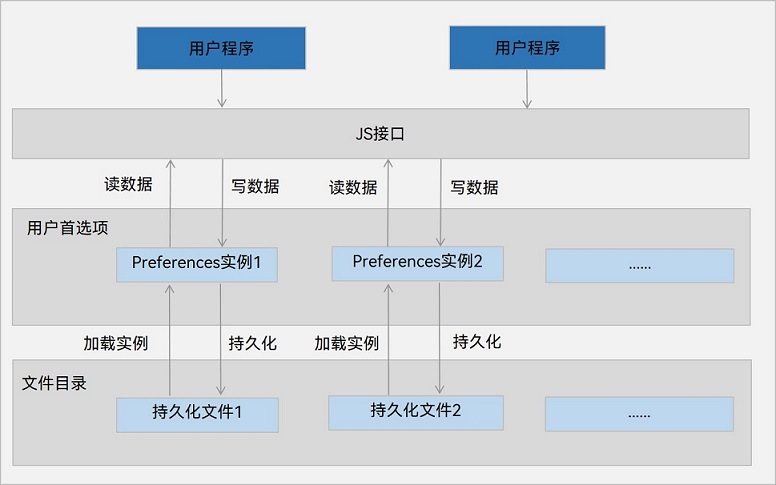
约束限制
- Key键为string类型,要求非空且长度不超过80个字节。
- 如果Value值为string类型,可以为空,不为空时长度不超过8192个字节。
- 内存会随着存储数据量的增大而增大,所以存储的数据量应该是轻量级的,建议存储的数据不超过一万条,否则会在内存方面产生较大的开销。
使用方法
封装 PreferenceUtils 文件,添加操作缓存的几个方法。新建 src/main/ets/utils/PreferencesUtils.ts
import dataPreferences from '@ohos.data.preferences';
class PreferencesUtils {
private prefMap: Map<string, dataPreferences.Preferences> = new Map()
/**
* 加载Preference
* @param context 上下文实例
* @param name 每个Preferences实例的唯一标识
*/
async onLoadPreferences(context, name: string) {
try {
// 创建Preference实例
let pre = await dataPreferences.getPreferences(context, name)
// 将得到的Preference保存到一个map中
this.prefMap.set(name, pre)
console.log("test-preference", `创建【preference ${name}】成功`)
} catch (e) {
console.log("test-preference", `创建【preference ${name}】失败`, JSON.stringify(e))
}
}
/**
* 保存缓存数据
* @param name preference唯一表示
* @param key 缓存的键名
* @param value 缓存的键值
*/
async putPreferences(name: string, key: string, value: dataPreferences.ValueType) {
const pref = this.prefMap.get(name)
if (!pref) {
console.log("test-preferences", `preferences:【${name}】实例不存在`)
return
}
try {
// 写入数据
await pref.put(key, value)
// 刷入磁盘
await pref.flush()
console.log("test-preferences", `保存【${key} = ${value}】成功`)
} catch (e) {
console.log("test-preferences", `保存【${key} = ${value}】失败`, JSON.stringify(e))
}
}
/**
* 读取缓存数据
* @param name preference唯一表示
* @param key 读取的键名
* @param defValue 当键名不存在时默认的返回值
* @returns
*/
async getPreferences(name: string, key: string, defValue: dataPreferences.ValueType) {
const pref = this.prefMap.get(name)
if (!pref) {
console.log("test-preferences", `preferences:【${name}】实例不存在`)
return
}
try {
let value = await pref.get(key, defValue)
console.log("test-preferences", `读取【${key} = ${value}】成功`)
return value
} catch (e) {
console.log("test-preferences", `读取【${key}】失败`, JSON.stringify(e))
}
}
/**
* 删除指定key的缓存数据
* @param name preference唯一表示
* @param key 要删除的键名
*/
async deletePreferences(name: string, key: string) {
const pref = this.prefMap.get(name)
if (!pref) {
console.log("test-preferences", `preferences:【${name}】实例不存在`)
return
}
try {
await pref.delete(key)
console.log("test-preferences", `删除【${key}】成功`)
} catch (e) {
console.log("test-preferences", `删除【${key}】失败`, JSON.stringify(e))
}
}
/**
* 监听缓存变化
* @param name preference唯一表示
* @param callback 缓存变化后触发的回调,会通过参数传递当前变化的key
*/
async onPreferences(name: string, callback) {
const pref = this.prefMap.get(name)
if (!pref) {
console.log("test-preferences", `preferences:【${name}】实例不存在`)
return
}
pref.on("change", callback)
}
}
export default new PreferencesUtils()
然后再应用Ability启动时,去获取 Preference 实例

然后修改首页,增加了控制字体大小的功能,并且将修改后的结果保存到缓存中,重新启动时会从缓存读取上次保存的字体大小
新增一个控制字体大小的组件 src/main/ets/views/IndexFontSizePanel.ets
import PreferenceUtils from "../utils/PreferencesUtils"
@Component
export struct IndexFontSizePanel {
@Consume fontSize:number
fontSizeMap:object = {
14:"小",
16:"标准",
18:"大",
20:"特大"
}
build() {
Column({space:10}){
Row(){
Text(`${this.fontSizeMap[this.fontSize]}`)
.fontSize(this.fontSize)
}
.width("100%")
.height(20)
.justifyContent(FlexAlign.Center)
Row({space:10}){
Text(`A`).fontSize(14).fontWeight(FontWeight.Bold)
Slider({
min:14,
max:20,
step:2,
value:this.fontSize
})
.onChange(val=>{
this.fontSize = val
// 修改字体大小后将最新值保存到缓存中
PreferenceUtils.putPreferences("MyPreference","fontSize",val)
})
.layoutWeight(1)
.trackThickness(6)
Text(`A`).fontSize(20).fontWeight(FontWeight.Bold)
}
.width("100%")
.padding({left:5,right:5})
}
.width("100%")
.padding(10)
.backgroundColor('#fff1f0f0')
.borderRadius(20)
}
}
然后再IndexPages中使用
import RouterItem from '../viewModel/RouterItem'
import { IndexFontSizePanel } from '../views/IndexFontSizePanel'
import { RouterItemBox } from '../views/RouterItemBox'
import PreferenceUtils from "../utils/PreferencesUtils"
const routerList: RouterItem[] = [
new RouterItem("pages/ImagePage", "查看图片页面"),
new RouterItem("pages/ItemsPage", "商品列表页面"),
new RouterItem("pages/StatePage", "Jack和他的女朋友们"),
new RouterItem("pages/TaskListPage", "任务列表"),
new RouterItem("pages/AnimationPage", "小鱼动画"),
new RouterItem("pages/AnimationPageV2", "小鱼动画V2"),
new RouterItem("pages/LifeCyclePage", "生命周期案例1"),
new RouterItem("pages/LifeCyclePage1", "生命周期案例2"),
new RouterItem("pages/DocumentPage", "文档列表页面"),
new RouterItem("pages/ShopPage", "商铺列表"),
]
@Entry
@Component
struct Index {
@State message: string = '页面列表'
tag: string = "Index Page"
@State isShowPanel: boolean = false
@Provide fontSize:number = 16
// 页面加载成功后,从缓存中读取fontSize
async aboutToAppear() {
this.fontSize = await PreferenceUtils.getPreferences("MyPreference","fontSize",16) as number
}
build() {
Column() {
Row() {
Text(this.message)
.fontSize(30)
.fontWeight(FontWeight.Bold)
.fontColor("#36d")
Image($r("app.media.settingPng"))
.width(25)
.onClick(()=>{
animateTo({
duration:500,
curve: Curve.EaseOut
},()=>{
this.isShowPanel = !this.isShowPanel
})
})
}
.width("100%")
.justifyContent(FlexAlign.SpaceBetween)
.padding(10)
List({ space: 10 }) {
ForEach(routerList, (r: RouterItem, index: number) => {
ListItem() {
RouterItemBox({
item: r,
rid: index + 1
})
}
})
}
.width("100%")
.layoutWeight(1)
.padding(10)
if(this.isShowPanel){
IndexFontSizePanel()
.transition({
translate:{y:115}
})
}
}
.width('100%')
.height("100%")
}
}

注意:首选项缓存只能在模拟器或者真机中有效
关系型数据库
新建页面
新建页面 src/main/ets/pages/TaskSqlPage.ets
import { Header } from '../components/Header'
import { HeaderCar } from '../views/task/HeaderCar'
import { TaskItem } from '../views/task/TaskListItem'
@Entry
@Component
struct TaskSqlPage {
// 任务总数量
@State taskTotal: number = 0
// 已完成数量
@State finishTotal: number = 0
build() {
Column() {
Header({ title: "任务列表SQL版本" })
Column() {
// 头部卡片
HeaderCar({
taskTotal: this.taskTotal,
finishTotal: this.finishTotal
})
// 底部的任务列表组件
TaskItem({
taskTotal: $taskTotal,
finishTotal: $finishTotal
})
.layoutWeight(1)
}
.height('100%')
.width('100%')
.padding(15)
}
.height('100%')
.width('100%')
}
}
views/task/HeaderCar
const FinishColor = "#36D"
// 定义卡片公共样式
@Styles function carStyle() {
.borderRadius(8)
.shadow({
radius: 20,
color: "#bbb",
offsetX: 3,
offsetY: 4
})
.backgroundColor(Color.White)
.width("100%")
}
@Component
export struct HeaderCar {
// 定义从父组件接收的字段
@Prop finishTotal: number
@Prop taskTotal: number
build() {
Row(){
Text("任务列表")
.fontSize(25)
.fontWeight(FontWeight.Bold)
// 栈组件,让多个组件堆叠在一起
Stack(){
// 进度条
Progress({
value:this.finishTotal,
total:this.taskTotal,
type:ProgressType.ScaleRing // 设置成环形进度条
})
.width(100)
.color(FinishColor)
.style({
strokeWidth:5
})
Row(){
Text(`${this.finishTotal}`)
.fontColor(FinishColor)
.fontSize(25)
Text(` / ${this.taskTotal}`)
.fontSize(25)
}
}
}
.carStyle()
.padding(35)
.justifyContent(FlexAlign.SpaceBetween)
}
}
src/main/ets/views/task/TaskListItem.ets
import { Task } from '../../viewModel/TaskInfo'
import { TaskDialog } from './TaskDialog'
import { RowItem } from './TaskRowItem'
import taskModel from "../../model/TaskModel"
@Component
export struct TaskItem {
@Link taskTotal: number
@Link finishTotal: number
@State taskList: Task[] = []
// 任务弹框
dialogController: CustomDialogController = new CustomDialogController({
builder: TaskDialog({
onTaskConfirm: this.addTaskName.bind(this)
}),
})
aboutToAppear() {
console.log("test-tag:TaskItem onPageShow")
taskModel.getTaskList().then(res=>{
this.taskList = res
console.log("test-tag:查询数据",JSON.stringify(this.taskList))
this.handleTaskChange()
})
}
handleTaskChange() {
this.taskTotal = this.taskList.length
this.finishTotal = this.taskList.filter(i => i.finish).length
}
addTaskName(taskName: string) {
taskModel.addTask(taskName)
.then(() => {
console.log(`test-tag:添加任务成功:${taskName}`)
this.taskList.push(new Task(1, taskName))
this.handleTaskChange()
})
.catch(err => {
console.log(`test-tag:添加任务失败:${JSON.stringify(err)}`)
})
}
build() {
Column() {
Row() {
Button("添加任务")
.width(200)
.margin({ top: 30, bottom: 30 })
.backgroundColor("#36D")
.onClick(() => {
this.dialogController.open()
})
}
List({ space: 20 }) {
ForEach(this.taskList, (task: Task, index) => {
ListItem() {
// 每一行组件
RowItem({
task: task,
// 将父组件定义的方法传递给子组件,并绑定this为父组件的this
handleTaskChange: this.handleTaskChange.bind(this)
})
}
.swipeAction({
// 往左边滑动时出现自定义的构建函数
end: this.deleteBuilder(index, task.id)
})
})
}
.width("100%")
.layoutWeight(1)
}
}
// 自定义删除按钮的构建函数
@Builder deleteBuilder(index, id: number) {
Button() {
Image($r("app.media.deleteIcon"))
.width(20)
.interpolation(ImageInterpolation.High)
}
.width(40)
.height(40)
.margin({ left: 15 })
.backgroundColor(Color.Red)
.onClick(() => {
// 删除任务
taskModel.deleteTaskById(id)
this.taskList.splice(index, 1)
this.handleTaskChange()
})
}
}
添加弹框组件
src/main/ets/views/task/TaskDialog.ets
@CustomDialog
export struct TaskDialog {
controller: CustomDialogController
// 任务名称
name: string
// 点击确认后触发的事件
onTaskConfirm: (name: string) => void
build() {
Column({ space: 20 }) {
Row() {
TextInput({
placeholder: "请输入任务名称",
text: this.name
})
.onChange(val => {
this.name = val
})
}
.width("100%")
Row() {
Button("取消")
.backgroundColor(Color.Gray)
.width("100")
.onClick(() => {
this.controller.close()
})
Button("确定")
.backgroundColor("#36d")
.fontColor(Color.White)
.width("100")
.onClick(() => {
// 对外触发确认事件,并发送填写的任务名称
this.onTaskConfirm(this.name)
this.controller.close()
})
}
.width("100%")
.justifyContent(FlexAlign.SpaceAround)
}
.width('100%')
.padding(20)
}
}
src/main/ets/views/task/TaskRowItem.ets
import { Task } from '../../viewModel/TaskInfo'
// 定义卡片公共样式
@Styles function carStyle() {
.borderRadius(8)
.shadow({
radius: 20,
color: "#bbb",
offsetX: 3,
offsetY: 4
})
.backgroundColor(Color.White)
.width("100%")
}
@Component
export struct RowItem {
@ObjectLink task: Task
handleTaskChange: () => void
build() {
Row() {
if (this.task.finish) {
Text(`${this.task.name}`)
.fontColor("#ccc")
.decoration({ type: TextDecorationType.LineThrough })
} else {
Text(`${this.task.name}`)
}
Checkbox()
.select(this.task.finish)
.selectedColor("#036D")
.onChange(val => {
this.task.finish = val
this.handleTaskChange()
})
}
.carStyle()
.padding(20)
.justifyContent(FlexAlign.SpaceBetween)
}
}
封装接口方法
src/main/ets/model/TaskModel.ets
import relationalStore from "@ohos.data.relationalStore"
import { Task } from '../viewModel/TaskInfo';
class TaskModel {
// 数据库实例
private rdbStore: relationalStore.RdbStore
// 表名称
private tableName: string = 'TASK'
/**
* 初始化数据库
* @param context 上下文
*/
initTaskDB(context) {
// rdb配置
const config = {
name: "Task.db", // 数据库文件名,也是数据库唯一标识符。
securityLevel: relationalStore.SecurityLevel.S1
};
// 创建数据库的SQL语句
const sql = `CREATE TABLE IF NOT EXISTS TASK (
ID INTEGER PRIMARY KEY AUTOINCREMENT,
NAME TEXT NOT NULL,
FINISH bit
)`
relationalStore.getRdbStore(context, config, (err, rdbStore) => {
if (err) {
console.log("test-tag", `数据库Task.db创建失败`)
return
}
// 执行SQL
rdbStore.executeSql(sql)
// 保存rdb
this.rdbStore = rdbStore
console.log(`test-tag 初始化数据库成功`)
})
}
/**
* 查询数据
*/
async getTaskList() {
// 1.构建查询条件
let predicates = new relationalStore.RdbPredicates(this.tableName)
// 2.查询
let result = await this.rdbStore.query(predicates, ['ID', 'NAME', 'FINISH'])
// 3.解析查询结果
// 3.1.定义一个数组,组装最终的查询结果
let tasks: Task[] = []
// 3.2.遍历封装
while(!result.isAtLastRow){
// 3.3.指针移动到下一行
result.goToNextRow()
// 3.4.获取数据
let id = result.getLong(result.getColumnIndex('ID'))
let name = result.getString(result.getColumnIndex('NAME'))
let finish = result.getLong(result.getColumnIndex('FINISH'))
// 3.5.封装到数组
tasks.push({id, name, finish: !!finish})
}
console.log('test-tag', '查询到数据:', JSON.stringify(tasks))
return tasks
}
/**
* 添加任务
* @param name 任务名称
*/
async addTask(name: string) {
return await this.rdbStore.insert(this.tableName, {
name,
finish: false
})
}
/**
* 更新数据
* @param id
* @param finish
* @returns
*/
async updateTaskById(id: number, finish: boolean) {
// 1 要更新的数据
let data = { finish }
// 2 创建条件构造器
let predicates = new relationalStore.RdbPredicates(this.tableName)
// 3 先找到这个数据
predicates.equalTo("ID", id)
// 4 更新
return await this.rdbStore.update(data, predicates)
}
/**
* 删除数据
* @param id
* @param finish
* @returns
*/
async deleteTaskById(id: number) {
// 1 创建条件构造器
let predicates = new relationalStore.RdbPredicates(this.tableName)
// 2 先找到这个数据
predicates.equalTo("ID", id)
// 3 删除
return await this.rdbStore.delete(predicates)
}
}
export default new TaskModel()
通知
基础通知
import notify from '@ohos.notificationManager';
import { Header } from '../components/Header'
import image from '@ohos.multimedia.image';
@Entry
@Component
struct NotificationMessagePage {
@State mid: number = 100
@State picture: PixelMap = null
async aboutToAppear(){
// 获取资源管理器
let rm = getContext(this).resourceManager;
// 读取图片
let file = await rm.getMediaContent($r('app.media.xiaomi14'))
// 创建PixelMap
image.createImageSource(file.buffer).createPixelMap()
.then(value => this.picture = value)
.catch(reason => console.log('testTag', '加载图片异常', JSON.stringify(reason)))
}
build() {
Column() {
Header({title:"消息通知"})
Column(){
Row(){
Button("发送normal通知").onClick(()=>{
this.publishBasicText()
})
}
.width('100%')
Row(){
Button("发送longText通知").onClick(()=>{
this.publishLongText()
})
}
.width('100%')
Row(){
Button("发送multiLine通知").onClick(()=>{
this.publishMultilineText()
})
}
.width('100%')
Row(){
Button("发送picture通知").onClick(()=>{
this.publishPictureText()
})
}
.width('100%')
}
.width('100%')
.height('100%')
.padding(15)
}
.width('100%')
.height('100%')
}
// normal通知
publishBasicText(){
let request:notify.NotificationRequest = {
id:this.mid++,
content:{
contentType:notify.ContentType.NOTIFICATION_CONTENT_BASIC_TEXT,
normal:{
title:"通知标题" + this.mid,
text:"我是通知内容",
additionalText:"我是附加内容"
}
},
showDeliveryTime:true, // 是否显示通知时间
deliveryTime:new Date().getTime(), // 通知时间
groupName:"wechat", // 通知分组
slotType:notify.SlotType.SOCIAL_COMMUNICATION // 通知通道
}
this.publish(request)
}
// 长文本通知
publishLongText(){
let request:notify.NotificationRequest = {
id:this.mid++,
content:{
contentType:notify.ContentType.NOTIFICATION_CONTENT_LONG_TEXT,
longText:{
title:"通知标题" + this.mid,
text:"我是通知内容",
additionalText:"我是附加内容",
longText:"我是很长的文本,我是很长的文本,我是很长的文本,我是很长的文本",
expandedTitle:"展开后的标题",
briefText:"通知展开后的概要"
}
},
showDeliveryTime:true, // 是否显示通知时间
deliveryTime:new Date().getTime(), // 通知时间
groupName:"wechat", // 通知分组
slotType:notify.SlotType.SOCIAL_COMMUNICATION // 通知通道
}
this.publish(request)
}
// 多行标题
publishMultilineText(){
let request:notify.NotificationRequest = {
id:this.mid++,
content:{
contentType:notify.ContentType.NOTIFICATION_CONTENT_MULTILINE,
multiLine:{
title:"通知标题" + this.mid,
text:"我是通知内容",
additionalText:"我是附加内容",
briefText:"通知展开时的概要",
longTitle:"展开时的标题",
lines:[
"第一行",
"第二行",
"第三行"
]
}
},
showDeliveryTime:true, // 是否显示通知时间
deliveryTime:new Date().getTime(), // 通知时间
groupName:"wechat", // 通知分组
slotType:notify.SlotType.SOCIAL_COMMUNICATION // 通知通道
}
this.publish(request)
}
// 图文消息
publishPictureText(){
let request:notify.NotificationRequest = {
id:this.mid++,
content:{
contentType:notify.ContentType.NOTIFICATION_CONTENT_PICTURE,
picture:{
title:"通知标题" + this.mid,
text:"我是通知内容",
additionalText:"我是附加内容",
briefText:"通知展开时的概要",
expandedTitle:"展开时的标题",
picture:this.picture // 图片信息
}
},
showDeliveryTime:true, // 是否显示通知时间
deliveryTime:new Date().getTime(), // 通知时间
groupName:"wechat", // 通知分组
slotType:notify.SlotType.SOCIAL_COMMUNICATION // 通知通道
}
this.publish(request)
}
publish(request:notify.NotificationRequest){
notify.publish(request).then(()=>{
console.log("通知发送成功")
}).catch(err=>{
console.log(`通知发送失败:${JSON.stringify(err)}`)
})
}
}
不同的通道类型,发送消息提醒的权限
notify.SlotType 枚举类型

效果展示

进度条通知
import promptAction from '@ohos.promptAction'
import notify from '@ohos.notificationManager';
enum DownloadState {
NOT_BEGIN = '未开始',
DOWNLOADING = '下载中',
PAUSE = '已暂停',
FINISHED = '已完成',
}
@Component
export struct ProgressCar {
// 下载进度
@State progressValue: number = 0
progressMaxValue: number = 100
// 任务状态
@State state: DownloadState = DownloadState.NOT_BEGIN
// 下载的文件名
filename: string = '圣诞星.mp4'
// 模拟下载的任务的id
taskId: number = -1
// 通知id
notificationId: number = 999
isSupport: boolean = false
async aboutToAppear(){
// 1.判断当前系统是否支持进度条模板
// 注意:进度条模板名称固定 downloadTemplate
this.isSupport = await notify.isSupportTemplate("downloadTemplate")
}
build() {
Column({space:10}){
Row({ space: 10 }) {
Image($r('app.media.video')).width(50)
Column({ space: 5 }) {
Row() {
Text(this.filename)
Text(`${this.progressValue}%`).fontColor('#c1c2c1')
}
.width('100%')
.justifyContent(FlexAlign.SpaceBetween)
Progress({
value: this.progressValue,
total: this.progressMaxValue,
})
Row({ space: 5 }) {
Text(`${(this.progressValue * 0.43).toFixed(2)}MB`)
.fontSize(14).fontColor('#c1c2c1')
Blank()
if (this.state === DownloadState.NOT_BEGIN) {
Button('开始').downloadButton()
.onClick(() => this.download())
} else if (this.state === DownloadState.DOWNLOADING) {
Button('取消').downloadButton().backgroundColor('#d1d2d3')
.onClick(() => this.cancel())
Button('暂停').downloadButton()
.onClick(() => this.pause())
} else if (this.state === DownloadState.PAUSE) {
Button('取消').downloadButton().backgroundColor('#d1d2d3')
.onClick(() => this.cancel())
Button('继续').downloadButton()
.onClick(() => this.download())
} else {
Button('打开').downloadButton()
.onClick(() => this.open())
}
}.width('100%')
}
.layoutWeight(1)
}
.width('100%')
.borderRadius(20)
.padding(15)
.backgroundColor(Color.White)
.shadow({ radius: 15, color: "#ff929292", offsetX: 10, offsetY: 10 })
Row(){
Button("重新开始")
.onClick(()=>{
this.cancel()
})
}
}
}
// 下载
download() {
if(this.taskId > -1){
clearInterval(this.taskId)
}
this.taskId = setInterval(()=>{
if(this.progressValue >= 100){
// 如果已经下载完成,删除定时任务
clearInterval(this.taskId)
// 标记任务已完成
this.state = DownloadState.FINISHED
// 发送通知
this.publishDownloadNotification()
return
}
this.progressValue += 2
// 发送通知
this.publishDownloadNotification()
},500)
this.state = DownloadState.DOWNLOADING
}
// 取消
cancel() {
if(this.taskId > -1){
clearInterval(this.taskId)
this.taskId = -1
}
this.progressValue = 0
this.state = DownloadState.NOT_BEGIN
// 取消通知
this.cleanProgressNotifyMessage()
}
// 暂停
pause() {
// 取消定时任务
if(this.taskId > 0){
clearInterval(this.taskId);
this.taskId = -1
}
// 标记任务状态:已暂停
this.state = DownloadState.PAUSE
// 发送通知
this.publishDownloadNotification()
}
// 打开
open() {
promptAction.showToast({
message: "功能暂未实现"
})
}
// 发送进度条模板
publishDownloadNotification(){
// 1.判断当前系统是否支持进度条模板
if(!this.isSupport){
return
}
// 2.准备进度条模板的参数
let template = {
name:"downloadTemplate",
data:{
// 当前的进度
progressValue:this.progressValue,
// 最大进度
progressMaxValue:this.progressMaxValue
}
}
// 3.准备消息request
let request: notify.NotificationRequest = {
id:this.notificationId,
template:template,
content:{
contentType:notify.ContentType.NOTIFICATION_CONTENT_BASIC_TEXT,
normal:{
title:this.filename + ":" + this.state,
text:"",
additionalText:this.progressValue + "%"
}
}
}
// 4.发送通知
notify.publish(request)
.then(()=>{
console.log("test-notify","发送通知成功")
})
.catch(err=>{
console.log("test-notify","发送通知失败",JSON.stringify(err))
})
}
// 取消进度条通知
cleanProgressNotifyMessage(){
// 根据消息ID清除通知
notify.cancel(this.notificationId)
}
}
@Extend(Button) function downloadButton() {
.width(75).height(28).fontSize(14)
}
效果


添加行为意图
通过给通知添加行为意图,可以实现点击通知后自动返回到应用内
import wantAgent, { WantAgent } from '@ohos.app.ability.wantAgent'
@Component
export struct ProgressCar{
// 行为意图
wantAgentInstance: WantAgent
async aboutToAppear(){
// 1.判断当前系统是否支持进度条模板
// 注意:进度条模板名称固定 downloadTemplate
this.isSupport = await notify.isSupportTemplate("downloadTemplate")
// 2. 创建拉取当前应用的行为意图
// 2.1 创建wantInfo信息
let wantInfo: wantAgent.WantAgentInfo = {
wants:[
{
bundleName:"com.example.myapplication",
abilityName:"EntryAbility" // 声明要拉起的AbilityName
}
],
requestCode:0,
operationType:wantAgent.OperationType.START_ABILITY, // 开启一个Ability
wantAgentFlags:[wantAgent.WantAgentFlags.CONSTANT_FLAG]
}
// 2.2 创建wantAgent实例
this.wantAgentInstance = await wantAgent.getWantAgent(wantInfo)
}
// .....省略其他代码
// 发送进度条模板
publishDownloadNotification(){
// 1.判断当前系统是否支持进度条模板
if(!this.isSupport){
return
}
// 2.准备进度条模板的参数
let template = {
name:"downloadTemplate",
data:{
// 当前的进度
progressValue:this.progressValue,
// 最大进度
progressMaxValue:this.progressMaxValue
}
}
// 3.准备消息request
let request: notify.NotificationRequest = {
id:this.notificationId,
template:template,
// 设置行为意图
wantAgent:this.wantAgentInstance,
content:{
contentType:notify.ContentType.NOTIFICATION_CONTENT_BASIC_TEXT,
normal:{
title:this.filename + ":" + this.state,
text:"",
additionalText:this.progressValue + "%"
}
}
}
// 4.发送通知
notify.publish(request)
.then(()=>{
console.log("test-notify","发送通知成功")
})
.catch(err=>{
console.log("test-notify","发送通知失败",JSON.stringify(err))
})
}
}

黑马健康实战案例
欢迎页实现
静态代码
// 文字样式封装
@Extend(Text) function opacityColor(opacity:number,fontSize:number = 10){
.fontColor(Color.White)
.fontSize(fontSize)
.opacity(opacity)
}
@Entry
@Component
struct WelcomePage {
build() {
Column({space:10}) {
Row() {
Image($r("app.media.home_slogan")).width(200)
}
.layoutWeight(1)
Image($r("app.media.home_logo")).width(150)
Row() {
Text("黑马健康APP支持")
.opacityColor(0.8,13)
Text("IPV6")
.opacityColor(0.8,13)
.border({ style: BorderStyle.Solid, width: 1, color: Color.White, radius: 16 })
.padding({ left: 5, right: 5 })
Text("网络")
.opacityColor(0.8,13)
}
Text(`'减更多'指黑马健康App希望通过软件工具的形式,帮助更多用户实现身材管理`)
.opacityColor(0.6)
Text(`浙ICP备0000000号-36D`)
.opacityColor(0.4)
.margin({bottom:35})
}
.width('100%')
.height('100%')
.backgroundColor($r("app.color.welcome_page_background"))
}
}

用户协议弹框
新建一个弹框组件页面
src/main/ets/view/welcome/UserPrivacyDialog.ets
@CustomDialog
export default struct UserPrivacyDialog {
// 定义一个构造器,类型是自定义弹框类型
controller: CustomDialogController
confirm:()=>void
cancel:()=>void
build() {
Column({space:10}){
Text($r("app.string.user_privacy_title"))
.fontSize(22)
.fontWeight(FontWeight.Bold)
Text($r("app.string.user_privacy_content"))
Button("我同意")
.width(150)
.backgroundColor($r("app.color.primary_color"))
.onClick(()=>{
this.confirm()
})
Button("不同意")
.width(150)
.backgroundColor($r("app.color.lightest_primary_color"))
.onClick(()=>{
this.cancel()
this.controller.close()
})
}
.width("100%")
.padding(15)
}
}
然后在欢迎页使用
// 首选项工具
import preferenceUtil from "../common/utils/PreferenceUtil"
import router from '@ohos.router'
import common from '@ohos.app.ability.common'
// 是否同意的Key
const PREF_KEY = 'userPrivacyKey'
@Entry
@Component
struct WelcomePage {
// 上下文
context = getContext(this) as common.UIAbilityContext
// 定义弹框
controller: CustomDialogController = new CustomDialogController({
builder: UserPrivacyDialog({
confirm: this.confirm.bind(this),
cancel: this.cancel.bind(this)
})
})
// 弹框确定方法
confirm() {
// 设置首选项
preferenceUtil.putPreferenceValue(PREF_KEY,true)
// 跳转到首页
this.jumpToIndex()
}
// 弹框不同意方法
cancel() {
// terminateSelf 终止自身
this.context.terminateSelf()
}
// 页面显示触发
async aboutToAppear(){
// 判断用户是否同意
let isAgree = await preferenceUtil.getPreferenceValue(PREF_KEY,false)
if(isAgree){
this.jumpToIndex()
}else{
this.controller.open()
}
}
// 跳转到首页
jumpToIndex(){
setTimeout(()=>{
router.replaceUrl({
url:"pages/Index"
})
},2000)
}
build() {
// .... 省略重复代码
}
}

首页Tab实现
import { CommonConstants } from '../common/constants/CommonConstants'
@Entry
@Component
struct Index {
@State currentIndex: number = 0
// 自定义tabBar
@Builder builderTabBar(title: Resource, image: Resource, index: number) {
Column({ space: CommonConstants.SPACE_2 }) {
Image(image)
.width(22)
.fillColor(this.selectColor(index))
Text(title)
.fontSize(14)
.fontColor(this.selectColor(index))
}
}
// 根据当前选中的tab自动切换选中颜色
selectColor(index: number) {
return this.currentIndex === index ? $r("app.color.primary_color") : $r("app.color.gray")
}
build() {
// barPosition:BarPosition.End 定义Tab的位置
Tabs({ barPosition: BarPosition.End }) {
TabContent() {
Text("页签1")
}
.tabBar(this.builderTabBar($r("app.string.tab_record"), $r("app.media.ic_calendar"), 0))
TabContent() {
Text("页签2")
}
.tabBar(this.builderTabBar($r("app.string.tab_discover"), $r("app.media.discover"), 1))
TabContent() {
Text("页签3")
}
.tabBar(this.builderTabBar($r("app.string.tab_user"), $r("app.media.ic_user_portrait"), 2))
}
.width('100%')
.onChange(index => {
this.currentIndex = index
})
}
}

头部搜索框
import { CommonConstants } from '../../common/constants/CommonConstants'
@Component
export default struct HeaderSearch {
build() {
Row({space:CommonConstants.SPACE_4}){
Search({placeholder:"请输入食物名称"})
.layoutWeight(1)
// 角标
Badge({count:2,style:{fontSize:12}}){
Image($r("app.media.ic_public_email"))
.width(24)
}
}
.width(CommonConstants.THOUSANDTH_940)
}
}

日期和日期弹框
日期展示组件
import { CommonConstants } from '../../common/constants/CommonConstants'
import DateUtils from '../../common/utils/DateUtils'
import DatePickDialog from './DatePickDialog'
@Component
export default struct StatsCard {
// 从全局存储中读取数据
@StorageProp("selectedDate") selectedDate:number = DateUtils.beginTimeOfDate(new Date())
controller: CustomDialogController = new CustomDialogController({
builder: DatePickDialog({
selectedDate: new Date(this.selectedDate)
})
})
build() {
Column() {
// 日期行
Row({ space: CommonConstants.SPACE_4 }) {
Text(DateUtils.formatDateTime(this.selectedDate))
.fontColor($r("app.color.secondary_color"))
Image($r("app.media.ic_public_spinner"))
.width(25)
.fillColor($r("app.color.secondary_color"))
}
.width("100%")
.padding({ left: 15, top: 10, bottom: 25 })
.onClick(() => {
this.controller.open()
})
// 轮播卡片
Row() {
}
.width("100%")
.height(200)
.backgroundColor(Color.White)
.borderRadius(18)
.margin({ top: -20 })
}
.width(CommonConstants.THOUSANDTH_940)
.backgroundColor($r("app.color.stats_title_bgc"))
.borderRadius(18)
}
}
日期弹框组件
import { CommonConstants } from '../../common/constants/CommonConstants'
@CustomDialog
export default struct DatePickDialog {
controller: CustomDialogController
private selectedDate: Date = new Date()
build() {
Column({space:CommonConstants.SPACE_4}) {
DatePicker({
start: new Date('2020-1-1'),
end: new Date('2100-1-1'),
selected: this.selectedDate
})
.onChange((value: DatePickerResult) => {
this.selectedDate.setFullYear(value.year, value.month, value.day)
})
Row({space:CommonConstants.SPACE_4}) {
Button("取消")
.width(120)
.backgroundColor($r("app.color.light_gray"))
.onClick(()=>{
this.controller.close()
})
Button("确定")
.width(120)
.backgroundColor($r("app.color.primary_color"))
.onClick(()=>{
// 将选中的日期保存到全局存储中
AppStorage.SetOrCreate("selectedDate",this.selectedDate.getTime())
this.controller.close()
})
}
}
.padding(CommonConstants.SPACE_2)
}
}
用到的日期工具类代码
DateUtils.ts
export default class DateUtils{
static beginTimeOfDate(date:Date){
// 获取日期对象的时间戳(包含时分秒)
const timestampWithTime = date.getTime();
// 创建一个新的Date对象,将时间设置为1970-01-01 00:00:00
const dateWithoutTime = new Date(1970, 0, 1, 0, 0, 0, 0);
// 将包含时分秒的时间戳赋值给不含时分秒的日期对象
dateWithoutTime.setTime(timestampWithTime);
// 返回不包含时分秒的时间戳
return dateWithoutTime.getTime();
}
static formatDateTime(dateTime:number){
let date = new Date(dateTime)
// 获取年、月、日
const year = date.getFullYear();
const month = date.getMonth() + 1; // 月份是从0开始的,所以需要+1
const day = date.getDate();
// 格式化月和日,如果不足两位数,前面补0
const formattedMonth = month < 10 ? '0' + month : month;
const formattedDay = day < 10 ? '0' + day : day;
// 返回格式化的日期字符串
return `${year}/${formattedMonth}/${formattedDay}`;
}
}

统计信息卡片
使用轮播组件,将两个组件包裹起来
import { CommonConstants } from '../../common/constants/CommonConstants'
import CalorieState from './CalorieStats'
import NutrientState from './NutrientStats'
@Component
export default struct StatsCard {
build() {
Column() {
// 1. 日期行
// 2. 轮播卡片
Swiper() {
// 2.1 热量信息
CalorieState()
// 2.2 卡路里信息
NutrientState()
}
.width("100%")
.backgroundColor(Color.White)
.borderRadius(18)
.margin({ top: -20 })
.indicatorStyle({selectedColor:$r("app.color.primary_color")})
}
.width(CommonConstants.THOUSANDTH_940)
.backgroundColor($r("app.color.stats_title_bgc"))
.borderRadius(18)
}
}
热量信息卡片
CalorieStats.ets
import { CommonConstants } from '../../common/constants/CommonConstants'
@Component
export default struct CalorieState {
intake:number = 600 // 饮食摄入
expend:number = 192 // 运动消耗
recommend:number = CommonConstants.RECOMMEND_CALORIE // 推荐卡路里
// 计算还可以吃多少
remainCalorie(){
return this.recommend - this.intake + this.expend
}
build() {
Row(){
this.StatsBuilder("饮食摄入",this.intake)
Stack(){
// 进度条
Progress({
value:this.intake,
total:this.recommend,
type:ProgressType.Ring
})
.width(130)
.style({strokeWidth:8})
.color(this.remainCalorie() < 0 ? Color.Red : $r("app.color.primary_color"))
this.StatsBuilder("还可以吃",this.remainCalorie(),this.recommend)
}
this.StatsBuilder("运动消耗",this.expend)
}
.width("100%")
.justifyContent(FlexAlign.SpaceEvenly)
.padding({top:30,bottom:35})
}
@Builder StatsBuilder(label:string,value:number,tip?:number){
Column({space:CommonConstants.SPACE_6}){
Text(label)
.fontSize(16)
.fontWeight(FontWeight.Bold)
Text(`${value.toFixed(0)}`)
.fontSize(25)
.fontWeight(FontWeight.Bold)
if(tip){
Text(`推荐${tip.toFixed(0)}`)
.fontSize(14)
.fontColor($r("app.color.light_gray"))
}
}
}
}

卡路里信息卡片
NutrientState.ets
import { CommonConstants } from '../../common/constants/CommonConstants'
@Component
export default struct NutrientState {
carbon:number = 23 // 碳水
protein:number = 9 // 蛋白质
fat:number = 7 // 脂肪
recommendCarbon:number = CommonConstants.RECOMMEND_CARBON
recommendProtein:number = CommonConstants.RECOMMEND_PROTEIN
recommendFat:number = CommonConstants.RECOMMEND_FAT
build() {
Row(){
this.StatsBuilder("碳水化合物",this.carbon,this.recommendCarbon,$r("app.color.carbon_color"))
this.StatsBuilder("蛋白质",this.protein,this.recommendProtein,$r("app.color.protein_color"))
this.StatsBuilder("脂肪",this.fat,this.recommendFat,$r("app.color.fat_color"))
}
.width("100%")
.justifyContent(FlexAlign.SpaceEvenly)
.padding({top:30,bottom:35})
}
@Builder StatsBuilder(label:string,value:number,recommend:number,color:ResourceStr){
Column({space:CommonConstants.SPACE_6}){
Stack(){
// 进度条
Progress({
value:value,
total:recommend,
type:ProgressType.Ring
})
.width(105)
.style({strokeWidth:6})
.color(value > recommend ? Color.Red : color)
Column({space:CommonConstants.SPACE_6}){
Text("摄入推荐")
.fontColor($r("app.color.gray"))
Text(`${value.toFixed(0)}/${recommend.toFixed(0)}`)
.fontSize(20)
.fontWeight(FontWeight.Bold)
}
}
Text(`${label}(克)`)
.fontColor($r("app.color.light_gray"))
}
}
}

实现记录列表
import { CommonConstants } from '../../common/constants/CommonConstants'
@Extend(Text) function grayText(){
.fontSize(14)
.fontColor($r("app.color.light_gray"))
}
@Component
export default struct RecordList {
build() {
List({space:CommonConstants.SPACE_10}){
ForEach([1,2,3,4,5],item => {
ListItem(){
Column({space:CommonConstants.SPACE_6}){
// 主分类信息
Row({space:CommonConstants.SPACE_6}){
Image($r("app.media.ic_breakfast"))
.width(24)
Text("早餐")
.fontSize(18)
.fontWeight(CommonConstants.FONT_WEIGHT_700)
Text("建议423~592千卡")
.grayText()
Blank()
Text("190")
.fontColor($r("app.color.primary_color"))
.fontWeight(CommonConstants.FONT_WEIGHT_700)
Text("千卡")
.grayText()
Image($r("app.media.ic_public_add_norm_filled"))
.width(24)
.fillColor($r("app.color.primary_color"))
}
.width("100%")
// 子分类信息
List({space:CommonConstants.SPACE_6}){
ForEach([1,2],child => {
ListItem(){
Row({space:CommonConstants.SPACE_4}){
Image($r("app.media.toast"))
.width(50)
Column({space:CommonConstants.SPACE_6}){
Text("全麦吐司")
.fontWeight(CommonConstants.FONT_WEIGHT_500)
.fontSize(14)
Text("1片")
.fontSize(12)
.fontColor($r("app.color.gray"))
.textAlign(TextAlign.Start)
}
.alignItems(HorizontalAlign.Start)
Blank()
Text("91千卡")
.grayText()
}
.width("100%")
}
.swipeAction({
// 左滑出现删除按钮
end:this.deleteBuilder.bind(this)
})
})
}
}
.padding(15)
.backgroundColor(Color.White)
.borderRadius(10)
}
})
}
.layoutWeight(1)
.width(CommonConstants.THOUSANDTH_940)
.margin({top:15,bottom:15})
}
// 左滑出现删除按钮
@Builder deleteBuilder(){
Row(){
Image($r("app.media.ic_public_delete_filled"))
.width(25)
.fillColor(Color.Red)
.margin({left:5})
}
.width(35)
.justifyContent(FlexAlign.End)
}
}

添加食物列表页面
新建页面ItemIndexPage
import { CommonConstants } from '../common/constants/CommonConstants'
import router from '@ohos.router'
import ItemTabList from '../view/ItemIndex/ItemTabList'
@Entry
@Component
struct ItemIndexPage {
build() {
Column() {
// 头部导航组件
this.ItemHeaderBuilder()
// tab列表组件
ItemTabList()
}
.width('100%')
.height('100%')
}
@Builder ItemHeaderBuilder(){
Row(){
Image($r("app.media.ic_public_back"))
.width(30)
.interpolation(ImageInterpolation.High)
.onClick(()=>{
router.back()
})
Text("早餐")
.fontSize(18)
.fontWeight(CommonConstants.FONT_WEIGHT_700)
}
.height(35)
.width(CommonConstants.THOUSANDTH_940)
.justifyContent(FlexAlign.SpaceBetween)
}
}
tab列表组件代码
ItemTabList.ets
import { CommonConstants } from '../../common/constants/CommonConstants'
@Component
export default struct ItemTabList {
build() {
Column() {
Tabs() {
TabContent() {
this.TabContentList()
}
.tabBar("全部")
TabContent() {
this.TabContentList()
}
.tabBar("主食")
TabContent() {
this.TabContentList()
}
.tabBar("肉蛋奶")
}
}
.layoutWeight(1)
.width(CommonConstants.THOUSANDTH_940)
}
@Builder TabContentList(){
List({space:CommonConstants.SPACE_6}){
ForEach([1,2,3,4,5],child => {
ListItem(){
Row({space:CommonConstants.SPACE_4}){
Image($r("app.media.toast"))
.width(50)
Column({space:CommonConstants.SPACE_6}){
Text("全麦吐司")
.fontWeight(CommonConstants.FONT_WEIGHT_500)
.fontSize(14)
Text("91千卡/1片")
.fontSize(12)
.fontColor($r("app.color.gray"))
.textAlign(TextAlign.Start)
}
.alignItems(HorizontalAlign.Start)
Blank()
Image($r("app.media.ic_public_add_norm_filled"))
.width(25)
.fillColor($r("app.color.primary_color"))
.interpolation(ImageInterpolation.High)
}
.width("100%")
}
})
}
.height("100%")
.width("100%")
}
}
效果显示

底部Panel实现
ItemIndexPage.ets 页面增加 Panel 组件
import { CommonConstants } from '../common/constants/CommonConstants'
import router from '@ohos.router'
import ItemTabList from '../view/ItemIndex/ItemTabList'
import PanelHeader from '../view/ItemIndex/PanelHeader'
import PanelFoodInfo from '../view/ItemIndex/PanelFoodInfo'
import PanelInput from '../view/ItemIndex/PanelInput'
@Entry
@Component
struct ItemIndexPage {
@State showPanel: boolean = false
onPanelShow(){
this.showPanel = true
}
onPanelClose(){
this.showPanel = false
}
build() {
Column() {
// 头部导航组件
this.ItemHeaderBuilder()
// tab列表组件
ItemTabList({onPanelShow:this.onPanelShow.bind(this)})
// 底部弹框组件
Panel(this.showPanel) {
// 弹框顶部日期
PanelHeader()
// 食物信息
PanelFoodInfo()
// 键盘区域
PanelInput({
onPanelClose:this.onPanelClose.bind(this)
})
}
.mode(PanelMode.Full)
.dragBar(false)
.backgroundMask("#98eeeeee")
.backgroundColor(Color.White)
}
.width('100%')
.height('100%')
}
@Builder ItemHeaderBuilder() {
Row() {
Image($r("app.media.ic_public_back"))
.width(30)
.interpolation(ImageInterpolation.High)
.onClick(() => {
router.back()
})
Text("早餐")
.fontSize(18)
.fontWeight(CommonConstants.FONT_WEIGHT_700)
}
.height(35)
.width(CommonConstants.THOUSANDTH_940)
.justifyContent(FlexAlign.SpaceBetween)
}
}
PanelHeader 弹框顶部日期
import { CommonConstants } from '../../common/constants/CommonConstants'
@Component
export default struct PanelHeader {
build() {
Row({space:CommonConstants.SPACE_4}){
Text("1月17日 早餐")
Image($r("app.media.ic_public_spinner"))
.width(20)
}
.height(45)
}
}
PanelFoodInfo 食物信息
import { CommonConstants } from '../../common/constants/CommonConstants'
@Component
export default struct PanelFoodInfo {
build() {
Column({space:CommonConstants.SPACE_10}){
Row(){
Image($r("app.media.toast"))
.width(130)
}
Row(){
Text("全麦吐司")
.fontWeight(CommonConstants.FONT_WEIGHT_700)
}
.backgroundColor($r("app.color.lightest_primary_color"))
.padding(10)
.borderRadius(4)
.margin({bottom:10})
Divider().width(CommonConstants.THOUSANDTH_940).opacity(0.6)
Row({space:CommonConstants.SPACE_10}){
this.NutrientInfo("热量(千卡)",91.0)
this.NutrientInfo("碳水(克)",15.5)
this.NutrientInfo("蛋白质(克)",4.4)
this.NutrientInfo("脂肪(克)",1.3)
}
Divider().width(CommonConstants.THOUSANDTH_940).opacity(0.6)
}
.margin({top:-10})
}
@Builder NutrientInfo(label:string,number:number){
Column({space:CommonConstants.SPACE_6}){
Text(label)
.fontSize(13)
.fontColor($r("app.color.light_gray"))
Text(`${number}`)
.fontSize(16)
.fontWeight(CommonConstants.FONT_WEIGHT_700)
}
}
}
PanelInput 键盘区域
import { CommonConstants } from '../../common/constants/CommonConstants'
@Component
export default struct PanelInput {
onPanelClose:()=>void
build() {
Column(){
Row({space:CommonConstants.SPACE_10}){
Column(){
Text(`1`)
.fontSize(50)
.fontWeight(CommonConstants.FONT_WEIGHT_700)
.fontColor($r("app.color.primary_color"))
Divider().width(100).backgroundColor($r("app.color.primary_color"))
}
Text(" / 片")
.fontSize(25)
.fontWeight(CommonConstants.FONT_WEIGHT_700)
.fontColor($r("app.color.primary_color"))
}
.alignItems(VerticalAlign.Bottom)
// 自定义键盘
Row(){
}
.height(300)
// 按钮
Row({space:CommonConstants.SPACE_10}){
Button("取消")
.width(110)
.backgroundColor($r("app.color.light_gray"))
.type(ButtonType.Normal)
.borderRadius(5)
.onClick(()=>{
this.onPanelClose()
})
Button("确定")
.width(110)
.backgroundColor($r("app.color.primary_color"))
.type(ButtonType.Normal)
.borderRadius(5)
.onClick(()=>{
this.onPanelClose()
})
}
.margin({top:10})
}
}
}

实现数字键盘
这里使用到了Grid布局
键盘组件代码实现
import { CommonConstants } from '../../common/constants/CommonConstants'
@Component
export default struct PanelInput {
// 父组件传递过来的关闭Panel方法
onPanelClose: () => void
onChangeAmount: (amount) => void
gridList: string[] = [
"1", "2", "3",
"4", "5", "6",
"7", "8", "9",
".", "0"
]
// 食物数量,声明成Link类型,实现父子组件双向绑定
@Link amount: number
// 每次点击的数组
@State value: string = ""
@Styles keyBoxStyle(){
.height(60)
.backgroundColor(Color.White)
.borderRadius(5)
}
build() {
Column() {
Row({ space: CommonConstants.SPACE_10 }) {
Column() {
Text(`${this.amount.toFixed(1)}`)
.fontSize(50)
.fontWeight(CommonConstants.FONT_WEIGHT_700)
.fontColor($r("app.color.primary_color"))
Divider().width(100).backgroundColor($r("app.color.primary_color"))
}
Text(" / 片")
.fontSize(20)
.fontWeight(CommonConstants.FONT_WEIGHT_700)
.fontColor($r("app.color.light_gray"))
}
.alignItems(VerticalAlign.Bottom)
// 自定义键盘
Grid() {
ForEach(this.gridList, item => {
GridItem() {
Text(`${item}`).fontSize(16).fontWeight(CommonConstants.FONT_WEIGHT_900)
}
.keyBoxStyle()
.onClick(() => {
this.clickNumber(item)
})
})
GridItem() {
Text(`删除`).fontSize(16).fontWeight(CommonConstants.FONT_WEIGHT_900)
}
.keyBoxStyle()
.onClick(() => {
this.removeKey()
})
}
.width("100%")
.height(280)
.columnsTemplate("1fr 1fr 1fr")
.columnsGap(8)
.rowsGap(8)
.backgroundColor($r("app.color.index_page_background"))
.padding(8)
.margin({ top: 10 })
// 按钮
Row({ space: CommonConstants.SPACE_10 }) {
Button("取消")
.width(110)
.backgroundColor($r("app.color.light_gray"))
.type(ButtonType.Normal)
.borderRadius(5)
.onClick(() => {
this.onPanelClose()
})
Button("确定")
.width(110)
.backgroundColor($r("app.color.primary_color"))
.type(ButtonType.Normal)
.borderRadius(5)
.onClick(() => {
this.onPanelClose()
})
}
.margin({ top: 10 })
}
}
// 删除按钮
removeKey(){
this.value = this.value.substring(0,this.value.length - 1)
this.amount = this.parseFloat(this.value)
}
// 点击键盘事件
clickNumber(num: string) {
// 1.拼接用户输入的内容
let val = this.value + num
// 2.校验输入的格式是否正确
let firstIndex = val.indexOf(".")
let lastIndex = val.lastIndexOf(".")
if (firstIndex !== lastIndex || (lastIndex !== -1 && lastIndex < val.length - 2)) {
return
}
// 3.将字符串转成数值类型
let amount = this.parseFloat(val)
// 4.保存
if (amount > 999) {
this.amount = 999
this.value = "999"
} else {
this.amount = amount
this.value = val
}
}
parseFloat(str: string) {
if (!str) {
return 0
}
if(str.endsWith(".")){
str = str.substring(0,str.length - 1)
}
return parseFloat(str || '0')
}
}
父组件代码
import { CommonConstants } from '../common/constants/CommonConstants'
import router from '@ohos.router'
import ItemTabList from '../view/ItemIndex/ItemTabList'
import PanelHeader from '../view/ItemIndex/PanelHeader'
import PanelFoodInfo from '../view/ItemIndex/PanelFoodInfo'
import PanelInput from '../view/ItemIndex/PanelInput'
@Entry
@Component
struct ItemIndexPage {
@State showPanel: boolean = false
@State amount:number = 1
onPanelShow(){
this.showPanel = true
}
onPanelClose(){
this.showPanel = false
}
build() {
Column() {
// 头部导航组件
this.ItemHeaderBuilder()
// tab列表组件
ItemTabList({onPanelShow:this.onPanelShow.bind(this)})
// 底部弹框组件
Panel(this.showPanel) {
// 弹框顶部日期
PanelHeader()
// 食物信息
PanelFoodInfo({
amount:$amount
})
// 键盘区域
PanelInput({
onPanelClose:this.onPanelClose.bind(this),
amount:$amount
})
}
.mode(PanelMode.Full)
.dragBar(false)
.backgroundMask("#98eeeeee")
.backgroundColor(Color.White)
}
.width('100%')
.height('100%')
}
@Builder ItemHeaderBuilder() {
Row() {
Image($r("app.media.ic_public_back"))
.width(30)
.interpolation(ImageInterpolation.High)
.onClick(() => {
router.back()
})
Text("早餐")
.fontSize(18)
.fontWeight(CommonConstants.FONT_WEIGHT_700)
}
.height(35)
.width(CommonConstants.THOUSANDTH_940)
.justifyContent(FlexAlign.SpaceBetween)
}
}
食物信息组件修改,根据传递进来的数量,自动计算对应的热量信息
import { CommonConstants } from '../../common/constants/CommonConstants'
@Component
export default struct PanelFoodInfo {
@Link amount:number
build() {
Column({space:CommonConstants.SPACE_10}){
Row(){
Image($r("app.media.toast"))
.width(130)
}
Row(){
Text("全麦吐司")
.fontWeight(CommonConstants.FONT_WEIGHT_700)
}
.backgroundColor($r("app.color.lightest_primary_color"))
.padding(10)
.borderRadius(4)
.margin({bottom:10})
Divider().width(CommonConstants.THOUSANDTH_940).opacity(0.6)
Row({space:CommonConstants.SPACE_10}){
this.NutrientInfo("热量(千卡)",91.0)
this.NutrientInfo("碳水(克)",15.5)
this.NutrientInfo("蛋白质(克)",4.4)
this.NutrientInfo("脂肪(克)",1.3)
}
Divider().width(CommonConstants.THOUSANDTH_940).opacity(0.6)
}
.margin({top:-10})
}
@Builder NutrientInfo(label:string,number:number){
Column({space:CommonConstants.SPACE_6}){
Text(label)
.fontSize(13)
.fontColor($r("app.color.light_gray"))
Text(`${(number * this.amount).toFixed(1)}`)
.fontSize(16)
.fontWeight(CommonConstants.FONT_WEIGHT_700)
}
}
}

多设备响应式开发
同一个页面,在手机、折叠手机、平板等设备上显示的方式是不一样的,我们可以通过官方提供的 @ohos.mediaquery 库来获取当前屏幕的宽度,然后根据不同宽度做不同处理
第一步:定义一个Bean,这个文件的作用是传入一个配置对象,然后调用 getValue 方法返回不同尺寸下对应的值
src/main/ets/common/bean/BreanpointType.ets
declare interface BreakpointTypeOptions<T>{
sm?:T,
md?:T,
lg?:T
}
export default class BreakpointType<T>{
options: BreakpointTypeOptions<T>
constructor(options: BreakpointTypeOptions<T>) {
this.options = options
}
getValue(breakpoint: string): T{
return this.options[breakpoint]
}
}
第二步:定义一个常量类,声明各种查询条件及配置对象
src/main/ets/common/constants/BreakpointConstants.ets
import BreakpointType from '../bean/BreanpointType';
export default class BreakpointConstants {
/**
* 小屏幕设备的 Breakpoints 标记.
*/
static readonly BREAKPOINT_SM: string = 'sm';
/**
* 中等屏幕设备的 Breakpoints 标记.
*/
static readonly BREAKPOINT_MD: string = 'md';
/**
* 大屏幕设备的 Breakpoints 标记.
*/
static readonly BREAKPOINT_LG: string = 'lg';
/**
* 当前设备的 breakpoints 存储key
*/
static readonly CURRENT_BREAKPOINT: string = 'currentBreakpoint';
/**
* 小屏幕设备宽度范围.
*/
static readonly RANGE_SM: string = '(320vp<=width<600vp)';
/**
* 中屏幕设备宽度范围.
*/
static readonly RANGE_MD: string = '(600vp<=width<840vp)';
/**
* 大屏幕设备宽度范围.
*/
static readonly RANGE_LG: string = '(840vp<=width)';
/**
* 定义Bar在不同屏幕下的位置
*/
static readonly BAR_POSITION: BreakpointType<BarPosition> = new BreakpointType({
sm: BarPosition.End,
md: BarPosition.Start,
lg: BarPosition.Start,
})
/**
* 定义Bar在不同屏幕下的布局方向
*/
static readonly BAR_VERTICAL: BreakpointType<boolean> = new BreakpointType({
sm:false,
md:true,
lg:true
})
}
第三步:创建媒体查询工具类,创建不同尺寸的监听器,当命中时将结果保存到全局存储中
src/main/ets/common/utils/BreakpotionSystem.ets
import mediaQuery from '@ohos.mediaquery';
import BreakpointConstants from '../constants/BreakpointConstants';
export default class BreakpointSystem{
// 创建容器宽度监听器
private smListener: mediaQuery.MediaQueryListener = mediaQuery.matchMediaSync(BreakpointConstants.RANGE_SM)
private mdListener: mediaQuery.MediaQueryListener = mediaQuery.matchMediaSync(BreakpointConstants.RANGE_MD)
private lgListener: mediaQuery.MediaQueryListener = mediaQuery.matchMediaSync(BreakpointConstants.RANGE_LG)
// 开始监听容器
register(){
this.smListener.on("change",this.smListenerCallback.bind(this))
this.mdListener.on("change",this.mdListenerCallback.bind(this))
this.lgListener.on("change",this.lgListenerCallback.bind(this))
}
// 取消注册
unRegister(){
this.smListener.off("change",this.smListenerCallback.bind(this))
this.mdListener.off("change",this.mdListenerCallback.bind(this))
this.lgListener.off("change",this.lgListenerCallback.bind(this))
}
// 监听器命中的回调
smListenerCallback(result:mediaQuery.MediaQueryResult){
if(result.matches){
this.updateCurrentBreakpoint(BreakpointConstants.BREAKPOINT_SM)
}
}
mdListenerCallback(result:mediaQuery.MediaQueryResult){
if(result.matches){
this.updateCurrentBreakpoint(BreakpointConstants.BREAKPOINT_MD)
}
}
lgListenerCallback(result:mediaQuery.MediaQueryResult){
if(result.matches){
this.updateCurrentBreakpoint(BreakpointConstants.BREAKPOINT_LG)
}
}
// 更新缓存值
updateCurrentBreakpoint(breakpoint:string){
AppStorage.SetOrCreate(BreakpointConstants.CURRENT_BREAKPOINT,breakpoint)
}
}
第四步:页面使用
现在我们来修改首页代码,加入响应式功能,实现在不同设备上,Bar的位置显示到不同的地方
src/main/ets/pages/Index.ets
import BreakpointConstants from '../common/constants/BreakpointConstants'
import { CommonConstants } from '../common/constants/CommonConstants'
import BreakpointSystem from '../common/utils/BreakpotionSystem'
import RecordIndex from '../view/record/RecordIndex'
@Entry
@Component
struct Index {
@State currentIndex: number = 0
// 创建监听设备宽度的实例
breakpointSystem:BreakpointSystem = new BreakpointSystem()
// 获取当前设备宽度的缓存值
@StorageProp("currentBreakpoint") currentBreakpoint:string = BreakpointConstants.BREAKPOINT_SM
aboutToAppear(){
this.breakpointSystem.register()
}
aboutToDisappear(){
this.breakpointSystem.unRegister()
}
// 自定义tabBar
@Builder builderTabBar(title: Resource, image: Resource, index: number) {
Column({ space: CommonConstants.SPACE_2 }) {
Image(image)
.width(22)
.fillColor(this.selectColor(index))
Text(title)
.fontSize(14)
.fontColor(this.selectColor(index))
}
}
// 根据当前选中的tab自动切换选中颜色
selectColor(index: number) {
return this.currentIndex === index ? $r("app.color.primary_color") : $r("app.color.gray")
}
// 根据设备宽度设置Bar栏位置
chooseBarPosition(){
return BreakpointConstants.BAR_POSITION.getValue(this.currentBreakpoint)
}
build() {
// barPosition:BarPosition.End 定义Tab的位置
Tabs({ barPosition: this.chooseBarPosition() }) {
TabContent() {
RecordIndex()
}
.tabBar(this.builderTabBar($r("app.string.tab_record"), $r("app.media.ic_calendar"), 0))
TabContent() {
Text("页签2")
}
.tabBar(this.builderTabBar($r("app.string.tab_discover"), $r("app.media.discover"), 1))
TabContent() {
Text("页签3")
}
.tabBar(this.builderTabBar($r("app.string.tab_user"), $r("app.media.ic_user_portrait"), 2))
}
.width('100%')
.onChange(index => {
this.currentIndex = index
})
.vertical(BreakpointConstants.BAR_VERTICAL.getValue(this.currentBreakpoint))
}
}
还要修改卡片信息,在平板设备上就不要左右滑动显示了,而是直接显示两个卡片
src/main/ets/view/record/StatsCard.ets
import BreakpointType from '../../common/bean/BreanpointType'
import BreakpointConstants from '../../common/constants/BreakpointConstants'
import { CommonConstants } from '../../common/constants/CommonConstants'
import DateUtils from '../../common/utils/DateUtils'
import CalorieState from './CalorieStats'
import DatePickDialog from './DatePickDialog'
import NutrientState from './NutrientStats'
@Component
export default struct StatsCard {
// 从全局存储中读取数据
@StorageProp("selectedDate") selectedDate:number = DateUtils.beginTimeOfDate(new Date())
@StorageProp("currentBreakpoint") currentBreakpoint:string = BreakpointConstants.BREAKPOINT_SM
controller: CustomDialogController = new CustomDialogController({
builder: DatePickDialog({
selectedDate: new Date(this.selectedDate)
})
})
build() {
Column() {
// 1. 日期行
Row({ space: CommonConstants.SPACE_4 }) {
Text(DateUtils.formatDateTime(this.selectedDate))
.fontColor($r("app.color.secondary_color"))
Image($r("app.media.ic_public_spinner"))
.width(25)
.fillColor($r("app.color.secondary_color"))
}
.padding({ left: 15, top: 5, bottom: 5 })
.onClick(() => {
this.controller.open()
})
// 2. 轮播卡片
Swiper() {
// 2.1 热量信息
CalorieState()
// 2.2 卡路里信息
NutrientState()
}
.width("100%")
.backgroundColor(Color.White)
.borderRadius(18)
.indicatorStyle({selectedColor:$r("app.color.primary_color")})
// 设置滑动组件一页显示几个组件
.displayCount(
new BreakpointType({
sm:1,
md:1,
lg:2
}).getValue(this.currentBreakpoint)
)
// 设置是否显示指示点
.indicator(
new BreakpointType({
sm:true,
md:true,
lg:false
}).getValue(this.currentBreakpoint)
)
// 设置是否禁用滑动功能
.disableSwipe(
new BreakpointType({
sm:false,
md:false,
lg:true
}).getValue(this.currentBreakpoint)
)
}
.width(CommonConstants.THOUSANDTH_940)
.backgroundColor($r("app.color.stats_title_bgc"))
.borderRadius(18)
}
}
最后来看预览效果
首先点击这里,将多设备预览功能按钮打开,这样可以同时看到页面在手机、折叠屏、平板三种设备的显示效果

下面是不同设备的显示结果

显示不同的记录项
核心处理代码
ItemModel.ets
import GroupInfo from '../viewmodel/GroupInfo'
import RecordItem from '../viewmodel/RecordItem'
import { FoodCategories, FoodCategoryEnum, WorkoutCategories, WorkoutCategoryEnum } from './ItemCategoryModel'
const foods: RecordItem[] = [
new RecordItem(0, '米饭', $r('app.media.rice'), FoodCategoryEnum.STAPLE, '碗', 209, 46.6, 4.7, 0.5),
new RecordItem(1, '馒头', $r('app.media.steamed_bun'), FoodCategoryEnum.STAPLE, '个', 114, 24.0, 3.6, 0.6),
new RecordItem(2, '面包', $r('app.media.bun'), FoodCategoryEnum.STAPLE, '个', 188, 35.2, 5.0, 3.1),
new RecordItem(3, '全麦吐司', $r('app.media.toast'), FoodCategoryEnum.STAPLE, '片', 91, 15.5, 4.4, 1.3),
new RecordItem(4, '紫薯', $r('app.media.purple_potato'), FoodCategoryEnum.STAPLE, '个', 163, 42.0, 1.6, 0.4),
new RecordItem(5, '煮玉米', $r('app.media.corn'), FoodCategoryEnum.STAPLE, '根', 111, 22.6, 4.0, 1.2),
new RecordItem(6, '黄瓜', $r('app.media.cucumber'), FoodCategoryEnum.FRUIT, '根', 29, 5.3, 1.5, 0.4),
new RecordItem(7, '蓝莓', $r('app.media.blueberry'), FoodCategoryEnum.FRUIT, '盒', 71, 18.1, 0.9, 0.4),
new RecordItem(8, '草莓', $r('app.media.strawberry'), FoodCategoryEnum.FRUIT, '颗', 14, 3.1, 0.4, 0.1),
new RecordItem(9, '火龙果', $r('app.media.pitaya'), FoodCategoryEnum.FRUIT, '个', 100, 24.6, 2.2, 0.5),
new RecordItem(10, '奇异果', $r('app.media.kiwi'), FoodCategoryEnum.FRUIT, '个', 25, 8.4, 0.5, 0.3),
new RecordItem(11, '煮鸡蛋', $r('app.media.egg'), FoodCategoryEnum.MEAT, '个', 74, 0.1, 6.2, 5.4),
new RecordItem(12, '煮鸡胸肉', $r('app.media.chicken_breast'), FoodCategoryEnum.MEAT, '克', 1.15, 0.011, 0.236, 0.018),
new RecordItem(13, '煮鸡腿肉', $r('app.media.chicken_leg'), FoodCategoryEnum.MEAT, '克', 1.87, 0.0, 0.243, 0.092),
new RecordItem(14, '牛肉', $r('app.media.beef'), FoodCategoryEnum.MEAT, '克', 1.22, 0.0, 0.23, 0.033),
new RecordItem(15, '鱼肉', $r("app.media.fish"), FoodCategoryEnum.MEAT, '克', 1.04, 0.0, 0.206, 0.024),
new RecordItem(16, '牛奶', $r("app.media.milk"), FoodCategoryEnum.MEAT, '毫升', 0.66, 0.05, 0.03, 0.038),
new RecordItem(17, '酸奶', $r("app.media.yogurt"), FoodCategoryEnum.MEAT, '毫升', 0.7, 0.10, 0.032, 0.019),
new RecordItem(18, '核桃', $r("app.media.walnut"), FoodCategoryEnum.NUT, '颗', 42, 1.2, 1.0, 3.8),
new RecordItem(19, '花生', $r("app.media.peanut"), FoodCategoryEnum.NUT, '克', 3.13, 0.13, 0.12, 0.254),
new RecordItem(20, '腰果', $r("app.media.cashew"), FoodCategoryEnum.NUT, '克', 5.59, 0.416, 0.173, 0.367),
new RecordItem(21, '无糖拿铁', $r("app.media.coffee"), FoodCategoryEnum.OTHER, '毫升', 0.43, 0.044, 0.028, 0.016),
new RecordItem(22, '豆浆', $r("app.media.soybean_milk"), FoodCategoryEnum.OTHER, '毫升', 0.31, 0.012, 0.030, 0.016),
]
const workouts: RecordItem[] = [
new RecordItem(10000, '散步', $r('app.media.ic_walk'), WorkoutCategoryEnum.WALKING, '小时', 111),
new RecordItem(10001, '快走', $r('app.media.ic_walk'), WorkoutCategoryEnum.WALKING, '小时', 343),
new RecordItem(10002, '慢跑', $r('app.media.ic_running'), WorkoutCategoryEnum.RUNNING, '小时', 472),
new RecordItem(10003, '快跑', $r('app.media.ic_running'), WorkoutCategoryEnum.RUNNING, '小时', 652),
new RecordItem(10004, '自行车', $r('app.media.ic_ridding'), WorkoutCategoryEnum.RIDING, '小时', 497),
new RecordItem(10005, '动感单车', $r('app.media.ic_ridding'), WorkoutCategoryEnum.RIDING, '小时', 587),
new RecordItem(10006, '瑜伽', $r('app.media.ic_aerobics'), WorkoutCategoryEnum.AEROBICS, '小时', 172),
new RecordItem(10007, '健身操', $r('app.media.ic_aerobics'), WorkoutCategoryEnum.AEROBICS, '小时', 429),
new RecordItem(10008, '游泳', $r('app.media.ic_swimming'), WorkoutCategoryEnum.SWIMMING, '小时', 472),
new RecordItem(10009, '冲浪', $r('app.media.ic_swimming'), WorkoutCategoryEnum.SWIMMING, '小时', 429),
new RecordItem(10010, '篮球', $r('app.media.ic_basketball'), WorkoutCategoryEnum.BALLGAME, '小时', 472),
new RecordItem(10011, '足球', $r('app.media.ic_football'), WorkoutCategoryEnum.BALLGAME, '小时', 515),
new RecordItem(10012, '排球', $r("app.media.ic_volleyball"), WorkoutCategoryEnum.BALLGAME, '小时', 403),
new RecordItem(10013, '羽毛球', $r("app.media.ic_badminton"), WorkoutCategoryEnum.BALLGAME, '小时', 386),
new RecordItem(10014, '乒乓球', $r("app.media.ic_table_tennis"), WorkoutCategoryEnum.BALLGAME, '小时', 257),
new RecordItem(10015, '哑铃飞鸟', $r("app.media.ic_dumbbell"), WorkoutCategoryEnum.STRENGTH, '小时', 343),
new RecordItem(10016, '哑铃卧推', $r("app.media.ic_dumbbell"), WorkoutCategoryEnum.STRENGTH, '小时', 429),
new RecordItem(10017, '仰卧起坐', $r("app.media.ic_sit_up"), WorkoutCategoryEnum.STRENGTH, '小时', 515),
]
class ItemModel {
// 根据大类返回对应的所有内容
list(isFood: boolean) {
return isFood ? foods : workouts
}
// 获取不同的分类以及分类对应的list
getGroupList(isFood: boolean) {
// 根据是否是食物切换显示不同的类型列表
let categories = isFood ? FoodCategories : WorkoutCategories
let items = isFood ? foods : workouts
// 遍历tab类型
let data = categories.map(itemCategory => new GroupInfo(itemCategory, []))
items.forEach(item=>{
data[item.categoryId].items.push(item)
})
return data
}
}
let itemModel = new ItemModel()
export default itemModel as ItemModel
tab列表页面获取数据后遍历显示不同的页签以及对应的list
ItemTabList.ets
import { CommonConstants } from '../../common/constants/CommonConstants'
import RecordItem from '../../viewmodel/RecordItem'
import itemModel from "../../model/ItemModel"
import GroupInfo from '../../viewmodel/GroupInfo'
@Component
export default struct ItemTabList {
onPanelShow:(item:RecordItem)=>void
// 是否是食物类型
@State isFood:boolean = true
build() {
Column() {
Tabs() {
TabContent() {
this.TabContentList(itemModel.list(this.isFood))
}
.tabBar("全部")
// 获取不同的分类信息
ForEach(itemModel.getGroupList(this.isFood),(groupInfo:GroupInfo)=>{
TabContent() {
this.TabContentList(groupInfo.items)
}
.tabBar(groupInfo.type.name)
})
}
.barMode(BarMode.Scrollable)
}
.layoutWeight(1)
.width(CommonConstants.THOUSANDTH_940)
}
@Builder TabContentList(items:RecordItem[]){
List({space:CommonConstants.SPACE_6}){
ForEach(items,(item:RecordItem) => {
ListItem(){
Row({space:CommonConstants.SPACE_4}){
Image(item.image)
.width(50)
Column({space:CommonConstants.SPACE_6}){
Text(item.name)
.fontWeight(CommonConstants.FONT_WEIGHT_500)
.fontSize(14)
Text(`${item.calorie}千卡 / ${item.unit}`)
.fontSize(12)
.fontColor($r("app.color.gray"))
.textAlign(TextAlign.Start)
}
.alignItems(HorizontalAlign.Start)
Blank()
Image($r("app.media.ic_public_add_norm_filled"))
.width(25)
.fillColor($r("app.color.primary_color"))
.interpolation(ImageInterpolation.High)
}
.width("100%")
.onClick(()=>{
this.onPanelShow(item)
})
}
})
}
.height("100%")
.width("100%")
}
}
然后点击每一个分类时将当前的分类信息传递给信息展示弹框中
PanelFoodInfo.ets
import { CommonConstants } from '../../common/constants/CommonConstants'
import RecordItem from '../../viewmodel/RecordItem'
@Component
export default struct PanelFoodInfo {
@Link amount: number
@Link recordItem: RecordItem
build() {
Column({ space: CommonConstants.SPACE_10 }) {
Row() {
Image(this.recordItem.image)
.width(130)
}
Row() {
Text(this.recordItem.name)
.fontWeight(CommonConstants.FONT_WEIGHT_700)
}
.backgroundColor($r("app.color.lightest_primary_color"))
.padding(10)
.borderRadius(4)
.margin({ bottom: 10 })
Divider().width(CommonConstants.THOUSANDTH_940).opacity(0.6)
Row({ space: CommonConstants.SPACE_10 }) {
this.NutrientInfo("热量(千卡)", this.recordItem.calorie)
if(this.recordItem.id < 10000){
this.NutrientInfo("碳水(克)", this.recordItem.carbon)
this.NutrientInfo("蛋白质(克)", this.recordItem.protein)
this.NutrientInfo("脂肪(克)", this.recordItem.fat)
}
}
Divider().width(CommonConstants.THOUSANDTH_940).opacity(0.6)
}
.margin({ top: -10 })
}
@Builder NutrientInfo(label: string, number: number) {
Column({ space: CommonConstants.SPACE_6 }) {
Text(label)
.fontSize(13)
.fontColor($r("app.color.light_gray"))
Text(`${(number * this.amount).toFixed(1)}`)
.fontSize(16)
.fontWeight(CommonConstants.FONT_WEIGHT_700)
}
}
}
实现效果


























 被折叠的 条评论
为什么被折叠?
被折叠的 条评论
为什么被折叠?








