注意:本文调试的是letter纸尺寸
前端js html转换成pdf可下载打印 html2canvas + jspdf
前端js生成条形码
Options · lindell/JsBarcode Wiki · GitHub
前端js生成二维码
https://github.com/davidshimjs/qrcodejs
前端的node包安装好以后
第一步:根据值生成条形码或者二维码
第二步:循环遍历批量生成dom元素
第三步:将生成的Dom元素转换成PDF可打印可下载
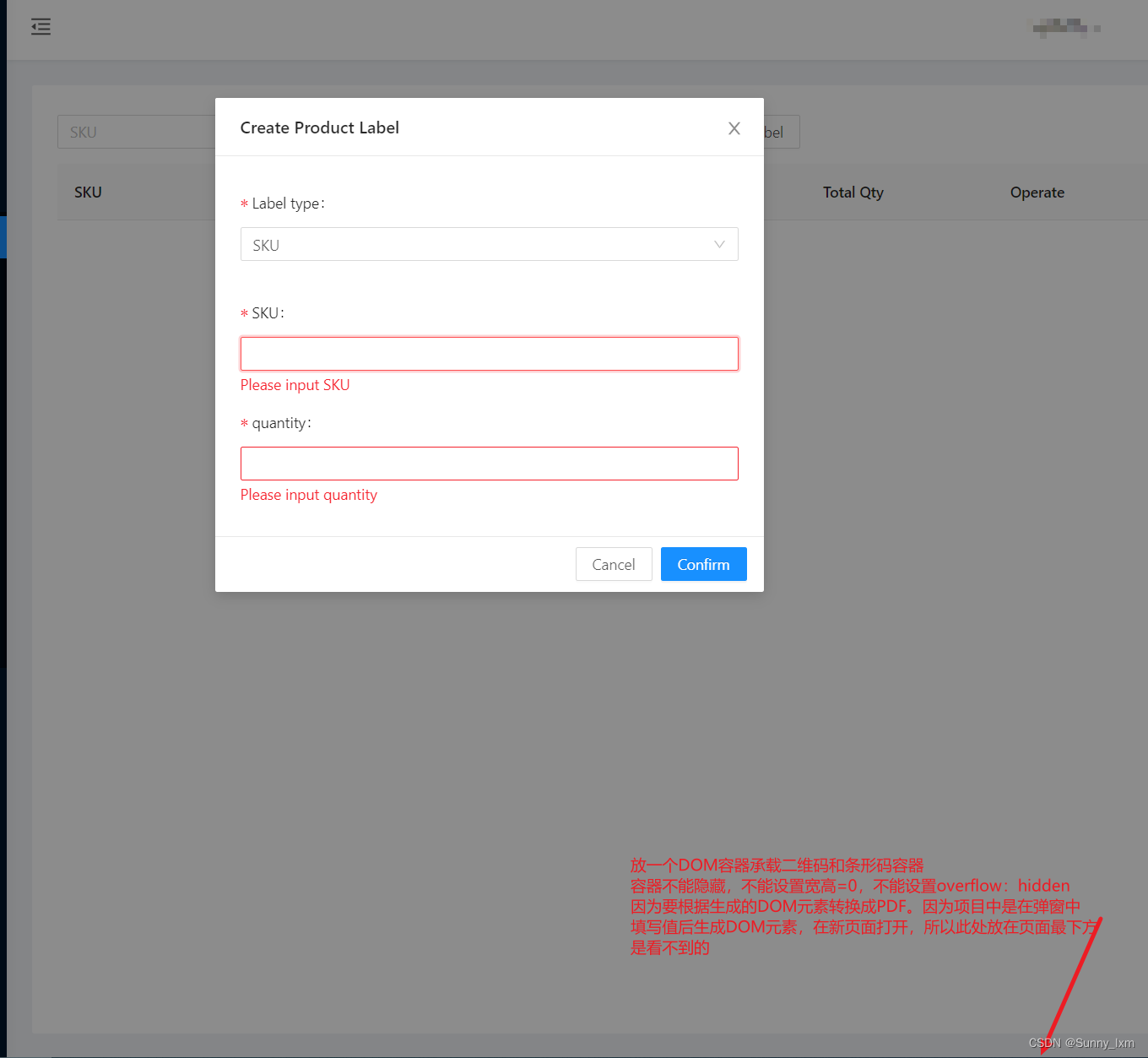
以下就是代码步骤:
注意:此处是根据接口数据循环生成的dom元素,批量生成同样的标签
<!-- 打印标签html容器 -->
<div class="pdfDom image-code"
v-for='(item, x) in pdfDomPage' :key='x'
style='display: flex;flex-wrap:wrap;width: 612px;color: #000;'>
<div v-for='(code, j) in item' :key='j' class='label-wrapper'
style='width: 30%; height: 59.55px; margin-bottom: 15px; text-align: center;
margin-right: 18px; padding-top: 8px; box-sizing: border-box;'>
<div class='js-bar-code' style='width: 90%;margin: auto;'>
<img :id='`jsBarCode${x}${j}`' style='height: 25px;width:100%'></div>
<div class='wayfair-qrcode'
style='display: flex; width: 90%; margin: auto;
justify-content: space-between; padding-top: 3px;'>
<p class='js-bar-fnSKU' style='font-size: 12px;transform: scale(0.8);'>
{{code.fnSKU}}</p>
<div :id="`qrcode${x}${j}`" :class="`qrcode${x}${j}`"></div>
</div>
</div>
</div>// 引入需要的插件
import JsBarcode from 'jsbarcode'
import QRCode from 'qrcodejs2'
import html2Canvas from 'html2canvas'
import JsPDF from 'jspdf'
// data中定义需要的字段
pdfDomPage: [], // 每30个一组生成1张pdf
fnSKU: 'HCF-1743-00-BNWF-1', // 标签详情 生成条形码和二维码的数据
labelLoading: false, // 标签生成中 避免多次点击
quantity: 35, // 35生成标签的个数,可根据项目设置成动态的
// 方法 生成条形码和二维码
// 创建标签
createLabel () {
// 设置打印数据 分页
for (var i = 0; i < quantity; i++) {
this.pdfDomPage.push({fnSKU: this.fnSKU})
}
// 数量大于30,每30个标签一个分页
var newCardList = []
for (var x = 0; x < this.pdfDomPage.length; x += 30) {
newCardList.push(this.pdfDomPage.slice(x, x + 30))
}
this.pdfDomPage = newCardList
this.$nextTick(() => {
// 生成条形码 因为是根据同一组数据动态循环的个数,所以每个DOM元素的id根据index进行动态设置
this.pdfDomPage.forEach((item, x) => {
item.forEach((sku, j) => {
JsBarcode(`#jsBarCode${x}${j}`, sku.fnSKU, {
format: 'CODE128', // 条码格式
displayValue: false, // 是否在条码下显示值
// fontSize: 10, // 字体大小
lineColor: '#000', // 条码与字体颜色
width: 1,
height: 25,
font: 'Arial Regular',
margin: 0
})
})
})
// 生成二维码
this.pdfDomPage.forEach((item, x) => {
item.forEach((sku, j) => {
document.getElementById(`qrcode${x}${j}`).innerHTML = '' // 置空
var qrcode = new QRCode(document.getElementById(`qrcode${x}${j}`), {
text: sku.fnSKU, // 二维码内容
width: 30,
height: 30,
render: 'table',
colorDark: '#000', // 二维码颜色
colorLight: '#fff', // 二维码背景色
correctLevel: QRCode.CorrectLevel.H // 容错率,L/M/H
})
console.info(qrcode, 'qrcode')
// var childs = document.getElementById(`qrcode${x}${j}`).childNodes
// document.getElementById(`qrcode${x}${j}`).removeChild(childs[0])
})
})
// html转换成PDF
this.htmltopdf('pdfDom')
})
},
// html转换成PDF
/**
* html转成pdf
*/
htmltopdf (name, title) {
const _this = this
this.creatLoading = true
const element = document.querySelectorAll(`.${name}`)
let count = 0
const PDF = new JsPDF('', 'pt', 'letter')
const pageArr = []
const opts = {
scale: 12, // 缩放比例,提高生成图片清晰度
useCORS: true, // 允许加载跨域的图片
allowTaint: false, // 允许图片跨域,和 useCORS 二者不可共同使用
tainttest: true, // 检测每张图片已经加载完成
logging: true // 日志开关,发布的时候记得改成 false
}
for (const index in Array.from(element)) {
html2Canvas(element[index], opts).then(function (canvas) {
// letter纸的尺寸[612.36 * 790.97],html页面生成的canvas在pdf中图片的宽高
const contentWidth = canvas.width
const contentHeight = canvas.height
const imgWidth = 612.36
const imgHeight = (612.36 / contentWidth) * contentHeight
const pageData = canvas.toDataURL('image/jpeg', 1.0)
// 一页pdf显示html页面生成的canvas高度;
const pageHeight = (contentWidth / 612.36) * 790.97
// 未生成pdf的html页面高度
const leftHeight = contentHeight
pageArr[index] = { pageData: pageData, pageHeight: pageHeight, leftHeight: leftHeight, imgWidth: imgWidth, imgHeight: imgHeight }
if (++count === element.length) {
// 转换完毕,可进行下一步处理 pageDataArr
let counts = 0
for (const data of pageArr) {
// 页面偏移
let position = 30.97
// 转换完毕,save保存名称后浏览器会自动下载
// 当内容未超过pdf一页显示的范围,无需分页
if (data.leftHeight < data.pageHeight) {
// addImage(pageData, 'JPEG', 左,上,宽度,高度)设置
PDF.addImage(data.pageData, 'JPEG', 9, 30.97, data.imgWidth, data.imgHeight)
} else {
// 超过一页时,分页打印(每页高度841.89)
while (data.leftHeight > 0) {
PDF.addImage(data.pageData, 'JPEG', 9, position, data.imgWidth, data.imgHeight)
data.leftHeight -= data.pageHeight
position -= 790.97
if (data.leftHeight > 0) {
PDF.addPage()
}
}
}
if (++counts === pageArr.length) {
// PDF.save(title + '.pdf')
window.open(PDF.output('bloburl')) // 在新页面打开当前pdf
// console.info('The current PDF has been opened on a new page!')
_this.cancelLabel()
return PDF.output('datauristring')
} else {
// 未转换到最后一页时,pdf增加一页
PDF.addPage()
_this.cancelLabel()
}
}
}
})
}
},
// 取消创建标签 或者生成标签后 要重置数据
cancelLabel () {
this.pdfDomPage = []
},
最终结果:如图
单张:
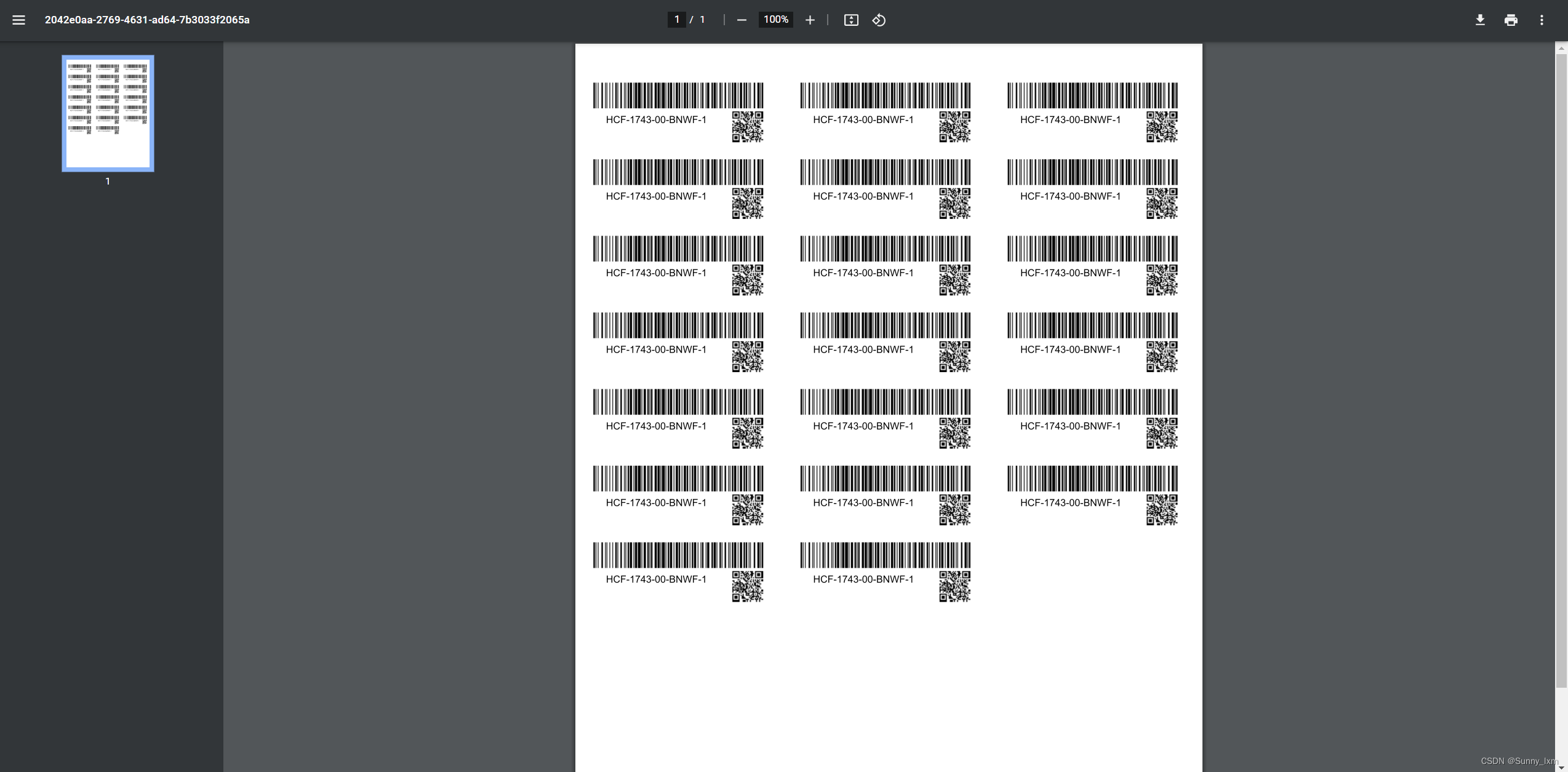
多张:






















 1万+
1万+











 被折叠的 条评论
为什么被折叠?
被折叠的 条评论
为什么被折叠?








