写在前面:
从Javaee 转android 开发到今天已经7个月了,在这7个月中,深深的感觉到了做Android开发的心酸。首先是Android版本适配问题,然后是屏幕适配问题,再然后是组合控件的问题....等等,可能因为自己学疏才浅才感觉到很多坑。今天为我入门Android遇到的第一个问题作出解答---------怎么实现TabBar?
文章正文:
我没有经过系统的学习Android,上公司直接做项目,我也不知道老板哪来的信息,给我这么重大的任务。拿到项目,第一件事怎么实现我的TabBar?
最初的那个项目使用的TabBar 并不是我自己写的,而是在网上下载别人的代码,经过修改实现的。后来发现用起来很不方便,想要实现自己想要的效果需要经过很长时间。上个月在网上看到有人用RadioButton 实现的一款TabBar,于是按照他的思路也采用RadioButton实现了,但是后来在不同的手机上运行发现,RadioButton的drawableTob 图片的设置很麻烦,会出现大小改变的情况。于是想到使用线性布局实现,并且可定制化。
首先我将最后要实现的效果图贴上,让大家在心中有个整体概念:
这里实现的是三个item选项,这个是可以定制的。
要实现这样一个TabBar,道理很简单,整个TabBar是一个LinearLayout(称为linearLayoutRoot),而每一个可点击选项也是LinearLayout(称为linearLayoutChild),设置每个选项的item 的权重weight为1,自然平分整个父布局。每个Item 里面包含一个ImageView 和一个TextView ,实现图片和文字上下布局只要设置item 的Orientation属性,代码设置为:linearLayoutChild.setOrientation(LinearLayout.VERTICAL)。
实现的思想如上所述,直接上代码,代码注释写的很清楚:
package com.widget;
import android.content.Context;
import android.graphics.Color;
import android.util.AttributeSet;
import android.view.Gravity;
import android.view.View;
import android.view.ViewGroup;
import android.widget.ImageView;
import android.widget.LinearLayout;
import android.widget.RelativeLayout;
import android.widget.TextView;
import com.iftech.mylibrary.R;
import com.utils.MyUtils;
/***
* created by TangHuoSong 2017/5/27
* description: 自定义TabBar
* how to use:
* 在需要使用tabBar 的布局文件XML中,加入
* <com.ths.widget.MyTabBar
* android:id="@+id/tabBar"
* android:layout_width="match_parent"
* android:layout_height="60dp"/>
* 即可正常使用,在Activity 中监听 OnItemMenuClick 即可。
* tabBar的item 可以单独设置image和text,请注意:image有两种状态(iconNormal非选中状态,iconSelect选中状态)
* 并且image 和 text 的Id 数组长度必须相同。
* 设置文字选中和非选中状态颜色只需要分别设置selectColor 和 defaultColor即可。
***/
public class MyTabBar extends RelativeLayout{
/* TabBar 的显示的标题 ,请更换成自己的*/
private int[] textMenu = {R.string.index,R.string.message,R.string.user};
/* TabBar 正常情况下的图标,请更换成自己的 */
private int[] iconNormal = { R.drawable.icon_tab_index_nomal, R.drawable.icon_tab_message_nomal, R.drawable.icon_tab_user_nomal };
/* TabBar 选中状态下的图标,请更换成自己的 */
private int[] iconSelect = { R.drawable.icon_tab_index_selected, R.drawable.icon_tab_message_selected, R.drawable.icon_tab_user_selected };
/* 默认情况下的字体颜色 */
private int defaultColor = R.color.colorPrimaryDark;
/* 选中时的文字颜色 */
private int selectColor = R.color.colorPrimary;
/* 全局变量,记录当前选中的Item */
private LinearLayout selectLineLayout;
/* 全局变量,记录当前选中Item的Tag值 */
private int selectTag = 0;
private OnItemMenuClickListener onItemMenuClickListener;
public void setOnItemMenuClick(OnItemMenuClickListener onItemMenuClickListener) {
this.onItemMenuClickListener = onItemMenuClickListener;
}
public MyTabBar(Context context, AttributeSet attributeSet){
super(context,attributeSet);
LinearLayout linearLayoutRoot = new LinearLayout(context);
linearLayoutRoot.setLayoutParams(new ViewGroup.LayoutParams(ViewGroup.LayoutParams.MATCH_PARENT, ViewGroup.LayoutParams.MATCH_PARENT));
linearLayoutRoot.setBackgroundColor(Color.WHITE);
addView(linearLayoutRoot);
/* 根据text 数组长度实例化Item 个数*/
for(int i=0 ; i <textMenu.length;i++) {
/* 实例化子布局 */
final LinearLayout linearLayoutChild = new LinearLayout(context);
linearLayoutChild.setLayoutParams(new LinearLayout.LayoutParams(ViewGroup.LayoutParams.WRAP_CONTENT, ViewGroup.LayoutParams.MATCH_PARENT,1));
linearLayoutChild.setGravity(Gravity.CENTER);
linearLayoutChild.setOrientation(LinearLayout.VERTICAL);
linearLayoutChild.setWeightSum(1);
linearLayoutChild.setTag(i);
/* 实例化图标 */
LinearLayout.LayoutParams lp = new LinearLayout.LayoutParams(MyUtils.dip2px(context,26),MyUtils.dip2px(context,26));
lp.setMargins(0, 5, 0, 0);
ImageView imageView = new ImageView(context);
imageView.setLayoutParams(lp);
imageView.setImageResource(iconNormal[i]);
imageView.setTag("image_"+i);
linearLayoutChild.addView(imageView);
/* 实例化文字 */
lp = new LinearLayout.LayoutParams(LinearLayout.LayoutParams.WRAP_CONTENT, LinearLayout.LayoutParams.WRAP_CONTENT);
lp.setMargins(0, 10, 0, 0);
TextView textView = new TextView(context);
textView.setText(textMenu[i]);
textView.setTextSize(14);
textView.setTextColor(defaultColor);
textView.setGravity(Gravity.CENTER);
textView.setLayoutParams(lp);
textView.setTag("text_"+i);
linearLayoutChild.addView(textView);
/* 点击事件监听 */
linearLayoutChild.setOnClickListener(new OnClickListener() {
@Override
public void onClick(View v) {
setSelect(v);
if(onItemMenuClickListener != null){
onItemMenuClickListener.onThisClick((int)v.getTag());
}
}
});
/* 将该布局添加到根布局中 */
linearLayoutRoot.addView(linearLayoutChild);
}
/* 设置默认选中项,即第一项 */
selectLineLayout = (LinearLayout) (linearLayoutRoot.findViewWithTag(selectTag));
/* 设置选中的图片 */
ImageView imageView = (ImageView)(selectLineLayout.findViewWithTag("image_"+selectLineLayout.getTag()));
imageView.setImageResource(iconSelect[(int)selectLineLayout.getTag()]);
/* 设置选中的字体颜色 */
TextView textView = (TextView)(selectLineLayout.findViewWithTag("text_"+selectLineLayout.getTag()));
textView.setTextColor(Color.RED);
}
/***
* 设置选中和未选中状态的颜色
* */
private void setSelect(View view){
if(selectTag != (int) view.getTag()){
/* 将上一次选中的图片颜色回复为未选中状态
设置选中的图片 */
ImageView imageView1 = (ImageView)(selectLineLayout.findViewWithTag("image_"+selectTag));
imageView1.setImageResource(iconNormal[selectTag]);
/* 设置选中的字体颜色 */
TextView textView1 = (TextView)(selectLineLayout.findViewWithTag("text_"+selectTag));
textView1.setTextColor(getContext().getResources().getColor(defaultColor));
/* 重置选中的Tag */
selectTag = (int) view.getTag();
/* 设置选中的图片 */
ImageView imageView = (ImageView)(view.findViewWithTag("image_"+view.getTag()));
imageView.setImageResource(iconSelect[(int)view.getTag()]);
/* 设置选中的字体颜色 */
TextView textView = (TextView)(view.findViewWithTag("text_"+view.getTag()));
textView.setTextColor(getContext().getResources().getColor(selectColor));
/* 将选择的项存入全局变量,用于下一次点击更新控件*/
selectLineLayout = (LinearLayout) view;
}
}
public interface OnItemMenuClickListener{
void onThisClick(int eachItem);
}
}使用方法和一般的TextView 一样,只需要在xml中添加即可
<com.widget.MyTabBar
android:id="@+id/tabBar"
android:layout_width="match_parent"
android:layout_height="60dp"/>图片中的搜索框效果在这就不做详解,下篇博客继续。最后,我将我所有自定义的控件都放入我的git 库中,欢迎大家clone。








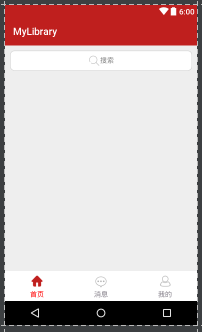














 880
880

 被折叠的 条评论
为什么被折叠?
被折叠的 条评论
为什么被折叠?








