什么是recycleview
Recycleview是一种新的视图组,目标是为任何基于适配器的视图提供相似的渲染方式。它被作为Listview和GridView控件的继承者,
Recycleview架构,提供了一种插拔式的体验,高度的解耦,异常灵活,设置不同的layoutmanager,itemdecoration,itemAnimator实现酷炫的效果
Listview和gridview能做的,recycleview都能实现,而且能实现瀑布流效果
原理
RecyclerView与ListView原理是类似的:都是仅仅维护少量的View并且可以展示大量的数据集。RecyclerView用以下两种方式简化了数据的展示和处理:
· 使用LayoutManager来确定每一个item的排列方式。
· 为增加和删除项目提供默认的动画效果。
你也可以定义你自己的LayoutManager和添加删除动画,RecyclerView项目结构如下:
Adapter:使用RecyclerView之前,你需要一个继承自RecyclerView.Adapter的适配器,作用是将数据与每一个item的界面进行绑定。
LayoutManager:用来确定每一个item如何进行排列摆放,何时展示和隐藏。回收或重用一个View的时候,LayoutManager会向适配器请求新的数据来替换旧的数据,这种机制避免了创建过多的View和频繁的调用findViewById方法(与ListView原理类似)。
目前SDK中提供了三种自带的LayoutManager:
LinearLayoutManager
GridLayoutManager
StaggeredGridLayoutManager
应用
间隔样式
自定义间隔样式需要继承RecyclerView.ItemDecoration类,该类是个抽象类,主要有三个方法。
· onDraw(Canvas c, RecyclerView parent, State state),在Item绘制之前被调用,该方法主要用于绘制间隔样式
· onDrawOver(Canvas c, RecyclerView parent, State state),在Item绘制之前被调用,该方法主要用于绘制间隔样式
· getItemOffsets(Rect outRect, View view, RecyclerView parent, State state),设置item的偏移量,偏移的部分用于填充间隔样式,在RecyclerView的onMesure()中会调用该方法
onDraw()和onDrawOver()这两个方法都是用于绘制间隔样式,我们只需要复写其中一个方法即可。直接来看一下自定义的间隔样式的实现吧。
public class MyDividerItemDecoration extends RecyclerView.ItemDecoration {
private static final int[] ATTRS = new int[]{
android.R.attr.listDivider
};
public static final int HORIZONTAL_LIST = LinearLayoutManager.HORIZONTAL;
public static final int VERTICAL_LIST = LinearLayoutManager.VERTICAL;
/**
* 用于绘制间隔样式
*/
private Drawable mDivider;
/**
* 列表的方向,水平/竖直
*/
private int mOrientation;
public MyDividerItemDecoration(Context context, int orientation) {
// 获取默认主题的属性
final TypedArray a = context.obtainStyledAttributes(ATTRS);
mDivider = a.getDrawable(0);
a.recycle();
setOrientation(orientation);
}
@Override
public void onDraw(Canvas c, RecyclerView parent, RecyclerView.State state) {
// 绘制间隔
if (mOrientation == VERTICAL_LIST) {
drawVertical(c, parent);
} else {
drawHorizontal(c, parent);
}
}
@Override
public void getItemOffsets(Rect outRect, View view, RecyclerView parent, RecyclerView.State state) {
if (mOrientation == VERTICAL_LIST) {
outRect.set(0, 0, 0, mDivider.getIntrinsicHeight());
} else {
outRect.set(0, 0, mDivider.getIntrinsicWidth(), 0);
}
}
private void setOrientation(int orientation) {
if (orientation != HORIZONTAL_LIST && orientation != VERTICAL_LIST) {
throw new IllegalArgumentException("invalid orientation");
}
mOrientation = orientation;
}
/**
* 绘制间隔
*/
private void drawVertical(Canvas c, RecyclerView parent) {
final int left = parent.getPaddingLeft();
final int right = parent.getWidth() - parent.getPaddingRight();
final int childCount = parent.getChildCount();
for (int i = 0; i < childCount; i++) {
final View child = parent.getChildAt(i);
final RecyclerView.LayoutParams params = (RecyclerView.LayoutParams) child
.getLayoutParams();
final int top = child.getBottom() + params.bottomMargin +
Math.round(ViewCompat.getTranslationY(child));
final int bottom = top + mDivider.getIntrinsicHeight();
mDivider.setBounds(left, top, right, bottom);
mDivider.draw(c);
}
}
/**
* 绘制间隔
*/
private void drawHorizontal(Canvas c, RecyclerView parent) {
final int top = parent.getPaddingTop();
final int bottom = parent.getHeight() - parent.getPaddingBottom();
final int childCount = parent.getChildCount();
for (int i = 0; i < childCount; i++) {
final View child = parent.getChildAt(i);
final RecyclerView.LayoutParams params = (RecyclerView.LayoutParams) child
.getLayoutParams();
final int left = child.getRight() + params.rightMargin +
Math.round(ViewCompat.getTranslationX(child));
final int right = left + mDivider.getIntrinsicHeight();
mDivider.setBounds(left, top, right, bottom);
mDivider.draw(c);
}
}
}然后在代码中设置RecyclerView的间隔样式
mRecyclerView.addItemDecoration(new MyDividerItemDecoration(this, LinearLayoutManager.VERTICAL));效果图
RecyclerView支持水平列表,简单改一下属性,看看水平列表的显示效果。
修改Item的布view_rv_item.
<?xml version="1.0" encoding="utf-8"?>
<LinearLayout xmlns:android="http://schemas.android.com/apk/res/android"
xmlns:tools="http://schemas.android.com/tools"
android:orientation="vertical"
android:layout_width="@dimen/md_common_view_width"
android:layout_height="match_parent">
<TextView
android:id="@+id/item_tv"
android:layout_width="match_parent"
android:layout_height="match_parent"
android:gravity="center"
tools:text="item"/>
< inearLayout>修改ayoutManager的初始化和间隔样式初始化
mRecyclerView.addItemDecoration(new MyDividerItemDecoration(this, LinearLayoutManager.HORIZONTAL));效果图
动画设置
RecyclerView可以设置列表中Item删除和添加的动画,在v7包中给我们提供了一种默认的Item删除和添加的动画,如果没有特殊的需求,默认使用这个动画即可。
// 设置Item添加和移除的动画
mRecyclerView.setItemAnimator(new DefaultItemAnimator());添加删除和添加Item的动作。在Adapter里面添加方法。
public void addNewItem() {
if(mData == null) {
mData = new ArrayList<>();
}
mData.add(0, "new Item");
notifyItemInserted(0);
}
public void deleteItem() {
if(mData == null || mData.isEmpty()) {
return;
}
mData.remove(0);
notifyItemRemoved(0); }添加事件的处理
public void onClick(View v) {
int id = v.getId();
if(id == R.id.rv_add_item_btn) {
mAdapter.addNewItem();
// 由于Adapter内部是直接在首个Item位置做增加操作,增加完毕后列表移动到首个Item位置
mLayoutManager.scrollToPosition(0);
} else if(id == R.id.rv_del_item_btn){
mAdapter.deleteItem();
// 由于Adapter内部是直接在首个Item位置做删除操作,删除完毕后列表移动到首个Item位置
mLayoutManager.scrollToPosition(0);运行的效果(网络图片,类似这样的效果,有动画的)
自定义RecyclerView实现滚动时内容联动
小案例
布局文件:
<LinearLayout xmlns:android="http://schemas.android.com/apk/res/android"
xmlns:tools="http://schemas.android.com/tools"
android:layout_width="match_parent"
android:layout_height="match_parent"
android:orientation="vertical" >
<FrameLayout
android:layout_width="fill_parent"
android:layout_height="0dp"
android:layout_weight="1" >
<ImageView
android:id="@+id/id_content"
android:layout_width="fill_parent"
android:layout_height="fill_parent"
android:layout_gravity="center"
android:layout_margin="10dp"
android:scaleType="centerCrop"
android:src="@drawable/ic_launcher" />
</FrameLayout>
<com.example.zhy_horizontalscrollview03.MyRecyclerView
android:id="@+id/id_recyclerview_horizontal"
android:layout_width="match_parent"
android:layout_height="120dp"
android:layout_gravity="bottom"
android:background="#FF0000"
android:scrollbars="none" />
</LinearLayout> 添加一个显示大图的区域,把RecyclerView改为自己定义的。
然后看我们自定义RecyclerView的代码:
import android.content.Context;
import android.support.v7.widget.RecyclerView;
import android.util.AttributeSet;
import android.view.MotionEvent;
import android.view.View;
public class CopyOfMyRecyclerView extends RecyclerView
{
public CopyOfMyRecyclerView(Context context, AttributeSet attrs)
{
super(context, attrs);
}
private View mCurrentView;
/**
* 滚动时回调的接口
*/
private OnItemScrollChangeListener mItemScrollChangeListener;
public void setOnItemScrollChangeListener(
OnItemScrollChangeListener mItemScrollChangeListener)
{
this.mItemScrollChangeListener = mItemScrollChangeListener;
}
public interface OnItemScrollChangeListener
{
void onChange(View view, int position);
}
@Override
protected void onLayout(boolean changed, int l, int t, int r, int b)
{
super.onLayout(changed, l, t, r, b);
mCurrentView = getChildAt(0);
if (mItemScrollChangeListener != null)
{
mItemScrollChangeListener.onChange(mCurrentView,
getChildPosition(mCurrentView));
}
}
@Override
public boolean onTouchEvent(MotionEvent e)
{
if (e.getAction() == MotionEvent.ACTION_MOVE)
{
mCurrentView = getChildAt(0);
// Log.e("TAG", getChildPosition(getChildAt(0)) + "");
if (mItemScrollChangeListener != null)
{
mItemScrollChangeListener.onChange(mCurrentView,
getChildPosition(mCurrentView));
}
}
return super.onTouchEvent(e);
}
} 定义了一个滚动时回调的接口,然后在onTouchEvent中,监听ACTION_MOVE,用户手指滑动时,不断把当前第一个View回调回去~
效果图(网络):
实现即使手指离开,下面还在滑动,上面也会联动 。直接在ACTION_MOVE中回调,触发的频率太高了,理论上一张图片只会触发一次~~
优化:
既然希望手指离开还能联动,那么不仅需要ACTION_MOVE需要监听,还得监听一个加速度,速度到达一定值,然后继续移动
import android.content.Context;
import android.support.v7.widget.RecyclerView;
import android.support.v7.widget.RecyclerView.OnScrollListener;
import android.util.AttributeSet;
import android.view.View;
public class MyRecyclerView extends RecyclerView implements OnScrollListener
{
/**
* 记录当前第一个View
*/
private View mCurrentView;
private OnItemScrollChangeListener mItemScrollChangeListener;
public void setOnItemScrollChangeListener(
OnItemScrollChangeListener mItemScrollChangeListener)
{
this.mItemScrollChangeListener = mItemScrollChangeListener;
}
public interface OnItemScrollChangeListener
{
void onChange(View view, int position);
}
public MyRecyclerView(Context context, AttributeSet attrs)
{
super(context, attrs);
// TODO Auto-generated constructor stub
this.setOnScrollListener(this);
}
@Override
protected void onLayout(boolean changed, int l, int t, int r, int b)
{
super.onLayout(changed, l, t, r, b);
mCurrentView = getChildAt(0);
if (mItemScrollChangeListener != null)
{
mItemScrollChangeListener.onChange(mCurrentView,
getChildPosition(mCurrentView));
}
}
@Override
public void onScrollStateChanged(int arg0)
{
}
/**
*
* 滚动时,判断当前第一个View是否发生变化,发生才回调
*/
@Override
public void onScrolled(int arg0, int arg1)
{
View newView = getChildAt(0);
if (mItemScrollChangeListener != null)
{
if (newView != null && newView != mCurrentView)
{
mCurrentView = newView ;
mItemScrollChangeListener.onChange(mCurrentView,
getChildPosition(mCurrentView));
}
}
}
} 放弃了重写onTouchEvent方法,让这个类实现RecyclerView.OnScrollListener接口,然后设置监听,在onScrolled里面进行判断。
使用了一个成员变化存储当前第一个View,只有第一个View发生变化时才回调
MainActivity:
import java.util.ArrayList;
import java.util.Arrays;
import java.util.List;
import android.app.Activity;
import android.os.Bundle;
import android.support.v7.widget.LinearLayoutManager;
import android.support.v7.widget.RecyclerView;
import android.view.View;
import android.view.Window;
import android.widget.ImageView;
import android.widget.Toast;
public class MainActivity extends Activity
{
private MyRecyclerView mRecyclerView;
private GalleryAdapter mAdapter;
private List<Integer> mDatas;
private ImageView mImg ;
@Override
protected void onCreate(Bundle savedInstanceState)
{
super.onCreate(savedInstanceState);
requestWindowFeature(Window.FEATURE_NO_TITLE);
setContentView(R.layout.activity_main);
mImg = (ImageView) findViewById(R.id.id_content);
mDatas = new ArrayList<Integer>(Arrays.asList(R.drawable.a,
R.drawable.b, R.drawable.c, R.drawable.d, R.drawable.e,
R.drawable.f, R.drawable.g, R.drawable.h, R.drawable.l));
mRecyclerView = (MyRecyclerView) findViewById(R.id.id_recyclerview_horizontal);
LinearLayoutManager linearLayoutManager = new LinearLayoutManager(this);
linearLayoutManager.setOrientation(LinearLayoutManager.HORIZONTAL);
mRecyclerView.setLayoutManager(linearLayoutManager);
mAdapter = new GalleryAdapter(this, mDatas);
mRecyclerView.setAdapter(mAdapter);
mRecyclerView.setOnItemScrollChangeListener(new OnItemScrollChangeListener()
{
@Override
public void onChange(View view, int position)
{
mImg.setImageResource(mDatas.get(position));
};
});
mAdapter.setOnItemClickLitener(new OnItemClickLitener()
{
@Override
public void onItemClick(View view, int position)
{
// Toast.makeText(getApplicationContext(), position + "", Toast.LENGTH_SHORT)
// .show();
mImg.setImageResource(mDatas.get(position));
}
});
}
} 效果图:
listview && recycleview 比较
收回机制比较
首先先看ListView的,想要搞清楚回收机制,我们当然要去看它的onTouchEvent中对应的ACTION_MOVE方法。
ListView继承自AbsListView,所以其滑动逻辑会在AbsListView中处理,最终会走到trackMotionScroll这个方法。
boolean trackMotionScroll(int deltaY, int incrementalDeltaY) {
final int childCount = getChildCount();
if (childCount == 0) {
return true;
}
final int firstTop = getChildAt(0).getTop();
final int lastBottom = getChildAt(childCount - 1).getBottom();
final Rect listPadding = mListPadding;
// "effective padding" In this case is the amount of padding that affects
// how much space should not be filled by items. If we don't clip to padding
// there is no effective padding.
int effectivePaddingTop = 0;
int effectivePaddingBottom = 0;
if ((mGroupFlags & CLIP_TO_PADDING_MASK) == CLIP_TO_PADDING_MASK) {
effectivePaddingTop = listPadding.top;
effectivePaddingBottom = listPadding.bottom;
}
// FIXME account for grid vertical spacing too?
final int spaceAbove = effectivePaddingTop - firstTop;
final int end = getHeight() - effectivePaddingBottom;
final int spaceBelow = lastBottom - end;
final int height = getHeight() - mPaddingBottom - mPaddingTop;
if (deltaY < 0) {
deltaY = Math.max(-(height - 1), deltaY);
} else {
deltaY = Math.min(height - 1, deltaY);
}
if (incrementalDeltaY < 0) {
incrementalDeltaY = Math.max(-(height - 1), incrementalDeltaY);
} else {
incrementalDeltaY = Math.min(height - 1, incrementalDeltaY);
}
final int firstPosition = mFirstPosition;
// Update our guesses for where the first and last views are
if (firstPosition == 0) {
mFirstPositionDistanceGuess = firstTop - listPadding.top;
} else {
mFirstPositionDistanceGuess += incrementalDeltaY;
}
if (firstPosition + childCount == mItemCount) {
mLastPositionDistanceGuess = lastBottom + listPadding.bottom;
} else {
mLastPositionDistanceGuess += incrementalDeltaY;
}
final boolean cannotScrollDown = (firstPosition == 0 &&
firstTop >= listPadding.top && incrementalDeltaY >= 0);
final boolean cannotScrollUp = (firstPosition + childCount == mItemCount &&
lastBottom <= getHeight() - listPadding.bottom && incrementalDeltaY <= 0);
if (cannotScrollDown || cannotScrollUp) {
return incrementalDeltaY != 0;
}
final boolean down = incrementalDeltaY < 0;
final boolean inTouchMode = isInTouchMode();
if (inTouchMode) {
hideSelector();
}
final int headerViewsCount = getHeaderViewsCount();
final int footerViewsStart = mItemCount - getFooterViewsCount();
int start = 0;
int count = 0;
if (down) {
int top = -incrementalDeltaY;
if ((mGroupFlags & CLIP_TO_PADDING_MASK) == CLIP_TO_PADDING_MASK) {
top += listPadding.top;
}
for (int i = 0; i < childCount; i++) {
final View child = getChildAt(i);
if (child.getBottom() >= top) {
break;
} else {
count++;
int position = firstPosition + i;
if (position >= headerViewsCount && position < footerViewsStart) {
// The view will be rebound to new data, clear any
// system-managed transient state.
child.clearAccessibilityFocus();
mRecycler.addScrapView(child, position);
}
}
}
} else {
int bottom = getHeight() - incrementalDeltaY;
if ((mGroupFlags & CLIP_TO_PADDING_MASK) == CLIP_TO_PADDING_MASK) {
bottom -= listPadding.bottom;
}
for (int i = childCount - 1; i >= 0; i--) {
final View child = getChildAt(i);
if (child.getTop() <= bottom) {
break;
} else {
start = i;
count++;
int position = firstPosition + i;
if (position >= headerViewsCount && position < footerViewsStart) {
// The view will be rebound to new data, clear any
// system-managed transient state.
child.clearAccessibilityFocus();
mRecycler.addScrapView(child, position);
}
}
}
}
mMotionViewNewTop = mMotionViewOriginalTop + deltaY;
mBlockLayoutRequests = true;
if (count > 0) {
detachViewsFromParent(start, count);
mRecycler.removeSkippedScrap();
}
// invalidate before moving the children to avoid unnecessary invalidate
// calls to bubble up from the children all the way to the top
if (!awakenScrollBars()) {
invalidate();
}
offsetChildrenTopAndBottom(incrementalDeltaY);
if (down) {
mFirstPosition += count;
}
final int absIncrementalDeltaY = Math.abs(incrementalDeltaY);
if (spaceAbove < absIncrementalDeltaY || spaceBelow < absIncrementalDeltaY) {
fillGap(down);
}
if (!inTouchMode && mSelectedPosition != INVALID_POSITION) {
final int childIndex = mSelectedPosition - mFirstPosition;
if (childIndex >= 0 && childIndex < getChildCount()) {
positionSelector(mSelectedPosition, getChildAt(childIndex));
}
} else if (mSelectorPosition != INVALID_POSITION) {
final int childIndex = mSelectorPosition - mFirstPosition;
if (childIndex >= 0 && childIndex < getChildCount()) {
positionSelector(INVALID_POSITION, getChildAt(childIndex));
}
} else {
mSelectorRect.setEmpty();
}
mBlockLayoutRequests = false;
invokeOnItemScrollListener();
return false;
}这个方法的两个入参scrollY表示从开始滑动的时候到当前滑动的y轴的距离,incrementalDeltaY表示滑动时y轴的增量值,这个值可以通过判断正负来确定是向上滑还是向下滑。这里我们以一个方向为准,如果整个滑动是向下滑的,也就是局部变量down为true,那么在这种情况下,如果child.getBottom() < top,也就是说bottom值小于top值,那么说明在向下滑动这种场景下,这个child已经滑出屏幕不在显示范围内了,于是,AbsListView就调用了mRecycler.addScrapView(child, position);这个函数将其加入到了mRecycler中。这里有一个很重要的点,就是mRecycler,它也是AbsListView和它的子类(ListView GridView等等)能正常运作最主要原因。
final RecycleBin mRecycler = new RecycleBin();
可以看到它其实是一个RecycleBin对象。
class RecycleBin {
........
private ArrayList<View> mCurrentScrap;
private ArrayList<View>[] mScrapViews;
........
void addScrapView(View scrap, int position) {
final AbsListView.LayoutParams lp = (AbsListView.LayoutParams) scrap.getLayoutParams();
if (lp == null) {
return;
}
lp.scrappedFromPosition = position;
// Remove but don't scrap header or footer views, or views that
// should otherwise not be recycled.
final int viewType = lp.viewType;
if (!shouldRecycleViewType(viewType)) {
return;
}
scrap.dispatchStartTemporaryDetach();
// The the accessibility state of the view may change while temporary
// detached and we do not allow detached views to fire accessibility
// events. So we are announcing that the subtree changed giving a chance
// to clients holding on to a view in this subtree to refresh it.
notifyViewAccessibilityStateChangedIfNeeded(
AccessibilityEvent.CONTENT_CHANGE_TYPE_SUBTREE);
// Don't scrap views that have transient state.
final boolean scrapHasTransientState = scrap.hasTransientState();
if (scrapHasTransientState) {
if (mAdapter != null && mAdapterHasStableIds) {
// If the adapter has stable IDs, we can reuse the view for
// the same data.
if (mTransientStateViewsById == null) {
mTransientStateViewsById = new LongSparseArray<View>();
}
mTransientStateViewsById.put(lp.itemId, scrap);
} else if (!mDataChanged) {
// If the data hasn't changed, we can reuse the views at
// their old positions.
if (mTransientStateViews == null) {
mTransientStateViews = new SparseArray<View>();
}
mTransientStateViews.put(position, scrap);
} else {
// Otherwise, we'll have to remove the view and start over.
if (mSkippedScrap == null) {
mSkippedScrap = new ArrayList<View>();
}
mSkippedScrap.add(scrap);
}
} else {
if (mViewTypeCount == 1) {
mCurrentScrap.add(scrap);
} else {
mScrapViews[viewType].add(scrap);
}
if (mRecyclerListener != null) {
mRecyclerListener.onMovedToScrapHeap(scrap);
}
}
}
}可以看到刚刚说起的那个addScrapView方法,其中有一段方法:
if (mViewTypeCount == 1) {
mCurrentScrap.add(scrap);
} else {
mScrapViews[viewType].add(scrap);
}根据ViewTypeCount去添加已经废弃的View。从这个方法就可以说明,ListView的回收机制是和ViewType有关的,每一个ViewType对应一个对应的废弃list。
现在我们可以知道,在AsbListView中,如果一个View已经滑出了屏幕,那么说明它已经被废弃(scrap)了,就会被添加到RecycleBin中(transient的View除外,这个忽略)。那么我们什么时候去取出这里面存储的View呢?让我们回到onTouchEvent函数。
我们可以看到在trackMotionScroll函数中有一个fillGap方法。
abstract void fillGap(boolean down);
这是一个抽象方法,这是合理的,因为AbsListView的子类显示情况都不一样,ListView有ListView的显示,GridView有GridView的显示,所以需要它们自己去判断。
void fillGap(boolean down) {
final int count = getChildCount();
if (down) {
int paddingTop = 0;
if ((mGroupFlags & CLIP_TO_PADDING_MASK) == CLIP_TO_PADDING_MASK) {
paddingTop = getListPaddingTop();
}
final int startOffset = count > 0 ? getChildAt(count - 1).getBottom() + mDividerHeight :
paddingTop;
fillDown(mFirstPosition + count, startOffset);
correctTooHigh(getChildCount());
} else {
int paddingBottom = 0;
if ((mGroupFlags & CLIP_TO_PADDING_MASK) == CLIP_TO_PADDING_MASK) {
paddingBottom = getListPaddingBottom();
}
final int startOffset = count > 0 ? getChildAt(0).getTop() - mDividerHeight :
getHeight() - paddingBottom;
fillUp(mFirstPosition - 1, startOffset);
correctTooLow(getChildCount());
}
}在这个函数中,通过down这个参数判断滑动方向,如果向下滑,则调用fillDown方法,否则调用fillUp方法。而在这两个方法中,都会去调用obtainView方法从对应的RecycleBin中取出scrapView填充到AbsListView中。
View obtainView(int position, boolean[] isScrap) {
Trace.traceBegin(Trace.TRACE_TAG_VIEW, "obtainView");
isScrap[0] = false;
// Check whether we have a transient state view. Attempt to re-bind the
// data and discard the view if we fail.
final View transientView = mRecycler.getTransientStateView(position);
if (transientView != null) {
final LayoutParams params = (LayoutParams) transientView.getLayoutParams();
// If the view type hasn't changed, attempt to re-bind the data.
if (params.viewType == mAdapter.getItemViewType(position)) {
final View updatedView = mAdapter.getView(position, transientView, this);
// If we failed to re-bind the data, scrap the obtained view.
if (updatedView != transientView) {
setItemViewLayoutParams(updatedView, position);
mRecycler.addScrapView(updatedView, position);
}
}
// Scrap view implies temporary detachment.
isScrap[0] = true;
return transientView;
}
final View scrapView = mRecycler.getScrapView(position);
final View child = mAdapter.getView(position, scrapView, this);
if (scrapView != null) {
if (child != scrapView) {
// Failed to re-bind the data, return scrap to the heap.
mRecycler.addScrapView(scrapView, position);
} else {
isScrap[0] = true;
child.dispatchFinishTemporaryDetach();
}
}
if (mCacheColorHint != 0) {
child.setDrawingCacheBackgroundColor(mCacheColorHint);
}
if (child.getImportantForAccessibility() == IMPORTANT_FOR_ACCESSIBILITY_AUTO) {
child.setImportantForAccessibility(IMPORTANT_FOR_ACCESSIBILITY_YES);
}
setItemViewLayoutParams(child, position);
if (AccessibilityManager.getInstance(mContext).isEnabled()) {
if (mAccessibilityDelegate == null) {
mAccessibilityDelegate = new ListItemAccessibilityDelegate();
}
if (child.getAccessibilityDelegate() == null) {
child.setAccessibilityDelegate(mAccessibilityDelegate);
}
}
Trace.traceEnd(Trace.TRACE_TAG_VIEW);
return child;
}这下我们就清楚了,原来通过RecycleBin这样一个东西,就算有再多的item,AbsListView中永远只会存在那么几个,滑出屏幕的child回收,然后再重用,于是就尽可能的避免了oom的发生。
接下去,让我们看看RecyclerView是怎么做的,在RecyclerView的ACTION_MOVE方法中,实际会调用其内部的LayoutManager的scrollBy方法去完成滑动,这里我们看LinearLayoutManager的实现。
int scrollBy(int dy, RecyclerView.Recycler recycler, RecyclerView.State state) {
if (getChildCount() == 0 || dy == 0) {
return 0;
}
mLayoutState.mRecycle = true;
ensureLayoutState();
final int layoutDirection = dy > 0 ? LayoutState.LAYOUT_END : LayoutState.LAYOUT_START;
final int absDy = Math.abs(dy);
updateLayoutState(layoutDirection, absDy, true, state);
final int freeScroll = mLayoutState.mScrollingOffset;
final int consumed = freeScroll + fill(recycler, mLayoutState, state, false);
if (consumed < 0) {
if (DEBUG) {
Log.d(TAG, "Don't have any more elements to scroll");
}
return 0;
}
final int scrolled = absDy > consumed ? layoutDirection * consumed : dy;
mOrientationHelper.offsetChildren(-scrolled);
if (DEBUG) {
Log.d(TAG, "scroll req: " + dy + " scrolled: " + scrolled);
}
mLayoutState.mLastScrollDelta = scrolled;
return scrolled;
}其中的fill方法最终会调用到layoutChunk方法,而在这个方法中,会去recycler中取废弃的View进行填充。说到这儿大家可以发现,其实RecyclerView和AbsListView的回收机制在大致框架上是一致的,就是通过一个类似Recycler的回收器去存储和获取废弃的View,下面让我们看看RecyclerView的回收器。
public final class Recycler {
final ArrayList<ViewHolder> mAttachedScrap = new ArrayList<ViewHolder>();
private ArrayList<ViewHolder> mChangedScrap = null;
final ArrayList<ViewHolder> mCachedViews = new ArrayList<ViewHolder>();
private final List<ViewHolder> mUnmodifiableAttachedScrap = Collections.unmodifiableList(mAttachedScrap);
private int mViewCacheMax = DEFAULT_CACHE_SIZE;
private RecycledViewPool mRecyclerPool;
private ViewCacheExtension mViewCacheExtension;
private static final int DEFAULT_CACHE_SIZE = 2;可以看到在Recycler中存这么多的List,而在获取View的过程中,Recycler会先从scrap的List中获取,如果没有获取到就从cache中获取。另外还有ViewCacheExtension和RecycledViewPool这两个额外的选项需要开发者手动去设置。
RecyclerView提供了比AbsListView更加完善的回收机制,配以细节的优化和postOnAnimation方法所保证的”Android 16ms”机制,RecyclerView在滑动性能上确实会比AbsListView更出色。
但是虽然经过了优化,但是就像我前面说的RecyclerView并不是万能,对于一些非常复杂的item布局,一旦处理不好,RecyclerView所表现出来的性能也ListView是相差无几的,所以[使用RecyclerView代替ListView]并不仅仅应该体现在这里。
为什么要使用RecycleView
为什么在Google推出了RecyclerView并且经过了这么多个版本迭代之后,ListView没有被标明为deprecated呢?在ViewPager和HorizontalScrollView推出以后,Gallery就惨遭deprecated的命运,RecyclerView虽然被标上了加强版AbsListView的标记,但是它们其实是两个不同的控件。AbsListView的子类们有着完善的功能,如果你的滑动组件只想简单的使用滑动显示这个功能,并且想轻松的使用divider,header,footer或者点击事件这些功能,那么使用AbsListView是完全没有问题的。
RecyclerView的重点应该放在[flexible]上,灵活是它[最大]的特点,由于AbsListView的功能完善,所以你想要定制它其实是很困难的,换句话说,AbsLisView已经强耦合了很多和[滑动,回收]无关的功能。这个时候RecyclerView的强大之处就显示出来了,LayoutManager,Adapter,ItemAnimator,ItemDecoration等等各司其职,这使得RecyclerView能够实现深度的定制化。系统提供的三种LayoutManager可以无缝衔接ListView和GridView,瀑布流的实现也变得无分简单。滑动删除和长按交换只需要添加几个类就可以实现。除此之外,RecyclerView的动画配以局部刷新也是它比较出色的地方,在AbsListView时代,只有一个notifyDatasetChanged方法,想要做局部刷新需要自己去实现,动画更是难做,但是在RecyclerView中,有很多适配局部刷新的api,还有ItemAnimator这样的神器去支持动画。至于点击事件,Google将RecyclerView取名叫这个名字的原因就是想让这个组件只关注[Recycle],关于点击事件,在ViewHolder中添加是轻而易举的事,封装起来也不难,而且如果把这个逻辑写在组件内部,它的position和动画将会比较难处理,AbsListView里就花了比较多的精力去处理这一方面的逻辑。此外,在我们使用ListView的过程中,如果item中有可点击组件,例如button,那么点击事件的冲突也是一个让开发者很烦恼的事情,但是RecyclerView的好处就是把点击事件的控制权完全的交给开发者,避免了这样的痛苦。最后,RecyclerView天生支持嵌套滑动,可以很好的配合NestedScrollView或者CoordinatorLayout,而AbsListView则是需要在一定的版本上才支持这个机制,这也算是RecycleView的一个优势吧。
参考:http://blog.csdn.net/lmj623565791/article/details/38173061/










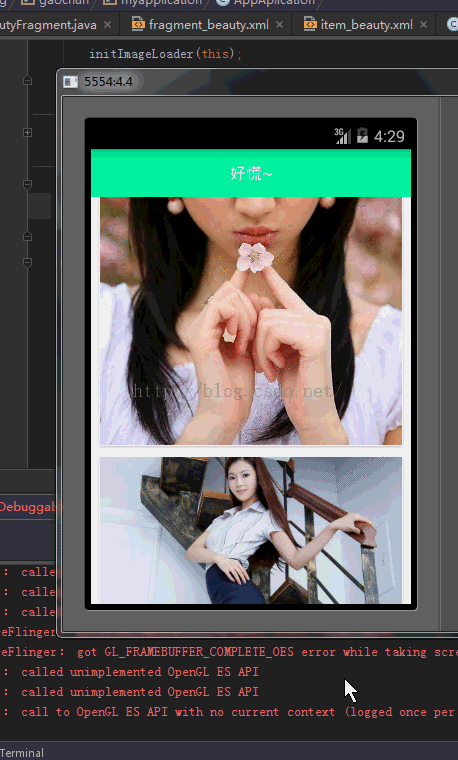














 2269
2269











 被折叠的 条评论
为什么被折叠?
被折叠的 条评论
为什么被折叠?








