Android使用MQTT订阅及发布消息((二)兼容Android12 封装Mqtt客户端service)
关于
本篇主要讲如何适配Android 12下的封装mqtt操作service,如果再看本篇之前你还不了解什么是MQTT以及如何上手操作Android与mqtt服务通信的话可以先看这一篇Android使用MQTT订阅及发布消息((一)初步了解Mqtt以及实现Android操作mqtt服务)
首先看一下我的项目的build配置
compileSdk 32
defaultConfig {
applicationId "com.tobeyr1.app"
minSdk 23
targetSdk 32
versionCode 1
versionName "1.0"
testInstrumentationRunner "androidx.test.runner.AndroidJUnitRunner"
}
为什么Android 11 还可以使用eclipse提供的service,Android12就不行了呢,相信有跟着第一篇教程的朋友运行在Android12上会有paddingIntent的报错提示。这涉及到了Android12的行为变更,详情可以参考google开发文档

好了,到这里,我们就来讲下适配Android12的办法。
Android 12操作mqtt
修改配置
添加eclipse提供的mqtt引用到build中:
implementation 'org.eclipse.paho:org.eclipse.paho.client.mqttv3:1.2.5'
记得在Androidmanifest上面添加Internet权限
<uses-permission android:name="android.permission.INTERNET" />
新增MqttService.kt类
第一步,定义变量
class MqttService {
private val TAG = "MqttService"
//连接mqtt服务的url与认证账号
private var hostName : String = "tcp://broker.emqx.io:1883"
private var cUsername : String = "tobeyr1"
private var cPassword: CharArray = "1234".toCharArray()
//mqttClient
private var mqttClient: IMqttAsyncClient? = null
}
第二步,单例mqttservice
companion object{
@Volatile private var mqttService :MqttService? = null
fun init():MqttService = mqttService?: synchronized(this){
mqttService?: MqttService()
}
}
第三步,初始化mqttClient
@Synchronized
fun connectToBroker(host:String){
this.hostName = host
//配置mqttclient
mqttClient = buildMqttClient()
try {
val options = MqttConnectOptions()
options.apply {
userName = cUsername
this.password = cPassword
}
//设置遗愿
setWill(options)
options.apply {
connectionTimeout = 12
this.keepAliveInterval = 0
this.isAutomaticReconnect = false
this.isCleanSession = true
}
val token = mqttClient!!.connect(options)
token.waitForCompletion()
}catch (e: MqttException){
if (e.reasonCode != 32100) {
// Client is not already connected
Log.d(TAG,"Releasing connectinglock")
throw MqttConnectionException(e)
}
}
}
private fun buildMqttClient():IMqttAsyncClient{
val clientId = "mqttad_"+"test"
val mqttClient = MqttAsyncClient(hostName,clientId,MemoryPersistence(),TimerPingSender(),null,AndroidHighResolutionTimer())
mqttClient.setCallback(mqttCallback)
return mqttClient
}
定义内部类
//不是inner class
internal class AlreadyConnectingToBrokerException : Exception()
internal class MqttConnectionException(e: java.lang.Exception?) : java.lang.Exception(e)
设置遗愿
private fun setWill(m: MqttConnectOptions) {
try {
val lwt = JSONObject()
lwt.put("_type", "lwt")
lwt.put(
"tst",
TimeUnit.MILLISECONDS.toSeconds(System.currentTimeMillis())
.toInt()
)
m.setWill("beijing", lwt.toString().toByteArray(), 2, true)
} catch (ignored: JSONException) {
} catch (e: IllegalArgumentException) {
throw e
}
}
定义HighResolutionTimer
class AndroidHighResolutionTimer : HighResolutionTimer {
override fun nanoTime(): Long = SystemClock.elapsedRealtimeNanos()
}
定义连接回调mqttCallback
private val mqttCallback = object : MqttCallbackExtended {
override fun connectionLost(cause: Throwable?) {
Log.d(TAG,"Connect Lost",cause)
}
override fun messageArrived(topic: String?, message: MqttMessage?) {}
override fun deliveryComplete(token: IMqttDeliveryToken?) {}
override fun connectComplete(reconnect: Boolean, serverURI: String?) {
//连接成功
Log.d(TAG,"Connect Complete. Reconnected: %s, serverUri:%s $reconnect $serverURI")
}
}
封装disconnected(断开)
fun disconnect(){
try {
if (mqttClient?.isConnected == true){
mqttClient!!.disconnect().waitForCompletion()
}
}catch (e: MqttException){
throw MqttConnectionException(e)
}
}
封装subscribe(订阅)方法
定义typealias
typealias MessageReceive = (message:String) -> Unit
private var rMessage : MessageReceive? = null
fun subscribe(topics:Array<String>, qos: IntArray){
checkIsLost()
mqttClient!!.subscribe(topics,qos)
}
fun subscribe(topic:String,qos: Int){
checkIsLost()
mqttClient!!.subscribe(topic,qos,null,object : IMqttActionListener{
override fun onSuccess(asyncActionToken: IMqttToken?) {
Log.d(TAG, "Subscribed to $topic")
}
override fun onFailure(asyncActionToken: IMqttToken?, exception: Throwable?) {
Log.d(TAG, "Failed to subscribe $topic")
}
}
) { _, message ->
Log.d(TAG,message.toString())
rMessage?.invoke(message.toString())
}
}
private fun checkIsLost() {
try {
connectToBroker(this.hostName)
}catch (e: MqttConnectionException){
throw AlreadyConnectingToBrokerException()
}catch (e:FileAlreadyExistsException){
throw AlreadyConnectingToBrokerException()
}
}
获取订阅收到的消息
fun getMessage(message:MessageReceive){
this.rMessage = message
}
封装unsubsubscribe(取消订阅)方法
fun unSubscribe(topic: String){
if (!isConnected()){
return
}
mqttClient!!.unsubscribe(topic,null,object :IMqttActionListener{
override fun onSuccess(asyncActionToken: IMqttToken?) {
Log.d(TAG, "Unsubscribed to $topic")
}
override fun onFailure(asyncActionToken: IMqttToken?, exception: Throwable?) {
Log.d(TAG, "Failed to unsubscribe $topic",exception)
}
})
}
fun isConnected():Boolean = mqttClient !=null && mqttClient!!.isConnected
封装publish(发布)方法
fun publish(topic: String,msg:String,qos: Int = 1,retained: Boolean = false){
checkIsLost()
val message = MqttMessage()
message.apply {
payload = msg.toByteArray()
this.qos = qos
isRetained = retained
}
mqttClient!!.publish(topic,message,null,object :IMqttActionListener{
override fun onSuccess(asyncActionToken: IMqttToken?) {
Log.d(TAG, "$msg published to $topic")
}
override fun onFailure(asyncActionToken: IMqttToken?, exception: Throwable?) {
Log.d(TAG, "Failed to publish $msg to $topic",exception)
}
})
}
使用mqttService
修改mainActivity类:
var mqttService: MqttService? = null
override fun onCreate(savedInstanceState: Bundle?) {
super.onCreate(savedInstanceState)
binding = ActivityMainBinding.inflate(layoutInflater)
setContentView(binding.root)
mqttService = MqttService.init()
mqttService?.getMessage {
//拿到订阅的主题的返回消息
Log.d(TAG,it)
}
}
连接mqtt:
private fun connectMqtt(){
mqttService?.let {
if (!it.isConnected()){
mqttService?.connectToBroker("tcp://pc1c6e1c.cn-shenzhen.emqx.cloud:11838")
}
}
}
操作mqttClient:
private fun subscribe(topic:String,qos: Int){
mqttService?.subscribe(topic, qos)
}
private fun subscribe(topics:Array<String>, qos: IntArray){
mqttService?.subscribe(topics, qos)
}
private fun unSubscribe(topic: String){
mqttService?.unSubscribe(topic)
}
private fun publish(topic: String,msg:String,qos: Int = 1,retained: Boolean = false){
mqttService?.publish(topic, msg, qos, retained)
}
使用
首先看一下MainActivity页面的布局效果:

布局代码
<?xml version="1.0" encoding="utf-8"?>
<androidx.constraintlayout.widget.ConstraintLayout xmlns:android="http://schemas.android.com/apk/res/android"
xmlns:app="http://schemas.android.com/apk/res-auto"
xmlns:tools="http://schemas.android.com/tools"
android:layout_width="match_parent"
android:layout_height="match_parent"
tools:context=".MainActivity">
<TextView
android:id="@+id/tv_status"
android:layout_width="wrap_content"
android:layout_height="wrap_content"
android:textColor="@color/black"
app:layout_constraintTop_toTopOf="parent"
android:textSize="16sp"
app:layout_constraintStart_toStartOf="parent"
app:layout_constraintEnd_toEndOf="parent"/>
<EditText
android:visibility="gone"
android:id="@+id/ed_client_id"
android:layout_width="match_parent"
android:hint="请输入客户端clientid"
android:layout_height="wrap_content"
app:layout_constraintTop_toBottomOf="@id/tv_status"/>
<Button
android:id="@+id/bt_connect"
android:layout_width="0dp"
android:layout_marginStart="12dp"
android:layout_height="wrap_content"
app:layout_constraintTop_toBottomOf="@id/ed_client_id"
app:layout_constraintEnd_toStartOf="@id/bt_disconnected"
android:text="Connected"
app:layout_constraintStart_toStartOf="parent"/>
<Button
android:id="@+id/bt_disconnected"
android:layout_width="0dp"
android:layout_height="wrap_content"
android:text="disconnected"
app:layout_constraintEnd_toEndOf="parent"
app:layout_constraintStart_toEndOf="@id/bt_connect"
android:layout_marginStart="20dp"
android:layout_marginEnd="12dp"
app:layout_constraintTop_toBottomOf="@id/ed_client_id"/>
<EditText
android:id="@+id/ed_subscribe_topic"
android:layout_width="match_parent"
android:layout_height="wrap_content"
android:hint="请输入订阅主题"
app:layout_constraintTop_toBottomOf="@id/bt_connect"/>
<Button
android:id="@+id/bt_subscribe"
android:layout_width="0dp"
android:layout_height="wrap_content"
android:text="subscribe"
app:layout_constraintStart_toStartOf="parent"
android:layout_marginStart="12dp"
app:layout_constraintEnd_toStartOf="@id/bt_unsubscribe"
app:layout_constraintTop_toBottomOf="@id/ed_subscribe_topic"/>
<Button
android:id="@+id/bt_unsubscribe"
android:layout_width="0dp"
android:layout_height="wrap_content"
android:text="unsubscribe"
app:layout_constraintTop_toBottomOf="@id/ed_subscribe_topic"
app:layout_constraintEnd_toEndOf="parent"
app:layout_constraintStart_toEndOf="@id/bt_subscribe"
android:layout_marginEnd="12dp"
android:layout_marginStart="20dp"/>
<TextView
android:id="@+id/tv_received_message"
android:layout_width="wrap_content"
android:layout_height="wrap_content"
app:layout_constraintTop_toBottomOf="@id/bt_subscribe"
app:layout_constraintStart_toStartOf="parent"
app:layout_constraintEnd_toEndOf="parent"/>
<EditText
android:id="@+id/ed_publish_theme"
android:layout_width="match_parent"
android:layout_height="wrap_content"
android:hint="请输入要发布的主题"
app:layout_constraintTop_toBottomOf="@id/tv_received_message"/>
<EditText
android:id="@+id/ed_publish_message"
android:layout_width="match_parent"
android:layout_height="wrap_content"
android:hint="请输入要发送的信息"
app:layout_constraintTop_toBottomOf="@id/ed_publish_theme"/>
<Button
android:id="@+id/bt_send_message"
android:layout_width="wrap_content"
android:layout_height="wrap_content"
android:text="publish"
app:layout_constraintTop_toBottomOf="@id/ed_publish_message"
app:layout_constraintStart_toStartOf="parent"
app:layout_constraintEnd_toEndOf="parent"/>
</androidx.constraintlayout.widget.ConstraintLayout>
主界面代码
private val TAG = MainActivity::class.java.simpleName
private lateinit var binding: ActivityMainBinding
private var mqttService: MqttService? = null
override fun onCreate(savedInstanceState: Bundle?) {
super.onCreate(savedInstanceState)
binding = ActivityMainBinding.inflate(layoutInflater)
setContentView(binding.root)
mqttService = MqttService.init()
binding.tvStatus.text = Build.VERSION.SDK_INT.toString() //显示当前手机Android版本
binding.btConnect.setOnClickListener {
mqttService?.connectToBroker("tcp://pc1c6e1c.cn-shenzhen.emqx.cloud:11838")
}
binding.btDisconnected.setOnClickListener {
mqttService?.disconnect()
}
binding.btSubscribe.setOnClickListener {
if (binding.edSubscribeTopic.text.toString().isNotEmpty()){
mqttService?.subscribe(binding.edSubscribeTopic.text.toString(),1)
}
}
binding.btSendMessage.setOnClickListener {
if (binding.edPublishMessage.text.toString().isNotEmpty() && binding.edPublishTheme.text.toString().isNotEmpty()){
mqttService?.publish(binding.edPublishTheme.text.toString(),binding.edPublishMessage.text.toString(),retained = false)
}
}
binding.btUnsubscribe.setOnClickListener {
if (binding.edSubscribeTopic.text.toString().isNotEmpty()){
mqttService?.unSubscribe(binding.edSubscribeTopic.text.toString())
}
}
}
然后我们运行项目,打开EMQX后台,打开监控,查看我们启动连接的时候是否可以在后台被查看到:

然后我们输入订阅主题beijing,然后点击订阅按钮:

可以在控制台看到新增的订阅:

接下来我们可以使用两台手机或者一个EMQ提供的mqttx软件来连接一下mqtt,连接方式与Android手机一样:

然后我们刷新一下emq后台监控如下:

可以看到也连接成功了,然后我们在mqttx控制台里面输入要发布的主题beijing和消息:

然后我们就可以在Android界面上收到订阅的消息,控制台里面也可以看到:

然后我们可以取消订阅,调用unsubscribe按钮:

接下来,我们在输入框里面输入一个nanjing当作我们要发布的主题,消息呢就输入ceshi:
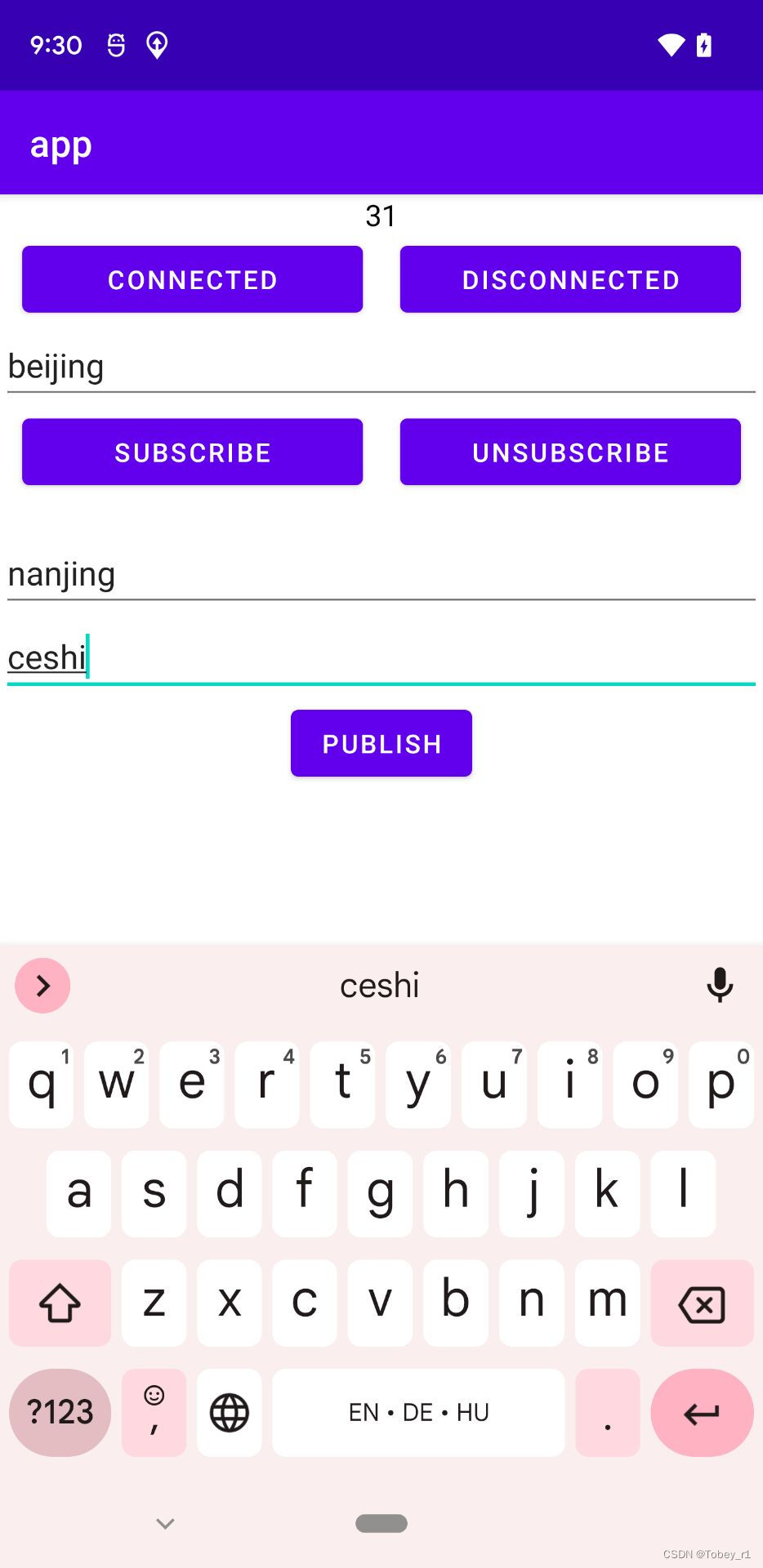
然后我们在mqttx上面添加一个nanjing的订阅:

然后我们在手机上点击publis按钮,查看mqttx控制台:

消息发布成功,最后我们调用disconnected按钮断开与mqtt服务的连接:

Android连接mqtt实现及订阅和发布功能就完成了,后续进一步封装改进就有时间在进行说明把,本篇文章到此就结束了,有问题欢迎批评指教,觉得不错的也请点个赞,谢谢。























 750
750

 被折叠的 条评论
为什么被折叠?
被折叠的 条评论
为什么被折叠?










