网上有很多文章介绍mariadb安装,本文介绍的是二进制包文件安装。
数据库软件:mariadb-galera-10.0.16-linux-x86_64.tar.gz,将下载后的文件解压,放在目录/opt下。
1、配置数据库:
cd /opt/mariadb-10.1.19/
cp support-files/my-large.cnf my.cnf
vi my.cnf(注意:同时复制my.cnf到/etc目录下,可以看mysqld 执行文件脚本,首先从/etc/my.cnf执行,如果不存在,再执行/opt/mariadb-10.1.19/my.cnf)
# Example MariaDB config file for large systems.
#
# This is for a large system with memory = 512M where the system runs mainly
# MariaDB.
#
# MariaDB programs look for option files in a set of
# locations which depend on the deployment platform.
# You can copy this option file to one of those
# locations. For information about these locations, do:
# 'my_print_defaults --help' and see what is printed under
# Default options are read from the following files in the given order:
# More information at: http://dev.mysql.com/doc/mysql/en/option-files.html
#
# In this file, you can use all long options that a program supports.
# If you want to know which options a program supports, run the program
# with the "--help" option.
# The following options will be passed to all MariaDB clients
[client]
#password = your_password
port = 3306
socket = /tmp/mysql.sock
# Here follows entries for some specific programs
# The MariaDB server
[mysqld]
user=drjr
basedir=/opt/mariadb-10.1.19
pid-file=/opt/mariadb-10.1.19/logs/mysqld.pid
datadir=/opt/mariadb-10.1.19/data
#skip-grant-tables
#language = /opt/mariadb-10.1.19/share/english
log-error=/opt/mariadb-10.1.19/logs/error.log
port = 3306
socket = /tmp/mysql.sock
skip-external-locking
key_buffer_size = 256M
max_allowed_packet = 1M
table_open_cache = 256
sort_buffer_size = 1M
read_buffer_size = 1M
read_rnd_buffer_size = 4M
myisam_sort_buffer_size = 64M
thread_cache_size = 8
query_cache_size= 16M
# Try number of CPU's*2 for thread_concurrency
thread_concurrency = 8
# Point the following paths to different dedicated disks
#tmpdir = /tmp/
# Don't listen on a TCP/IP port at all. This can be a security enhancement,
# if all processes that need to connect to mysqld run on the same host.
# All interaction with mysqld must be made via Unix sockets or named pipes.
# Note that using this option without enabling named pipes on Windows
# (via the "enable-named-pipe" option) will render mysqld useless!
#
#skip-networking
# Replication Master Server (default)
# binary logging is required for replication
log-bin=mysql-bin
# binary logging format - mixed recommended
binlog_format=mixed
# required unique id between 1 and 2^32 - 1
# defaults to 1 if master-host is not set
# but will not function as a master if omitted
server-id = 1
# Replication Slave (comment out master section to use this)
#
# To configure this host as a replication slave, you can choose between
# two methods :
#
# 1) Use the CHANGE MASTER TO command (fully described in our manual) -
# the syntax is:
#
# CHANGE MASTER TO MASTER_HOST=<host>, MASTER_PORT=<port>,
# MASTER_USER=<user>, MASTER_PASSWORD=<password> ;
#
# where you replace <host>, <user>, <password> by quoted strings and
# <port> by the master's port number (3306 by default).
#
# Example:
#
# CHANGE MASTER TO MASTER_HOST='125.564.12.1', MASTER_PORT=3306,
# MASTER_USER='joe', MASTER_PASSWORD='secret';
#
# OR
#
# 2) Set the variables below. However, in case you choose this method, then
# start replication for the first time (even unsuccessfully, for example
# if you mistyped the password in master-password and the slave fails to
# connect), the slave will create a master.info file, and any later
# change in this file to the variables' values below will be ignored and
# overridden by the content of the master.info file, unless you shutdown
# the slave server, delete master.info and restart the slaver server.
# For that reason, you may want to leave the lines below untouched
# (commented) and instead use CHANGE MASTER TO (see above)
#
# required unique id between 2 and 2^32 - 1
# (and different from the master)
# defaults to 2 if master-host is set
# but will not function as a slave if omitted
#server-id = 2
#
# The replication master for this slave - required
#master-host = <hostname>
#
# The username the slave will use for authentication when connecting
# to the master - required
#master-user = <username>
#
# The password the slave will authenticate with when connecting to
# the master - required
#master-password = <password>
#
# The port the master is listening on.
# optional - defaults to 3306
#master-port = <port>
#
# binary logging - not required for slaves, but recommended
#log-bin=mysql-bin
# Uncomment the following if you are using InnoDB tables
#innodb_data_home_dir = /usr/local/mysql/data
#innodb_data_file_path = ibdata1:10M:autoextend
#innodb_log_group_home_dir = /usr/local/mysql/data
# You can set .._buffer_pool_size up to 50 - 80 %
# of RAM but beware of setting memory usage too high
#innodb_buffer_pool_size = 256M
#innodb_additional_mem_pool_size = 20M
# Set .._log_file_size to 25 % of buffer pool size
#innodb_log_file_size = 64M
#innodb_log_buffer_size = 8M
#innodb_flush_log_at_trx_commit = 1
#innodb_lock_wait_timeout = 50
[mysqldump]
quick
max_allowed_packet = 16M
[mysql]
no-auto-rehash
# Remove the next comment character if you are not familiar with SQL
#safe-updates
[myisamchk]
key_buffer_size = 128M
sort_buffer_size = 128M
read_buffer = 2M
write_buffer = 2M
[mysqlhotcopy]
interactive-timeoutbasedir=/opt/mariadb-10.1.19
pid-file=/opt/mariadb-10.1.19/logs/mysqld.pid #pid文件
datadir=/opt/mariadb-10.1.19/data #MariaDB数据库存放目录
log-error=/opt/mariadb-10.1.19/logs/error.log #日志文件
2、把MariaDB加入系统启动
cp support-files/mysql.server /etc/init.d/mysqld
chkconfig --add mysqld3、配置服务
在vi /etc/init.d/mysqld 增加如下配置:
basedir=/opt/mariadb-10.1.19
datadir=/opt/mariadb-10.1.19/data
mysqld_pid_file_path=/opt/mariadb-10.1.19/logs/mysqld.pid如果不能执行,可以通过chmod 755 /etc/init.d/mysqld #增加执行权限
但是chkonfig在我系统下不起作用(目的是加入开机启动项)这时请参考这个
https://askubuntu.com/questions/2263/chkconfig-alternative-for-ubuntu-server
update-rc.d mysqld defaults4、初始化数据库
./scripts/mysql_install_db --basedir=/opt/mariadb-10.1.19 --defaults-file=/opt/maraidb-10.1.19/my.cnf
service mysqld start mysql启动可能错误: [ERROR] Can't find messagefile '/usr/share/errmsg.sys'
进入目录:cd /etc/ 删除my.cnf,就不会报错了(估计是重复启动了,删掉我们之前加的这个文件)
如果还是报错,那么就删除/etc/mysql/my.cnf文件就可以了。(系统自带的)
也有可能报这个错:libaio.so.1: cannot open shared object file
通过命令安装:
sudo apt-get install libaio1 libaio-dev6、进入mariadb的bin目录,执行./mysql -uroot
这时候是没有设置密码的,我们可以给root设置密码
update user set password=PASSWORD('123456') where user='root'; #设置root用户密码为123456./mysql -h127.0.0.1 -uroot -p123456
记录几个问题,因为之前我删了localhost,这个主机用户,后来自己再插入这个用户之后,
delete from user where host='localhost' and user="root''; insert into user(Host,User,Password) values("localhost","root",password("123456"));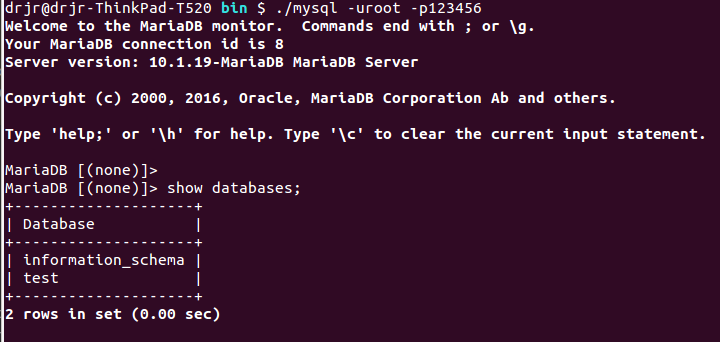
但是通过127.0.0.1是可以的。
use mysql;然后查看:
于是我查看授权情况:
得知:
ALL: 允许做任何事(和root一样)。
USAGE: 只允许登录--其它什么也不允许做。
最后:
我用命令给localhost授权: GRANT ALL PRIVILEGES ON *.* TO 'root'@'localhost' IDENTIFIED BY '123456' WITH GRANT OPTION;
退出127.0.0.1,使用localhost登录,这次可以看到所有的表了。
命令:GRANT privileges ON databasename.tablename TO 'username'@'host'
说明: privileges - 用户的操作权限,如SELECT , INSERT , UPDATE 等(详细列表见该文最后面).如果要授予所的权限则使用ALL.;databasename - 数据库名,tablename-表名,如果
要授予该用户对所有数据库和表的相应操作权限则可用*表示, 如*.*。
--------------------------------------------------------------------------------------------
在MySQL Workbench看不到mysql和schema库,如下图:
依次点击Edit-->Preferences-->SQL Editor,选中Show data Dictionaries and Internal Schemas即可。
点击OK,之后刷新一下就有了









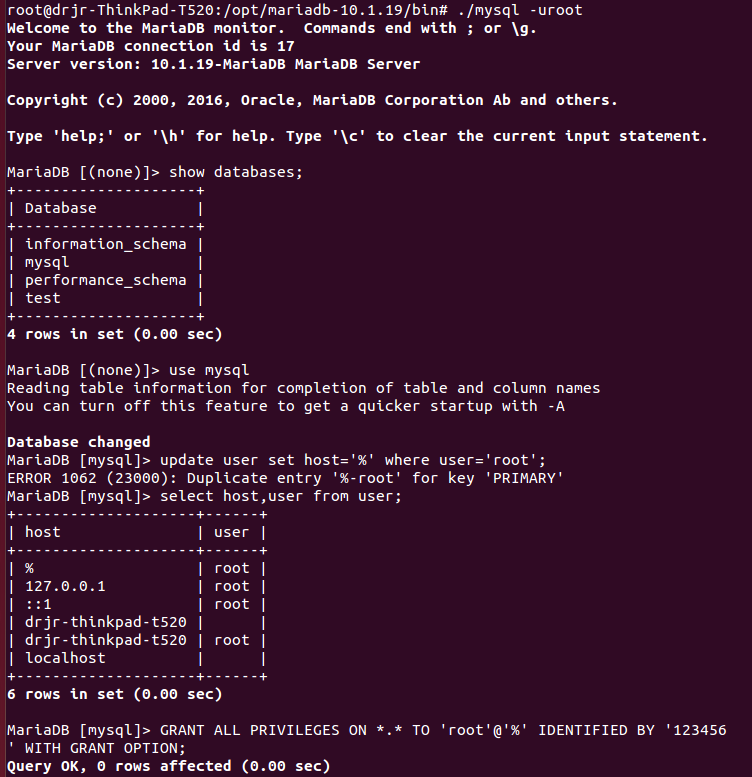
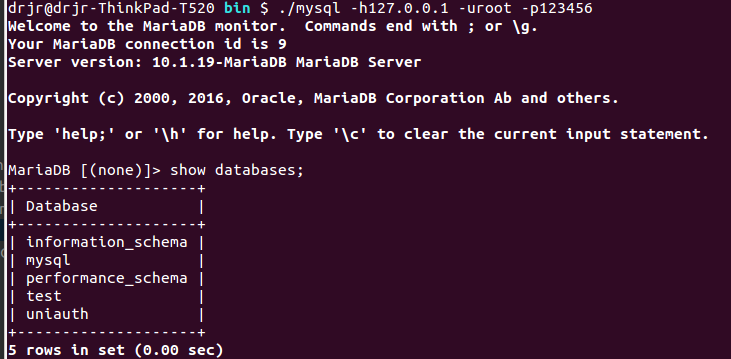
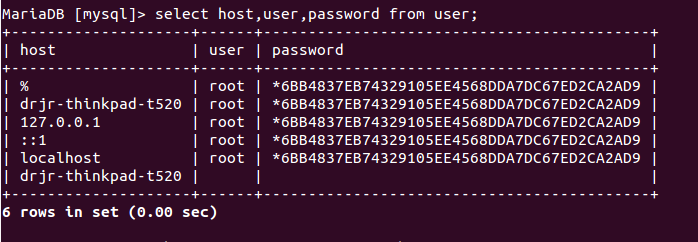
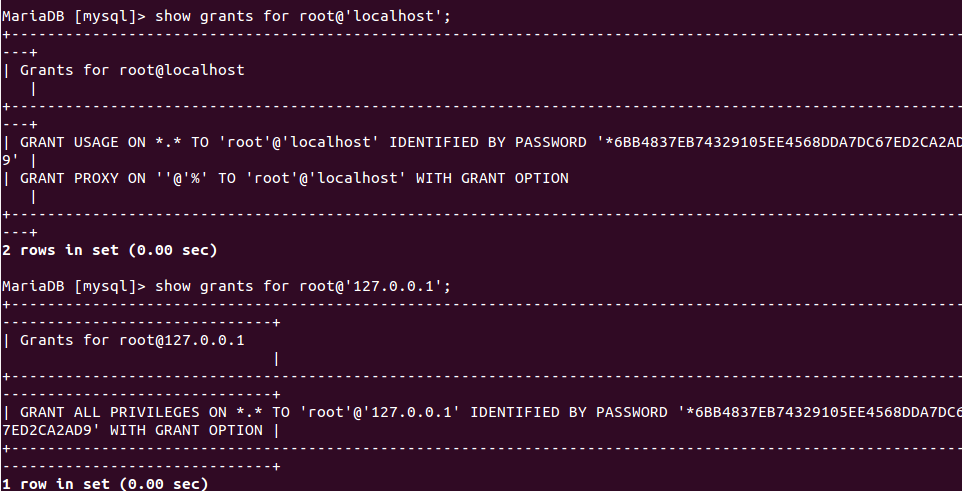
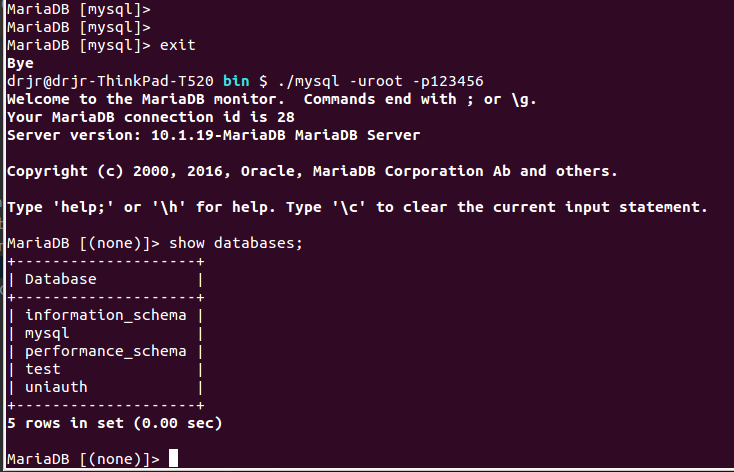
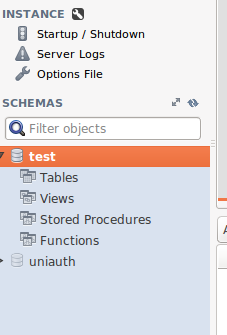
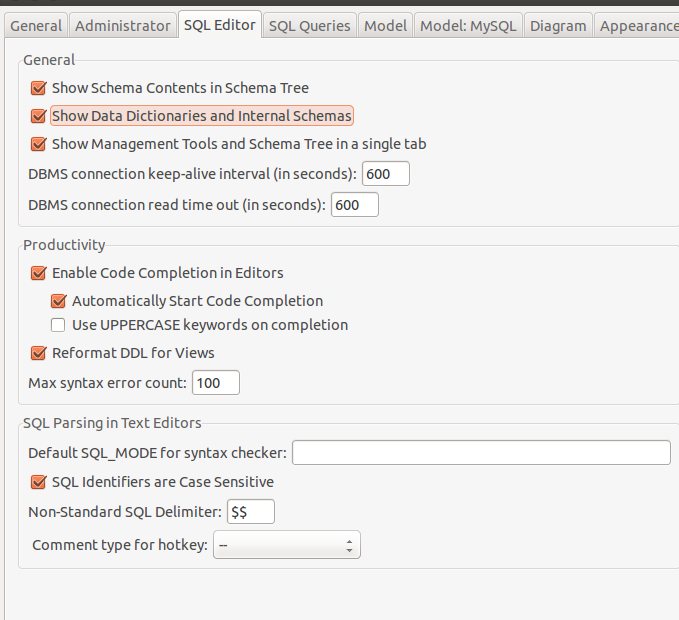
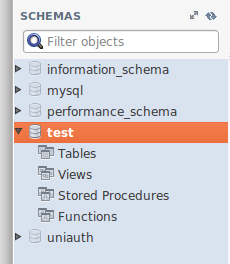














 154
154

 被折叠的 条评论
为什么被折叠?
被折叠的 条评论
为什么被折叠?








