使用 canvas 绘制 跟随鼠标自定义路线 或 点使用贝塞尔曲线 自动绘制
示例使用 angular 可自行修改 核心代码不变
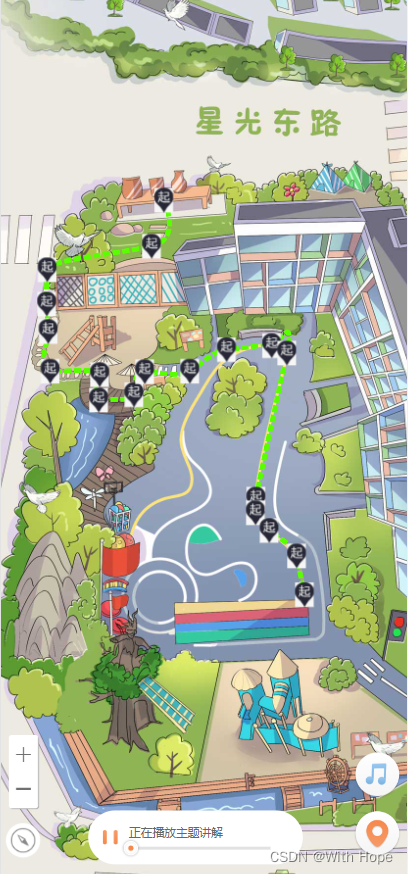
基础 html 参考
<div class="container" id="container" (mousedown)="addEventListen($event)" (mouseup)="removeEventListen()"
[ngStyle]="{'width': snadTable.width + 'px' , 'height': snadTable.height + 'px'}" id="edit-canvas">
<img class="bg" id="bgImg" [width]="snadTable.width" [height]="snadTable.height" [src]="snadTable.background.url">
<!-- 新路径 canvas 模式 -->
<canvas class="way" (click)="handleNewPosition($event)" (mousedown)="$event.preventDefault()"
[ngStyle]="{'z-index': canvasZIndex}" #way id="way" [width]="snadTable.width" [height]="snadTable.height"></canvas>
<!-- 线路上的 关键点 icon -->
<div *ngFor="let line of snadTable.paths">
<div class="line" *ngFor="let keyPoint of line.points" [ngClass]="{'activity': currKeyPoint.uid === keyPoint.uid }"
[ngStyle]="{'left': keyPoint?.position?.x - (keyPoint?.width / 2) + 'px' , 'top': keyPoint?.position?.y - (keyPoint?.height / 2) + 'px', 'transform': 'scale(' + keyPoint.scale + ') rotate(' +keyPoint.rotate + 'deg)'}"
(click)="onSetKeyPoint(keyPoint)" (click)="$event.preventDefault()" (mousedown)="$event.preventDefault()">
<img class=" " [src]="keyPoint.url"
[ngStyle]="{'width': keyPoint.width + 'px', 'height': keyPoint.height + 'px' }">
</div>
</div>
<!-- 新 关键点 -->
<div class="line" *ngIf="currKeyPoint?.uid"
[ngStyle]="{'left': currKeyPoint?.position?.x - (currKeyPoint?.width / 2) + 'px' , 'top': currKeyPoint?.position?.y - (currKeyPoint?.height / 2) + 'px', 'transform': 'scale(' + currKeyPoint.scale + ') rotate(' +currKeyPoint.rotate + 'deg)'}"
(mousedown)="$event.preventDefault()">
<img class="" [src]="currKeyPoint.url"
[ngStyle]="{'width': currKeyPoint.width + 'px', 'height': currKeyPoint.height + 'px'}">
</div>
</div>
css 加一些定位就行
ts 逻辑
/** 创建画布 配置样式 */
createdCtx(): void {
this.ctx = this.way.nativeElement.getContext("2d");
console.log(this.ctx);
// this.ctx.strokeStyle = 'rgb(255,221,0)';
// const that = this;
// var img = new Image();
// img.src = 'https://mdn.mozillademos.org/files/222/Canvas_createpattern.png';
// img.onload = function () {
// var pattern = that.ctx.createPattern(img, 'repeat');
// that.ctx.strokeStyle = pattern;
// // that.ctx.fillRect(0, 0, 400, 400);
// };
this.ctx.setLineDash([15, 5]);
this.ctx.shadowOffsetX = 0;
this.ctx.shadowOffsetY = 0;
// this.ctx.shadowBlur = 10;
// this.ctx.shadowColor = "#55514c";
this.ctx.lineWidth = 10;
// this.ctx.lineDashOffset = 3
// this.ctx.strokeStyle = "red"
}
/** 监听开始滑动 */
addEventListen(e): void {
this.canvasZIndex = 99; // 处于最高层级, 使操作跟手
document.getElementById("way").addEventListener('mousemove', this.handleMapPositin, false);
}
/** 移除监听事件 */
removeEventListen(): void {
document.getElementById("way").removeEventListener('mousemove', this.handleMapPositin, false);
this.canvasZIndex = 0; //
this.isAddEventListen = false;
}
/**
* 触摸中处理逻辑函数 自定义
* 该处 使用 贝塞尔函数辅助划线
* 不使用的 可直接进行赋值绘画,则为自定义画
*/
handleMapPositin = (e) => {
this.currKeyPoint.position = { x: e.layerX, y: e.layerY };
this.bzCurve();
// this.drawWay(e.layerX, e.layerY); // 自定义画
}
/** 不使用贝塞尔曲线绘制函数 */
drawWay(x: number, y: number): void {
if (this.isMoveTo) {
this.ctx.moveTo(x, y);
this.isMoveTo = false;
} else {
this.ctx.lineTo(x, y);
}
this.ctx.stroke();
}
/** 使用贝塞尔曲线 */
bzCurve(f: number = .3, t: number = .5) {
this.ctx.clearRect(0, 0, this.snadTable.width, this.snadTable.height); // 每次绘制重置画布防残留,配合下面的延时 setTimeout 一起使用
if (this.snadTable.paths?.length > 0) { // 多条不连续路线循环绘制
setTimeout(() => {
for (const line of this.snadTable.paths) {
if (line.points?.length > 0) {
const points = line.points.map(val => val.position);
// console.log(points);
this.ctx.strokeStyle = line.color;
this.ctx.beginPath();
this.ctx.moveTo(points[0].x, points[0].y);
let m = 0;
let dx1 = 0;
let dy1 = 0;
let preP = points[0];
let dx2 = 0;
let dy2 = 0;
for (var i = 1; i < points.length; i++) {
let curP = points[i];
const nexP = points[i + 1];
if (nexP) {
m = this.gradient(preP, nexP);
dx2 = (nexP.x - curP.x) * -f;
dy2 = (nexP.y - curP.y) * -f; // dx2 * m * t;
} else {
dx2 = 0;
dy2 = 0;
}
this.ctx.bezierCurveTo(
preP.x - dx1, preP.y - dy1,
curP.x + dx2, curP.y + dy2,
curP.x, curP.y
);
dx1 = dx2;
dy1 = dy2;
preP = curP;
}
this.ctx.stroke();
}
}
}, 1);
}
}
/** 两点的斜率 */
gradient(a, b): number {
return (b.y - a.y) / (b.x - a.x);
}
























 4015
4015











 被折叠的 条评论
为什么被折叠?
被折叠的 条评论
为什么被折叠?








