**
首先,第一步下载Echarts。
**
可以使用淘宝镜像下载 更快哦!~
npm 下载:
npm install --registry=https://registry.npm.taobao.org
下载淘宝镜像:
npm install -g cnpm --registry=https://registry.npm.taobao.org
使用cnpm(淘宝镜像)下载echarts:
cnpm install echarts
**
第二步,引入echarts。
**
1. 在main.js中引入Echarts:
// 引入echarts
import echarts from 'echarts'
Vue.prototype.$echarts = echarts
2. 在本组件页面单独引入
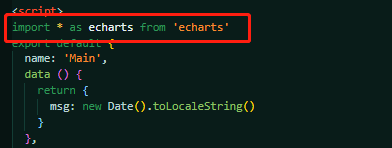
**
第三步,创建容器和js部分
**
1. 模板中创建容器
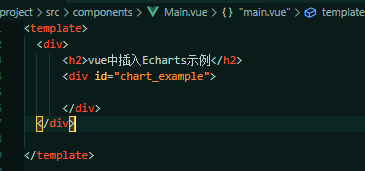
2.定义数据
export default {
name: 'Main',
data () {
return {
}
},
mounted () {
let this_ = this;
let myChart = echarts.init(document.getElementById('chart_example'));
let option = {
backgroundColor: '#080b30',
title: {
text: '哎呦,不错哦',
textStyle: {
align: 'center',
color: '#fff',
fontSize: 20,
},
top: '5%',
left: 'center',
},
tooltip: {
trigger: 'axis',
axisPointer: {
lineStyle: {
color: {
type: 'linear',
x: 0,
y: 0,
x2: 0,
y2: 1,
colorStops: [{
offset: 0,
color: 'rgba(0, 255, 233,0)'
}, {
offset: 0.5,
color: 'rgba(255, 255, 255,1)',
}, {
offset: 1,
color: 'rgba(0, 255, 233,0)'
}],
global: false
}
},
},
},
grid: {
top: '15%',
left: '5%',
right: '5%',
bottom: '15%',
// containLabel: true
},
xAxis: [{
type: 'category',
axisLine: {
show: true
},
splitArea: {
// show: true,
color: '#f00',
lineStyle: {
color: '#f00'
},
},
axisLabel: {
color: '#fff'
},
splitLine: {
show: false
},
boundaryGap: false,
data: ['A', 'B', 'C', 'D', 'E', 'F'],
}],
yAxis: [{
type: 'value',
min: 0,
// max: 140,
splitNumber: 4,
splitLine: {
show: true,
lineStyle: {
color: 'rgba(255,255,255,0.1)'
}
},
axisLine: {
show: false,
},
axisLabel: {
show: false,
margin: 20,
textStyle: {
color: '#d1e6eb',
},
},
axisTick: {
show: false,
},
}],
series: [{
name: '注册总量',
type: 'line',
// smooth: true, //是否平滑
showAllSymbol: true,
// symbol: 'image://./static/images/guang-circle.png',
symbol: 'circle',
symbolSize: 25,
lineStyle: {
normal: {
color: "#6c50f3",
shadowColor: 'rgba(0, 0, 0, .3)',
shadowBlur: 0,
shadowOffsetY: 5,
shadowOffsetX: 5,
},
},
label: {
show: true,
position: 'top',
textStyle: {
color: '#6c50f3',
}
},
itemStyle: {
color: "#6c50f3",
borderColor: "#fff",
borderWidth: 3,
shadowColor: 'rgba(0, 0, 0, .3)',
shadowBlur: 0,
shadowOffsetY: 2,
shadowOffsetX: 2,
},
tooltip: {
show: false
},
areaStyle: {
normal: {
color: new echarts.graphic.LinearGradient(0, 0, 0, 1, [{
offset: 0,
color: 'rgba(108,80,243,0.3)'
},
{
offset: 1,
color: 'rgba(108,80,243,0)'
}
], false),
shadowColor: 'rgba(108,80,243, 0.9)',
shadowBlur: 20
}
},
data: [502.84, 205.97, 332.79, 281.55, 398.35, 214.02,]
},
{
name: '注册总量',
type: 'line',
// smooth: true, //是否平滑
showAllSymbol: true,
// symbol: 'image://./static/images/guang-circle.png',
symbol: 'circle',
symbolSize: 25,
lineStyle: {
normal: {
color: "#00ca95",
shadowColor: 'rgba(0, 0, 0, .3)',
shadowBlur: 0,
shadowOffsetY: 5,
shadowOffsetX: 5,
},
},
label: {
show: true,
position: 'top',
textStyle: {
color: '#00ca95',
}
},
itemStyle: {
color: "#00ca95",
borderColor: "#fff",
borderWidth: 3,
shadowColor: 'rgba(0, 0, 0, .3)',
shadowBlur: 0,
shadowOffsetY: 2,
shadowOffsetX: 2,
},
tooltip: {
show: false
},
areaStyle: {
normal: {
color: new echarts.graphic.LinearGradient(0, 0, 0, 1, [{
offset: 0,
color: 'rgba(0,202,149,0.3)'
},
{
offset: 1,
color: 'rgba(0,202,149,0)'
}
], false),
shadowColor: 'rgba(0,202,149, 0.9)',
shadowBlur: 20
}
},
data: [281.55, 398.35, 214.02, 179.55, 289.57, 356.14,],
},
]
};
myChart.setOption(option);
//建议加上以下这一行代码,不加的效果图如下(当浏览器窗口缩小的时候)。超过了div的界限(红色边框)
window.addEventListener('resize', function () { myChart.resize() });
},
注释: 建议加上以下这一行代码,不加的效果图如下(当浏览器窗口缩小的时候)。超过了div的界限(红色边框)
window.addEventListener('resize', function () { myChart.resize() });
**
效果图
**

另: Echarts论坛实例,上面有很多可视化案例。 点击进入查看























 被折叠的 条评论
为什么被折叠?
被折叠的 条评论
为什么被折叠?








