点击‘更新’按钮,弹出子组件uploadDialog,它是一个上传图片的组件
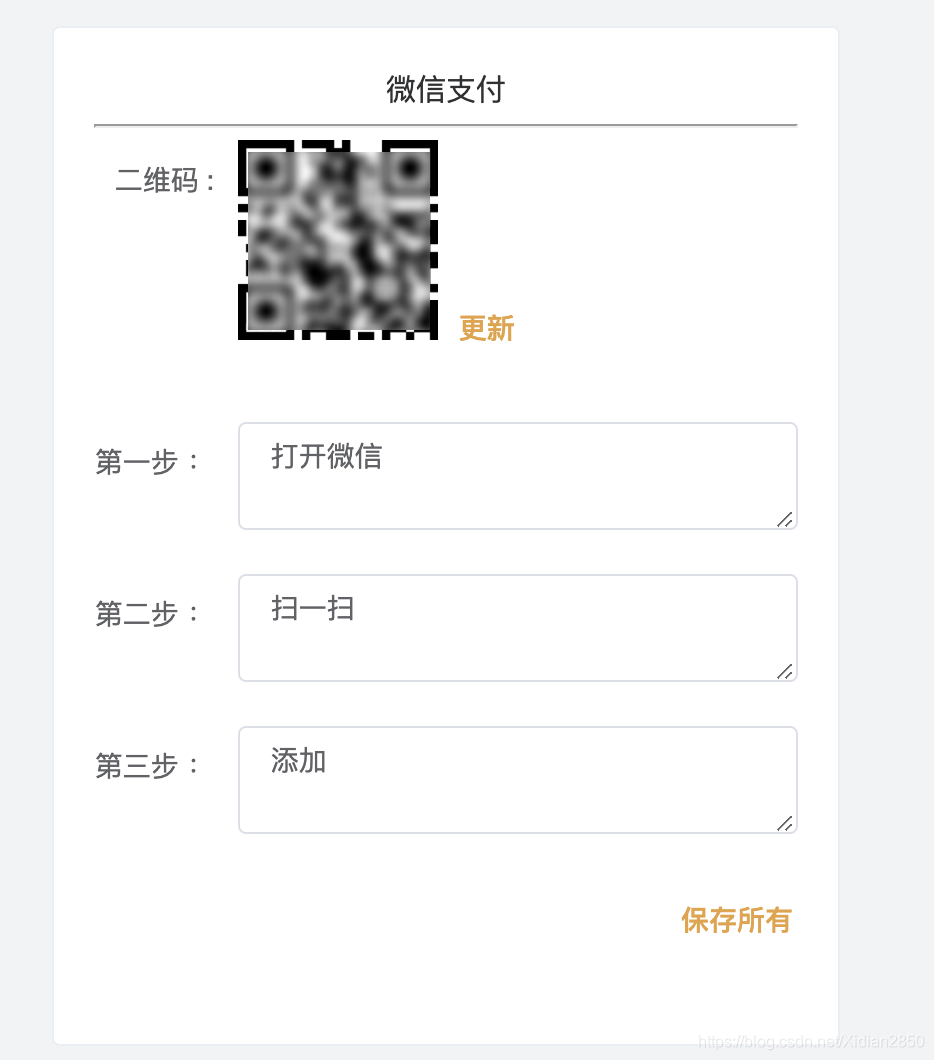
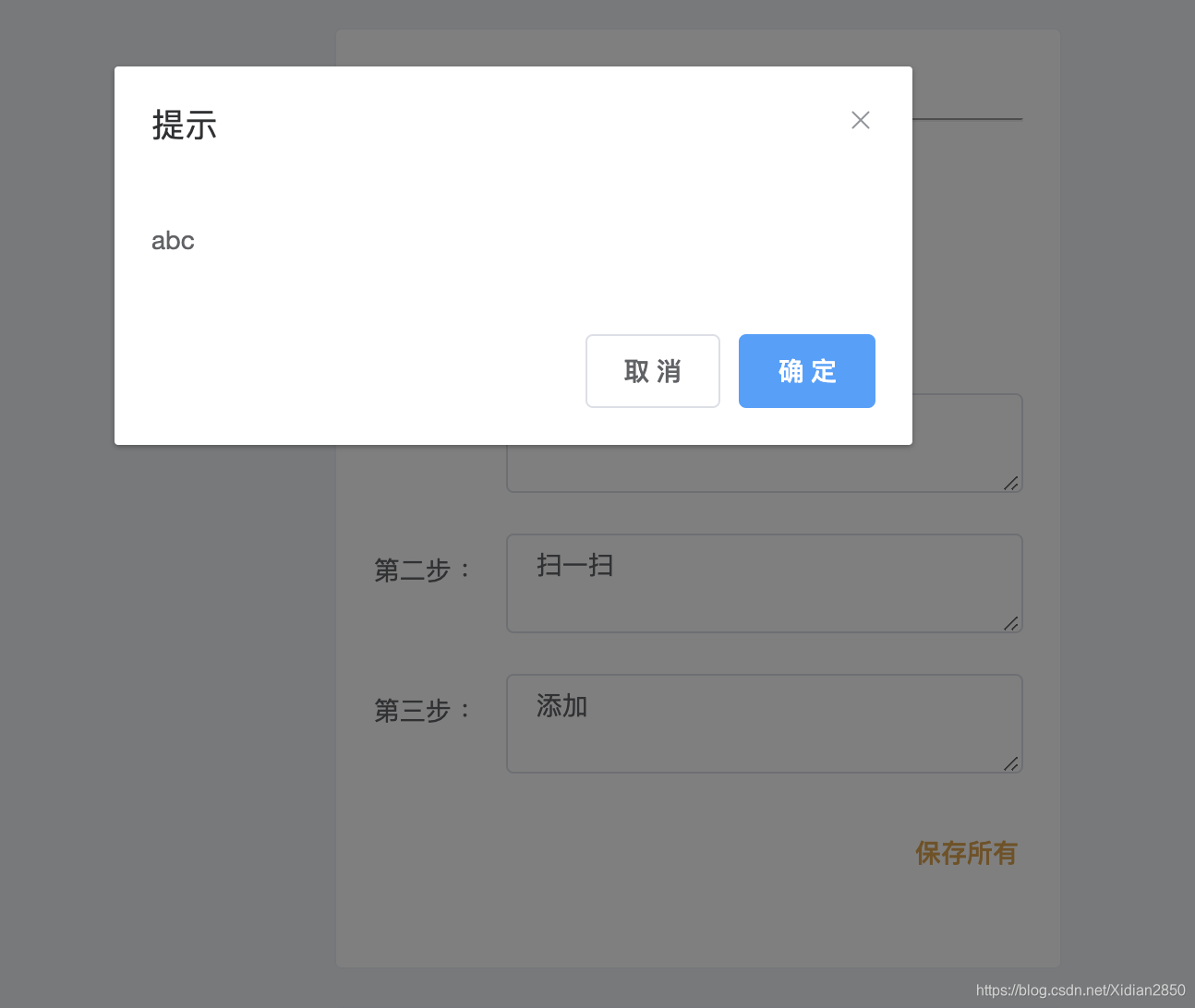
父子组件:
<template>
<div>
<el-card shadow="hover">
<h2 class="wx">微信支付</h2>
<hr />
<el-form ref="myForm" :model="myForm" label-width="auto">
<el-form-item label="二维码 : ">
<el-image style="width: 100px; height: 100px" :src="url" :fit="fit">
<div slot="placeholder" class="image-slot">
加载中<span class="dot">...</span>
</div>
</el-image>
<el-link type="warning" @click="dialogVisible = true" class="link"
>更新</el-link
>
</el-form-item>
<el-form-item label="第一步 :">
<el-input
type="textarea"
:rows="txRows"
placeholder="请输入内容"
v-model="myForm.txOne"
>
</el-input>
</el-form-item>
<el-form-item label="第二步 :">
<el-input
type="textarea"
:rows="txRows"
placeholder="请输入内容"
v-model="myForm.txTwo"
>
</el-input>
</el-form-item>
<el-form-item label="第三步 :">
<el-input
type="textarea"
:rows="txRows"
placeholder="请输入内容"
v-model="myForm.txThree"
>
</el-input>
</el-form-item>
<el-form-item>
<el-row>
<el-col :offset="19">
<el-link type="warning" @click="save" class="saveLink"
>保存所有</el-link
>
</el-col>
</el-row>
</el-form-item>
</el-form>
</el-card>
<upload-dialog :hzyVisible="dialogVisible" v-on:childShow="childShowFun" />
</div>
</template>
<script>
import uploadDialog from './uploadDialog'
import { getPay } from '@/api/pay'
export default {
name: 'wechat',
components: { uploadDialog },
created() {
this._getPay()
},
data() {
return {
dialogVisible: false,
txRows: 2,
myForm: {
txOne: '',
txTwo: '',
txThree: ''
},
url: '',
fit: 'fill'
}
},
methods: {
childShowFun() {
this.dialogVisible = false
},
_getPay() {
const type = { type: 'wx' }
getPay(type)
.then(res => {
this.url = res.data.url
this.myForm.txOne = res.data.txOne
this.myForm.txTwo = res.data.txTwo
this.myForm.txThree = res.data.txThree
})
.catch(error => {
this.$message.error(error.message)
})
},
save() {
this.$message.success('保存成功')
}
}
}
</script>
<style>
.link {
margin-left: 10px;
margin-bottom: 5px;
}
.wx {
font-size: 15px;
text-align: center;
}
</style>
对话框
<template>
<div>
<el-dialog
title="提示"
:visible.sync="hzyVisible"
width="30%"
:before-close="handleClose"
>
<div>
abc
</div>
<span slot="footer" class="dialog-footer">
<el-button @click="cancelDialogBtn">取 消</el-button>
<el-button type="primary" @click="submitDialogBtn">确 定</el-button>
</span>
</el-dialog>
</div>
</template>
<script>
export default {
name: 'uploadDialog',
props: {
hzyVisible: {
type: Boolean,
default: false
}
},
data() {
return {
boolShow: this.hzyVisible
}
},
methods: {
cancelDialogBtn() {
this.$emit('childShow')
},
submitDialogBtn() {
this.$emit('childShow')
},
handleClose(done) {
this.$confirm('确认关闭?')
.then(_ => {
done()
})
.catch(_ => {})
}
}
}
</script>
重点要知道的是:
子组件uploadDialog中的this.$emit(‘childShow’)和父组件中的v-on是一一对应的
<upload-dialog :hzyVisible="dialogVisible" v-on:childShow="childShowFun" />
如果没有v-on方法,调用一定报错:
vue.runtime.esm.js:619 [Vue warn]: Avoid mutating a prop directly since the value will be overwritten whenever the parent component re-renders. Instead, use a data or computed property based on the prop's value. Prop being mutated: "hzyVisible"

























 843
843











 被折叠的 条评论
为什么被折叠?
被折叠的 条评论
为什么被折叠?










