Rectangle {
x: 100
y: 100
z: 1 //显示顺序
width: 100
height: 100
color: "red"
border.color: "black"
border.width: 5
radius: 10
}
Rectangle {
x: 120
y: 120
width: 100
height: 100
color: "blue"
border.color: "black"
border.width: 5
radius: 10
}
展示效果
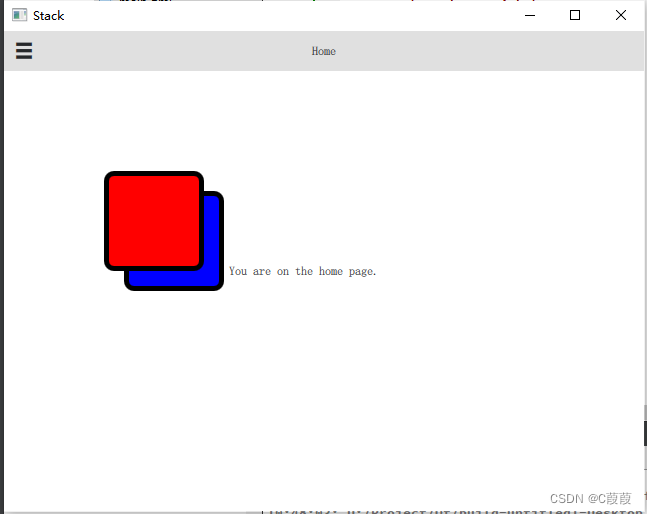
Rectangle {
x: 120
y: 120
width: 100
height: 100
color: "blue"
border.color: "black"
border.width: 5
radius: 10
focus: true //获取到当前焦点
MouseArea{
anchors.fill: parent
onClicked: {
console.log("on clicked")
}
}//鼠标点击事件
Keys.onReturnPressed: {
console.log("on return pressed")
}//键盘信息回车
}
展示效果

//应用锚点
Rectangle {
id: rect1
width: 100
height: 50
color: "black"
}
Rectangle {
id: rect2
width: 100
height: 50
anchors.left: rect1.right
anchors.leftMargin: 20
color: "blue"
}
Rectangle {
id: rect3
width: 100
height: 50
anchors.top: rect1.bottom
anchors.topMargin: 20
color: "red"
}
展示效果
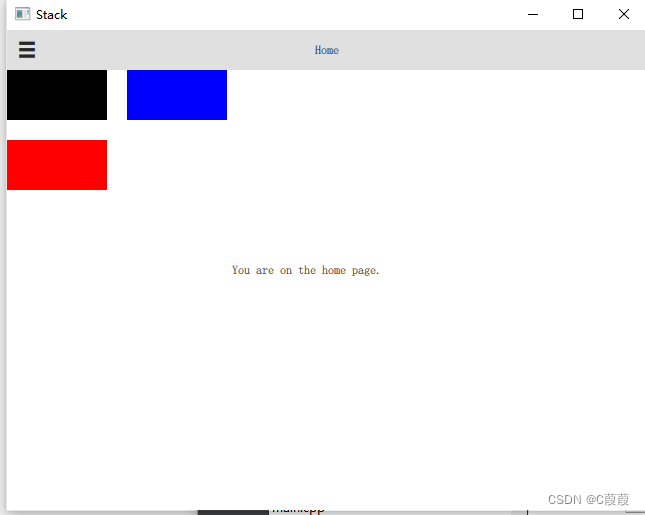
Rectangle {
id: rect1
// anchors.fill: parent //填充满
width: 100
height: 50
color: "black"
anchors.horizontalCenter: parent.horizontalCenter //水平居中
anchors.verticalCenter: parent.verticalCenter //垂直居中
scale: 2 //长宽放缩
rotation: 90 // 旋转角度
gradient: Gradient{
GradientStop{
position: 0.0;
color: "lightsteelblue"
}
GradientStop{
position: 1.0
color: "blue"
}
}//渐变
}
展现效果
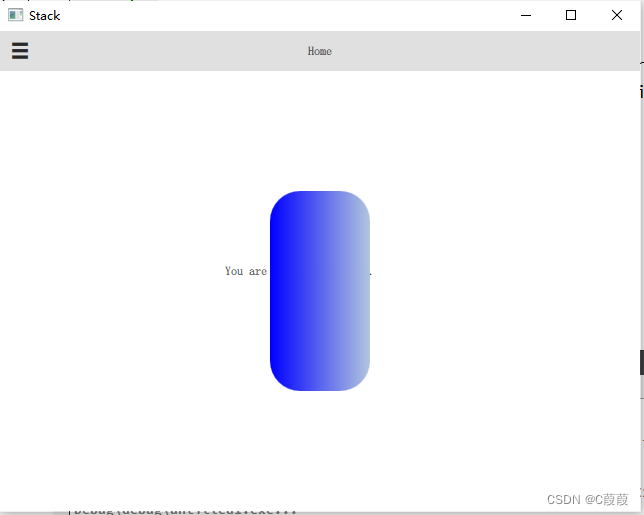
//实现自定义边框
//新建MyRectangle.qml文件
import QtQuick 2.0
Rectangle{
id: borderRect
width: 200
height: 100
property int myTopMargin: 0//对外接口
property int myBottomMargin: 0
property int myLeftMargin: 0
property int myRightMargin: 0
color: "black"
Rectangle{
id: innerRect
color: "blue"
anchors.fill: parent
anchors.topMargin: myTopMargin
anchors.bottomMargin: myBottomMargin
anchors.leftMargin: myLeftMargin
anchors.rightMargin: myRightMargin
}
}
展现效果
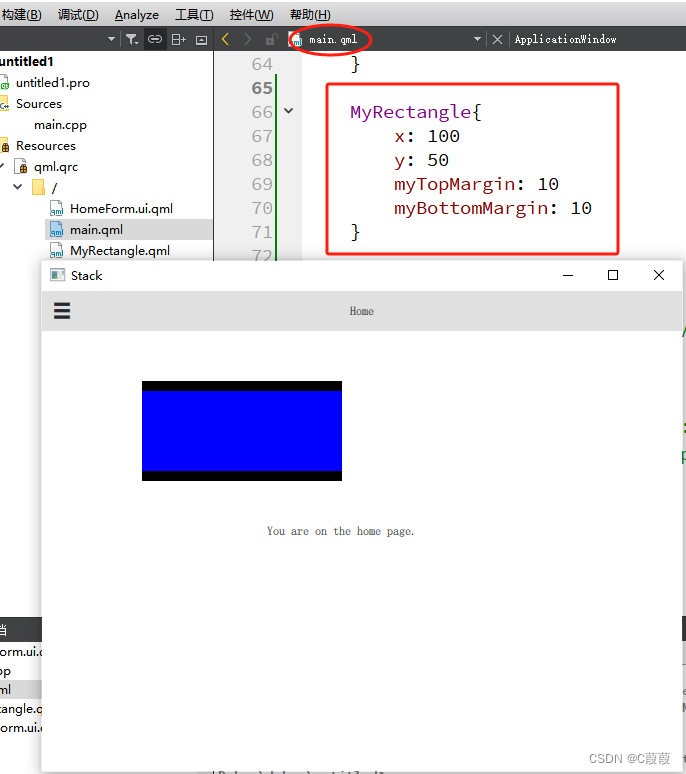























 989
989











 被折叠的 条评论
为什么被折叠?
被折叠的 条评论
为什么被折叠?










