文章目录
- ==Nginx安装配置==
- 一、特点
- 二、配置
- 三、核心配置文件 /usr/local/nginx/conf/nginx.conf
Nginx安装配置
一、特点
1.是一个web服务器,主要用于处理HTTP/HTTPS等协议,含SMTP/POP3/FTP等协议。与Apache相似
2.轻量,速度极快,支持高并发(号称支持50000并发请求),电脑和带宽得支持。用C语言编写(Apache,MySQL,PHP,Linux等,均由C语言编写),C语言是目前世界上已知的编程语言中,速度最快的,没有之一
3.Nginx是目前企业的标配,但是Nginx只能处理如HTTP协议等,不能解析PHP,Java(Tomcat)。通常是都是Nginx+PHP、Nginx+Tomcat、Nginx+Python等
4.Nginx的反向代理:
- 正向代理:比如上网用的正向代理服务器(作为客户端与服务器的中间人,处理客户端的请求)
- 可以访问原来无法访问的资源,如google
- 可以做缓存,加速访问资源(当客户端访问的资源代理服务器中已有时,便不需要在访问真正的服务器)
- 对客户端访问授权,上网进行认证
- 代理可以记录用户访问记录(上网行为管理),对外隐藏用户信息
解释一下正向代理:客户端知道服务器端,但是客户端访问服务器端IP的流量都会先经过正向代理服务器,只有通过了正向代理服务器流量才会与真正的服务器交互。其中客户端知道服务器端,但是服务器端并不知道客户端
- 反向代理
- 保证内网的安全,阻止web攻击,大型网站,通常将反向代理服务器作为公网访问地址,web服务器是内网
- 负载均衡,通过代理服务器来优化网站的负载
解释一下反向代理服务器:公开反向代理服务器的IP地址和对应端口,客户端不知道真是的服务器,只会一味地访问反向代理服务器,但是真正的服务器却是知道客户端的,因为访问的流量中都会带有IP参数之类的
比如如图所示的反向代理服务器就是一台Nginx,后面可能连着2台,20台,200台真是的服务器,很多很多都有可能,但是当我去访问的时候访问的都是反向代理服务器的IP地址
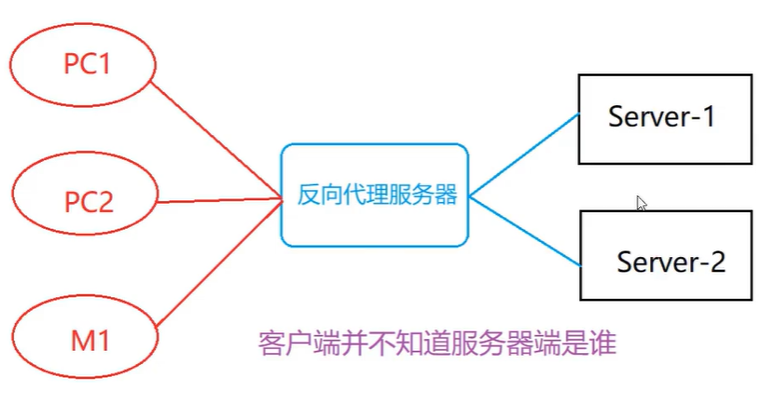
二、配置
1.在Windows上,解压然后双击运行nginx.exe即可开启服务
2.在Linux上,是C语言源代码,需要先配置,再编译,再安装
- 先安装gcc编译器:
yum install gcc pcre-devel zlib-devel openssl openssl-devel - 进入到nginx源码文件中
- 配置:
./configure --prefix=/usr/local/nginx --with-http_ssl_module注意:这里的/usr/local是nginx的默认安装目录,不要改,nginx不允许解压目录和安装目录为同一个
安装过程中如果遇见下图所示情况,是因为安装gcc时没有安装 pcre-devel,此时就需要安装gcc时,执行上面的指令,而不是只要装了gcc就万事大吉
./configure: error: the HTTP rewrite module requires the PCRE library.
You can either disable the module by using --without-http_rewrite_module
option, or install the PCRE library into the system, or build the PCRE library
statically from the source with nginx by using --with-pcre=<path> option.
- 编译C语言的源代码为二进制文件:
make - 安装:
make install
安装好之后可以使用两条命令查看一下nginx的位置
whereis nginx
find / -name nginx
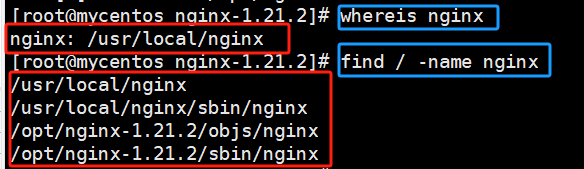
- 启动nginx:
./usr/local/nginx/sbin/nginx
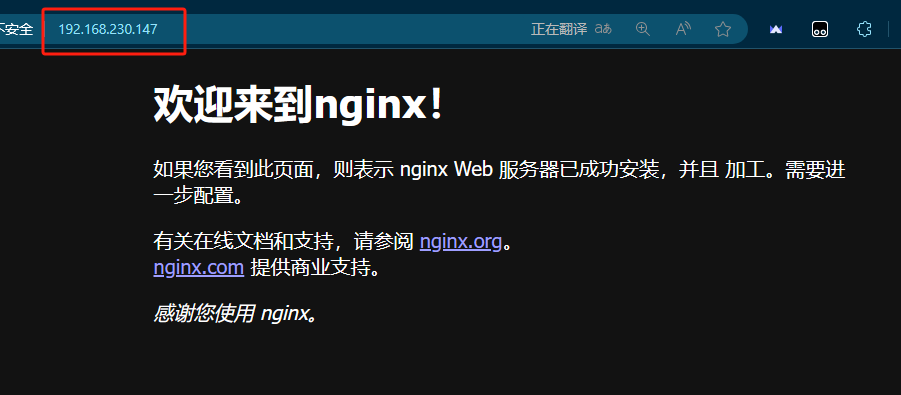
当显示如此页面的时候就说明配置成功了,但值得注意的是需要避免本台机器80端口被占用(如果需要两台服务都开始,那么就需要修改修改其中一个服务的默认端口)
比如:我们把nginx的默认端口改为8088,然后照旧开启xampp
修改nginx核心配置文件 /usr/local/nginx/conf/nginx.conf
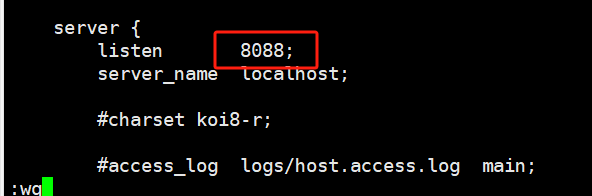
修改监听端口为8088并同时开启防火墙
firewall-cmd --add-port=8088/tcp --permanent`` ``systemctl restart firewalld
重启nginx
关闭服务: kill pid 或 pkill servename
开启服务: ./usr/local/nginx/sbin/nginx
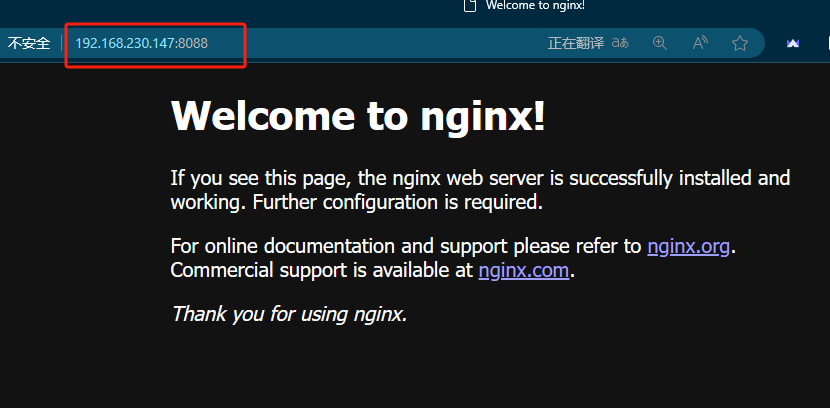
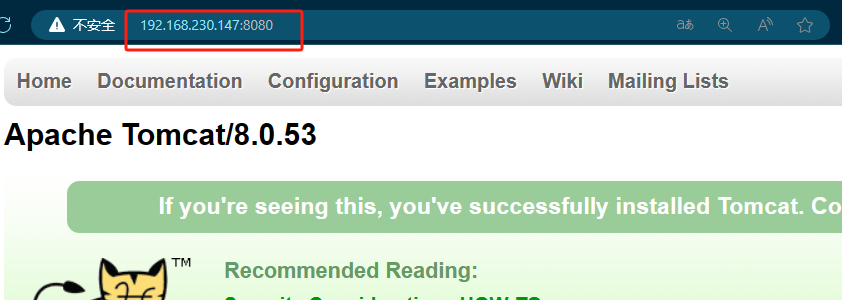
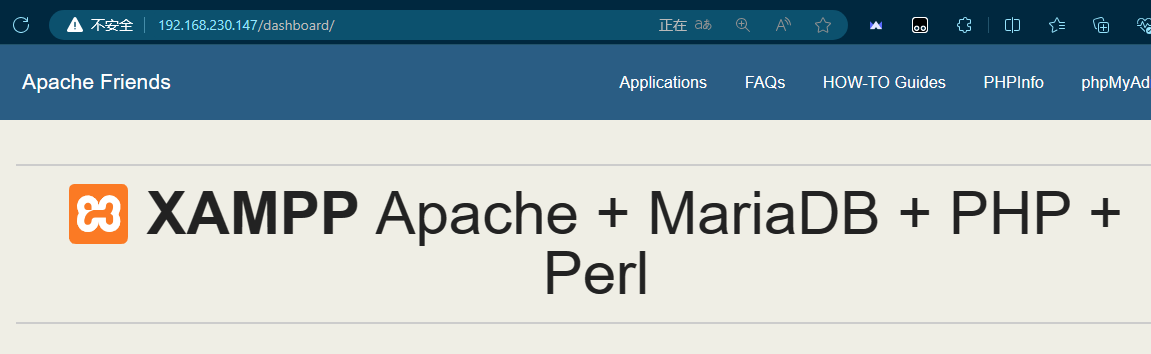
现在80端口的mysql可以开,8080端口的Tomcat可以开,8088端口的nginx也可以开
三、核心配置文件 /usr/local/nginx/conf/nginx.conf
下面内容中我将使用 – 来注释我自己添加的内容
#user nobody;
worker_processes 1; --表示该服务进程为单进程
#error_log logs/error.log;
#error_log logs/error.log notice;
#error_log logs/error.log info; --这些都是一些错误信息重定向文件
#pid logs/nginx.pid;
events {
worker_connections 1024; --对应于链接数量,和同时处理并发量以及服务器速率有关
}
http {
include mime.types;
default_type application/octet-stream; --log_format是定义的日志文件的格式
#log_format main '$remote_addr - $remote_user [$time_local] "$request" '
# '$status $body_bytes_sent "$http_referer" '
# '"$http_user_agent" "$http_x_forwarded_for"';
#access_log logs/access.log main;
sendfile on; --开启发送文件功能
#tcp_nopush on;
#keepalive_timeout 0;
keepalive_timeout 65; --设置长连接的超时时间
#gzip on; --用于网页压缩,提高传输效率
server {
listen 80;
server_name localhost;
#charset koi8-r;
#access_log logs/host.access.log main;
location / {
root html; --这里指定的是根目录,就相当于Apache里的DocumentRoot
index index.html index.htm;
}
#error_page 404 /404.html; --遇到访问错误页面时,重定向到哪个页面
# redirect server error pages to the static page /50x.html
#
error_page 500 502 503 504 /50x.html; --遇到错误代码为500的情况,跳转到该
location = /50x.html { --默认首页
root html;
}
# proxy the PHP scripts to Apache listening on 127.0.0.1:80
#
#location ~ \.php$ {
# proxy_pass http://127.0.0.1;
#}
# pass the PHP scripts to FastCGI server listening on 127.0.0.1:9000
#
#location ~ \.php$ {
# root html;
# fastcgi_pass 127.0.0.1:9000;
# fastcgi_index index.php;
# fastcgi_param SCRIPT_FILENAME /scripts$fastcgi_script_name;
# include fastcgi_params;
#}
# deny access to .htaccess files, if Apache's document root
# concurs with nginx's one
#
#location ~ /\.ht {
# deny all;
#}
}
# another virtual host using mix of IP-, name-, and port-based configuration
#
#server {
# listen 8000;
# listen somename:8080;
# server_name somename alias another.alias;
# location / {
# root html;
# index index.html index.htm;
# }
#}
# HTTPS server
#
#server {
# listen 443 ssl;
# server_name localhost;
# ssl_certificate cert.pem;
# ssl_certificate_key cert.key;
# ssl_session_cache shared:SSL:1m;
# ssl_session_timeout 5m;
# ssl_ciphers HIGH:!aNULL:!MD5;
# ssl_prefer_server_ciphers on;
# location / {
# root html;
# index index.html index.htm;
# }
#}
}










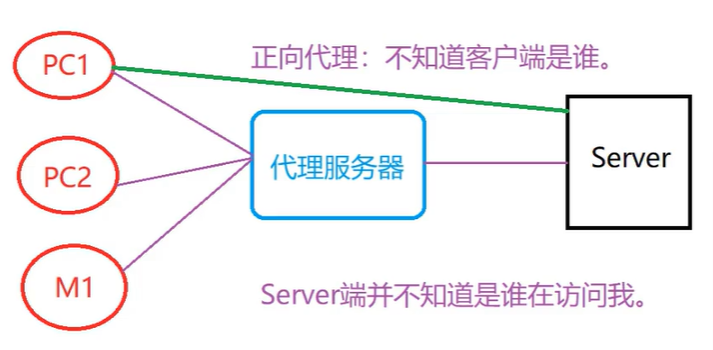














 2354
2354

 被折叠的 条评论
为什么被折叠?
被折叠的 条评论
为什么被折叠?








