1 纯原生手写图片操作工具类
import java.awt.Dimension;
import java.awt.Graphics2D;
import java.awt.Image;
import java.awt.Rectangle;
import java.awt.image.BufferedImage;
public class RotateImageUtil {
public static BufferedImage rotateImage(BufferedImage bufferedImage, int angel) {
if (bufferedImage == null) {
return null;
}
if (angel < 0) {
// 将负数角度,纠正为正数角度
angel = angel + 360;
}
int imageWidth = bufferedImage.getWidth(null);
int imageHeight = bufferedImage.getHeight(null);
// 计算重新绘制图片的尺寸
Rectangle rectangle = calculatorRotatedSize(new Rectangle(new Dimension(imageWidth, imageHeight)), angel);
// 获取原始图片的透明度
int type = bufferedImage.getColorModel().getTransparency();
BufferedImage newImage = null;
newImage = new BufferedImage(rectangle.width, rectangle.height, type);
Graphics2D graphics = newImage.createGraphics();
// 平移位置
graphics.translate((rectangle.width - imageWidth) / 2, (rectangle.height - imageHeight) / 2);
// 旋转角度
graphics.rotate(Math.toRadians(angel), imageWidth / 2, imageHeight / 2);
// 绘图
graphics.drawImage(bufferedImage, null, null);
return newImage;
}
public static BufferedImage rotateImage(Image image, int angel) {
if (image == null) {
return null;
}
if (angel < 0) {
// 将负数角度,纠正为正数角度
angel = angel + 360;
}
int imageWidth = image.getWidth(null);
int imageHeight = image.getHeight(null);
Rectangle rectangle = calculatorRotatedSize(new Rectangle(new Dimension(imageWidth, imageHeight)), angel);
BufferedImage newImage = null;
newImage = new BufferedImage(rectangle.width, rectangle.height, BufferedImage.TYPE_INT_RGB);
Graphics2D graphics = newImage.createGraphics();
graphics.translate((rectangle.width - imageWidth) / 2, (rectangle.height - imageHeight) / 2);
graphics.rotate(Math.toRadians(angel), imageWidth / 2, imageHeight / 2);
graphics.drawImage(image, null, null);
return newImage;
}
//计算旋转后的尺寸
private static Rectangle calculatorRotatedSize(Rectangle src, int angel) {
if (angel >= 90) {
if (angel / 90 % 2 == 1) {
int temp = src.height;
src.height = src.width;
src.width = temp;
}
angel = angel % 90;
}
double r = Math.sqrt(src.height * src.height + src.width * src.width) / 2;
double len = 2 * Math.sin(Math.toRadians(angel) / 2) * r;
double angel_alpha = (Math.PI - Math.toRadians(angel)) / 2;
double angel_dalta_width = Math.atan((double) src.height / src.width);
double angel_dalta_height = Math.atan((double) src.width / src.height);
int len_dalta_width = (int) (len * Math.cos(Math.PI - angel_alpha - angel_dalta_width));
int len_dalta_height = (int) (len * Math.cos(Math.PI - angel_alpha - angel_dalta_height));
int des_width = src.width + len_dalta_width * 2;
int des_height = src.height + len_dalta_height * 2;
return new java.awt.Rectangle(new Dimension(des_width, des_height));
}
}
main方法调用
import javax.imageio.ImageIO;
import java.awt.image.BufferedImage;
import java.io.File;
import java.io.FileInputStream;
import java.io.InputStream;
public class test {
//测试一下,直接抛出异常了,小伙伴们项目中要记住用try···catch···哦
public static void main(String[] args) throws Exception {
File picture = new File("C:\\Users\\Administrator\\Desktop\\saga.png");
BufferedImage sourceImg = ImageIO.read(new FileInputStream(picture));
if ( sourceImg.getHeight() > sourceImg.getWidth() ) {
//旋转,这里数值代表顺时针,逆时针,各位可以换其他角度玩儿玩儿
BufferedImage rotate = RotateImageUtil.rotateImage(sourceImg, -90);
ImageIO.write(rotate, "png", new File("D:\\", picture.getName()));
InputStream is = new FileInputStream( new File("D:\\", picture.getName()) );
byte[] data = new byte[is.available()];
is.read(data);
is.close();
} else {
System.out.println(false);
}
}
}
2 Hutool操作图片
<dependency>
<groupId>cn.hutool</groupId>
<artifactId>hutool-all</artifactId>
<version>5.1.0</version>
</dependency>
操作图片示例代码:
import cn.hutool.core.img.ImgUtil;
import cn.hutool.core.io.FileUtil;
import javax.imageio.ImageIO;
import java.awt.*;
import java.awt.image.BufferedImage;
import java.io.IOException;
public class HutoolImage {
public static void main(String[] args) {
//提供两种重载方法,按长宽缩放,按比例缩放
ImgUtil.scale(
FileUtil.file("C:\\Users\\DELL\\Desktop\\animal.jpg"),
FileUtil.file("C:\\Users\\DELL\\Desktop\\Image\\animal_result.jpg"),
0.5f //图片缩放比例
);
//图片按一定的尺寸裁剪
ImgUtil.cut(
FileUtil.file("C:\\Users\\DELL\\Desktop\\animal.jpg"),
FileUtil.file("C:\\Users\\DELL\\Desktop\\Image\\animal_small.jpg"),
new Rectangle(200, 200, 100, 100)//裁剪的矩形区域
);
//按照行列裁剪切片
ImgUtil.slice(FileUtil.file("C:\\Users\\DELL\\Desktop\\animal.jpg"), FileUtil.file("C:\\Users\\DELL\\Desktop\\test\\"), 10, 10);
//将图片彩色转黑白色
ImgUtil.gray(FileUtil.file("C:\\Users\\DELL\\Desktop\\animal.jpg"), FileUtil.file("C:\\Users\\DELL\\Desktop\\Image\\animal_black.jpg"));
//给图片添加文字水印
ImgUtil.pressText(//
FileUtil.file("C:\\Users\\DELL\\Desktop\\animal.jpg"), //
FileUtil.file("C:\\Users\\DELL\\Desktop\\Image\\animal_logo.jpg"), //
"版权所有", Color.BLUE, //文字
new Font("宋体", Font.BOLD, 100), //字体
0, //x坐标修正值。 默认在中间,偏移量相对于中间偏移
0, //y坐标修正值。 默认在中间,偏移量相对于中间偏移
0.8f//透明度:alpha 必须是范围 [0.0, 1.0] 之内(包含边界值)的一个浮点数字
);
//旋转图片180度
BufferedImage image = null;
try {
image = (BufferedImage) ImgUtil.rotate(ImageIO.read(FileUtil.file("C:\\Users\\DELL\\Desktop\\animal.jpg")), 180);
} catch (IOException e) {
e.printStackTrace();
}
ImgUtil.write(image, FileUtil.file("C:\\Users\\DELL\\Desktop\\Image\\animal_tangle.jpg"));
//图片水平翻转
ImgUtil.flip(FileUtil.file("C:\\Users\\DELL\\Desktop\\animal.jpg"), FileUtil.file("C:\\Users\\DELL\\Desktop\\Image\\animal_flat.jpg"));
//转换图片存储格式
ImgUtil.convert(FileUtil.file("C:\\Users\\DELL\\Desktop\\animal.jpg"), FileUtil.file("C:\\Users\\DELL\\Desktop\\Image\\animal.png"));
}
}
3 谷歌开源框架Thumbnailator
Thumbnailator 是一个优秀的图片处理的Google开源Java类库。处理效果远比Java API的好。从API提供现有的图像文件和图像对象的类中简化了处理过程,两三行代码就能够从现有图片生成处理后的图片,且允许微调图片的生成方式,同时保持了需要写入的最低限度的代码量。还支持对一个目录的所有图片进行批量处理操作
支持的处理操作:图片缩放,区域裁剪,水印,旋转,保持比例。
另外值得一提的是,Thumbnailator至今仍不断更新,怎么样,感觉很有保障吧!
Thumbnailator官网: http://code.google.com/p/thumbnailator/
1、指定大小进行缩放
//size(宽度, 高度)
/*
* 若图片横比200小,高比300小,不变
* 若图片横比200小,高比300大,高缩小到300,图片比例不变
* 若图片横比200大,高比300小,横缩小到200,图片比例不变
* 若图片横比200大,高比300大,图片按比例缩小,横为200或高为300
*/
Thumbnails.of("images/a380_1280x1024.jpg")
.size(200, 300)
.toFile("c:/a380_200x300.jpg");
Thumbnails.of("images/a380_1280x1024.jpg")
.size(2560, 2048)
.toFile("c:/a380_2560x2048.jpg");1.2.3.4.5.6.7.8.9.10.11.12.13.14.15.
2、按照比例进行缩放
//scale(比例)
Thumbnails.of("images/a380_1280x1024.jpg")
.scale(0.25f)
.toFile("c:/a380_25%.jpg");
Thumbnails.of("images/a380_1280x1024.jpg")
.scale(1.10f)
.toFile("c:/a380_110%.jpg");1.2.3.4.5.6.7.8.
3、不按照比例,指定大小进行缩放
//rotate(角度),正数:顺时针负数:逆时针
Thumbnails.of("images/a380_1280x1024.jpg")
.size(1280,1024)
.rotate(90)
.toFile("c:/a380_rotate+90.jpg");
Thumbnails.of("images/a380_1280x1024.jpg")
.size(1280,1024)
.rotate(-90)
.toFile("c:/a380_rotate-90.jpg");1.2.3.4.5.6.7.8.9.10.
//keepAspectRatio(false)默认是按照比例缩放的
Thumbnails.of("images/a380_1280x1024.jpg")
.size(200,200)
.keepAspectRatio(false)
.toFile("c:/a380_200x200.jpg");1.2.3.4.5.
5、水印
//watermark(位置,水印图,透明度)
Thumbnails.of("images/a380_1280x1024.jpg")
.size(1280,1024)
.watermark(Positions.BOTTOM_RIGHT,ImageIO.read(newFile("images/watermark.png")),0.5f)
.outputQuality(0.8f)
.toFile("c:/a380_watermark_bottom_right.jpg");
Thumbnails.of("images/a380_1280x1024.jpg")
.size(1280,1024)
.watermark(Positions.CENTER,ImageIO.read(newFile("images/watermark.png")),0.5f)
.outputQuality(0.8f)
.toFile("c:/a380_watermark_center.jpg");1.2.3.4.5.6.7.8.9.10.11.12.
6、裁剪
//sourceRegion()
//图片中心400*400的区域
Thumbnails.of("images/a380_1280x1024.jpg")
.sourceRegion(Positions.CENTER,400,400)
.size(200,200)
.keepAspectRatio(false)
.toFile("c:/a380_region_center.jpg");
//图片右下400*400的区域
Thumbnails.of("images/a380_1280x1024.jpg")
.sourceRegion(Positions.BOTTOM_RIGHT,400,400)
.size(200,200)
.keepAspectRatio(false)
.toFile("c:/a380_region_bootom_right.jpg");
//指定坐标
Thumbnails.of("images/a380_1280x1024.jpg")
.sourceRegion(600,500,400,400)
.size(200,200)
.keepAspectRatio(false)
.toFile("c:/a380_region_coord.jpg");1.2.3.4.5.6.7.8.9.10.11.12.13.14.15.16.17.18.19.20.21.22.
7、转化图像格式
//outputFormat(图像格式)
Thumbnails.of("images/a380_1280x1024.jpg")
.size(1280,1024)
.outputFormat("png")
.toFile("c:/a380_1280x1024.png");
Thumbnails.of("images/a380_1280x1024.jpg")
.size(1280,1024)
.outputFormat("gif")
.toFile("c:/a380_1280x1024.gif");1.2.3.4.5.6.7.8.9.10.
8、输出到OutputStream
//toOutputStream(流对象)
OutputStreamos=newFileOutputStream("c:/a380_1280x1024_OutputStream.png");
Thumbnails.of("images/a380_1280x1024.jpg")
.size(1280,1024)
.toOutputStream(os);1.2.3.4.5.
9、输出到BufferedImage
//asBufferedImage()返回BufferedImage
BufferedImagethumbnail=Thumbnails.of("images/a380_1280x1024.jpg")
.size(1280,1024)
.asBufferedImage();
ImageIO.write(thumbnail,"jpg",newFile("c:/a380_1280x1024_BufferedImage.jpg"));
4 总结
谷歌开源框架处理图片实测性能较差,用起来比较方便,建议用Hutool因为只是对awt做的封装不用自己写,性能也高。







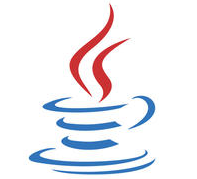
















 286
286

 被折叠的 条评论
为什么被折叠?
被折叠的 条评论
为什么被折叠?










