**
Android popwindow 实现自定义数字键盘
因项目需要实现了一个自定义的数字输入键盘,特此记录。
只有截图(GIF 不会生成 …….):
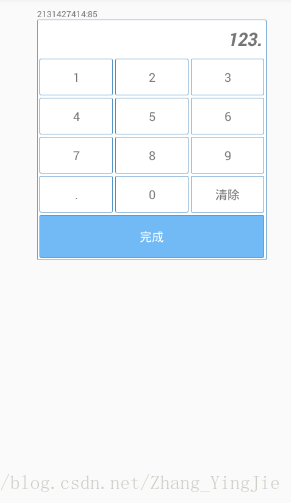
**
1、键盘源码 KeyBoardView.java
/**
* Created by zyj on 2017/6/24.
*/
public class KeyBoardView extends PopupWindow implements View.OnClickListener ,View.OnLongClickListener{
//点击的view
private View clickView;
//
private View conentView;
//按键 1~9 . 完成 清除
private TextView one, two, three, four, five, six, seven, eight, nine, zero, point, equals, clear;
//显示用户当前输入了那些内容
private TextView input_content;
private Activity activity;
//记录键盘的值,默认值是“0”
private String keyValues;
//这个就是默认值...
private static final String DEFAULT = "0";
//这个是可输入的最大长度,根据项目需求修改
private static final int STRING_LENGTH = 7;//
//构造器
public KeyBoardView(Activity activity) {
this.activity = activity;
init();
}
//初始化keyvalues的值为0
private void initKeyValues() {
keyValues = DEFAULT;
refreshView();
}
//进行视图刷新
private void refreshView() {
input_content.setText(keyValues == null || "".equals(keyValues) ? DEFAULT : keyValues);
}
//设置值
//value的值有
// 1~9 . 没什么说的了
// CLR 长按清除按钮 ,清空keyvalues
// CL 点击清除按钮 ,删除最后一个
private void setKeyValues(String value) {
if ("CLR".equals(value)){//清空
initKeyValues();
return;
}
if ("CL".equals(value)){
keyValues = keyValues.substring(0,keyValues.length()-1);//把最后一个字符截取调
value="";//把他置为空字符串,这样再继续执行代码时 "CL"就不会影响计算了
}
if (".".equals(value)&&keyValues.indexOf(".")!=-1){
//如果keyvalues中已经有了“.”,就不能再加了
return;
}
//最新值 = 上次的值+输入的值
String tmpValue = keyValues+value;
if (tmpValue.length()>STRING_LENGTH){
//如果超过了最大长度就return
return;
}
if (tmpValue.indexOf(".")!=-1){//那就是小数了
keyValues = tmpValue;//原来的值不动
}else{//整数
int tmpValueInt = Integer.parseInt(tmpValue==null||"".equals(tmpValue)?"0":tmpValue);
keyValues=""+tmpValueInt;
}
refreshView();
}
//初始化
private void init() {
LayoutInflater inflater = (LayoutInflater) activity.getSystemService(Context.LAYOUT_INFLATER_SERVICE);
conentView = inflater.inflate(R.layout.layout_key_pop, null);
one = (TextView) conentView.findViewById(R.id.one);
input_content = (TextView) conentView.findViewById(R.id.input_content);
two = (TextView) conentView.findViewById(R.id.two);
clear = (TextView) conentView.findViewById(R.id.clear);
three = (TextView) conentView.findViewById(R.id.three);
four = (TextView) conentView.findViewById(R.id.four);
five = (TextView) conentView.findViewById(R.id.five);
six = (TextView) conentView.findViewById(R.id.six);
seven = (TextView) conentView.findViewById(R.id.seven);
eight = (TextView) conentView.findViewById(R.id.eight);
nine = (TextView) conentView.findViewById(R.id.nine);
zero = (TextView) conentView.findViewById(R.id.zero);
point = (TextView) conentView.findViewById(R.id.point);
equals = (TextView) conentView.findViewById(R.id.equal);
one.setOnClickListener(this);
two.setOnClickListener(this);
three.setOnClickListener(this);
four.setOnClickListener(this);
five.setOnClickListener(this);
six.setOnClickListener(this);
seven.setOnClickListener(this);
eight.setOnClickListener(this);
nine.setOnClickListener(this);
zero.setOnClickListener(this);
point.setOnClickListener(this);
equals.setOnClickListener(this);
clear.setOnClickListener(this);
clear.setOnLongClickListener(this);
int h = activity.getWindowManager().getDefaultDisplay().getHeight();//没用上..
int w = activity.getWindowManager().getDefaultDisplay().getWidth();//没用上..
// 设置SelectPicPopupWindow的View
this.setContentView(conentView);
// 设置SelectPicPopupWindow弹出窗体的宽
// this.setWidth(w);
this.setWidth(ViewGroup.LayoutParams.WRAP_CONTENT);
// 设置SelectPicPopupWindow弹出窗体的高
this.setHeight(ViewGroup.LayoutParams.WRAP_CONTENT);
// 设置SelectPicPopupWindow弹出窗体可点击
this.setFocusable(true);
this.setOutsideTouchable(true);
// 刷新状态
this.update();
// 实例化一个ColorDrawable颜色为半透明
ColorDrawable dw = new ColorDrawable(0000000000);
// 点back键和其他地方使其消失,设置了这个才能触发OnDismisslistener ,设置其他控件变化等操作
this.setBackgroundDrawable(dw);
// mPopupWindow.setAnimationStyle(android.R.style.Animation_Dialog);
// 设置SelectPicPopupWindow弹出窗体动画效果
// this.setAnimationStyle(R.style.AnimationToast);
}
public void showPopupWindow(View parent) {
if (!this.isShowing()) {
clickView = parent;
initKeyValues();
// this.showAtLocation(parent, Gravity.BOTTOM, 0, 0);
this.showAsDropDown(parent);
} else {
this.dismiss();
}
}
public void dismissPopWindow() {
if (isShowing()) {
dismiss();
}
}
@Override
public void onClick(View v) {
switch (v.getId()) {
case R.id.one:setKeyValues("1");break;
case R.id.two:setKeyValues("2");
break;
case R.id.three:setKeyValues("3");
break;
case R.id.four:setKeyValues("4");
break;
case R.id.five:setKeyValues("5");
break;
case R.id.six:setKeyValues("6");
break;
case R.id.seven:setKeyValues("7");
break;
case R.id.eight:setKeyValues("8");
break;
case R.id.nine:setKeyValues("9");
break;
case R.id.zero:setKeyValues("0");
break;
case R.id.point:setKeyValues(".");
break;
case R.id.equal:
dismissPopWindow();
if (keyInputListener!=null){
//如果用户最后输入.时 比如 12345. ,这时候点击“完成”我们返回的字符串就是"12345.",无论是显示还是计算都是不好看的,我这里的处理是在末尾补0,如果项目需求不是可以将此删除掉
if (keyValues.indexOf(".")==keyValues.length()-1){
keyValues = keyValues+"0";
}else{
if (keyValues.indexOf(".")!=-1){
//是double
double value = Double.parseDouble(keyValues);
if (value==0d){
keyValues = "0.0";
}
}
}
keyInputListener.onFinish(clickView,keyValues);
}
break;
case R.id.clear:
setKeyValues("CL");//删除最后一个元素
break;
}
}
@Override
public boolean onLongClick(View v) {
setKeyValues("CLR");//长按清除
return true;//只执行长按事件
}
//这个是自定义一个监听器,主要是用于当用户点完成将输入的数据返回
public interface OnKeyInputListener{
//当用户点击“完成”时会调用此方法
//参数view:这个是你在activity点击的控件的对象
//参数value:这个就是keyValues值
public void onFinish(View view, String value);
}
private OnKeyInputListener keyInputListener;
//监听器Getter
public OnKeyInputListener getKeyInputListener() {
return keyInputListener;
}
//监听器Setter
public void setKeyInputListener(OnKeyInputListener keyInputListener) {
this.keyInputListener = keyInputListener;
}
}2、键盘布局 layout_key_pop.xml
<?xml version="1.0" encoding="utf-8"?>
<GridLayout xmlns:android="http://schemas.android.com/apk/res/android"
android:layout_width="wrap_content"
android:layout_height="wrap_content"
android:background="@drawable/key_layout_bg"
android:columnCount="3"
android:orientation="horizontal"
android:rowCount="6">
<TextView
android:id="@+id/input_content"
android:layout_width="244dip"
android:layout_height="60dip"
android:layout_marginLeft="5dip"
android:textSize="30dip"
android:text="1234567889"
android:textStyle="bold|italic"
android:layout_columnSpan="3"
android:layout_gravity="fill"
android:paddingRight="5dip"
android:gravity="center|right" />
<TextView
android:id="@+id/one"
style="@style/keyStyle"
android:layout_width="120dip"
android:layout_height="60dip"
android:text="1" />
<TextView
android:id="@+id/two"
style="@style/keyStyle"
android:layout_width="120dip"
android:layout_height="60dip"
android:text="2" />
<TextView
android:id="@+id/three"
style="@style/keyStyle"
android:layout_width="120dip"
android:layout_height="60dip"
android:text="3" />
<TextView
android:id="@+id/four"
style="@style/keyStyle"
android:layout_width="120dip"
android:layout_height="60dip"
android:text="4" />
<TextView
android:id="@+id/five"
style="@style/keyStyle"
android:layout_width="120dip"
android:layout_height="60dip"
android:text="5" />
<TextView
android:id="@+id/six"
style="@style/keyStyle"
android:layout_width="120dip"
android:layout_height="60dip"
android:text="6" />
<TextView
android:id="@+id/seven"
style="@style/keyStyle"
android:layout_width="120dip"
android:layout_height="60dip"
android:text="7" />
<TextView
android:id="@+id/eight"
style="@style/keyStyle"
android:layout_width="120dip"
android:layout_height="60dip"
android:text="8" />
<TextView
android:id="@+id/nine"
style="@style/keyStyle"
android:layout_width="120dip"
android:layout_height="60dip"
android:text="9" />
<TextView
android:id="@+id/point"
style="@style/keyStyle"
android:layout_width="120dip"
android:layout_height="60dip"
android:text="." />
<TextView
android:id="@+id/zero"
style="@style/keyStyle"
android:layout_width="120dip"
android:layout_height="60dip"
android:text="0" />
<TextView
android:id="@+id/clear"
style="@style/keyStyle"
android:layout_width="120dip"
android:layout_height="60dip"
android:text="清除" />
<TextView
android:id="@+id/equal"
style="@style/keyStyle"
android:layout_height="70dip"
android:layout_columnSpan="3"
android:layout_gravity="fill"
android:background="@drawable/key_selector_func"
android:text="完成"
android:textColor="#fff"/>
</GridLayout>style.xml文件
<style name="keyStyle">
<item name="android:background">@drawable/key_selector_nums</item>
<item name="android:layout_margin">2dip</item>
<item name="android:textSize">20dip</item>
<item name="android:gravity">center</item>
</style>注:所有的drawable文件我就不细说了,就是个样式。
4、使用
private void OnClick(View view) {
switch (view.getId()) {
case R.id.text1:
//控件的点击事件里显示键盘
keyBoardView.showPopupWindow(view);
break;
}
}KeyBoardView keyBoardView;
//onCreate中
keyBoardView = new KeyBoardView(this);
keyBoardView.setKeyInputListener(new KeyBoardView.OnKeyInputListener() {
@Override
public void onFinish(View view, String value) {
switch (view.getId()){
case R.id.text1:
text1.setText(value);
break;
case R.id.text2:
text2.setText(value);
break;
}
}
});























 943
943

 被折叠的 条评论
为什么被折叠?
被折叠的 条评论
为什么被折叠?










