If you want to display a live video stream or any content stream such as video or an OpenGL scene, you can use TextureView provided by android in order to do that.
In order to use TextureView, all you need to do is get its SurfaceTexture.The SurfaceTexture can then be used to render content. In order to do this, you just need to do instantiate an object of this class and implement SurfaceTextureListener interface. Its syntax is given below:
private TextureView myTexture; public class MainActivity extends Activity implements SurfaceTextureListener{ protected void onCreate(Bundle savedInstanceState) { myTexture = new TextureView(this); myTexture.setSurfaceTextureListener(this); setContentView(myTexture); } }
After that, what you need to do is to override its methods. The methods are listed as follows:
@Override public void onSurfaceTextureAvailable(SurfaceTexture arg0, int arg1, int arg2) { } @Override public boolean onSurfaceTextureDestroyed(SurfaceTexture arg0) { } @Override public void onSurfaceTextureSizeChanged(SurfaceTexture arg0, int arg1,int arg2) { } @Override public void onSurfaceTextureUpdated(SurfaceTexture arg0) { }
Any view that is displayed in the texture view can be rotated and its alpha property can be adjusted by using setAlpha and setRotation methods. Its syntax is given below:
myTexture.setAlpha(1.0f); myTexture.setRotation(90.0f);
Apart from these methods, there are other methods availaible in TextureView class. They are listed below:
| Sr.No | Method & description |
|---|---|
| 1 | getSurfaceTexture() This method returns the SurfaceTexture used by this view. |
| 2 | getBitmap(int width, int height) This method returns Returns a Bitmap representation of the content of the associated surface texture. |
| 3 | getTransform(Matrix transform) This method returns the transform associated with this texture view. |
| 4 | isOpaque() This method indicates whether this View is opaque. |
| 5 | lockCanvas() This method start editing the pixels in the surface |
| 6 | setOpaque(boolean opaque) This method indicates whether the content of this TextureView is opaque. |
| 7 | setTransform(Matrix transform) This method sets the transform to associate with this texture view. |
| 8 | unlockCanvasAndPost(Canvas canvas) This method finish editing pixels in the surface. |
Example
The below example demonstrates the use of TextureView class. It crates a basic application that allows you to view camera inside a texture view and change its angle , orientation e.t.c.
To experiment with this example , you need to run this on an actual device on which camera is present.
| Steps | Description |
|---|---|
| 1 | You will use Eclipse IDE to create an Android application and name it as TextureView under a package com.example.textureview. While creating this project, make sure you Target SDK and Compile With at the latest version of Android SDK to use higher levels of APIs. |
| 2 | Modify src/MainActivity.java file to add Activity code. |
| 3 | Modify layout XML file res/layout/activity_main.xml add any GUI component if required. |
| 5 | Run the application and choose a running android device and install the application on it and verify the results. |
Here is the content of src/com.example.textureview/MainActivity.java.
package com.example.textureview; import java.io.IOException; import android.annotation.SuppressLint; import android.app.Activity; import android.graphics.SurfaceTexture; import android.hardware.Camera; import android.os.Bundle; import android.view.Gravity; import android.view.Menu; import android.view.TextureView; import android.view.TextureView.SurfaceTextureListener; import android.view.View; import android.widget.FrameLayout; public class MainActivity extends Activity implements SurfaceTextureListener { private TextureView myTexture; private Camera mCamera; @SuppressLint("NewApi") @Override protected void onCreate(Bundle savedInstanceState) { super.onCreate(savedInstanceState); setContentView(R.layout.activity_main); myTexture = new TextureView(this); myTexture.setSurfaceTextureListener(this); setContentView(myTexture); } @Override public boolean onCreateOptionsMenu(Menu menu) { // Inflate the menu; this adds items to the action bar if it is present. getMenuInflater().inflate(R.menu.main, menu); return true; } @SuppressLint("NewApi") @Override public void onSurfaceTextureAvailable(SurfaceTexture arg0, int arg1, int arg2) { mCamera = Camera.open(); Camera.Size previewSize = mCamera.getParameters().getPreviewSize(); myTexture.setLayoutParams(new FrameLayout.LayoutParams( previewSize.width, previewSize.height, Gravity.CENTER)); try { mCamera.setPreviewTexture(arg0); } catch (IOException t) { } mCamera.startPreview(); myTexture.setAlpha(1.0f); myTexture.setRotation(90.0f); } @Override public boolean onSurfaceTextureDestroyed(SurfaceTexture arg0) { mCamera.stopPreview(); mCamera.release(); return true; } @Override public void onSurfaceTextureSizeChanged(SurfaceTexture arg0, int arg1, int arg2) { // TODO Auto-generated method stub } @Override public void onSurfaceTextureUpdated(SurfaceTexture arg0) { // TODO Auto-generated method stub } }
Here is the content of activity_main.xml
<RelativeLayout xmlns:android="http://schemas.android.com/apk/res/android" xmlns:tools="http://schemas.android.com/tools" android:layout_width="match_parent" android:layout_height="match_parent" android:paddingBottom="@dimen/activity_vertical_margin" android:paddingLeft="@dimen/activity_horizontal_margin" android:paddingRight="@dimen/activity_horizontal_margin" android:paddingTop="@dimen/activity_vertical_margin" tools:context=".MainActivity" > <TextureView android:id="@+id/textureView1" android:layout_width="wrap_content" android:layout_height="wrap_content" android:layout_alignParentTop="true" android:layout_centerHorizontal="true" /> </RelativeLayout>
Here is the default content of AndroidManifest.xml
<?xml version="1.0" encoding="utf-8"?> <manifest xmlns:android="http://schemas.android.com/apk/res/android" package="com.example.textureview" android:versionCode="1" android:versionName="1.0" > <uses-sdk android:minSdkVersion="8" android:targetSdkVersion="17" /> <uses-permission android:name="android.permission.CAMERA"/> <application android:allowBackup="true" android:icon="@drawable/ic_launcher" android:label="@string/app_name" android:theme="@style/AppTheme" > <activity android:name="com.example.textureview.MainActivity" android:label="@string/app_name" > <intent-filter> <action android:name="android.intent.action.MAIN" /> <category android:name="android.intent.category.LAUNCHER" /> </intent-filter> </activity> </application> </manifest>
Let's try to run your TextureView application. I assume you have connected your actual Android Mobile device with your computer. To run the app from Eclipse, open one of your project's activity files and click Run  icon from the toolbar. Before starting your application, Eclipse will display following window to select an option where you want to run your Android application.
icon from the toolbar. Before starting your application, Eclipse will display following window to select an option where you want to run your Android application.
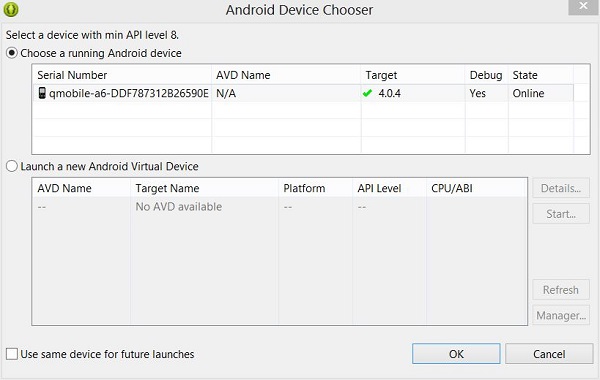
Select your mobile device as an option and then check your mobile device which will display following screen. This screen has alpha property set to 0.5 and rotation set to 45.
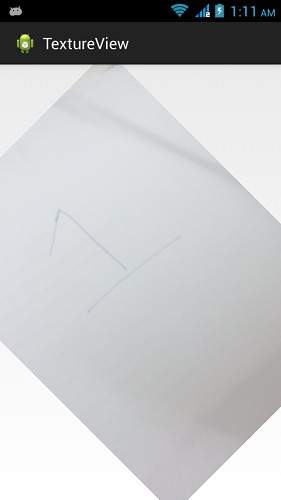
This screen has alpha property set to 1.5 and rotation set to 45.
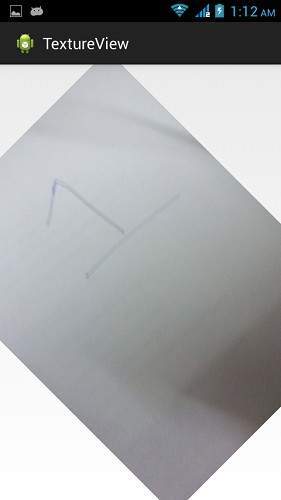
This screen has alpha property set to 1.0 and rotation set to 90.
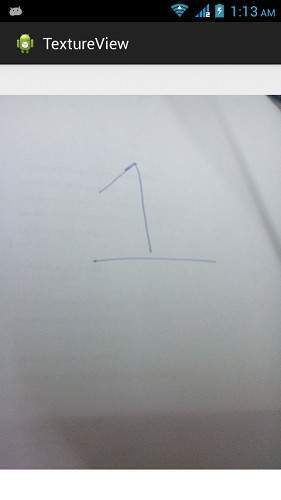





















 1173
1173











 被折叠的 条评论
为什么被折叠?
被折叠的 条评论
为什么被折叠?








