一
防抖:单位时间内,频繁触发事件,只执行最后一次
场景:搜索框搜索输入(利用定时器,每次触发先清掉以前的定时器,从新开始)
节流:单位时间内,频繁触发事件,只执行一次
场景:高频事件 快速点击,鼠标滑动、resize事件、scroll事件(利用定时器,等定时器执行完毕,才开启定时器,不用打断)
一般用lodash库,利用里面的debounce(防抖)和throttle(节流)来做
二
【前端面试题:防抖与节流(二)】 https://www.bilibili.com/video/BV1ig411u7LG/?share_source=copy_web&vd_source=c1fe9c75396fdc6f65b56d15f5eb00b3
防抖
防抖:用户触发事件过于频繁,只需要最后一次事件的操作
案例一:输入框触发过于频繁
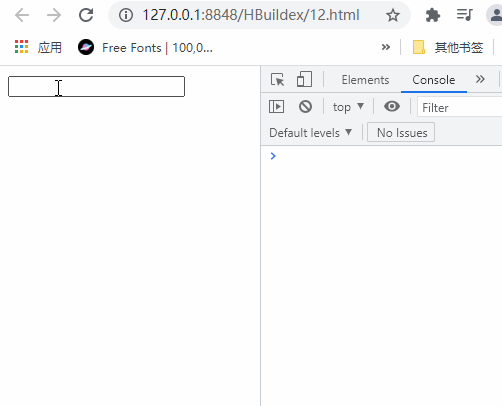
<!DOCTYPE html>
<html>
<head>
<meta charset="utf-8">
<title></title>
</head>
<body>
<input type="text">
<script>
let inp = document.querySelector("input");
inp.oninput = function(){
console.log(this.value);
}
</script>
</body>
</html>案例二:用定时器解决触发频繁问题
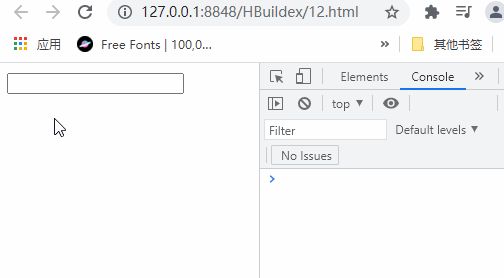
<!DOCTYPE html>
<html>
<head>
<meta charset="utf-8">
<title></title>
</head>
<body>
<input type="text">
<script>
// 防抖方法一 好烦啊,我也不知道是哪些部分不懂,明明拆开我全晓得,烦躁
let inp = document.querySelector("input");
// t代表的是用户触发的次数
let t = null;
inp.oninput = function(){
if(t !== null){
clearTimeout(t);
}
t = setTimeout(()=>{
console.log(this.value);
},500)
}
</script>
</body>
</html>案例三:用debounce解决触发频繁问题
案例二的代码据说是一团垃圾,因为业务逻辑和什么混在一起了,所以下面用闭包封的更好些

<!DOCTYPE html>
<html>
<head>
<meta charset="utf-8">
<title></title>
</head>
<body>
<input type="text">
<script>
// 防抖方法二 debounce
let inp = document.querySelector("input");
let t = null;
inp.oninput = debounce(function(){
console.log(this.value);
},500)
function debounce(fn,delay){
return function(){
if(t !== null){
clearTimeout(t);
}
t = setTimeout(()=>{
fn.call(this);
},delay)
}
}
</script>
</body>
</html>节流
节流就是控制执行次数
案例一:执行次数过多

<!DOCTYPE html>
<html>
<head>
<meta charset="utf-8">
<title></title>
<style>
body{
height:800px;
}
</style>
</head>
<body>
<script>
window.onscroll = function(){
console.log("123");
}
</script>
</body>
</html>案例二:定时器节流

<!DOCTYPE html>
<html>
<head>
<meta charset="utf-8">
<title></title>
<style>
body{
height:800px;
}
</style>
</head>
<body>
<script>
// 节流方法一 定时器
let flag = true;
window.onscroll = function(){
if(flag){
setTimeout(()=>{
c







 本文详细探讨了JavaScript中的防抖(debounce)和节流(throttle)技术,通过多个实例阐述它们的原理和应用场景。防抖常用于搜索框输入、表单验证和浏览器窗口缩放等场景,确保在单位时间内只执行最后一次操作。节流则适用于DOM拖拽、射击游戏和滚动事件等,限制执行频率,每隔一定时间执行一次。文中还提供了手写防抖和节流函数的实践代码,帮助读者深入掌握这两种优化技巧。
本文详细探讨了JavaScript中的防抖(debounce)和节流(throttle)技术,通过多个实例阐述它们的原理和应用场景。防抖常用于搜索框输入、表单验证和浏览器窗口缩放等场景,确保在单位时间内只执行最后一次操作。节流则适用于DOM拖拽、射击游戏和滚动事件等,限制执行频率,每隔一定时间执行一次。文中还提供了手写防抖和节流函数的实践代码,帮助读者深入掌握这两种优化技巧。
 最低0.47元/天 解锁文章
最低0.47元/天 解锁文章















 800
800

 被折叠的 条评论
为什么被折叠?
被折叠的 条评论
为什么被折叠?








