某某设计有水印怎么办?自研插件轻松实现无水印下载高清原图(支持gd设计,bg设计,cky等)
支持无水印下载网站
- gd设计
- bg设计
- cky(有瑕疵)
- qn设计
- ai设计
- 摄t网
只支持去水印
- 图gs
安装油猴
- 打开edge输入
edge://extensions/,点击获取 Microsoft Edge 扩展

2.直接安装

3. 安装成功

添加脚本
- 点击图标后会出现下图所示,点击
添加新脚本

2.复制链接中的代码到脚本中
https://gitcode.com/a1309525802/remove-watermark-artifact/blob/master/index.js

注意:
要删除脚本里所有代码,在粘贴

- 保存
按住ctrl+s实现保存

注意
点击油猴,如果出现蓝色框框,则按着这篇博客的流程处理https://blog.csdn.net/m0_57703994/article/details/143798922

实战
直接进入gd设计,并随机选择一个长图或者vip图,当在编辑某个海报图时,会出现一个叫下载无水印海报的按钮,当你设计完后点击该按钮即可下载无水印海报

效果图

注意
脚本已失效,进q-qun,领取试用版脚本
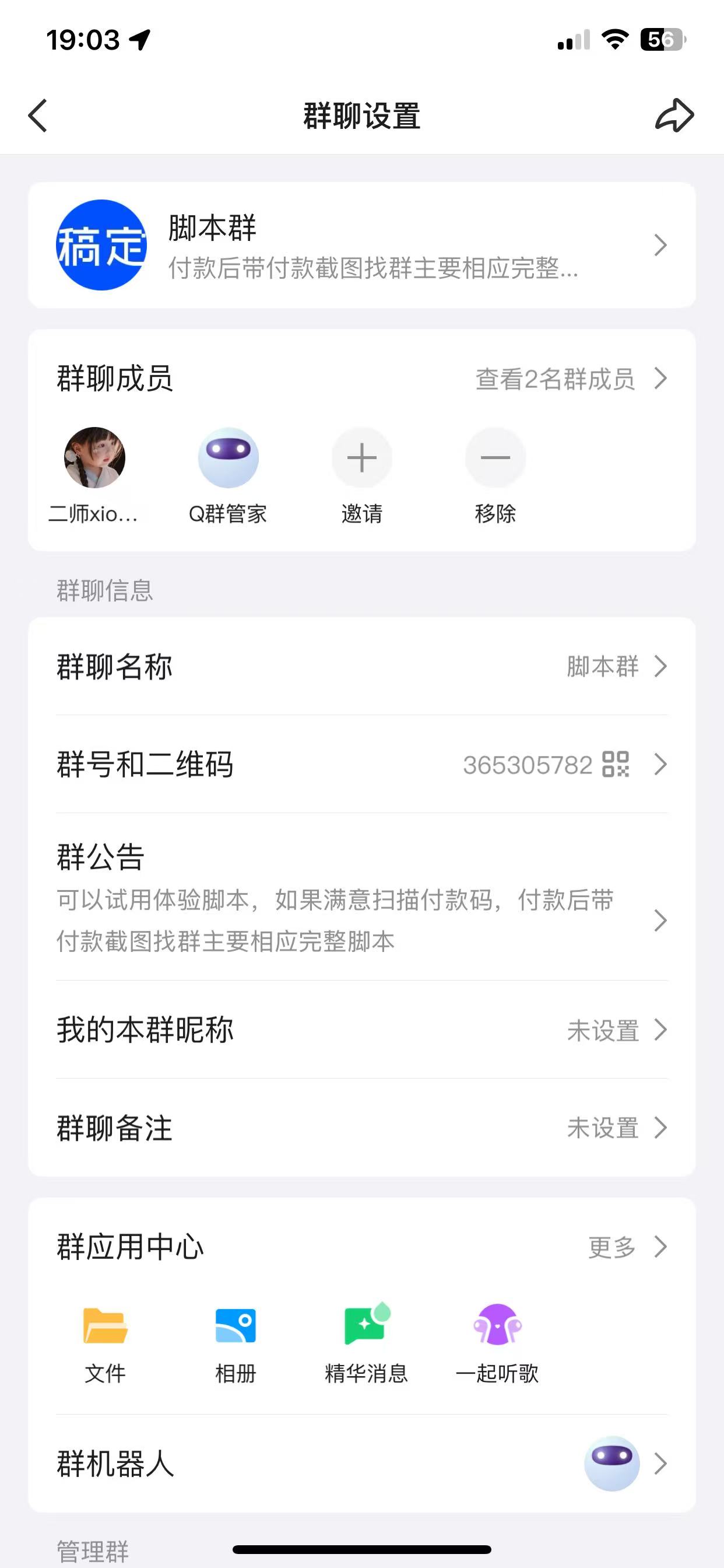
























 620
620

 被折叠的 条评论
为什么被折叠?
被折叠的 条评论
为什么被折叠?








