1.问题描述:
通过前面我们知道如何去实现一个自定义的组合组件,但会不会感觉前面Gsp开启和关闭的设定都需要在java代码中实现有些繁琐呐,倘若属性更多一些,难免会有些不雅观。因此,我们通过自定义属性能够使我们的开发更合理,优雅。
2.什么是自定义属性
xml文件的TextView中有”text”,”textColor”,”textSize”等等属性,这些都是android中提供的属性,通过在布局文件中添加 xmlns:android=”http://schemas.android.com/apk/res/android”的命名空间(通常自动生成),我们就能够使用系统提供的属性,而这些属性存放于sdk\platforms\android-10\data\res\values\attrs.xml文件夹中。这里我们对其进行模范,在工程values文件加下新建attrs.xml文件夹,并添加相应的属性,最后在布局文件中添加其命名空间我们就能使用自定义好的属性了。
3.代码:
(对上一篇的代码稍加修改)
(1)写出实现效果界面的布局文件
(跟前一篇的一样)
<?xml version="1.0" encoding="utf-8"?>
<RelativeLayout xmlns:android="http://schemas.android.com/apk/res/android"
android:layout_width="match_parent"
android:layout_height="match_parent"
>
<RelativeLayout
android:layout_width="match_parent"
android:layout_height="match_parent"
android:paddingLeft="10dp"
android:paddingTop="5dp"
>
<TextView
android:id="@+id/startGps"
android:layout_width="wrap_content"
android:layout_height="wrap_content"
android:text="点击开启GPS"
android:textColor="#000000"
android:textSize="20dp"
/>
<TextView
android:id="@+id/GpsMode"
android:layout_width="wrap_content"
android:layout_height="wrap_content"
android:text="GPS已打开"
android:layout_below="@id/startGps"
android:textSize="18dp"
android:textColor="#938192"
/>
<CheckBox
android:id="@+id/check"
android:layout_width="wrap_content"
android:layout_height="wrap_content"
android:layout_alignParentRight="true"
android:gravity="center_vertical"
android:paddingRight="10dp"
android:text=""
android:clickable="false"
android:focusable="false"
android:focusableInTouchMode="false"
android:checked="true"
/>
</RelativeLayout>
</RelativeLayout>
(2)在values文件夹下新建sttrs.xml文件:
<?xml version="1.0" encoding="utf-8"?>
<resources>
<declare-styleable name="TextView">
<attr name="letGps_on" format="string" />
<attr name="letGps_off" format="string" />
</declare-styleable>
</resources>(3)自定义view,继承一个ViewGroup(这里继承RelativeLayout)
(跟前一篇的(2)对应,但代码有所改变)
package com.person.maomao;
import android.content.Context;
import android.util.AttributeSet;
import android.view.View;
import android.widget.CheckBox;
import android.widget.RelativeLayout;
import android.widget.TextView;
public class MyRelativeLayout extends RelativeLayout {
private TextView startGps,GpsMode;
private CheckBox checkBox;
private String NAMESPACE="http://schemas.android.com/apk/res/com.person.maomao";
private String title,letGps_on,letGps_off;
//添加RelativeLayout的三个构造方法
public MyRelativeLayout(Context context, AttributeSet attrs, int defStyle) {
super(context, attrs, defStyle);
InitView();
}
public MyRelativeLayout(Context context, AttributeSet attrs) {
super(context, attrs);
// 根据属性名称,获取属性的值
letGps_on=attrs.getAttributeValue(NAMESPACE, "letGps_on");
letGps_off=attrs.getAttributeValue(NAMESPACE, "letGps_off");
InitView();
}
public MyRelativeLayout(Context context) {
super(context);
InitView();
}
//将布局文件example填充到MyRelativeLayout中
public void InitView(){
View.inflate(getContext(), R.layout.activity_example, this);
startGps=(TextView) findViewById(R.id.startGps);
GpsMode=(TextView) findViewById(R.id.GpsMode);
checkBox=(CheckBox) findViewById(R.id.check);
}
//设置接口,用于改变格局中的某些组件的值
public void Checked(){
if(checkBox.isChecked()){
setCheck(false);
setGpsMode(letGps_off);
}else{
setCheck(true);
setGpsMode(letGps_on);
}
}
public void setGpsMode(String string){
GpsMode.setText(string);
}
public void setCheck(boolean b){
checkBox.setChecked(b);
}
}
(4)主页面的布局文件:
(跟前一篇的(3)对应,但代码有所改变)
尤其注意:在布局文件下添加了本工程的命名空间,以便能够找到自定义的属性。xmlns:maomao=”http://schemas.android.com/apk/res/com.person.maomao”
<RelativeLayout xmlns:android="http://schemas.android.com/apk/res/android"
xmlns:maomao="http://schemas.android.com/apk/res/com.person.maomao"
xmlns:tools="http://schemas.android.com/tools"
android:layout_width="match_parent"
android:layout_height="match_parent"
>
<com.person.maomao.MyRelativeLayout
android:id="@+id/myRelativeLayout"
android:layout_height="wrap_content"
android:layout_width="match_parent"
maomao:letGps_on="GPS已打开"
maomao:letGps_off="GPS已关闭"
/>
</RelativeLayout>
(5)主页面java代码:
(跟前一篇的(4)对应,但代码有所改变)
import android.app.Activity;
import android.os.Bundle;
import android.view.View;
import android.view.View.OnClickListener;
public class MainActivity extends Activity {
MyRelativeLayout myRelativeLayout;
@Override
protected void onCreate(Bundle savedInstanceState) {
super.onCreate(savedInstanceState);
setContentView(R.layout.activity_main);
myRelativeLayout=(MyRelativeLayout) findViewById(R.id.myRelativeLayout);
myRelativeLayout.setOnClickListener(new OnClickListener() {
@Override
public void onClick(View v){
// TODO Auto-generated method stub
myRelativeLayout.Checked();
}
});
}
}
(6)清单文件AndroidManifest.xml:
(跟前一篇的(5)对应)
<application
android:allowBackup="true"
android:icon="@drawable/ic_launcher"
android:label="@string/app_name"
android:theme="@style/AppTheme" >
<activity
android:name=".MainActivity"
android:label="@string/app_name" >
<intent-filter>
<action android:name="android.intent.action.MAIN" />
<category android:name="android.intent.category.LAUNCHER" />
</intent-filter>
</activity>
</application>4.结果:
在自定义后,下图的界面只需要一个组件即可完成:
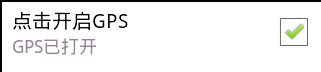
单击图中任意地方(也就是单击所自定义的组件),效果如下:
5.自定义组合组件总结:
- 编写组合控件的布局文件
- 自定义一个View, 继承ViewGroup,比如RelativeLayout,并在自定义的View中加载布局文件
- 自定义属性
6.备注:
有问题的地方还请各位多多包含,不吝赐教。








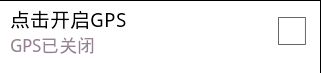













 2万+
2万+











 被折叠的 条评论
为什么被折叠?
被折叠的 条评论
为什么被折叠?








