Android ActivitySceneTransitionBasic Sample
This sample shows how to use scene transitions from one Activity to another in Lollipop. Uses a combination of changeImageTransform and changeBounds to transition a grid of images to an Activity with a large image and detail text.
此示例演示如何在Lollipop中从一个Activity中使用场景切换到另一个Activity,使用changeImageTransform 和 changeBounds 的组合函数实现从文本图像网格视图Activity过渡到大图像。
//今天一直没有足够的时间写,换台电脑环境不同了,明天补全些
已经过了一天,今天补全
<pre style="font-family: 宋体; font-size: 11.3pt; background-color: rgb(255, 255, 255);"><pre name="code" class="java">
public class MainActivity extends Activity implements AdapterView.OnItemClickListener {
private GridView mGridView;
private GridAdapter mAdapter;
@Override
public void onCreate(Bundle savedInstanceState) {
super.onCreate(savedInstanceState);
setContentView(R.layout.grid);
// Setup the GridView and set the adapter
mGridView = (GridView) findViewById(R.id.grid);
mGridView.setOnItemClickListener(this);
mAdapter = new GridAdapter();
mGridView.setAdapter(mAdapter);
}
@Override
public void onItemClick(AdapterView<?> adapterView, View view, int position, long id) {
Item item = (Item) adapterView.getItemAtPosition(position);
// Construct an Intent as normal
Intent intent = new Intent(this, DetailActivity.class);
intent.putExtra(DetailActivity.EXTRA_PARAM_ID, item.getId());
//这里就是为什么整个应用可以产生跳转动画的原因,整理设置了一个ActivityOptionsCompat.makeSceneTransitionAnimation,从而产生了伸缩动画</span>
ActivityOptionsCompat activityOptions = ActivityOptionsCompat.makeSceneTransitionAnimation(
this,
// Now we provide a list of Pair items which contain the view we can transitioning
// from, and the name of the view it is transitioning to, in the launched activity
new Pair<View, String>(view.findViewById(R.id.imageview_item),
DetailActivity.VIEW_NAME_HEADER_IMAGE),
new Pair<View, String>(view.findViewById(R.id.textview_name),
DetailActivity.VIEW_NAME_HEADER_TITLE));
// Now we can start the Activity, providing the activity options as a bundle
ActivityCompat.startActivity(this, intent, activityOptions.toBundle());
}
/**
* {@link android.widget.BaseAdapter} which displays items.
*/
private class GridAdapter extends BaseAdapter {
@Override
public int getCount() {
return Item.ITEMS.length;
}
@Override
public Item getItem(int position) {
return Item.ITEMS[position];
}
@Override
public long getItemId(int position) {
return getItem(position).getId();
}
@Override
public View getView(int position, View view, ViewGroup viewGroup) {
if (view == null) {
view = getLayoutInflater().inflate(R.layout.grid_item, viewGroup, false);
}
final Item item = getItem(position);
// Load the thumbnail image
ImageView image = (ImageView) view.findViewById(R.id.imageview_item);
Picasso.with(image.getContext()).load(item.getThumbnailUrl()).into(image);
// Set the TextView's contents
TextView name = (TextView) view.findViewById(R.id.textview_name);
name.setText(item.getName());
return view;
}
}
}
package com.example.android.activityscenetransitionbasic;
import com.squareup.picasso.Picasso;
import android.app.Activity;
import android.os.Build;
import android.os.Bundle;
import android.support.v4.view.ViewCompat;
import android.transition.Transition;
import android.widget.ImageView;
import android.widget.TextView;
/**
* Our secondary Activity which is launched from {@link MainActivity}. Has a simple detail UI
* which has a large banner image, title and body text.
*/
public class DetailActivity extends Activity {
// Extra name for the ID parameter
public static final String EXTRA_PARAM_ID = "detail:_id";
// View name of the header image. Used for activity scene transitions
public static final String VIEW_NAME_HEADER_IMAGE = "detail:header:image";
// View name of the header title. Used for activity scene transitions
public static final String VIEW_NAME_HEADER_TITLE = "detail:header:title";
private ImageView mHeaderImageView;
private TextView mHeaderTitle;
private Item mItem;
@Override
protected void onCreate(Bundle savedInstanceState) {
super.onCreate(savedInstanceState);
setContentView(R.layout.details);
// Retrieve the correct Item instance, using the ID provided in the Intent
mItem = Item.getItem(getIntent().getIntExtra(EXTRA_PARAM_ID, 0));
mHeaderImageView = (ImageView) findViewById(R.id.imageview_header);
mHeaderTitle = (TextView) findViewById(R.id.textview_title);
/**
* Set the name of the view's which will be transition to, using the static values above.
* This could be done in the layout XML, but exposing it via static variables allows easy
* querying from other Activities
*///这个地方设置了动画效果
ViewCompat.setTransitionName(mHeaderImageView, VIEW_NAME_HEADER_IMAGE);
ViewCompat.setTransitionName(mHeaderTitle, VIEW_NAME_HEADER_TITLE);
loadItem();
}
private void loadItem() {
// Set the title TextView to the item's name and author
mHeaderTitle.setText(getString(R.string.image_header, mItem.getName(), mItem.getAuthor()));
//如果版本支持动画效果的话,就先显示缩略图(同时设置动画效果结束后的操作),不然的话,直接显示大图
if (Build.VERSION.SDK_INT >= Build.VERSION_CODES.LOLLIPOP && addTransitionListener()) {
// If we're running on Lollipop and we have added a listener to the shared element
// transition, load the thumbnail. The listener will load the full-size image when
// the transition is complete.
loadThumbnail();
} else {
// If all other cases we should just load the full-size image now
loadFullSizeImage();
}
}
/**
* Load the item's thumbnail image into our {@link ImageView}.
*/
private void loadThumbnail() {
Picasso.with(mHeaderImageView.getContext())
.load(mItem.getThumbnailUrl())
.noFade()
.into(mHeaderImageView);
}
/**
* Load the item's full-size image into our {@link ImageView}.
*/
private void loadFullSizeImage() {
Picasso.with(mHeaderImageView.getContext())
.load(mItem.getPhotoUrl())
.noFade()
.noPlaceholder()
.into(mHeaderImageView);
}
/**
* Try and add a {@link Transition.TransitionListener} to the entering shared element
* {@link Transition}. We do this so that we can load the full-size image after the transition
* has completed.
*
* @return true if we were successful in adding a listener to the enter transition
*///设置监听,一旦动画结束,显示大图
private boolean addTransitionListener() {
final Transition transition = getWindow().getSharedElementEnterTransition();
if (transition != null) {
// There is an entering shared element transition so add a listener to it
transition.addListener(new Transition.TransitionListener() {
@Override
public void onTransitionEnd(Transition transition) {
// As the transition has ended, we can now load the full-size image
loadFullSizeImage();
// Make sure we remove ourselves as a listener
transition.removeListener(this);
}
@Override
public void onTransitionStart(Transition transition) {
// No-op
}
@Override
public void onTransitionCancel(Transition transition) {
// Make sure we remove ourselves as a listener
transition.removeListener(this);
}
@Override
public void onTransitionPause(Transition transition) {
// No-op
}
@Override
public void onTransitionResume(Transition transition) {
// No-op
}
});
return true;
}
// If we reach here then we have not added a listener
return false;
}
}
布局文件中使用了自定义的布局:
<LinearLayout xmlns:android="http://schemas.android.com/apk/res/android"
android:layout_width="match_parent"
android:layout_height="wrap_content"
android:orientation="vertical">
<com.example.android.activityscenetransitionbasic.SquareFrameLayout
android:layout_width="match_parent"
android:layout_height="wrap_content">
<ImageView
android:id="@+id/imageview_item"
android:layout_width="match_parent"
android:layout_height="match_parent"
android:scaleType="centerCrop" />
</com.example.android.activityscenetransitionbasic.SquareFrameLayout>
<TextView
android:id="@+id/textview_name"
android:layout_width="match_parent"
android:layout_height="wrap_content"
android:background="?android:attr/colorPrimary"
android:theme="@android:style/Theme.Material"
android:textAppearance="@android:style/TextAppearance.Material.Subhead"
android:maxLines="1"
android:padding="16dp" />
</LinearLayout>public class SquareFrameLayout extends FrameLayout {<span style="font-family: Arial;">...</span><pre name="code" class="java"> protected void onMeasure(int widthMeasureSpec, int heightMeasureSpec) {
final int widthSize = MeasureSpec.getSize(widthMeasureSpec);
final int heightSize = MeasureSpec.getSize(heightMeasureSpec);
if (widthSize == 0 && heightSize == 0) {
// If there are no constraints on size, let FrameLayout measure
super.onMeasure(widthMeasureSpec, heightMeasureSpec);
// Now use the smallest of the measured dimensions for both dimensions
final int minSize = Math.min(getMeasuredWidth(), getMeasuredHeight());
setMeasuredDimension(minSize, minSize);
return;
}
final int size;
if (widthSize == 0 || heightSize == 0) {
// If one of the dimensions has no restriction on size, set both dimensions to be the
// on that does
size = Math.max(widthSize, heightSize);
} else {
// Both dimensions have restrictions on size, set both dimensions to be the
// smallest of the two
size = Math.min(widthSize, heightSize);
}
final int newMeasureSpec = MeasureSpec.makeMeasureSpec(size, MeasureSpec.EXACTLY);
super.onMeasure(newMeasureSpec, newMeasureSpec);
}
}
2.View在ViewGroup中的位置如何,这由onLayout()决定;3.绘制View,onDraw()定义了如何绘制这个View。*/
<pre style="background-color: rgb(255, 255, 255); font-family: 宋体; font-size: 9pt;"> 截图:
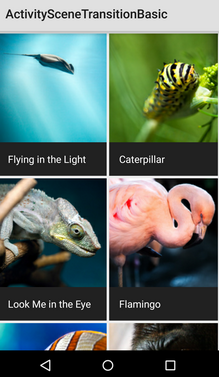
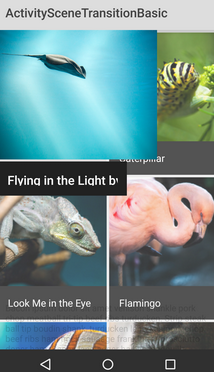
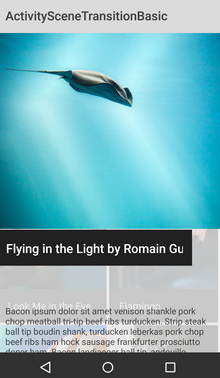






















 604
604











 被折叠的 条评论
为什么被折叠?
被折叠的 条评论
为什么被折叠?








