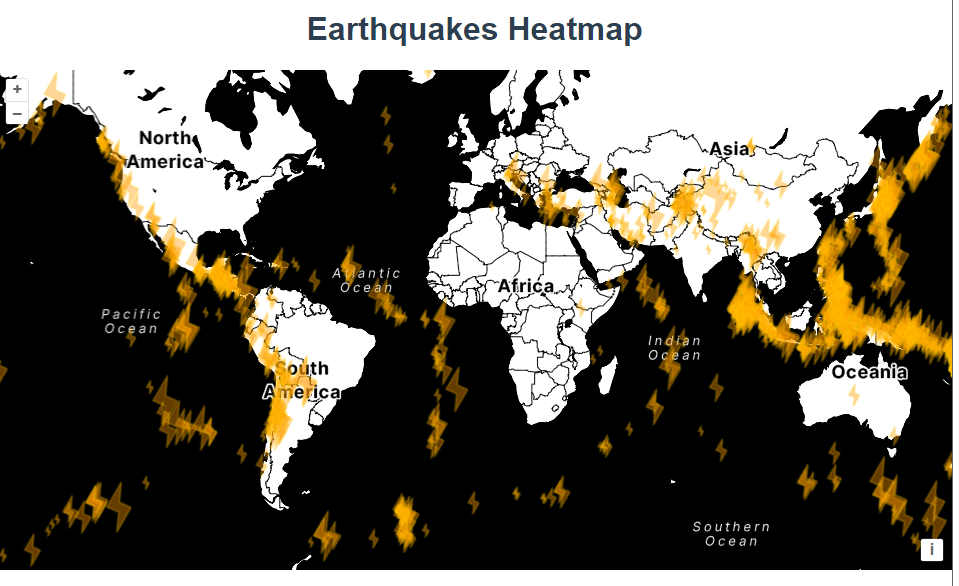
官网demo地址:
上一篇我们使用星星表示了地震数据,能绘制星星图形主要依靠 openlayers中的RegularShape类,那如果想要绘制自定义图形该怎么写呢,这篇提供了解决方案。
const vector = new VectorLayer({
source: new VectorSource({
url: "https://openlayers.org/en/latest/examples/data/kml/2012_Earthquakes_Mag5.kml",
format: new KML({
extractStyles: false,
}),
}),
style: styleFunction,
});依然是通过样式函数styleFunction设置图形。
styleCache做了一个缓存,以免每次都要重新生成。
从feature中获取自定义属性地震等级大小name决定图形大小。
const styleFunction = function (feature) {
const name = feature.get("name");
const magnitude = parseFloat(name.substr(2));
const size = parseInt(10 + 40 * (magnitude - 5), 10);
scale = size / 10;
let style = styleCache[size];
if (!style) {
styleCache[size] = style;
}
return style;
};symbol 是一个坐标数组,定义了一个多边形的形状。scaleFunction 根据当前的缩放比例 scale 对每个坐标进行缩放。
const symbol = [
[0, 0],
[4, 2],
[6, 0],
[10, 5],
[6, 3],
[4, 5],
[0, 0],
];
let scale;
const scaleFunction = function (coordinate) {
return [coordinate[0] * scale, coordinate[1] * scale];
};
new Polygon([symbol.map(scaleFunction)])修改后的某一个图形的坐标数组:
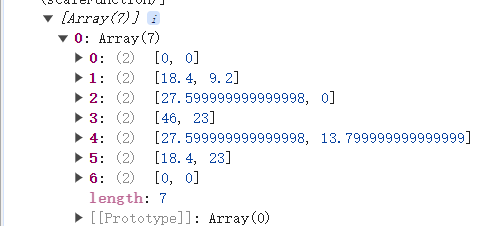
如果不修改会怎样?
如果使用缩放前的坐标,每个图形会是一样大的。
vectorContext.drawGeometry(new Polygon([symbol]));
在一个新的 HTML canvas 元素上绘制一个多边形,并使用这个 canvas 作为图标图像,然后创建一个样式对象。
const canvas = document.createElement("canvas");
const vectorContext = toContext(canvas.getContext("2d"), {
size: [size, size],
pixelRatio: 1,
});
vectorContext.setStyle(
new Style({
fill: new Fill({ color: "rgba(255, 153, 0, 0.4)" }),
stroke: new Stroke({ color: "rgba(255, 204, 0, 0.2)", width: 2 }),
})
);
vectorContext.drawGeometry(new Polygon([symbol.map(scaleFunction)]));
style = new Style({
image: new Icon({
img: canvas,
rotation: 1.2,//设置图标的旋转角度为 1.2 弧度。
}),
});toContext方法获取Canvas 的 2D 渲染上下文,使我们可以使用 OpenLayers 的矢量绘图功能在 Canvas 上绘制图形。比如setStyle、drawGeometry等方法。如果不使用toContext方法则需要使用原生canvas的方法绘制图形
var context2D = canvas.getContext("2d");
context2D.fillStyle = "rgba(255, 153, 0, 0.4)";
context2D.fillRect(0, 0, 50, 50);小细节:
[symbol.map(scaleFunction)]生成出来的坐标数组并不是每个图形相对于整个canvas画布的坐标数组。而是相对于每个feature生成的画布的坐标数组。也就是说这个图形的坐标数组和feature的坐标是不一样的。它是在每个feature上再绘制了一个图形。
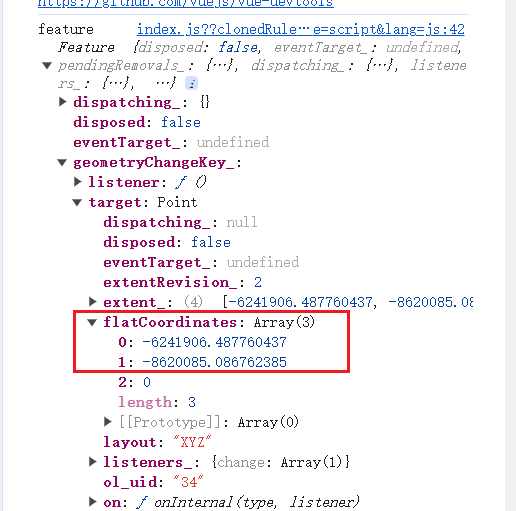
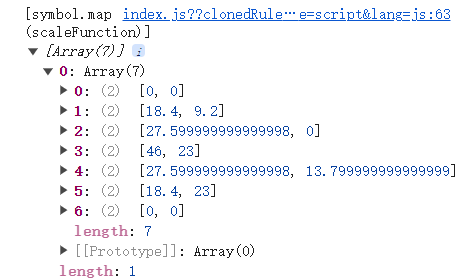
原本的feature是已经存在的只不过没有给样式所以显示不出来,这个数组源给的是点坐标,如果在这个函数里返回一个普通的圆圈的样式页面会是这样:
// 测试代码;
style = new Style({
image: new CircleStyle({
radius: 20,
fill: new Fill({
color: "red",
}),
}),
});
return style;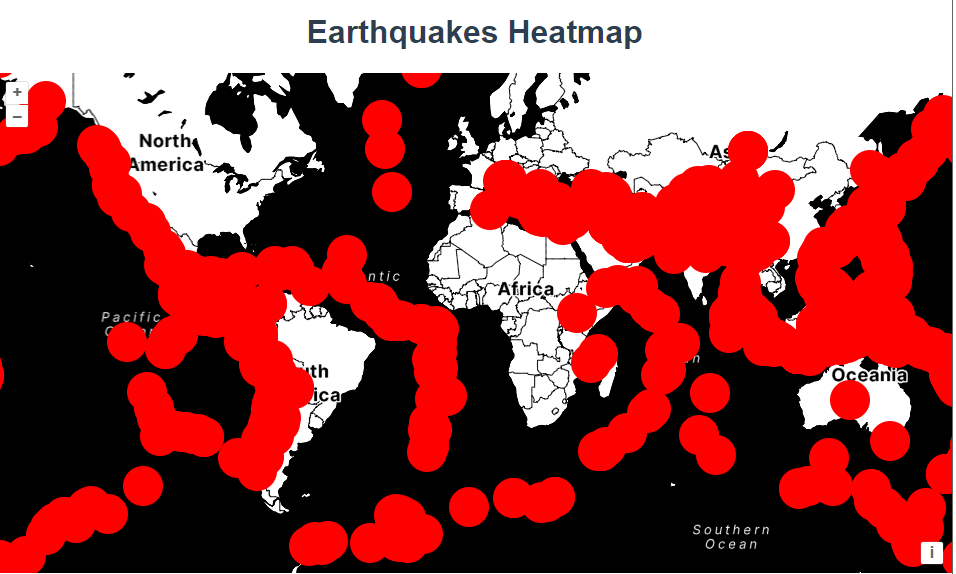
完整代码:
<template>
<div class="box">
<h1>Earthquakes Heatmap</h1>
<div id="map"></div>
</div>
</template>
<script>
import KML from "ol/format/KML.js";
import Map from "ol/Map.js";
import Polygon from "ol/geom/Polygon.js";
import StadiaMaps from "ol/source/StadiaMaps.js";
import VectorSource from "ol/source/Vector.js";
import View from "ol/View.js";
import { Fill, Icon, Stroke, Style, Circle as CircleStyle } from "ol/style.js";
import { Tile as TileLayer, Vector as VectorLayer } from "ol/layer.js";
import { toContext } from "ol/render.js";
export default {
name: "",
components: {},
data() {
return {
map: null,
};
},
computed: {},
created() {},
mounted() {
const symbol = [
[0, 0],
[4, 2],
[6, 0],
[10, 5],
[6, 3],
[4, 5],
[0, 0],
];
let scale;
const scaleFunction = function (coordinate) {
return [coordinate[0] * scale, coordinate[1] * scale];
};
const styleCache = {};
const styleFunction = function (feature) {
const name = feature.get("name");
const magnitude = parseFloat(name.substr(2));
const size = parseInt(10 + 40 * (magnitude - 5), 10);
scale = size / 10;
let style = styleCache[size];
if (!style) {
const canvas = document.createElement("canvas");
const vectorContext = toContext(canvas.getContext("2d"), {
size: [size, size],
pixelRatio: 1,
});
vectorContext.setStyle(
new Style({
fill: new Fill({ color: "rgba(255, 153, 0, 0.4)" }),
stroke: new Stroke({ color: "rgba(255, 204, 0, 0.2)", width: 2 }),
})
);
vectorContext.drawGeometry(new Polygon([symbol.map(scaleFunction)]));
//测试代码
// var context2D = canvas.getContext("2d");
// context2D.fillStyle = "rgba(255, 153, 0, 0.4)";
// context2D.fillRect(0, 0, 50, 50);
style = new Style({
image: new Icon({
img: canvas,
rotation: 1.2, //设置图标的旋转角度为 1.2 弧度。
}),
});
styleCache[size] = style;
}
// 测试代码;
// style = new Style({
// image: new CircleStyle({
// radius: 20,
// fill: new Fill({
// color: "red",
// }),
// }),
// });
return style;
};
const vector = new VectorLayer({
source: new VectorSource({
url: "https://openlayers.org/en/latest/examples/data/kml/2012_Earthquakes_Mag5.kml",
format: new KML({
extractStyles: false,
}),
}),
style: styleFunction,
});
const raster = new TileLayer({
source: new StadiaMaps({
layer: "stamen_toner",
}),
});
const map = new Map({
layers: [raster, vector],
target: "map",
view: new View({
center: [0, 0],
zoom: 2,
}),
});
},
methods: {},
};
</script>
<style lang="scss" scoped>
#map {
width: 100%;
height: 500px;
}
.box {
height: 100%;
}
</style>






















 36
36

 被折叠的 条评论
为什么被折叠?
被折叠的 条评论
为什么被折叠?








