- Objective-C实现UIButton的显示和点击事件
-(void)setupButton{
//初始化button
UIButton * testButton = [UIButton buttonWithType:UIButtonTypeCustom];
//设置位置和大小
testButton.frame = CGRectMake(20, 300, self.view.frame.size.width - 40, 40);
//设置背景色
testButton.backgroundColor = [UIColor orangeColor];
//设置标题
[testButton setTitle:@"点我点我" forState:UIControlStateNormal];
//设置标题颜色
[testButton setTitleColor:[UIColor redColor] forState:UIControlStateNormal];
//设置标题字体大小
testButton.titleLabel.font = [UIFont systemFontOfSize:15];
//设置点击事件
[testButton addTarget:self action:@selector(testButtonClick) forControlEvents:UIControlEventTouchUpInside];
//将button添加到父self.view上来做显示
[self.view addSubview:testButton];
}
-(void)testButtonClick{
NSLog(@"点啦点啦");
}- Swift实现UIButton的显示和点击事件
func setupButton() {
//初始化button
let testButton = UIButton.init(type: UIButtonType.custom)
//设置位置和大小
testButton.frame = .init(x: 20, y: 300, width: self.view.frame.size.width - 40, height: 40)
//设置背景色
testButton.backgroundColor = UIColor.orange
//设置标题
testButton.setTitle("点我点我", for: UIControlState.normal)
//设置标题颜色
testButton.setTitleColor(UIColor.red, for: UIControlState.normal)
//设置标题字体大小
testButton.titleLabel?.font = UIFont.boldSystemFont(ofSize: 15)
//设置点击事件,不带参数和带参数的点击方法
//testButton.addTarget(self,action:#selector(testButtonClick), for: .touchUpInside) 不带参数
testButton.addTarget(self, action:#selector(buttonClick(_button:)), for: .touchUpInside)//带参数
//将button添加到父self.view上来做显示
self.view.addSubview(testButton)
}
@objc func testButtonClick(){
print("点啦点啦")
}
@objc func buttonClick(_button:UIButton) {
print(String.init(format: "点了:%@", _button))
}与Objective-C相比就是添加点击事件差的比较多,写的时候很容易报错,建议先写好点击方法,再去写添加点击事件的语句。
- 效果展示:









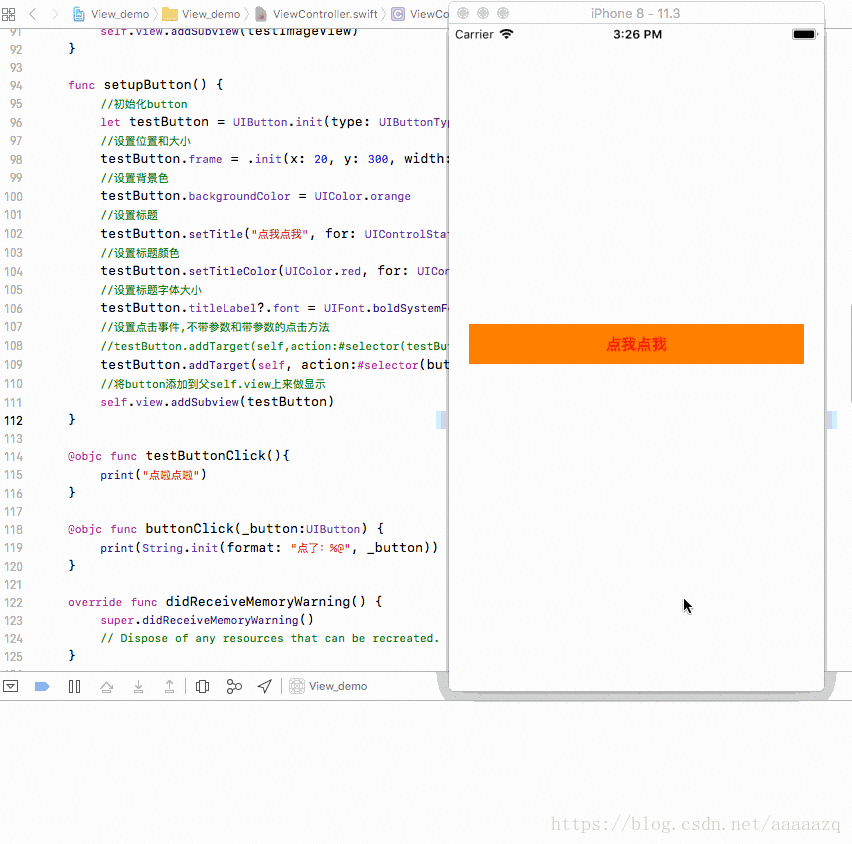














 910
910











 被折叠的 条评论
为什么被折叠?
被折叠的 条评论
为什么被折叠?








