在Winform窗体中通过鼠标拖动,改变控件的位置。在拖动过程中,跟随鼠标显示一个与被拖动控件大小一样的黑框,用以模拟拖动效果。如下图:
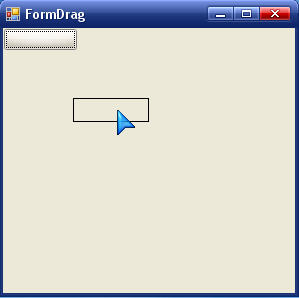
以下是源代码。这里拖动了一个Button控件。如果需要,还可以在拖动时改变光标。
- using System;
- using System.Collections.Generic;
- using System.ComponentModel;
- using System.Data;
- using System.Drawing;
- using System.Text;
- using System.Windows.Forms;
- namespace WindowsApplication1
- {
- public partial class FormDrag : Form
- {
- //将被拖动的控件
- private Control control;
- public FormDrag()
- {
- InitializeComponent();
- this.Paint += new System.Windows.Forms.PaintEventHandler(this.FormDrag_Paint);
- control = new Button();
- control.MouseDown += new MouseEventHandler(control_MouseDown);
- control.MouseMove += new MouseEventHandler(control_MouseMove);
- control.MouseUp += new MouseEventHandler(control_MouseUp);
- this.Controls.Add(control);
- }
- //鼠标按下坐标(control控件的相对坐标)
- Point mouseDownPoint = Point.Empty;
- //显示拖动效果的矩形
- Rectangle rect = Rectangle.Empty;
- //是否正在拖拽
- bool isDrag = false;
- void control_MouseDown(object sender, MouseEventArgs e)
- {
- if (e.Button == MouseButtons.Left)
- {
- mouseDownPoint = e.Location;
- //记录控件的大小
- rect = control.Bounds;
- }
- }
- void control_MouseMove(object sender, MouseEventArgs e)
- {
- if (e.Button == MouseButtons.Left)
- {
- isDrag = true;
- //重新设置rect的位置,跟随鼠标移动
- rect.Location = getPointToForm(new Point(e.Location.X - mouseDownPoint.X, e.Location.Y - mouseDownPoint.Y));
- this.Refresh();
- }
- }
- void control_MouseUp(object sender, MouseEventArgs e)
- {
- if (e.Button == MouseButtons.Left)
- {
- if (isDrag)
- {
- isDrag = false;
- //移动control到放开鼠标的地方
- control.Location = rect.Location;
- this.Refresh();
- }
- reset();
- }
- }
- //重置变量
- private void reset()
- {
- mouseDownPoint = Point.Empty;
- rect = Rectangle.Empty;
- isDrag = false;
- }
- //窗体重绘
- private void FormDrag_Paint(object sender, PaintEventArgs e)
- {
- if (rect != Rectangle.Empty)
- {
- if (isDrag)
- {//画一个和Control一样大小的黑框
- e.Graphics.DrawRectangle(Pens.Black, rect);
- }
- else
- {
- e.Graphics.DrawRectangle(new Pen(this.BackColor), rect);
- }
- }
- }
- //把相对与control控件的坐标,转换成相对于窗体的坐标。
- private Point getPointToForm(Point p)
- {
- return this.PointToClient(control.PointToScreen(p));
- }
- }
- }





















 4436
4436

 被折叠的 条评论
为什么被折叠?
被折叠的 条评论
为什么被折叠?








