前言
本系列将以肯德基自助点餐页面为模板,搭建一款自助点餐系统,第一次开发移动端h5项目,免不了有所差错和不足,欢迎各位大佬指正。在上一章我们已经完成了商品页面、购物车弹出层、导航栏双向联动等功能,但是提交订单按钮点击后还是空的,那么在这章,我们将要继续设计点击提交订单按钮后,修改或新增地址、确认订单、提交订单的功能。
一、路由设计
在之前的设计中,我们只在一个整体布局中进行操作,没有使用嵌套路由,只有一个<router-view>,但如果要涉及提交订单,就得设计新的订单页面,因此我们要把之前的路由改一改,改成嵌套路由的模式。
1.1、更改项目结构
首先新建一个pages文件夹放父页面,文件夹中创建一个Home.vue,将原本App.vue中的内容转移到Home.vue中,然后将App.vue改为:
<template>
<router-view> </router-view>
</template>
<script setup lang="ts"></script>
<style lang="less"></style>
这里的App.vue中的<router-view> </router-view>放置父级路由(即page中的页面)。
Home.vue的内容如下:
<template>
<!-- swipe轮播图 -->
<Swipe></Swipe>
<!-- header标题栏 -->
<van-sticky
><Header></Header>
<!-- navigation导航页 -->
<Nav></Nav
></van-sticky>
<!-- content内容页 包括侧边导航和主体 -->
<router-view v-slot="{ Component }">
<keep-alive>
<component :is="Component" />
</keep-alive>
</router-view>
</template>
<script setup lang="ts">
import Swipe from "@/components/swipe/Swipe.vue";
import Header from "@/components/header/Header.vue";
import Nav from "@/components/nav/Nav.vue";
</script>
<style lang="less"></style>
这里的Home.vue中的<router-view> </router-view>放置子级路由(即component)。
1.2、嵌套路由
修改router文件夹中index.ts为嵌套路由模式:
/**
* createRouter 这个为创建路由的方法
* createWebHashHistory 这个就是vue2中路由的模式,
* 这里的是hash模式,这个还可以是createWebHistory等
* RouteRecordRaw 这个为要添加的路由记录,也可以说是routes的ts类型
*/
import { createRouter, createWebHashHistory, RouteRecordRaw } from "vue-router";
// 路由记录,这个跟vue2中用法一致,就不做过多解释了
const routes: Array<RouteRecordRaw> = [
{
path: "/",
name: "Home",
component: () => import("@/pages/Home.vue"),
alias: "/home",
meta: {
title: "点单页面",
},
children: [
{
path: "",
name: "Goods",
component: () => import("@/components/goods/Goods.vue"),
alias: "/goods",
meta: {
title: "商品页面",
},
},
{
path: "kitchen",
name: "Kitchen",
component: () => import("@/components/kitchen/Kitchen.vue"),
alias: "/kitchen",
meta: {
title: "自在厨房",
},
},
{
path: "about",
name: "About",
component: () => import("@/components/about/About.vue"),
alias: "/about",
meta: {
title: "关于我们",
},
},
],
},
{
path: "/order",
name: "Order",
component: () => import("@/pages/Order.vue"),
alias: "/order",
meta: {
title: "订单页面",
},
},
];
const router = createRouter({
history: createWebHashHistory(),
routes,
});
export default router;
即将Goods.vue、Kitchen.vue、About.vue作为home下的子路由,另一个父级路由为/order,pages文件夹下新建一个Order.vue,内容就写如下代码,进行测试
<template>
<div>这是订单提交页面</div>
</template>
<script setup lang="ts"></script>
<style lang="less"></style>
然后我们可以在地址栏输入http://127.0.0.1:5173/#/order查看,如果成功跳转显示如下页面,则代表路由配置成功:
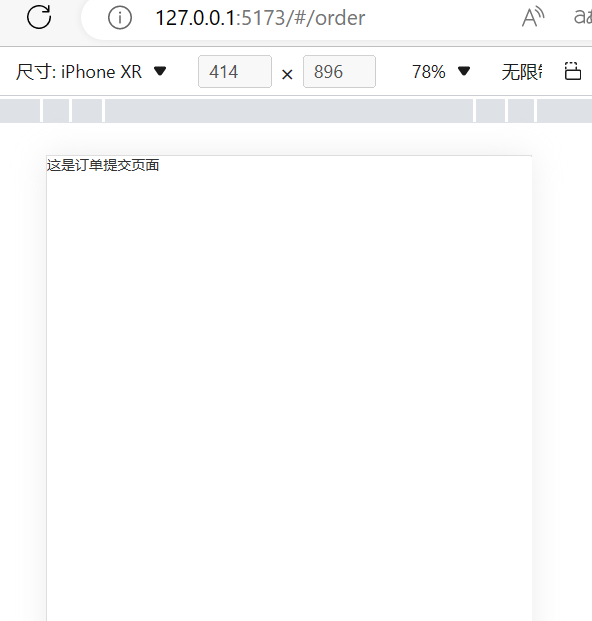
1.3、订单提交的跳转
这一步需要给前面商品和购物车弹出层的“提交订单”按钮增加点击事件sumbitCart(),点击后通过router.push来跳转路由,我们不采用路由传参的方式,因为购物车的store已经保存了提交订单所需的完整状态。
const sumbitCart = () => {
router.push({ path: "/order", name: "Order" });
};二、订单设计
2.1、订单类型设计
与商品的设计方法类似,我们在utils/interface/index.ts中同样设计一个shoppingOrder接口类型,其结构如下,包括店铺名、店铺地址、订单类型、取餐时间、订单列表、是否需要餐具和订单备注。
export interface shoppingOrder {
// 店铺名
shopName: string;
// 店铺地址
shopAddress: string;
// 订单类型:外带或堂食
orderType: string;
// 取餐时间
pickupTime: string;
// 订单列表
myCart: shoppingCart;
// 是否需要餐具
tableware: boolean;
// 订单备注
note: string;
}然后同样在store/modules/modules.ts中设计useorderStore,如下:
export const useorderStore = defineStore("order", {
state: (): shoppingOrder => {
return {
// 店铺名
shopName: "",
// 店铺地址
shopAddress: "",
// 订单类型:外带或堂食
orderType: "堂食",
// 取餐时间
pickupTime: "",
// 订单列表
myCart: { carts: [], totalPrice: 0 },
// 是否需要餐具
tableware: false,
// 订单备注
note: "",
};
},
/*
类似于组件的computed,用来封装计算属性,有缓存的功能
*/
getters: {},
/*
类似于methods,封装业务逻辑,修改state
*/
actions: {
// 清空订单
clearOrder() {
this.orderType = "";
this.pickupTime = "";
this.myCart = { carts: [], totalPrice: 0 };
this.note = "";
},
},
});2.2、订单布局分析
分析一下肯德基的提交订单的页面,主要可以分为,顶端的确认订单以及返回商品选择(固定),头部的说明(店铺、取餐时间和堂食/外带选项),中间的订单(包括购物车列表、优惠券信息),下部的选项(餐具、备注、开票)和最底部的确认提交订单。
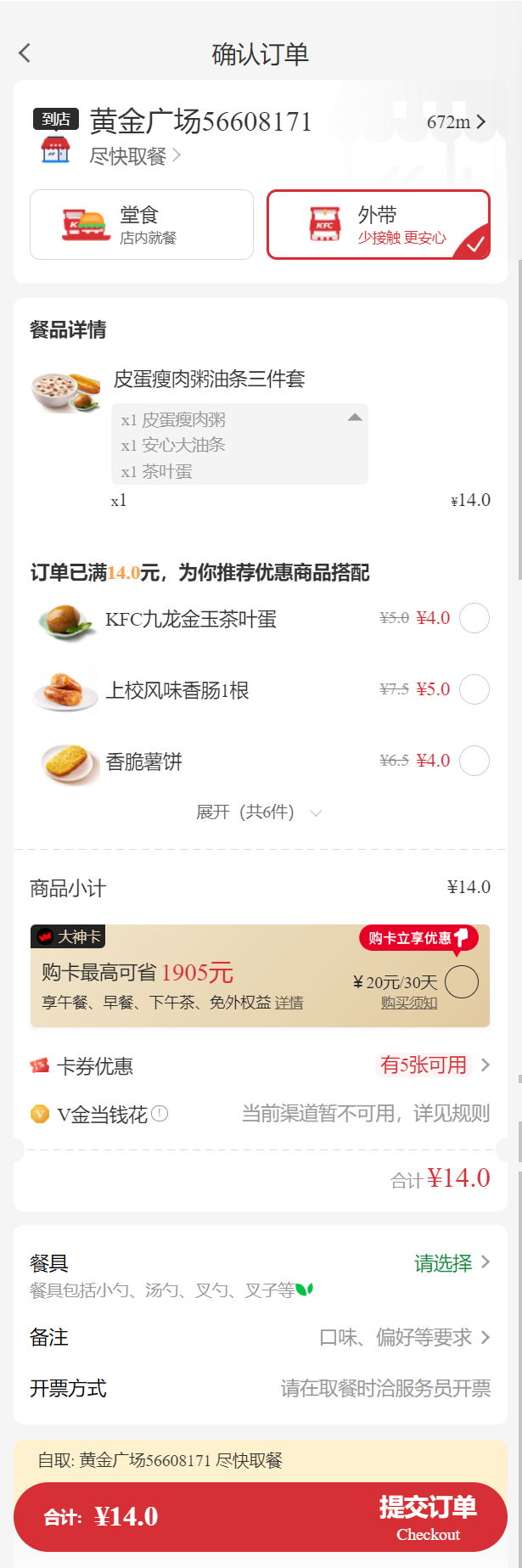
2.3、订单布局设计
2.3.1、顶部说明

顶部很简单,包括左边的箭头用于回退到上一页面,中部的确认订单用于提示,需要注意的是头部需要使用粘性,这里可以采用<van-sticky>组件将其包裹起来,代码如下:
<van-sticky>
<div class="order-top">
<van-icon name="arrow-left" size="20" @click="returnGoods()" />
<div class="order-top-text">确认订单</div>
</div></van-sticky
>2.3.2、底部确认提交订单
底部确认与前面的类似也是使用<van-sticky>组件,采用吸底方法:
<!-- 底部提交 -->
<van-sticky position="bottom" offset-bottom="4vw"
><div class="cart">
<div class="cart-content">
<van-icon class="cart-content-icon" size="5vh" name="shopping-cart" />
<div class="cart-content-num">
<!-- 未选购商品 -->
<span v-if="cartStore.totalPrice == 0">还未选购商品</span>
<!-- 已选购商品 -->
<span v-else>合计:¥{{ cartStore.totalPrice }}</span>
</div>
<van-button class="cart-content-button" @click="sumbitOrder()"
>提交订单</van-button
>
</div>
</div>
</van-sticky>2.3.3、头部信息
头部信息主要由店铺、取餐时间和堂食/外带选项组成,新建order文件夹,在order文件夹中新建一个header.vue用于写头部组件,在堂食和外带选项中,我们使用伪类元素::after和::before设计了选中进行标记,主要代码如下,不熟悉的同学可以看这篇文章:解决方案:实现Vue3.2+Vant点击选中按钮,右下角显示三角形勾选 + 破碎图片占位-CSDN博客
<template>
<div class="order-header">
<div class="order-header-shop">
<van-icon name="hot" color="#ee0a24" size="10vw" />
<div>
<div class="shopname">{{ orderStore.shopName }}</div>
<div class="shopaddress">{{ orderStore.shopAddress }}</div>
</div>
</div>
<div class="order-header-type">
<div class="type">
<div class="type-content">
<van-button
type="default"
size="large"
:class="orderStore.orderType === '堂食' ? 'select' : ''"
@click="clickType('堂食')"
>
<!-- <template #icon><van-icon name="shop-o" /> </template> -->
<span class="type-content-text">堂食</span></van-button
>
<van-button
type="default"
size="large"
:class="orderStore.orderType === '外带' ? 'select' : ''"
@click="clickType('外带')"
>外带</van-button
>
</div>
</div>
</div>
</div>
</template>
<script setup lang="ts">
import { useorderStore } from "@/store/modules/module.js";
const orderStore = useorderStore();
const clickType = (str: string) => {
orderStore.orderType = str;
};
</script>
<style lang="less" scoped>
.order-header {
height: 10vh;
background-color: #ffffff;
border-radius: 4vw;
.order-header-shop {
display: flex;
align-items: center;
// text-align: center;
.shopname {
font-size: 5vw;
font-weight: 400;
}
.shopaddress {
font-size: 2vw;
}
}
.order-header-type {
.type {
display: flex;
.type-content {
// align-items: center;
// justify-content: center;
display: flex;
width: 100vw;
height: 5vh;
.select {
position: relative;
text-align: left;
color: #00aaff;
border: 0.5vw solid #ff335f;
overflow: hidden;
::after {
content: "";
position: absolute;
right: -3vw;
bottom: -3vw;
width: 6vw;
height: 6vw;
background-color: #ff335f;
transform: rotate(45deg);
}
::before {
content: "";
width: 1vw;
height: 4vw;
position: absolute;
right: 0vw;
bottom: 0vw;
border: 0.5vw solid #fff;
border-top-color: transparent;
border-left-color: transparent;
transform: rotate(45deg);
z-index: 999;
}
}
}
}
}
}
</style>
效果如下:
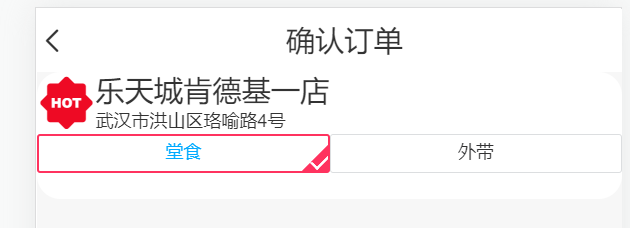
2.3.4、中部订单信息
首先来分析一下肯德基的中部订单内容:
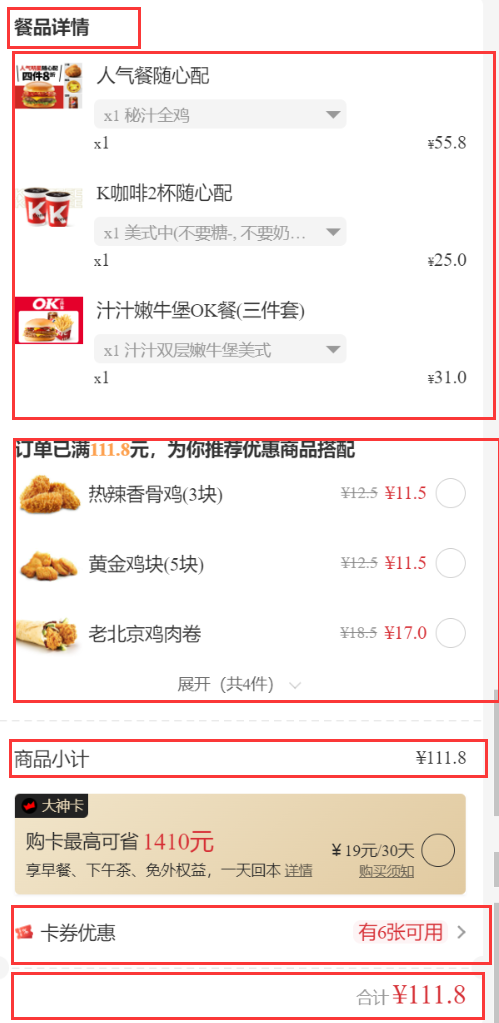
可以看到,中部订单信息是这个页面的主体,其包括标题栏餐品详情字样、餐品列表、餐品推荐、下方的商品小计、卡券优惠和合计金额。餐品列表我们可以用循环+van-card来做,而原始的vant-card比较丑,我们用插槽的方法来重写一些样式和内容:
<div
class="middle-cart"
v-for="(item, index) in cartStore.carts"
:key="index"
>
<van-card style="height: 8vh; margin-bottom: 2vw">
<template #title>
<div
style="
padding-left: 15vw;
padding-top: 1vw;
font-size: 3.5vw;
font-weight: 600;
"
>
{{ item.good.name }}
</div>
</template>
<template #desc>
<div
style="
padding-left: 15vw;
padding-top: 1vw;
font-size: 1vw;
color: #868080;
"
>
{{ item.good.description }}
</div>
</template>
<template #num>
<div>×{{ item.quantity }}</div>
</template>
<template #price>
<div style="padding-left: 15vw; padding-top: 1vw; font-size: 3.5vw">
¥{{ item.good.price }}
</div>
</template>
<template #thumb>
<van-image
width="25vw"
style="max-height: 7vh"
:src="item.good.image_path"
alt="1"
/>
</template>
</van-card>
</div>餐品推荐我们暂时放一放,后面再来做,到本步,效果如下:
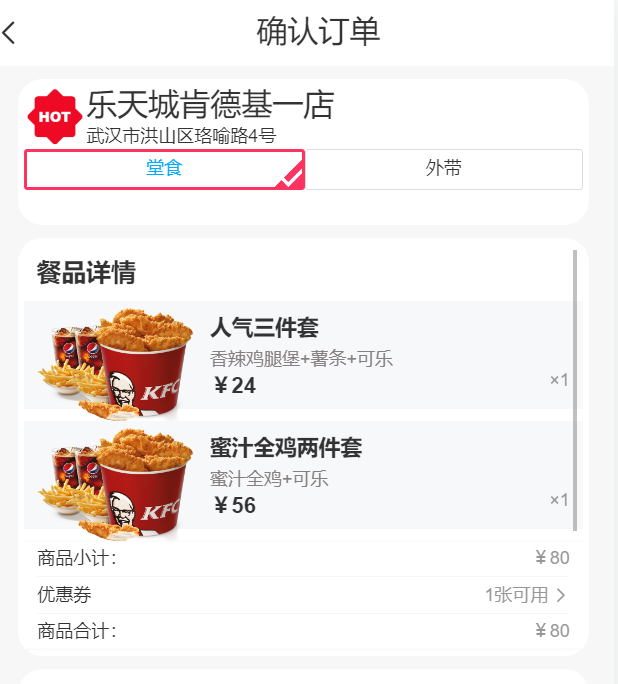
2.3.5、下部选项
下部订单选项主要都是一些信息的选择项,我们使用输入框field配合弹出层popup实现,即点击输入框后将editTableware置为true,弹出以van-picker为方法的选项栏,点击选项栏或者点击无关区域时将editTableware置为false。
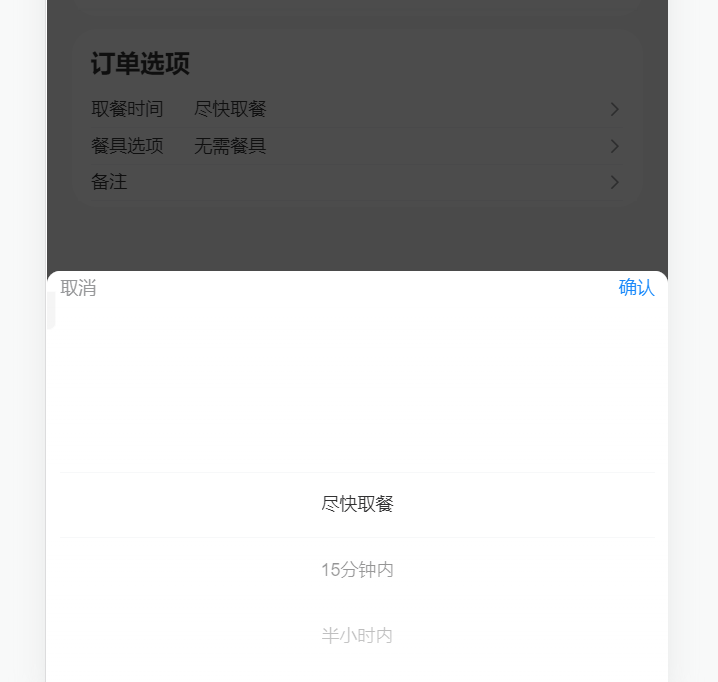
在备注部分中,额外使用了button做为标签按钮,为他绑定事件,当点击对应标签后,自动加入备注:
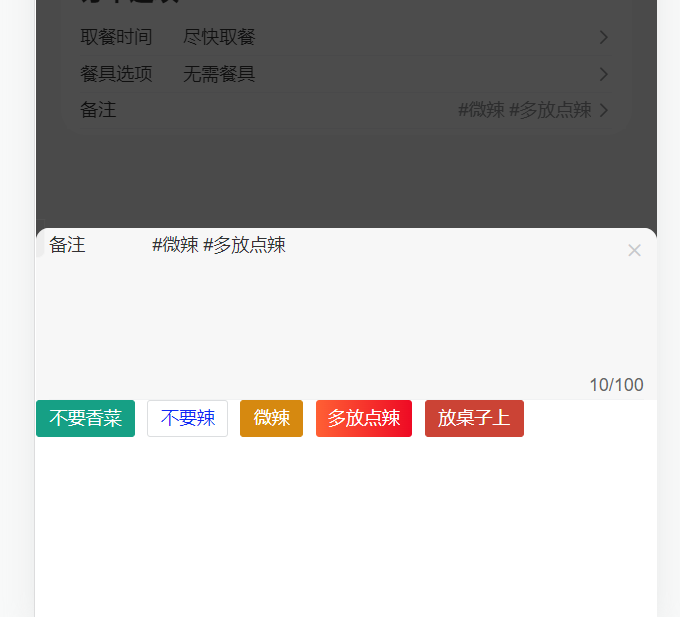
这一部分完整的代码如下
<!-- src/components/order/Footer.vue -->
<template>
<div class="order-footer">
<div class="footer">
<div class="footer-text">订单选项</div>
<van-field
v-model="time"
is-link
readonly
label="取餐时间"
placeholder=""
@click="editTime = true"
>
</van-field>
<van-field
v-model="tableware"
is-link
readonly
label="餐具选项"
placeholder=""
@click="editTableware = true"
/>
<van-cell
title="备注"
:value="orderStore.note"
is-link
arrow-direction="right"
@click="editNote = true"
></van-cell>
<van-popup v-model:show="editTime" round position="bottom">
<van-picker
:columns="timeColumns"
@cancel="editTime = false"
@confirm="timeConfirm"
/>
</van-popup>
<van-popup v-model:show="editTableware" round position="bottom">
<van-picker
:columns="tablewareColumns"
@cancel="editTableware = false"
@confirm="tablewareConfirm"
/>
</van-popup>
<van-popup
v-model:show="editNote"
round
closeable
position="bottom"
teleport="body"
:style="{ height: '30%' }"
>
<van-field
class="note"
v-model="orderStore.note"
style="background-color: #f7f7f7"
rows="7"
autosize
label="备注"
type="textarea"
maxlength="100"
placeholder="请输入备注"
show-word-limit
/>
<van-button
style="margin-right: 2vw"
color="#16A085"
@click="addNote('不要香菜')"
>不要香菜</van-button
>
<van-button
style="color: #112af4; margin-right: 2vw"
plain
@click="addNote('不要辣')"
>不要辣</van-button
>
<van-button
style="margin-right: 2vw"
color="#D68910"
@click="addNote('微辣')"
>微辣</van-button
>
<van-button
style="margin-right: 2vw"
color="linear-gradient(to right, #ff6034, #ee0a24)"
@click="addNote('多放点辣')"
>
多放点辣
</van-button>
<van-button
style="margin-right: 2vw"
color="#cb4335"
@click="addNote('放桌子上')"
>放桌子上</van-button
>
</van-popup>
</div>
</div>
</template>
<script setup lang="ts">
import { ref } from "vue";
import { useorderStore } from "@/store/modules/module.js";
const orderStore = useorderStore();
const editTime = ref(false);
const editTableware = ref(false);
const editNote = ref(false);
const timeColumns = [
{ text: "尽快取餐", value: "now" },
{ text: "15分钟内", value: "15min" },
{ text: "半小时内", value: "30min" },
{ text: "一小时内", value: "1hour" },
{ text: "一小时后", value: "later" },
];
const tablewareColumns = [
{ text: "无需餐具", value: "not-need" },
{ text: "需要餐具", value: "need" },
];
const time = ref("尽快取餐");
const tableware = ref("无需餐具");
const timeConfirm = ({ selectedOptions }: any) => {
editTime.value = false;
time.value = selectedOptions[0].text;
orderStore.pickupTime = selectedOptions[0].text;
};
const tablewareConfirm = ({ selectedOptions }: any) => {
editTableware.value = false;
tableware.value = selectedOptions[0].text;
orderStore.tableware = selectedOptions[0].text;
};
const addNote = (note: string) => {
orderStore.note = orderStore.note + "#" + note + " ";
};
</script>
<style lang="less" scoped>
.order-footer {
margin-left: 4vw;
margin-right: 4vw;
margin-top: 2vw;
padding: 1vw;
border-radius: 4vw;
background-color: #ffffff;
.footer {
max-height: 40vh;
overflow-y: scroll;
.footer-text {
font-size: 4vw;
font-weight: 800;
padding: 2vw 2vw;
}
van-contact-card {
height: 20vh;
}
}
}
</style>
<style>
:root:root {
--van-contact-card-title-line-height: 4vw;
--van-dialog-message-line-height: 6vw;
--van-field-label-width: 15vw;
}
</style>
到此,我们就已经成功设计好了订单页面的基本框架,最终订单的布局设计效果为:
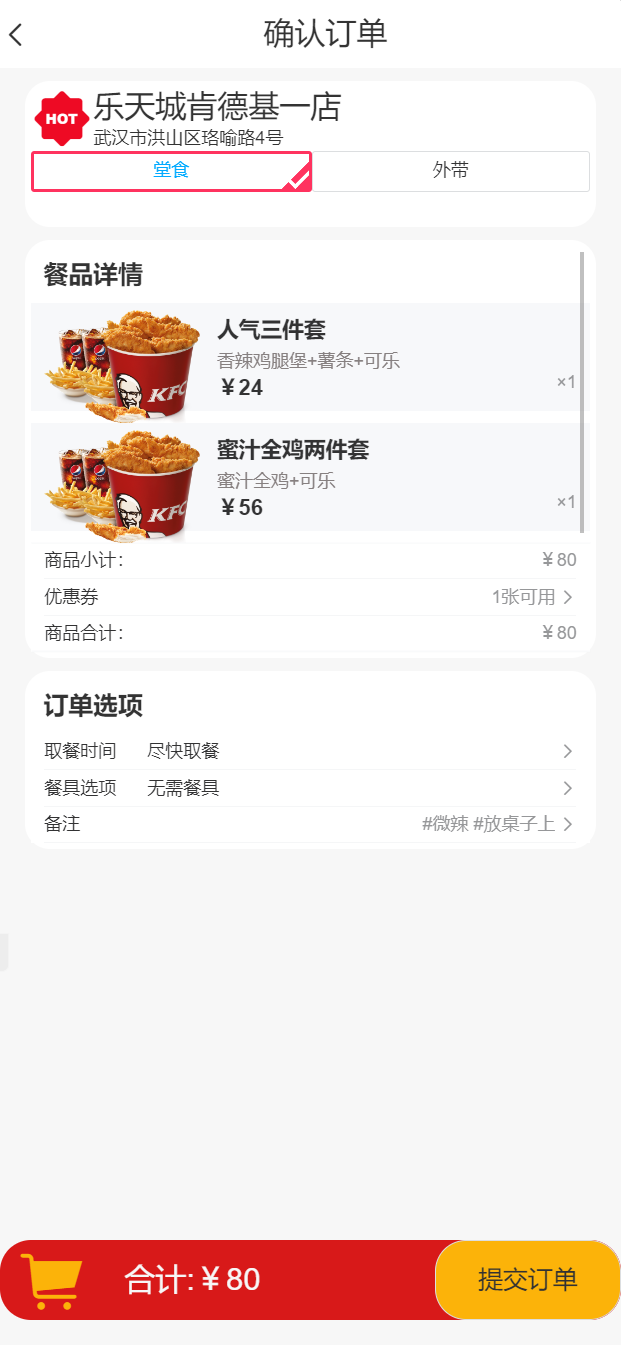























 2124
2124

 被折叠的 条评论
为什么被折叠?
被折叠的 条评论
为什么被折叠?










