原文地址
http://tech.vg.no/2015/07/17/android-databinding-goodbye-presenter-hello-viewmodel/
1、Android DataBinding:再见MVP,你好MVVM
当我们谈到android应用程序的架构模式时,MVP一直是占主流的地位。就像 Ted Mosby, Nucleus and Mortar 框架都是用Presenters 架构,使我们的app结构变得非常清晰,还帮助我们解决一个凑名昭着的问题:android设备的旋转和状态持久。当然这不是直接的MVP概念,但事实上这一架构模型,使我们的代码解耦。
数据绑定,是在Google I/O 2015提出并且Android M预览版是的支持库。声称改变一切。根据Wikipedia 是介绍的MVP,Presenter 有以下作用:
Presenter 根据模型和视图。它从存储库(模型)中检索数据,并将其格式化为在视图中显示的数据。
问题是,数据绑定框架将代替Presenter 的主要职责(作用在模型和视图),而其余的功能则是留给增强模型–ViewModel(检索数据库和并格式处理)。视图模型是ViewModel是一个标准的java类,其唯一的责任是代表在一个View中的数据。它可以合并来自多个源(模型)的数据,并展示数据。我以前有一篇在ViewModel的短文章,它主要讲述了Data Model 和Transport Model的不同。
构建我们最终的MVVM–模型视图ViewModel,MVVM概念最初是由微软在2005年(不要让它吓到你了)。下面我说明MVP到MVVM的变化,引用Hanne Dorfmann介绍他的 Ted Mosby framework中使用的图片
所有的数据的绑定和更新都是通过数据绑定框架(Data Binding Framework)来完成的。Observablefield类允许视图对模型的变化做出反应,而XML引用字段改变时也会改变ViewModel 。当作用在视图上时,你也可以通过程序订阅变化,比如一个CheckBox点击时,让TextView时禁用。如果有一个标准的java类能够表示View的状态,这样的好处显而易见。并且我们可以很容易的单元测试。
注意在MVP上图有一个方法调用 Presenter.loadUsers()的方法。在MVVM模式中这所有的方法都定义在 ViewMode。从维基百科文章:
The view model is an abstraction of the view that exposes public properties and commands
在MVP模式很中,你的模型很可能是“简单”的类,它只保存数据。不要害怕把业务逻辑放在你的模型或视图模型中。这是面向对象编程的一个核心原则。回到 Presenter.loadUsers()这个方法,我们没有在ViewModel中调用这个方法,视图是通过绑定在xml文件中。如果我们不把数据绑定,我们仍然必须使用以前的android语法:onclick语法,或手动添加监听代码。
2、处理系统调用
仍然有一系列的工作在View中去做,比如初始化系统的回调,打开dialog或者涉及Context的对象。不要这些代码放到ViewModel。如果你把像这种Context放入到ViewModel中,这是错误的。
我还没有找到最好的解决办法,但有一些可以尝试。一种方式是在View的ViewModel保持一个presenter 一个接口的引用。这样你就不会降低可测试性。但是没有一个单独的presenter 的类在我们程序中,我坚持认为,只要保持它的简单接口的具体实现。另一种方式就像event bus或者Square Otto初始化方式 ShowToastMessage(“hello world”)(具体参见eventbus 或者otto的使用)。这将产生一个更大的分离View和ViewModel –但那是好事情吗?
3、我们是否需要框架呢?
因此,Data Binding框架代替其他的框架吗?只有部分。我希望看到的是这些框架进化为MVVM风格框架,使我们可以利用最好的数据绑定同时依赖第三方的框架到最小,并保持框架小而简单。而Presenter 的时代就要结束了,这个Presenter仅仅做一些重要的工作比如生命周期管理和视图状态(ViewModel)持久性。不幸的是,这并没有改变。
我最近了解到Android ViewModel框架,这实际上可能是一个很好的适合MVVM和Android的数据绑定。
4、总结
当我第一听说Android M 所有工作是为了改进sdk和关注开发者们。我是多么的兴奋。当接受到数据绑定的时候,我是如此的吃惊,我已经和其他平台上的数据绑定工作多年:WinForms,WPF,Silverlight和Windows手机。我知道这将有助于我们写更清洁的架构和更少的耦合代码。这个框架与我们一起工作,而不是反对我们,现在,它终于要来了。
但是,它仍然有一些缺点。事实上你定义的xml文件,它没有编译,也就是没办法进行单元测试。这样你会了现许多错误在运行期间,而不是在编译期间。不幸的是,如果你经常忘记绑定view呢?
这就是为什么我希望谷歌能够让Android Studio支持数据绑定到最大的语法和编译期间检查的XML,自动完成。支持重命名在xml字段中。从我用的Android Studdio1.3测试版-中思考这样的问题。有些东西是支持的,很也有许多不支持,但是我看到了很大的希望。
5、Code example
下面分别使用mvp和mvvm的代码示例

MVP – VIEW – XML
<RelativeLayout xmlns:android="http://schemas.android.com/apk/res/android"
xmlns:tools="http://schemas.android.com/tools"
android:layout_width="match_parent"
android:layout_height="match_parent"
android:paddingLeft="@dimen/activity_horizontal_margin"
android:paddingRight="@dimen/activity_horizontal_margin"
android:paddingTop="@dimen/activity_vertical_margin"
android:paddingBottom="@dimen/activity_vertical_margin"
tools:context=".MainActivityFragment">
<TextView
android:text="..."
android:layout_width="wrap_content"
android:layout_height="wrap_content"
android:layout_alignParentEnd="true"
android:id="@+id/loggedInUserCount"/>
<TextView
android:text="# logged in users:"
android:layout_width="wrap_content"
android:layout_height="wrap_content"
android:layout_alignParentEnd="false"
android:layout_toLeftOf="@+id/loggedInUserCount"/>
<RadioGroup
android:layout_marginTop="40dp"
android:id="@+id/existingOrNewUser"
android:gravity="center"
android:layout_width="wrap_content"
android:layout_height="wrap_content"
android:layout_centerHorizontal="true"
android:orientation="horizontal">
<RadioButton
android:layout_width="wrap_content"
android:layout_height="wrap_content"
android:text="Returning user"
android:id="@+id/returningUserRb"/>
<RadioButton
android:layout_width="wrap_content"
android:layout_height="wrap_content"
android:text="New user"
android:id="@+id/newUserRb"
/>
</RadioGroup>
<LinearLayout
android:orientation="horizontal"
android:layout_width="match_parent"
android:layout_height="wrap_content"
android:id="@+id/username_block"
android:layout_below="@+id/existingOrNewUser">
<TextView
android:layout_width="wrap_content"
android:layout_height="wrap_content"
android:textAppearance="?android:attr/textAppearanceMedium"
android:text="Username:"
android:id="@+id/textView"
android:minWidth="100dp"/>
<EditText
android:layout_width="wrap_content"
android:layout_height="wrap_content"
android:id="@+id/username"
android:minWidth="200dp"/>
</LinearLayout>
<LinearLayout
android:orientation="horizontal"
android:layout_width="match_parent"
android:layout_height="wrap_content"
android:layout_alignParentStart="false"
android:id="@+id/password_block"
android:layout_below="@+id/username_block">
<TextView
android:layout_width="wrap_content"
android:layout_height="wrap_content"
android:textAppearance="?android:attr/textAppearanceMedium"
android:text="Password:"
android:minWidth="100dp"/>
<EditText
android:layout_width="wrap_content"
android:layout_height="wrap_content"
android:inputType="textPassword"
android:ems="10"
android:id="@+id/password"/>
</LinearLayout>
<LinearLayout
android:orientation="horizontal"
android:layout_width="match_parent"
android:layout_height="wrap_content"
android:layout_below="@+id/password_block"
android:id="@+id/email_block">
<TextView
android:layout_width="wrap_content"
android:layout_height="wrap_content"
android:textAppearance="?android:attr/textAppearanceMedium"
android:text="Email:"
android:minWidth="100dp"/>
<EditText
android:layout_width="wrap_content"
android:layout_height="wrap_content"
android:inputType="textEmailAddress"
android:ems="10"
android:id="@+id/email"/>
</LinearLayout>
<Button
android:layout_width="wrap_content"
android:layout_height="wrap_content"
android:text="Log in"
android:id="@+id/loginOrCreateButton"
android:layout_below="@+id/email_block"
android:layout_centerHorizontal="true"/>
</RelativeLayout>MVP – VIEW – JAVA
package com.nilzor.presenterexample;
import android.os.Bundle;
import android.view.LayoutInflater;
import android.view.View;
import android.view.ViewGroup;
import android.widget.Button;
import android.widget.CompoundButton;
import android.widget.RadioButton;
import android.widget.TextView;
import android.widget.Toast;
import com.hannesdorfmann.mosby.mvp.MvpFragment;
import com.hannesdorfmann.mosby.mvp.MvpView;
import butterknife.InjectView;
import butterknife.OnClick;
public class MainActivityFragment extends MvpFragment implements MvpView {
@InjectView(R.id.username)
TextView mUsername;
@InjectView(R.id.password)
TextView mPassword;
@InjectView(R.id.newUserRb)
RadioButton mNewUserRb;
@InjectView(R.id.returningUserRb)
RadioButton mReturningUserRb;
@InjectView(R.id.loginOrCreateButton)
Button mLoginOrCreateButton;
@InjectView(R.id.email_block)
ViewGroup mEmailBlock;
@InjectView(R.id.loggedInUserCount)
TextView mLoggedInUserCount;
public MainActivityFragment() {
}
@Override
public MainPresenter createPresenter() {
return new MainPresenter();
}
@Override
public View onCreateView(LayoutInflater inflater, ViewGroup container, Bundle savedInstanceState) {
return inflater.inflate(R.layout.fragment_main, container, false);
}
@Override
public void onViewCreated(View view, Bundle savedInstanceState) {
super.onViewCreated(view, savedInstanceState);
attachEventListeners();
}
private void attachEventListeners() {
mNewUserRb.setOnCheckedChangeListener(new CompoundButton.OnCheckedChangeListener() {
@Override
public void onCheckedChanged(CompoundButton buttonView, boolean isChecked) {
updateDependentViews();
}
});
mReturningUserRb.setOnCheckedChangeListener(new CompoundButton.OnCheckedChangeListener() {
@Override
public void onCheckedChanged(CompoundButton buttonView, boolean isChecked) {
updateDependentViews();
}
});
}
/** Prepares the initial state of the view upon startup */
public void setInitialState() {
mReturningUserRb.setChecked(true);
updateDependentViews();
}
/** Shows/hides email field and sets correct text of login button depending on state of radio buttons */
public void updateDependentViews() {
if (mReturningUserRb.isChecked()) {
mEmailBlock.setVisibility(View.GONE);
mLoginOrCreateButton.setText(R.string.log_in);
}
else {
mEmailBlock.setVisibility(View.VISIBLE);
mLoginOrCreateButton.setText(R.string.create_user);
}
}
public void setNumberOfLoggedIn(int numberOfLoggedIn) {
mLoggedInUserCount.setText("" + numberOfLoggedIn);
}
@OnClick(R.id.loginOrCreateButton)
public void loginOrCreate() {
if (mNewUserRb.isChecked()) {
Toast.makeText(getActivity(), "Please enter a valid email address", Toast.LENGTH_SHORT).show();
} else {
Toast.makeText(getActivity(), "Invalid username or password", Toast.LENGTH_SHORT).show();
}
}
}MVP – PRESENTER
package com.nilzor.presenterexample;
import android.os.Handler;
import android.os.Message;
import com.hannesdorfmann.mosby.mvp.MvpPresenter;
public class MainPresenter implements MvpPresenter {
MainModel mModel;
private MainActivityFragment mView;
public MainPresenter() {
mModel = new MainModel();
}
@Override
public void attachView(MainActivityFragment view) {
mView = view;
view.setInitialState();
updateViewFromModel();
ensureModelDataIsLoaded();
}
@Override
public void detachView(boolean retainInstance) {
mView = null;
}
private void ensureModelDataIsLoaded() {
if (!mModel.isLoaded()) {
mModel.loadAsync(new Handler.Callback() {
@Override
public boolean handleMessage(Message msg) {
updateViewFromModel();
return true;
}
});
}
}
/** Notifies the views of the current value of "numberOfUsersLoggedIn", if any */
private void updateViewFromModel() {
if (mView != null && mModel.isLoaded()) {
mView.setNumberOfLoggedIn(mModel.numberOfUsersLoggedIn);
}
}
}MVP – MODEL
package com.nilzor.presenterexample;
import android.os.AsyncTask;
import android.os.Handler;
import java.util.Random;
public class MainModel {
public Integer numberOfUsersLoggedIn;
private boolean mIsLoaded;
public boolean isLoaded() {
return mIsLoaded;
}
public void loadAsync(final Handler.Callback onDoneCallback) {
new AsyncTask() {
@Override
protected Void doInBackground(Void... params) {
// Simulating some asynchronous task fetching data from a remote server
try {Thread.sleep(2000);} catch (Exception ex) {};
numberOfUsersLoggedIn = new Random().nextInt(1000);
mIsLoaded = true;
return null;
}
@Override
protected void onPostExecute(Void aVoid) {
onDoneCallback.handleMessage(null);
}
}.execute((Void) null);
}
}用mvvm代码如下
MVVM – VIEW – XML
<layout xmlns:android="http://schemas.android.com/apk/res/android"
xmlns:tools="http://schemas.android.com/tools">
<data>
<variable name="data" type="com.nilzor.presenterexample.MainModel"/>
</data>
<RelativeLayout
android:layout_width="match_parent"
android:layout_height="match_parent"
android:paddingLeft="@dimen/activity_horizontal_margin"
android:paddingRight="@dimen/activity_horizontal_margin"
android:paddingTop="@dimen/activity_vertical_margin"
android:paddingBottom="@dimen/activity_vertical_margin"
tools:context=".MainActivityFragment">
<TextView
android:text="@{data.numberOfUsersLoggedIn}"
android:layout_width="wrap_content"
android:layout_height="wrap_content"
android:layout_alignParentEnd="true"
android:id="@+id/loggedInUserCount"/>
<TextView
android:text="# logged in users:"
android:layout_width="wrap_content"
android:layout_height="wrap_content"
android:layout_alignParentEnd="false"
android:layout_toLeftOf="@+id/loggedInUserCount"/>
<RadioGroup
android:layout_marginTop="40dp"
android:id="@+id/existingOrNewUser"
android:gravity="center"
android:layout_width="wrap_content"
android:layout_height="wrap_content"
android:layout_centerHorizontal="true"
android:orientation="horizontal">
<RadioButton
android:layout_width="wrap_content"
android:layout_height="wrap_content"
android:text="Returning user"
android:checked="@{data.isExistingUserChecked}"
android:id="@+id/returningUserRb"/>
<RadioButton
android:layout_width="wrap_content"
android:layout_height="wrap_content"
android:text="New user"
android:id="@+id/newUserRb"
/>
</RadioGroup>
<LinearLayout
android:orientation="horizontal"
android:layout_width="match_parent"
android:layout_height="wrap_content"
android:id="@+id/username_block"
android:layout_below="@+id/existingOrNewUser">
<TextView
android:layout_width="wrap_content"
android:layout_height="wrap_content"
android:textAppearance="?android:attr/textAppearanceMedium"
android:text="Username:"
android:id="@+id/textView"
android:minWidth="100dp"/>
<EditText
android:layout_width="wrap_content"
android:layout_height="wrap_content"
android:id="@+id/username"
android:minWidth="200dp"/>
</LinearLayout>
<LinearLayout
android:orientation="horizontal"
android:layout_width="match_parent"
android:layout_height="wrap_content"
android:layout_alignParentStart="false"
android:id="@+id/password_block"
android:layout_below="@+id/username_block">
<TextView
android:layout_width="wrap_content"
android:layout_height="wrap_content"
android:textAppearance="?android:attr/textAppearanceMedium"
android:text="Password:"
android:minWidth="100dp"/>
<EditText
android:layout_width="wrap_content"
android:layout_height="wrap_content"
android:inputType="textPassword"
android:ems="10"
android:id="@+id/password"/>
</LinearLayout>
<LinearLayout
android:orientation="horizontal"
android:layout_width="match_parent"
android:layout_height="wrap_content"
android:layout_below="@+id/password_block"
android:id="@+id/email_block"
android:visibility="@{data.emailBlockVisibility}">
<TextView
android:layout_width="wrap_content"
android:layout_height="wrap_content"
android:textAppearance="?android:attr/textAppearanceMedium"
android:text="Email:"
android:minWidth="100dp"/>
<EditText
android:layout_width="wrap_content"
android:layout_height="wrap_content"
android:inputType="textEmailAddress"
android:ems="10"
android:id="@+id/email"/>
</LinearLayout>
<Button
android:layout_width="wrap_content"
android:layout_height="wrap_content"
android:text="@{data.loginOrCreateButtonText}"
android:id="@+id/loginOrCreateButton"
android:layout_below="@+id/email_block"
android:layout_centerHorizontal="true"/>
</RelativeLayout>
</layout>MVVM – VIEW – JAVA
package com.nilzor.presenterexample;
import android.app.Fragment;
import android.os.Bundle;
import android.view.LayoutInflater;
import android.view.View;
import android.view.ViewGroup;
import android.widget.CompoundButton;
import android.widget.Toast;
import com.nilzor.presenterexample.databinding.FragmentMainBinding;
public class MainActivityFragment extends Fragment {
private FragmentMainBinding mBinding;
private MainModel mViewModel;
public MainActivityFragment() {
}
@Override
public View onCreateView(LayoutInflater inflater, ViewGroup container, Bundle savedInstanceState) {
View view = inflater.inflate(R.layout.fragment_main, container, false);
mBinding = FragmentMainBinding.bind(view);
mViewModel = new MainModel(this, getResources());
mBinding.setData(mViewModel);
attachButtonListener();
return view;
}
private void attachButtonListener() {
mBinding.loginOrCreateButton.setOnClickListener(new View.OnClickListener() {
@Override
public void onClick(View v) {
mViewModel.logInClicked();
}
});
}
@Override
public void onViewCreated(View view, Bundle savedInstanceState) {
ensureModelDataIsLodaded();
}
private void ensureModelDataIsLodaded() {
if (!mViewModel.isLoaded()) {
mViewModel.loadAsync();
}
}
public void showShortToast(String text) {
Toast.makeText(getActivity(), text, Toast.LENGTH_SHORT).show();
}
}MVVM – VIEWMODEL
package com.nilzor.presenterexample;
import android.content.res.Resources;
import android.databinding.ObservableField;
import android.os.AsyncTask;
import android.view.View;
import java.util.Random;
public class MainModel {
public ObservableField numberOfUsersLoggedIn = new ObservableField();
public ObservableField isExistingUserChecked = new ObservableField();
public ObservableField emailBlockVisibility = new ObservableField();
public ObservableField loginOrCreateButtonText = new ObservableField();
private boolean mIsLoaded;
private MainActivityFragment mView;
private Resources mResources;
public MainModel(MainActivityFragment view, Resources resources) {
mView = view;
mResources = resources; // You might want to abstract this for testability
setInitialState();
updateDependentViews();
hookUpDependencies();
}
public boolean isLoaded() {
return mIsLoaded;
}
private void setInitialState() {
numberOfUsersLoggedIn.set("...");
isExistingUserChecked.set(true);
}
private void hookUpDependencies() {
isExistingUserChecked.addOnPropertyChangedCallback(new android.databinding.Observable.OnPropertyChangedCallback() {
@Override
public void onPropertyChanged(android.databinding.Observable sender, int propertyId) {
updateDependentViews();
}
});
}
public void updateDependentViews() {
if (isExistingUserChecked.get()) {
emailBlockVisibility.set(View.GONE);
loginOrCreateButtonText.set(mResources.getString(R.string.log_in));
}
else {
emailBlockVisibility.set(View.VISIBLE);
loginOrCreateButtonText.set(mResources.getString(R.string.create_user));
}
}
public void loadAsync() {
new AsyncTask() {
@Override
protected Void doInBackground(Void... params) {
// Simulating some asynchronous task fetching data from a remote server
try {Thread.sleep(2000);} catch (Exception ex) {};
numberOfUsersLoggedIn.set("" + new Random().nextInt(1000));
mIsLoaded = true;
return null;
}
}.execute((Void) null);
}
public void logInClicked() {
// Illustrating the need for calling back to the view though testable interfaces.
if (isExistingUserChecked.get()) {
mView.showShortToast("Invalid username or password");
}
else {
mView.showShortToast("Please enter a valid email address");
}
}
}更多连接
http://willowtreeapps.com/blog/mvvm-on-android-what-you-need-to-know/









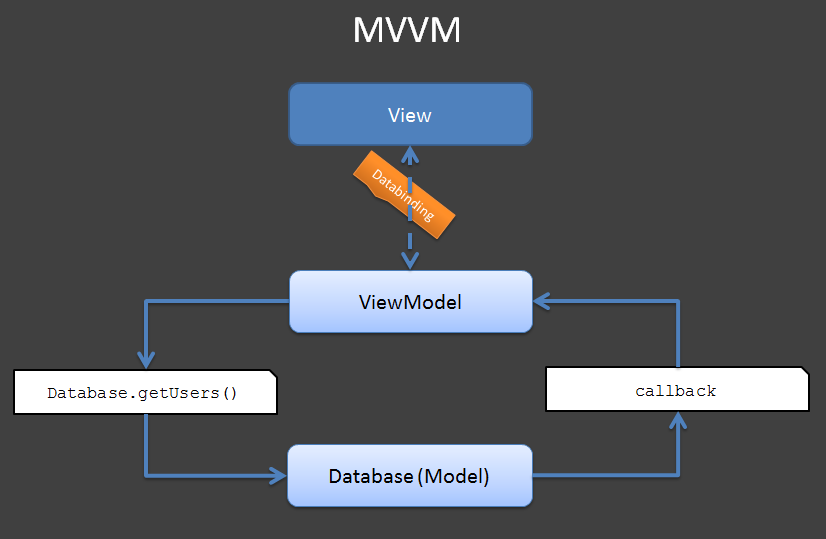














 1万+
1万+











 被折叠的 条评论
为什么被折叠?
被折叠的 条评论
为什么被折叠?








