最近在写一个交流资讯类的小程序想着记录一下
项目框架使用Vue3+Vite+TS+uniapp,开发工具使用的vscode,别问为什么不在Hbuilder中开发?因为想用vscode开发想用ts开发,当然组件也是可以再Hbuild中使用,根据自己需求去改动即可!
先看效果图:
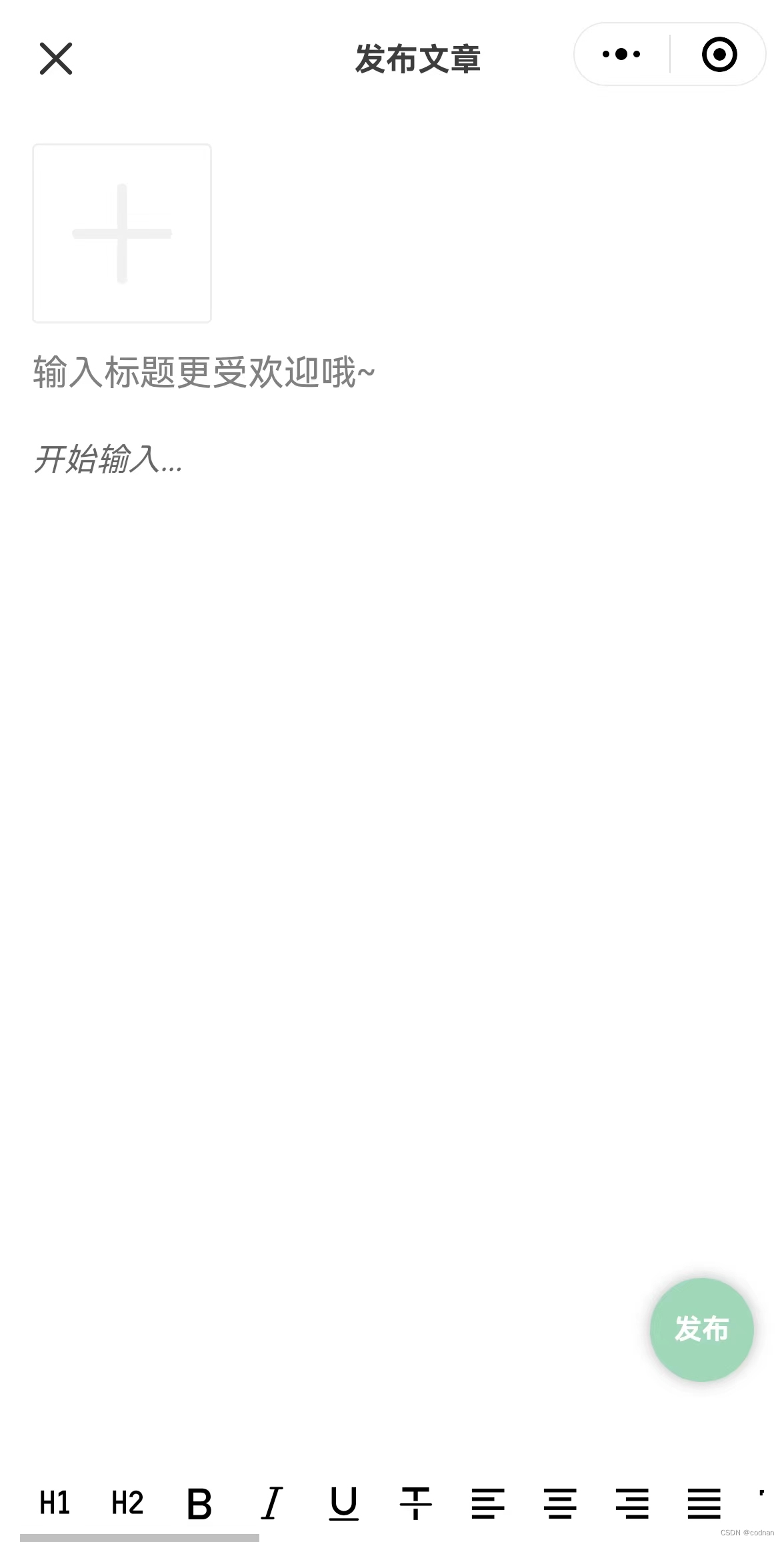
图片上传用的uni-app的上传组件uni-file-picker,中间内容区域用的自带的editor富文本编辑器,上传图片什么的都没有什么问题~
上代码:
发布文章 releaseArticle.vue
// releaseArticle.vue
<template>
<view class="ashome-article">
<!-- 自定义导航栏 page.json中 设置 "navigationStyle": "custom"-->
<view class="relase-top" :style="{ marginTop: safeAreaInsets!.top + 'px' }">
<uni-icons type="closeempty" size="26" @click="closeExchange"></uni-icons>
<view class="titles">发布文章</view>
<text></text>
</view>
<!-- 发布文章 -->
<view class="release-article">
<view class="article-img">
<uni-file-picker :limit="9" mode="grid" :image-styles="imageStyles" file-mediatype="image" :auto-upload="false"
@select="selectImage" ref="filePickerRef" v-model="imageList" @delete="deletea"></uni-file-picker>
</view>
<!-- 输入标题 -->
<view class="article-title">
<input class="title" type="text" placeholder="输入标题更受欢迎哦~" :maxlength="30" v-model="articleTitle"
@input="inputTitle(1)" />
</view>
<!-- 输入文章内容 -->
<view class="article-content">
<!-- 富文本 -->
<richTextEditor v-model:value="articleContent" />
</view>
</view>
<!-- 发布按钮 -->
<view class="release-btn" hover-class="button-hover" @tap="releaseExchange">
发布
</view>
</view>
<uni-popup ref="alertDialogRef" type="dialog">
<uni-popup-dialog type="info" cancelText="取消" confirmText="确认" title="提示" content="有内容未发布,是否确认退出?"
@confirm="dialogConfirm"></uni-popup-dialog>
</uni-popup>
</template>
<script lang="ts" setup>
import { ref } from 'vue'
import type { AddArticleParams } from '@/types/article'
import { onLoad } from '@dcloudio/uni-app'
import { uploadImages } from '@/utils/public'
import richTextEditor from "@/components/Editor/Editor.vue"
export type imageType = {
url: string
// extname: string
name: string
}
// 获取屏幕边界到安全区域距离
const { safeAreaInsets } = uni.getSystemInfoSync()
// 弹出层组件
const alertDialogRef = ref()
// 发布文章参数
const articleParams = ref({
} as AddArticleParams)
// 标题
const articleTitle = ref<string>('')
// 内容
const articleContent = ref<string>('')
// 上传图片组件
const filePickerRef = ref<UniHelper.UniFilePicker>()
// 上传完毕后的图片列表
const imageList = ref<imageType[]>([])
// 上传图标样式
const imageStyles = ref({
height: 100, // 边框高度
width: 100, // 边框宽度
})
// 加载
onLoad((option: any) => {
})
const inputTitle = (type: number) => {
if (type === 1) {
// 校验输入的标题,如果字数超过30个,则不能继续输入,然后提示最多只能输入30个字
if (articleTitle.value.length > 30) {
uni.showToast({
title: '最多可输入30个字',
icon: 'none',
})
articleTitle.value = articleTitle.value.substring(0, 30)
}
} else {
if (articleContent.value.length > 1000) {
uni.showToast({
title: '最多可输入1000个字',
icon: 'none',
})
articleContent.value = articleContent.value.substring(0, 1000)
}
}
}
// 关闭发布文章页面
const closeExchange = () => {
alertDialogRef.value && alertDialogRef.value.open()
}
// 确认关闭
const dialogConfirm = () => {
uni.navigateBack({
delta: 1,
})
}
// 立即发表
const releaseExchange = async () => {
// 标题和内容必填
if (!articleTitle.value || !articleContent.value) {
uni.showToast({
title: '标题和内容必填!',
icon: 'none',
})
return
}
uni.showToast({
title: '发布成功',
icon: 'success',
})
setTimeout(() => {
uni.navigateBack()
}, 500)
}
// 选择完图片
const selectImage = (e: UniHelper.UniFilePickerOnSelectEvent) => {
const tempFiles = e.tempFiles
// 处理每张选中的图片
tempFiles.forEach(async (tempFile) => {
await uploadImages(tempFile, imageList.value)
})
}
// 删除
const deletea = (e: UniHelper.UniFilePickerOnDeleteEvent) => {
console.log('删除图片', e)
}
</script>
<style scoped lang="scss">
.ashome-article {
height: 100%;
background-color: #fff;
display: flex;
flex-direction: column;
.relase-top {
display: flex;
justify-content: space-between;
align-items: center;
padding: 0 30rpx;
height: 100rpx;
background-color: #fff;
// border-bottom: 1px solid #f5f5f5;
color: #3d3d3d;
font-size: 32rpx;
.titles {
font-weight: bold;
}
}
.release-article {
flex: 1;
padding: 32rpx;
.article-img {
margin-bottom: 20rpx;
// /deep/ .file-picker__box {}
:deep(.uni-file-picker) {
.uni-file-picker__container {
overflow-x: scroll;
white-space: nowrap;
display: block !important;
.file-picker__box {
display: inline-block !important;
.file-picker__box-content {
.file-picker__progress {
display: none;
}
}
}
}
}
}
.article-title {
margin-bottom: 20rpx;
.title {
display: block;
// height: 46rpx;
// font-weight: bold;
font-size: 36rpx;
}
}
.article-content {
height: 62vh;
// overflow: auto;
width: 100%;
.content {
// height: calc(100vh - 500rpx);
height: 100%;
width: 100%;
display: block;
font-size: 28rpx;
}
}
}
// 发布按钮 固定定到底部
.release-btn {
position: fixed;
bottom: 10%;
right: 30rpx;
height: 100rpx;
width: 100rpx;
display: flex;
z-index: 99;
border-radius: 50%;
background-color: #a1d8ba;
font-size: 28rpx;
font-weight: bold;
align-items: center;
justify-content: center;
color: #fff;
box-shadow: 0px 0px 8px 0px rgba(0, 0, 0, 0.3) !important;
}
.button-hover {
background-color: #97cbb0;
}
}
</style>
封装的富文本组件 richTextEditor
// Editor.vue
<template>
<view class="container">
<view class="editor-wrapper">
<editor id="editor" ref="editorRef" class="ql-container" :placeholder="placeholder"
@statuschange="onStatusChange" :show-img-resize="true" @ready="onEditorReady" @input="getCtx"></editor>
</view>
<view class="wrapper">
<view class="toolbar" @tap="formatToolbar">
<view :class="formats.header === 1 ? 'ql-active' : ''" class="iconfont icon-format-header-1"
data-name="header" :data-value="1"></view>
<view :class="formats.header === 2 ? 'ql-active' : ''" class="iconfont icon-format-header-2"
data-name="header" :data-value="2"></view>
<view :class="formats.bold ? 'ql-active' : ''" class="iconfont icon-zitijiacu" data-name="bold"></view>
<view :class="formats.italic ? 'ql-active' : ''" class="iconfont icon-zitixieti" data-name="italic">
</view>
<view :class="formats.underline ? 'ql-active' : ''" class="iconfont icon-zitixiahuaxian"
data-name="underline"></view>
<view :class="formats.strike ? 'ql-active' : ''" class="iconfont icon-zitishanchuxian" data-name="strike">
</view>
<view :class="formats.align === 'left' ? 'ql-active' : ''" class="iconfont icon-zuoduiqi" data-name="align"
data-value="left"></view>
<view :class="formats.align === 'center' ? 'ql-active' : ''" class="iconfont icon-juzhongduiqi"
data-name="align" data-value="center"></view>
<view :class="formats.align === 'right' ? 'ql-active' : ''" class="iconfont icon-youduiqi" data-name="align"
data-value="right"></view>
<view :class="formats.align === 'justify' ? 'ql-active' : ''" class="iconfont icon-zuoyouduiqi"
data-name="align" data-value="justify"></view>
<view :class="formats.lineHeight ? 'ql-active' : ''" class="iconfont icon-line-height"
data-name="lineHeight" data-value="2"></view>
<view :class="formats.letterSpacing ? 'ql-active' : ''" class="iconfont icon-Character-Spacing"
data-name="letterSpacing" data-value="2em"></view>
<view :class="formats.marginTop ? 'ql-active' : ''" class="iconfont icon-722bianjiqi_duanqianju"
data-name="marginTop" data-value="20px"></view>
<view :class="formats.previewarginBottom ? 'ql-active' : ''" class="iconfont icon-723bianjiqi_duanhouju"
data-name="marginBottom" data-value="20px"></view>
<!-- <view class="iconfont icon-clearedformat" @tap="removeFormat"></view> -->
<view :class="formats.fontFamily ? 'ql-active' : ''" class="iconfont icon-font" data-name="fontFamily"
data-value="Pacifico"></view>
<view :class="formats.fontSize === '24px' ? 'ql-active' : ''" class="iconfont icon-fontsize"
data-name="fontSize" data-value="24px"></view>
<view :class="formats.color === '#0000ff' ? 'ql-active' : ''" class="iconfont icon-text_color"
data-name="color" data-value="#0000ff"></view>
<view :class="formats.backgroundColor === '#00ff00' ? 'ql-active' : ''" class="iconfont icon-fontbgcolor"
data-name="backgroundColor" data-value="#00ff00"></view>
<view class="iconfont icon-date" @tap="insertDate"></view>
<view class="iconfont icon--checklist" data-name="list" data-value="check"></view>
<view :class="formats.list === 'ordered' ? 'ql-active' : ''" class="iconfont icon-youxupailie"
data-name="list" data-value="ordered"></view>
<view :class="formats.list === 'bullet' ? 'ql-active' : ''" class="iconfont icon-wuxupailie"
data-name="list" data-value="bullet"></view>
<view class="iconfont icon-undo" @tap="undo"></view>
<view class="iconfont icon-redo" @tap="redo"></view>
<view class="iconfont icon-outdent" data-name="indent" data-value="-1"></view>
<view class="iconfont icon-indent" data-name="indent" data-value="+1"></view>
<view class="iconfont icon-fengexian" @tap="insertDivider"></view>
<view class="iconfont icon-charutupian" @tap="insertImage"></view>
<view :class="formats.script === 'sub' ? 'ql-active' : ''" class="iconfont icon-zitixiabiao"
data-name="script" data-value="sub"></view>
<view :class="formats.script === 'super' ? 'ql-active' : ''" class="iconfont icon-zitishangbiao"
data-name="script" data-value="super"></view>
<view class="iconfont icon-shanchu" @tap="clear"></view>
<view :class="formats.direction === 'rtl' ? 'ql-active' : ''" class="iconfont icon-direction-rtl"
data-name="direction" data-value="rtl"></view>
</view>
</view>
</view>
</template>
<script setup lang="ts">
import { ref, getCurrentInstance, nextTick } from 'vue';
const instance = getCurrentInstance(); // 组件实例
const props = defineProps({
value: {
type: String,
default: 'ces'
}
})
const emit = defineEmits(['update:value'])
// 只读
const readOnly = ref(false)
// 提示词
const placeholder = ref('开始输入...')
// 富文本内容
const richText = ref('')
// 底部工具栏
const formats = ref({} as any)
// 图片上传 - 接口
const serverUrl = ref('/resource/oss/upload')
// editor编辑器
const editorCtx = ref<any>(null)
// 只读改变
const readOnlyChange = () => {
readOnly.value = !readOnly.value;
}
// 编辑器初始化完成时触发
const onEditorReady = () => {
// 富文本节点渲染完成
const htmls = props.value
const contents = JSON.stringify(htmls)
const query = uni.createSelectorQuery().in(instance);
query.select("#editor").context((res: any) => {
editorCtx.value = res.context;
editorCtx.value?.setContents({
html: htmls,
delta: contents
})
}).exec();
}
// 编辑器内容改变时触发,detail = {html, text, delta}
const getCtx = (e: UniHelper.EditorOnBlurEvent) => {
richText.value = e.detail.html;
// console.log('richText.value', richText.value);
emit('update:value', richText.value)
// this.$emit('input', e.detail.html);
}
// 撤销
const undo = () => {
editorCtx.value.undo();
}
// 重做
const redo = () => {
editorCtx.value.redo();
}
// 工具栏点击触发
const formatToolbar = (e: any) => {
const { name, value } = e.target.dataset;
if (!name) return;
editorCtx.value.format(name, value);
}
// 通过 Context 方法改变编辑器内样式时触发,返回选区已设置的样式
const onStatusChange = (e: any) => {
console.log(e);
const format = e.detail;
formats.value = format;
}
// 插入分割线
const insertDivider = () => {
editorCtx.value.insertDivider({
success: function () {
console.log('insert divider success');
}
});
}
// 清空
const clear = () => {
editorCtx.value.clear({
success: function () {
console.log('clear success');
}
});
}
// 重置格式
const removeFormat = () => {
editorCtx.value.removeFormat();
}
// 插入当前日期
const insertDate = () => {
const date = new Date();
const formatDate = `${date.getFullYear()}/${date.getMonth() + 1}/${date.getDate()}`;
editorCtx.value.insertText({
text: formatDate
});
}
// 插入图片
const insertImage = () => {
// 选择图片
uni.chooseImage({
count: 1,
sizeType: ['original', 'compressed'],
sourceType: ['album', 'camera'],
success: async (res: any) => {
uni.uploadFile({
url: serverUrl.value, //请求的图片上传接口,这里是基准地址加上传接口
filePath: res.tempFilePaths[0],
name: 'file',
formData: {
file: res.tempFiles[0],
},
success: res => {
// 装换
const data = JSON.parse(res.data)?.data;
if (data?.url) {
editorCtx.value?.insertImage({
width: '98%', //设置宽度为100%防止宽度溢出手机屏幕
height: 'auto',
src: data.url,
alt: data.fileName,
success: function () {
console.log('insert image success');
}
});
} else {
uni.showToast({
title: '上传失败,请重试!',
icon: 'error',
})
}
},
fail: err => {
uni.showToast({
title: '上传失败,请重试!',
icon: 'error',
})
}
});
}
});
}
</script>
<style lang="scss" scoped>
@import './editor-icon.css';
.container {
height: 100%;
.editor-wrapper {
height: 100%;
}
.wrapper {
/* height: 100%; */
position: fixed;
left: 0;
bottom: 0;
width: 100%;
}
.iconfont {
padding: 16rpx;
/* width: 60rpx; */
/* height: 60rpx; */
cursor: pointer;
font-size: 40rpx;
}
.toolbar {
box-sizing: border-box;
border-bottom: 0;
font-family: 'Helvetica Neue', 'Helvetica', 'Arial', sans-serif;
height: 74rpx;
display: flex;
align-items: center;
flex-wrap: nowrap;
overflow-x: scroll;
margin: 0 20rpx;
background-color: #fff;
/* width: 100%; */
}
.ql-container {
box-sizing: border-box;
/* padding: 0 32rpx; */
width: 100%;
min-height: 30vh;
height: 100%;
margin-top: 20px;
font-size: 16px;
line-height: 1.5;
overflow: scroll;
}
.ql-active {
color: #a1d5ba;
}
}
</style>
公共上传图片方法 uploadImages
封装了一个上传图片的方法,上传图片方法可以根据实际需求自行修改,最终都是拿到http或者https的地址塞到富文本中。
// 上传图片
export const uploadImages = async (
tempFile: any,
imageList: imageType[] | string[],
type: number = 0,
) => {
uni.uploadFile({
url: '/resource/oss/upload',
name: 'file',
filePath: tempFile.path,
formData: {
file: tempFile,
},
// 文件对应的 key , 开发者在服务器端通过这个 key 可以获取到文件二进制内容
// 成功函数
success: (res) => {
// uni.uploadFile返回来的结果默认是JSON格式字符串,需要用JSON.parse转换成js对象
const uploadData = JSON.parse(res.data).data
// 判断imageList 是imageType[]类型 还是string[] 类型
// 还是string[]类型,则直接push
if (type) {
imageList.push(uploadData.url)
} else {
// 如果是imageType[]类型,则需要创建一个imageType对象,并push进去
const x = {} as any
// 下面3个值是uni-app规定的一个不能少
x.url = uploadData.url
// x.extname = uploadData.ext
x.name = uploadData.fileName
imageList.push(x)
}
},
// 失败提示用户重新上传
fail: (error) => {
console.log(error);
uni.showToast({
title: '上传失败,请重试!',
icon: 'error',
})
return false
},
})
}上传成功后查文章详情的时候解析富文本?
用的是网络上的文章做的一个测试,回显没有任何问题!

解析富文本用的 mp-html
官网:mp-html: 小程序富文本组件,支持渲染和编辑 html,支持在微信、QQ、百度、支付宝、头条和 uni-app 平台使用![]() https://gitee.com/jin-yufeng/mp-html/
https://gitee.com/jin-yufeng/mp-html/
功能介绍:(用法自己查看官网)
- 支持在多个主流的小程序平台和
uni-app中使用 - 支持丰富的标签(包括
table、video、svg等) - 支持丰富的事件效果(自动预览图片、链接处理等)
- 支持设置占位图(加载中、出错时、预览时)
- 支持锚点跳转、长按复制等丰富功能
- 支持大部分 html 实体
- 丰富的插件(关键词搜索、内容编辑、
latex公式等) - 效率高、容错性强且轻量化(
≈25KB,9KB gzipped)
上代码:
npm安装:
npm install mp-html
自定义组件:EditorParse.vue
// EditorParse.vue
<script setup lang="ts">
import { ref, nextTick, defineProps } from 'vue'
import mpHtml from 'mp-html/dist/uni-app/components/mp-html/mp-html'
const props = defineProps({
content: {
type: String,
default: ''
}
})
</script>
<template>
<view class="content">
<mp-html :content="content" container-style="font-size: 28rpx;color:#3d3d3d;white-space: pre-wrap;line-height: 1.5"
:tag-style="{ img: 'width:100%;height:auto' }" />
</view>
</template>
使用:
<template>
<!-- 发布的详情内容 -->
<view class="content">
<EditorParse :content="articleInfo.content"></EditorParse>
</view>
</template>
<script lang="ts" setup>
import EditorParse from '@/components/Editor/EditorParse.vue'
</script>结语:
至此就已经完成了从发布文章到解析文章的全部了,解析wangeditor等等基础的富文本图片视频也都没啥问题
总体来说用vue3+ts写小程序还是要多注意一些用法上会和vue2有所不同,也多加了类型定义
后面继续分享文章详情以及评论(图片评论、表情评论)
如有问题请及时指正!






















 1万+
1万+











 被折叠的 条评论
为什么被折叠?
被折叠的 条评论
为什么被折叠?








