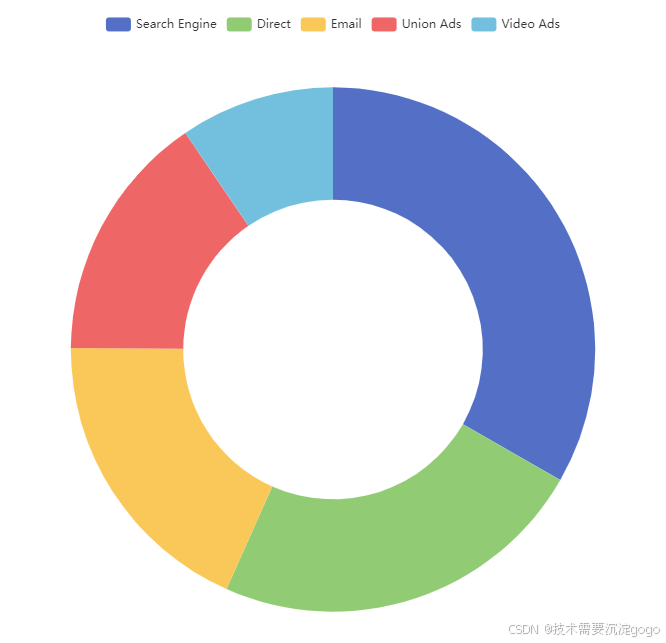
1、完整代码直接可以cv
<template>
<div id="main1"></div>
</template>
<script>
import * as echarts from 'echarts';
// import { mapState } from 'vuex';
// import { Alarm_Device } from '../utils/api.js';
export default {
name: 'PieChart',
data() {
return {
chart: null,
data: [
{ value: 1048, name: '人体探测器', itemStyle: { color: '#4f7ff7' } },
{ value: 262, name: '生命体征探测器', itemStyle: { color: '#be71f2' } },
{ value: 210, name: '防摔倒探测器', itemStyle: { color: '#7586f5' } },
{ value: 140, name: '智能床垫', itemStyle: { color: '#6ee497' } },
{ value: 90, name: '智能手表', itemStyle: { color: '#4ebfff' } }
]
};
},
computed: {
// ...mapState(['login']),
},
mounted() {
this.initChart();
this.registerUser()
},
beforeDestroy() {
if (this.chart) {
this.chart.dispose();
}
},
methods: {
getItemStyleByName(name) {
// 根据设备名称返回对应的颜色
const colorMap = {
'人体探测器': '#4f7ff7',
'生命体征探测器': '#be71f2',
'防摔倒探测器': '#7586f5',
'智能床垫': '#6ee497',
'智能手表': '#4ebfff'
};
return { color: colorMap[name] || '#ffffff' }; // 如果名称未找到,则默认为白色
},
initChart() {
const chartDom = document.getElementById('main1');
this.chart = echarts.init(chartDom);
const options = this.getChartOptions();
this.chart.setOption(options);
},
getChartOptions() {
const total = this.data.reduce((sum, item) => sum + item.value, 0);
const dataWithPercentage = this.data.map(item => ({
value: item.value,
name: item.name,
percentage: `${(item.value / total * 100).toFixed(1)}%`,
itemStyle: item.itemStyle
}));
return {
title: {
text: '总数量',
subtext: '100%',
left: 'center',
top: '40%',
left: '29%',
textAlign: 'center',
textStyle: {
fontSize: 18,
fontWeight: 'bold',
color: '#ffffff'
},
subtextStyle: {
fontSize: 17,
color: '#ffffff'
}
},
legend: {
orient: 'vertical',
right: '16%',
top: 'center',
textStyle: {
color: '#fff', // 图例文字颜色
fontSize: 12, // 图例文字大小
},
formatter: (name) => {
const item = dataWithPercentage.find(d => d.name === name);
return item ? `${item.name} ${item.percentage}` : name;
},
},
tooltip: {
trigger: 'item',
},
label: {
show: true,
color: '#fff', // 设置文字颜色为白色
position: 'outside',
formatter: ({ data }) => `${data.percentage}` // 只显示百分比
},
emphasis: {
label: {
show: true,
fontSize: 20,
fontWeight: 'bold',
color: '#fff' // 确保在强调状态下文字依然为白色
},
},
labelLine: {
show: true,
lineStyle: {
color: '#fff' // 设置指引线的颜色为白色
}
},
series: [
{
name: '',
type: 'pie',
radius: ['40%', '70%'],
center: ['30%', '50%'], // 将中心位置设置为垂直和水平的中点
data: dataWithPercentage,
// 移除startAngle和endAngle,以显示完整的圆形
},
],
};
},
},
};
</script>
<style scoped>
#main1 {
width: 560px;
height: 180px;
}
</style>2、初始化
initChart() {
// 获取 DOM 元素,通过其 ID 获取到的元素将作为 ECharts 实例的容器
const chartDom = document.getElementById('main1');
// 初始化 ECharts 实例,传入上面获取的 DOM 元素
this.chart = echarts.init(chartDom);
// 获取图表的配置项,这些配置项用于定义图表的类型、数据、样式等
const options = this.getChartOptions();
// 设置图表的配置项
// 这一步将配置项应用到 ECharts 实例中,渲染出图表
this.chart.setOption(options);
}
所有的基本上都是先获取容器盒子,然后初始化echarts,最后配置options
3、配置解释
getChartOptions() {
// 计算数据总量,用于计算百分比
const total = this.data.reduce((sum, item) => sum + item.value, 0);
// 为每个数据项计算百分比,并保留原有的 itemStyle
const dataWithPercentage = this.data.map(item => ({
value: item.value,
name: item.name,
percentage: `${(item.value / total * 100).toFixed(1)}%`, // 计算并格式化百分比
itemStyle: item.itemStyle // 保留原有的样式
}));
return {
// 图表标题配置
title: {
text: '总数量', // 主标题文本
subtext: '100%', // 副标题文本
left: 'center', // 主标题水平居中
top: '40%', // 主标题垂直位置
left: '29%', // 主标题水平位置
textAlign: 'center', // 主标题文本对齐方式
textStyle: {
fontSize: 18, // 主标题字体大小
fontWeight: 'bold', // 主标题字体粗细
color: '#ffffff' // 主标题字体颜色
},
subtextStyle: {
fontSize: 17, // 副标题字体大小
color: '#ffffff' // 副标题字体颜色
}
},
// 图例配置
legend: {
orient: 'vertical', // 图例垂直排列
right: '16%', // 图例水平位置
top: 'center', // 图例垂直居中
textStyle: {
color: '#fff', // 图例文字颜色
fontSize: 12, // 图例文字大小
},
// 格式化图例文字,显示名称和百分比
formatter: (name) => {
const item = dataWithPercentage.find(d => d.name === name);
return item ? `${item.name} ${item.percentage}` : name;
},
},
// 提示框配置
tooltip: {
trigger: 'item', // 鼠标悬停在项上触发提示框
},
// 标签配置
label: {
show: true, // 显示标签
color: '#fff', // 标签文字颜色
position: 'outside', // 标签位置在图形外部
formatter: ({ data }) => `${data.percentage}` // 标签只显示百分比
},
// 高亮显示配置
emphasis: {
label: {
show: true, // 高亮时显示标签
fontSize: 20, // 高亮时标签字体大小
fontWeight: 'bold', // 高亮时标签字体粗细
color: '#fff' // 高亮时标签字体颜色
},
},
// 标签线配置
labelLine: {
show: true, // 显示标签线
lineStyle: {
color: '#fff' // 标签线颜色
}
},
// 系列数据配置
series: [
{
name: '', // 系列名称
type: 'pie', // 图表类型为饼图
radius: ['40%', '70%'], // 饼图的半径范围,内环到外环
center: ['30%', '50%'], // 饼图中心位置,水平和垂直的百分比位置
data: dataWithPercentage, // 使用带有百分比的数据
// 移除 startAngle 和 endAngle 使饼图显示完整的圆形
},
],
};
}























 421
421

 被折叠的 条评论
为什么被折叠?
被折叠的 条评论
为什么被折叠?








