项目上需要一个按钮 实现点击变换 并有进度条提示 结束后有事件可以回调
直接先看成果吧
不要吐槽为啥是个弧 项目需要....T_T
代码奉上
package com.example.main.aidltest.view;
import android.animation.ValueAnimator;
import android.content.Context;
import android.graphics.Bitmap;
import android.graphics.BitmapFactory;
import android.graphics.Canvas;
import android.graphics.Color;
import android.graphics.Paint;
import android.graphics.RectF;
import android.util.AttributeSet;
import android.util.Log;
import android.view.MotionEvent;
import android.view.View;
import android.view.animation.LinearInterpolator;
import com.example.main.aidltest.R;
/**
* Created by h on 2018/1/12.
*/
public class StopView extends View {
// 画圆所在的距形区域
private RectF mRectF;
private Paint mPaint;
private Context mContext;
private AnimalEndoncLickListener listener;
private int value = 0;
int w, h;
Bitmap bitmap;
Boolean showcolor = false;
public StopView(Context context, AttributeSet attrs) {
super(context, attrs);
mContext = context;
mRectF = new RectF();
mPaint = new Paint();
bitmap = BitmapFactory.decodeResource(getResources(), R.drawable.btn_end);
w = bitmap.getWidth();
h = bitmap.getHeight();
}
public void SetListener(AnimalEndoncLickListener listener) {
this.listener = listener;
}
@Override
protected void onDraw(Canvas canvas) {
super.onDraw(canvas);
// 设置画笔相关属性
mPaint.setAntiAlias(true);
mPaint.setColor(Color.parseColor("#F94269"));//255,165,0
canvas.drawBitmap(bitmap, getWidth() / 2 - w / 2, 0, null);//设置图片 并且确定从哪个位置开始
mPaint.setAntiAlias(true);//抗锯齿
mPaint.setStrokeWidth(w / 9);
mPaint.setStyle(Paint.Style.STROKE);
//设置圆的边界
mRectF.left = (int) (getWidth() / 2 - w / 2.5);
mRectF.top = (int) (h / 2 - h / 2.5);
mRectF.right = (int) (getWidth() / 2 + w / 2.5); // 左下角x
mRectF.bottom = (int) (h / 2 + h / 2.5); // 右下角y
//是否显示底色
if (showcolor) {
mPaint.setColor(Color.parseColor("#80F94269"));
canvas.drawArc(mRectF, -150, 120, false, mPaint);
}
mPaint.setColor(Color.parseColor("#F94269"));
//绘画
canvas.drawArc(mRectF, -150, value, false, mPaint);
}
@Override
protected void onMeasure(int widthMeasureSpec, int heightMeasureSpec) {
String tag = "onMeasure";
Log.e(tag, " View on measure...");
//v确定view大小
setMeasuredDimension(widthMeasureSpec, h);
}
//设置动画
ValueAnimator animator = ValueAnimator.ofInt(0, 120);
@Override
public boolean onTouchEvent(MotionEvent event) {
if (event.getAction() == MotionEvent.ACTION_DOWN) {
bitmap= BitmapFactory.decodeResource(getResources(), R.drawable.btn_long_press);
showcolor = true;
animator.addUpdateListener(
new ValueAnimator.AnimatorUpdateListener() {
@Override
public void onAnimationUpdate(ValueAnimator animation) {
value = (int) animation.getAnimatedValue();
invalidate();
}
}
);
animator.setDuration(2000);
animator.setInterpolator(new
LinearInterpolator());
animator.start();
} else if (event.getAction() == MotionEvent.ACTION_UP) {
Log.d("Stopview", "up");
if (value == 120) {
if (listener != null) {
listener.AnimalEndoncLick();
bitmap= BitmapFactory.decodeResource(getResources(), R.drawable.btn_end);
showcolor = false;
value = 0;
invalidate();
}
} else {
animator.cancel();
bitmap= BitmapFactory.decodeResource(getResources(), R.drawable.btn_end);
value = 0;
showcolor = false;
invalidate();
}
}
return true;
}
//点击事件响应接口
public interface AnimalEndoncLickListener {
public abstract void AnimalEndoncLick();
}
}
想把圆环换成圆 只需要将120改成360就是了 动画使用的 是属性动画 通过 动态刷新圆环的大小 来实现动画
使用也很简单
StopView stopView= (StopView) findViewById(R.id.stop);
stopView.SetListener(new StopView.AnimalEndoncLickListener() {
@Override
public void AnimalEndoncLick() {
Toast.makeText(activity, "123", Toast.LENGTH_SHORT).show();
}
});实现AnimalEndoncLickListener接口 动画完成后将自动调用接口执行







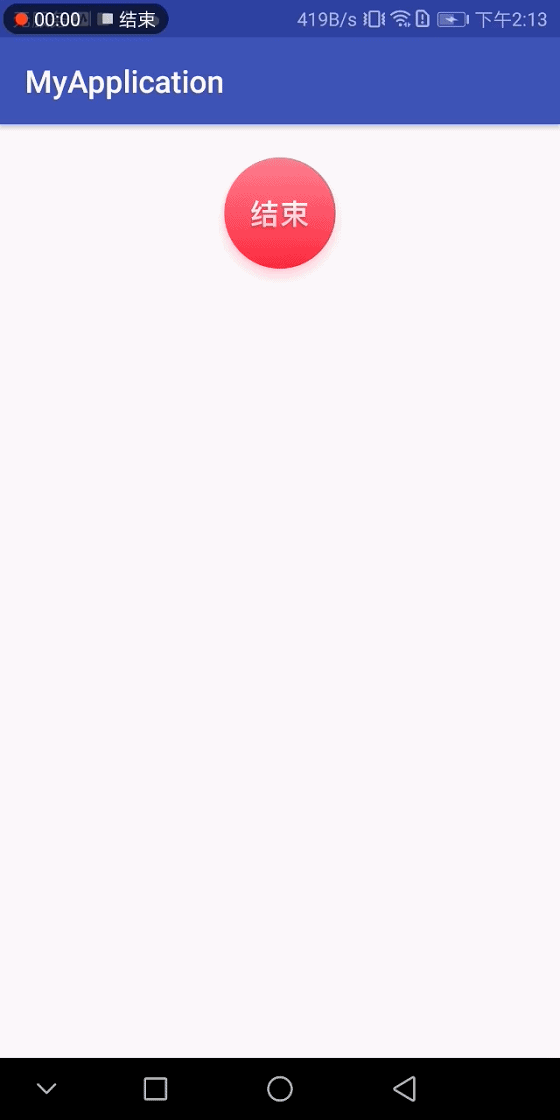














 693
693

 被折叠的 条评论
为什么被折叠?
被折叠的 条评论
为什么被折叠?








