属性字符串StyledString/MutableStyledString(MutableStyledString继承于StyledString,以下统一简称StyledString)是功能强大的标记对象,可用于字符或段落级别设置文本样式。通过将StyledString附加到文本组件, 可以通过多种方式更改文本,包括修改字号、添加字体颜色、使文本可点击以及自定义方式绘制文本等。具体用法可参考StyledString。
属性字符串提供多种类型样式对象,涵盖各种常见的文本样式格式。也可以自行创建CustomSpan, 以应用自定义样式。
创建并应用StyledString和MutableStyledString
可以通过TextController提供的setStyledString(StyledString)方法将属性字符串附加到文本组件,并推荐在onPageShow中触发绑定,在aboutToAppear中调用setStyledString无法实现页面初始即可见属性字符串文本内容,因为aboutToAppear运行时组件还没有完成创建并成功挂载节点树。
@Entry
@Component
struct styled_string_demo1 {
styledString1: StyledString = new StyledString("运动45分钟");
mutableStyledString1: MutableStyledString = new MutableStyledString("运动35分钟");
controller1: TextController = new TextController();
controller2: TextController = new TextController();
async onPageShow() {
this.controller1.setStyledString(this.styledString1)
this.controller2.setStyledString(this.mutableStyledString1)
}
build() {
Column() {
// 显示属性字符串
Text(undefined, { controller: this.controller1 })
Text(undefined, { controller: this.controller2 })
}
.width('100%')
}
}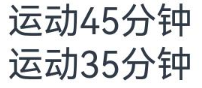
设置文本样式
属性字符串目前提供了TextStyle、TextShadowStyle、DecorationStyle、BaselineOffsetStyle、LineHeightStyle、LetterSpacingStyle各种Style对象来实现设置文本的各类样式。
-
创建及应用文本字体样式对象(TextStyle)
import { LengthMetrics } from '@kit.ArkUI' @Entry @Component struct styled_string_demo2 { textStyleAttrs: TextStyle = new TextStyle({ fontWeight: FontWeight.Bolder, fontSize: LengthMetrics.vp(24), fontStyle: FontStyle.Italic }) mutableStyledString: MutableStyledString = new MutableStyledString("运动35分钟 目标达成", [ { start: 2, length: 2, styledKey: StyledStringKey.FONT, styledValue: this.textStyleAttrs }, { start: 7, length: 4, styledKey: StyledStringKey.FONT, styledValue: new TextStyle({ fontColor: Color.Orange, fontSize: LengthMetrics.vp(12)}) } ]); controller: TextController = new TextController(); async onPageShow() { this.controller.setStyledString(this.mutableStyledString) } build() { Column() { // 显示属性字符串 Text(undefined, { controller: this.controller }) .margin({ top: 10 }) } .width('100%') } }
-
创建及应用文本阴影对象(TextShadowStyle)
// xxx.ets @Entry @Component struct styled_string_demo3 { mutableStyledString: MutableStyledString = new MutableStyledString("运动35分钟", [ { start: 0, length: 3, styledKey: StyledStringKey.TEXT_SHADOW, styledValue: new TextShadowStyle({ radius: 5, type: ShadowType.COLOR, color: Color.Red, offsetX: 10, offsetY: 10 }) } ]); controller: TextController = new TextController(); async onPageShow() { this.controller.setStyledString(this.mutableStyledString) } build() { Column() { // 显示属性字符串 Text(undefined, { controller: this.controller }) } .width('100%') } }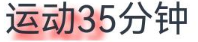
-
创建及应用文本装饰线对象(DecorationStyle)
// xxx.ets @Entry @Component struct styled_string_demo4 { mutableStyledString: MutableStyledString = new MutableStyledString("运动35分钟", [ { start: 0, length: 3, styledKey: StyledStringKey.DECORATION, styledValue: new DecorationStyle({type: TextDecorationType.LineThrough, color: Color.Red}) } ]); controller: TextController = new TextController(); async onPageShow() { this.controller.setStyledString(this.mutableStyledString) } build() { Column() { // 显示属性字符串 Text(undefined, { controller: this.controller }) } .width('100%') } }
-
创建及应用文本基线偏移量对象(BaselineOffsetStyle)
import { LengthMetrics } from '@kit.ArkUI' import { LengthUnit } from '@ohos.arkui.node' // xxx.ets @Entry @Component struct styled_string_demo5 { mutableStyledString: MutableStyledString = new MutableStyledString("运动35分钟", [ { start: 0, length: 3, styledKey: StyledStringKey.BASELINE_OFFSET, styledValue: new BaselineOffsetStyle(LengthMetrics.px(20)) } ]); controller: TextController = new TextController(); async onPageShow() { this.controller.setStyledString(this.mutableStyledString) } build() { Column() { // 显示属性字符串 Text(undefined, { controller: this.controller }) } .width('100%') } }
-
创建及应用文本行高对象(LineHeightStyle)
import { LengthMetrics } from '@kit.ArkUI' import { LengthUnit } from '@ohos.arkui.node' // xxx.ets @Entry @Component struct styled_string_demo6 { mutableStyledString: MutableStyledString = new MutableStyledString("运动35分钟\n顶顶顶\n得到", [ { start: 8, length: 3, styledKey: StyledStringKey.LINE_HEIGHT, styledValue: new LineHeightStyle(LengthMetrics.vp(50)) } ]); controller: TextController = new TextController(); async onPageShow() { this.controller.setStyledString(this.mutableStyledString) } build() { Column() { // 显示属性字符串 Text(undefined, { controller: this.controller }) } .width('100%') .margin({ top: 10 }) } }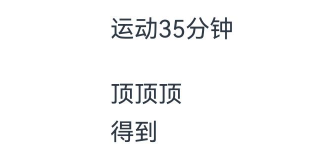
-
创建及应用文本字符间距对象(LetterSpacingStyle)
import { LengthMetrics } from '@kit.ArkUI' import { LengthUnit } from '@ohos.arkui.node' // xxx.ets @Entry @Component struct styled_string_demo7 { mutableStyledString: MutableStyledString = new MutableStyledString("运动35分钟", [ { start: 0, length: 2, styledKey: StyledStringKey.LETTER_SPACING, styledValue: new LetterSpacingStyle(new LengthMetrics(20, LengthUnit.VP)) } ]); controller: TextController = new TextController(); async onPageShow() { this.controller.setStyledString(this.mutableStyledString) } build() { Column() { // 显示属性字符串 Text(undefined, { controller: this.controller }) } .width('100%') } }
设置段落样式
可通过ParagraphStyle设置段落样式布局。下图显示了如何分割文本中的段落,段落以换行符 \n 结尾。
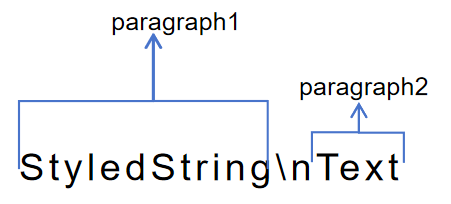
以下代码示例展示了如何创建 ParagraphStyle 并应用。如果将 ParagraphStyle 附加到段落开头末尾或之间的任何位置均会应用样式,非段落区间内则不会应用样式。
import { LengthMetrics } from '@kit.ArkUI'
titleParagraphStyleAttr: ParagraphStyle = new ParagraphStyle({ textAlign: TextAlign.Center });
//段落首行缩进15vp
paragraphStyleAttr1: ParagraphStyle = new ParagraphStyle({ textIndent: LengthMetrics.vp(15) });
//创建含段落样式的对象paragraphStyledString1
paragraphStyledString1: MutableStyledString = new MutableStyledString("段落标题\n正文第一段落开始0123456789正文第一段落结束。", [
{
start: 0,
length: 4,
styledKey: StyledStringKey.PARAGRAPH_STYLE,
styledValue: this.titleParagraphStyleAttr
},
{
start: 0,
length: 4,
styledKey: StyledStringKey.LINE_HEIGHT,
styledValue: new LineHeightStyle(new LengthMetrics(50))
},{
start: 0,
length: 4,
styledKey: StyledStringKey.FONT,
styledValue: new TextStyle({ fontSize: LengthMetrics.vp(24), fontWeight: FontWeight.Bolder })
},
{
start: 5,
length: 3,
styledKey: StyledStringKey.PARAGRAPH_STYLE,
styledValue: this.paragraphStyleAttr1
},
{
start: 5,
length: 20,
styledKey: StyledStringKey.LINE_HEIGHT,
styledValue: this.lineHeightStyle1
}
]);除了可以在创建属性字符串时就预设样式,也可以后续通过replaceStyle清空原样式替换新样式, 同时需要在附加的文本组件controller上主动触发更新绑定的属性字符串。
import { LengthMetrics } from '@kit.ArkUI'
//段落不设置缩进配置最大行数及超长显示方式
paragraphStyleAttr3: ParagraphStyle = new ParagraphStyle({ textAlign: TextAlign.End, maxLines: 1, wordBreak: WordBreak.BREAK_ALL, overflow: TextOverflow.Ellipsis});
// 后续某个节点触发更新段落样式
controller: TextController = new TextController();
this.paragraphStyledString1.replaceStyle({
start: 5,
length: 3,
styledKey: StyledStringKey.PARAGRAPH_STYLE,
styledValue: this.paragraphStyleAttr3
})
this.controller.setStyledString(this.mutableStyledString3)使用图片
可通过ImageAttachment来添加图片。
以下示例展示了如何将图片和文本附加到同一个MutableStyledString对象上,并实现图文混排。
// xxx.ets
import { image } from '@kit.ImageKit'
import { LengthMetrics } from '@kit.ArkUI'
@Entry
@Component
struct styled_string_demo4 {
@State message: string = 'Hello World'
imagePixelMap: image.PixelMap | undefined = undefined
@State imagePixelMap3: image.PixelMap | undefined = undefined
mutableStr: MutableStyledString = new MutableStyledString('123');
controller: TextController = new TextController();
mutableStr2: MutableStyledString = new MutableStyledString('This is set decoration line style to the mutableStr2', [{
start: 0,
length: 15,
styledKey: StyledStringKey.DECORATION,
styledValue: new DecorationStyle({
type: TextDecorationType.Overline,
color: Color.Orange,
style: TextDecorationStyle.DOUBLE
})
}])
async aboutToAppear() {
console.info("aboutToAppear initial imagePixelMap")
this.imagePixelMap = await this.getPixmapFromMedia($r('app.media.sea'))
}
private async getPixmapFromMedia(resource: Resource) {
let unit8Array = await getContext(this)?.resourceManager?.getMediaContent({
bundleName: resource.bundleName,
moduleName: resource.moduleName,
id: resource.id
})
let imageSource = image.createImageSource(unit8Array.buffer.slice(0, unit8Array.buffer.byteLength))
let createPixelMap: image.PixelMap = await imageSource.createPixelMap({
desiredPixelFormat: image.PixelMapFormat.RGBA_8888
})
await imageSource.release()
return createPixelMap
}
leadingMarginValue: ParagraphStyle = new ParagraphStyle({ leadingMargin: LengthMetrics.vp(5)})
//行高样式对象
lineHeightStyle1: LineHeightStyle= new LineHeightStyle(new LengthMetrics(24));
//Bold样式
boldTextStyle: TextStyle = new TextStyle({ fontWeight: FontWeight.Bold });
//创建含段落样式的对象paragraphStyledString1
paragraphStyledString1: MutableStyledString = new MutableStyledString("\n品牌相纸 高清冲印30张\n限时直降5.15元 限量增送", [
{
start: 0,
length: 28,
styledKey: StyledStringKey.PARAGRAPH_STYLE,
styledValue: this.leadingMarginValue
},
{
start: 14,
length: 9,
styledKey: StyledStringKey.FONT,
styledValue: new TextStyle({ fontSize: LengthMetrics.vp(14), fontColor: '#B22222' })
},
{
start: 24,
length: 4,
styledKey: StyledStringKey.FONT,
styledValue: new TextStyle({ fontSize: LengthMetrics.vp(14), fontWeight: FontWeight.Lighter })
},
{
start: 11,
length: 4,
styledKey: StyledStringKey.LINE_HEIGHT,
styledValue: this.lineHeightStyle1
}
]);
paragraphStyledString2: MutableStyledString = new MutableStyledString("\n¥16.21 3000+人好评", [
{
start: 0,
length: 5,
styledKey: StyledStringKey.PARAGRAPH_STYLE,
styledValue: this.leadingMarginValue
},
{
start: 0,
length: 4,
styledKey: StyledStringKey.LINE_HEIGHT,
styledValue: new LineHeightStyle(new LengthMetrics(60))
},
{
start: 0,
length: 7,
styledKey: StyledStringKey.FONT,
styledValue: this.boldTextStyle
},
{
start: 1,
length: 1,
styledKey: StyledStringKey.FONT,
styledValue: new TextStyle({ fontSize: LengthMetrics.vp(18) })
},
{
start: 2,
length: 2,
styledKey: StyledStringKey.FONT,
styledValue: new TextStyle({ fontSize: LengthMetrics.vp(36) })
},
{
start: 4,
length: 3,
styledKey: StyledStringKey.FONT,
styledValue: new TextStyle({ fontSize: LengthMetrics.vp(20) })
},
{
start: 7,
length: 9,
styledKey: StyledStringKey.FONT,
styledValue: new TextStyle({ fontColor: Color.Grey, fontSize: LengthMetrics.vp(14)})
}
])
build() {
Row() {
Column({ space: 10 }) {
Text(undefined, { controller: this.controller })
.copyOption(CopyOptions.InApp)
.draggable(true)
.backgroundColor('#FFFFFF')
.borderRadius(5)
Button('点击查看商品卡片')
.onClick(() => {
if (this.imagePixelMap !== undefined) {
this.mutableStr = new MutableStyledString(new ImageAttachment({
value: this.imagePixelMap,
size: { width: 180, height: 160 },
verticalAlign: ImageSpanAlignment.BASELINE,
objectFit: ImageFit.Fill
}))
this.paragraphStyledString1.appendStyledString(this.paragraphStyledString2)
this.mutableStr.appendStyledString(this.paragraphStyledString1)
this.controller.setStyledString(this.mutableStr)
}
})
}
.width('100%')
}
.height('100%')
.backgroundColor('#F8F8FF')
}
}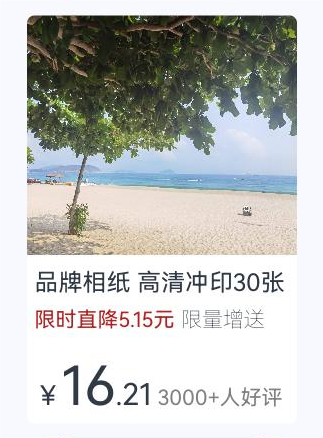
设置事件
可通过GestureStyle设置onClick、onLongPress事件来使文本响应点击长按事件。
除了初始化属性字符串对象即初始样式对象,亦可通过setStyle接口再叠加新样式或更新已有样式,同时需要在附加的文本组件controller上主动触发更新绑定的属性字符串。
import { drawing } from '@kit.ArkGraphics2D';
class MyCustomSpan extends CustomSpan {
constructor(word: string, width: number, height: number, fontSize: number) {
super();
this.word = word;
this.width = width;
this.height = height;
this.fontSize = fontSize;
}
onMeasure(measureInfo: CustomSpanMeasureInfo): CustomSpanMetrics {
return { width: this.width, height: this.height }
}
onDraw(context: DrawContext, options: CustomSpanDrawInfo) {
let canvas = context.canvas;
const brush = new drawing.Brush();
brush.setColor({ alpha: 255, red: 0, green: 0, blue: 0 })
const font = new drawing.Font()
font.setSize(vp2px(this.fontSize))
const textBlob = drawing.TextBlob.makeFromString(this.word.substr(0, 5), font, drawing.TextEncoding.TEXT_ENCODING_UTF8)
canvas.attachBrush(brush)
this.onDrawRectByRadius(context, options.x, options.x + vp2px(this.width), options.lineTop, options.lineBottom, 20)
brush.setColor({ alpha: 255, red: 255, green: 255, blue: 255 })
canvas.attachBrush(brush)
canvas.drawTextBlob(textBlob, options.x, options.lineBottom - 30)
brush.setColor({ alpha: 255, red: 255, green: 228 , blue: 196 })
canvas.attachBrush(brush)
const textBlob1 = drawing.TextBlob.makeFromString(this.word.substr(5), font, drawing.TextEncoding.TEXT_ENCODING_UTF8)
canvas.drawTextBlob(textBlob1, options.x + vp2px(100), options.lineBottom - 30)
canvas.detachBrush()
}
onDrawRectByRadius(context: DrawContext, left: number, right: number, top: number, bottom: number, radius: number) {
let canvas = context.canvas
let path = new drawing.Path()
// 画带radius的rect
path.moveTo(left + radius, top)
path.lineTo(right - radius, top)
path.arcTo(right - 2 * radius, top, right, top + 2 * radius, 270, 90)
path.lineTo(right, bottom - radius)
path.arcTo(right - 2 * radius, bottom - 2 * radius, right, bottom, 0, 90)
path.lineTo(left + 2 * radius, bottom)
path.arcTo(left, bottom - 2 * radius, left + 2 * radius, bottom, 90, 90)
path.lineTo(left, top + 2 * radius)
path.arcTo(left, top, left + 2 * radius, top + 2 * radius, 180, 90)
canvas.drawPath(path)
}
setWord(word: string) {
this.word = word;
}
width: number = 160
word: string = "drawing"
height: number = 10
fontSize: number = 16
}
@Entry
@Component
struct styled_string_demo6 {
customSpan3: MyCustomSpan = new MyCustomSpan("99VIP88%off", 200, 40, 30)
textStyle: MutableStyledString = new MutableStyledString("123");
textController: TextController = new TextController()
isPageShow: boolean = true
async onPageShow() {
if (!this.isPageShow) {
return
}
this.isPageShow = false
this.textController.setStyledString(new StyledString(this.customSpan3))
}
build() {
Row() {
Column() {
Text(undefined, { controller: this.textController })
.copyOption(CopyOptions.InApp)
.fontSize(30)
}
.width('100%')
}
.height('100%')
}
}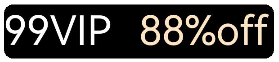
场景示例
import { LengthMetrics } from '@kit.ArkUI';
@Entry
@Component
struct Index {
alignCenterParagraphStyleAttr: ParagraphStyle = new ParagraphStyle({ textAlign: TextAlign.Center });
//行高样式对象
lineHeightStyle1: LineHeightStyle= new LineHeightStyle(LengthMetrics.vp(24));
//Bold样式
boldTextStyle: TextStyle = new TextStyle({ fontWeight: FontWeight.Bold });
//创建含段落样式的对象paragraphStyledString1
paragraphStyledString1: MutableStyledString = new MutableStyledString("您的豪华钻石已过期1天\n续费可继续享受会员专属权益", [
{
start: 0,
length: 4,
styledKey: StyledStringKey.PARAGRAPH_STYLE,
styledValue: this.alignCenterParagraphStyleAttr
},
{
start: 0,
length: 4,
styledKey: StyledStringKey.LINE_HEIGHT,
styledValue: new LineHeightStyle(LengthMetrics.vp(40))
},
{
start: 11,
length: 14,
styledKey: StyledStringKey.FONT,
styledValue: new TextStyle({ fontSize: LengthMetrics.vp(14), fontColor: Color.Grey })
},
{
start: 11,
length: 4,
styledKey: StyledStringKey.PARAGRAPH_STYLE,
styledValue: this.alignCenterParagraphStyleAttr
},
{
start: 11,
length: 4,
styledKey: StyledStringKey.LINE_HEIGHT,
styledValue: this.lineHeightStyle1
}
]);
paragraphStyledString2: MutableStyledString = new MutableStyledString("\n¥4.88¥15", [
{
start: 0,
length: 4,
styledKey: StyledStringKey.PARAGRAPH_STYLE,
styledValue: this.alignCenterParagraphStyleAttr
},
{
start: 0,
length: 4,
styledKey: StyledStringKey.LINE_HEIGHT,
styledValue: new LineHeightStyle(LengthMetrics.vp(60))
},
{
start: 0,
length: 6,
styledKey: StyledStringKey.FONT,
styledValue: this.boldTextStyle
},
{
start: 1,
length: 1,
styledKey: StyledStringKey.FONT,
styledValue: new TextStyle({ fontSize: LengthMetrics.vp(18)})
},
{
start: 2,
length: 4,
styledKey: StyledStringKey.FONT,
styledValue: new TextStyle({ fontSize: LengthMetrics.vp(40)})
},
{
start: 6,
length: 3,
styledKey: StyledStringKey.FONT,
styledValue: new TextStyle({ fontColor: Color.Grey, fontSize: LengthMetrics.vp(14)})
},
{
start: 6,
length: 3,
styledKey: StyledStringKey.DECORATION,
styledValue: new DecorationStyle({ type: TextDecorationType.LineThrough, color: Color.Grey })
}
])
paragraphStyledString3: MutableStyledString = new MutableStyledString("\n02时06分后将失去该优惠", [
{
start: 0,
length: 4,
styledKey: StyledStringKey.PARAGRAPH_STYLE,
styledValue: this.alignCenterParagraphStyleAttr
},
{
start: 0,
length: 4,
styledKey: StyledStringKey.LINE_HEIGHT,
styledValue: new LineHeightStyle(LengthMetrics.vp(30))
},
{
start: 1,
length: 2,
styledKey: StyledStringKey.FONT,
styledValue: new TextStyle({ fontColor: '#FFD700', fontWeight: FontWeight.Bold })
},
{
start: 4,
length: 2,
styledKey: StyledStringKey.FONT,
styledValue: new TextStyle({ fontColor: '#FFD700', fontWeight: FontWeight.Bold })
}
])
controller: TextController = new TextController();
build() {
Row() {
Column( { space : 5 }) {
Text(undefined, { controller: this.controller })
.width(240)
.copyOption(CopyOptions.InApp)
.draggable(true)
.onAppear(()=>{
this.paragraphStyledString2.appendStyledString(this.paragraphStyledString3)
this.paragraphStyledString1.appendStyledString(this.paragraphStyledString2)
this.controller.setStyledString(this.paragraphStyledString1)
})
Button("限时4.88元 立即续费")
.width(200)
.fontColor(Color.White)
.fontSize(18)
.backgroundColor('#3CB371')
.margin({ bottom: 10 })
}
.borderWidth(1).borderColor('#FFDEAD')
.margin({ left: 10 })
}
.height('60%')
}
}
























 1079
1079

 被折叠的 条评论
为什么被折叠?
被折叠的 条评论
为什么被折叠?








