一、效果演示
ListView实现下拉刷新,是很常见的功能。下面是一个模拟的效果,如下图:
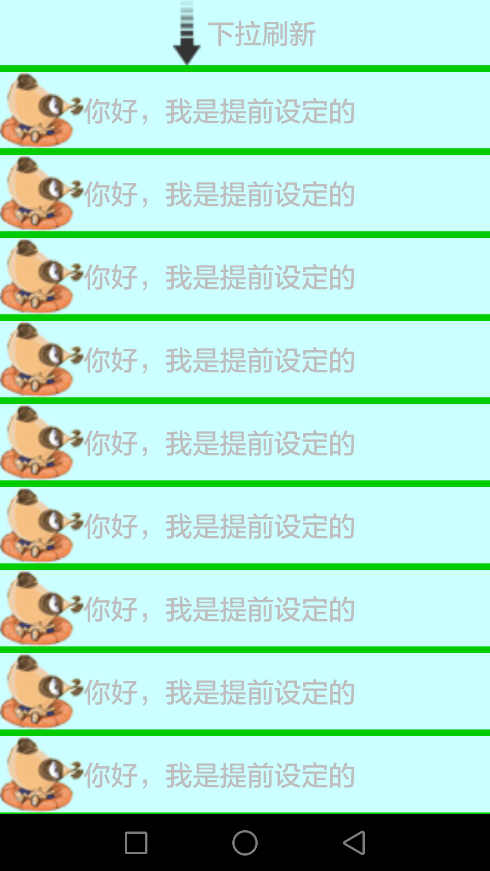
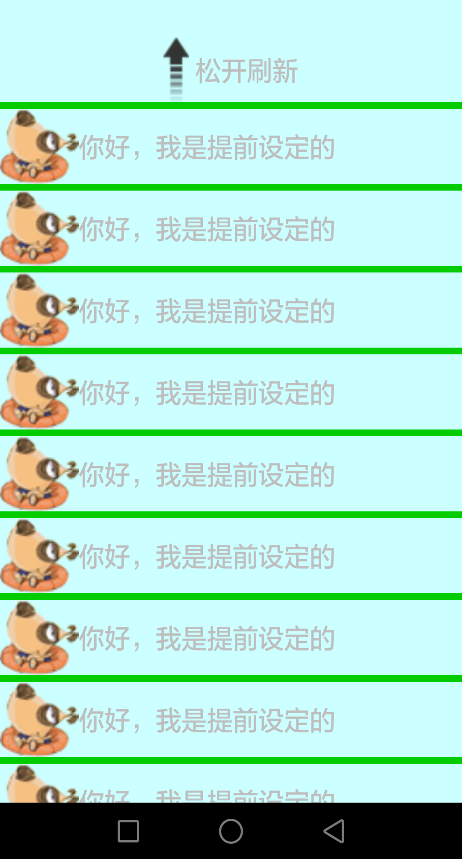
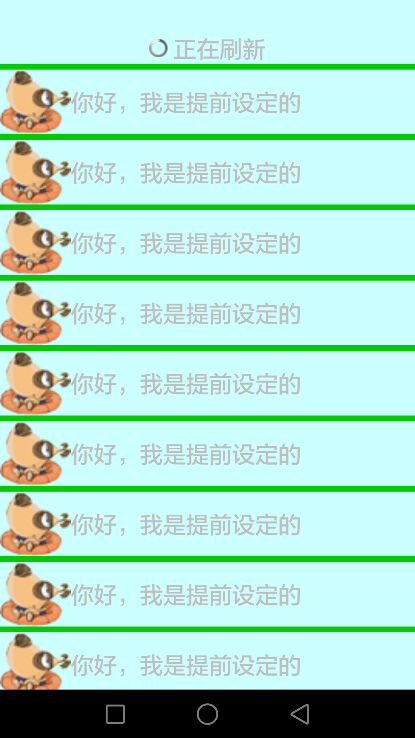
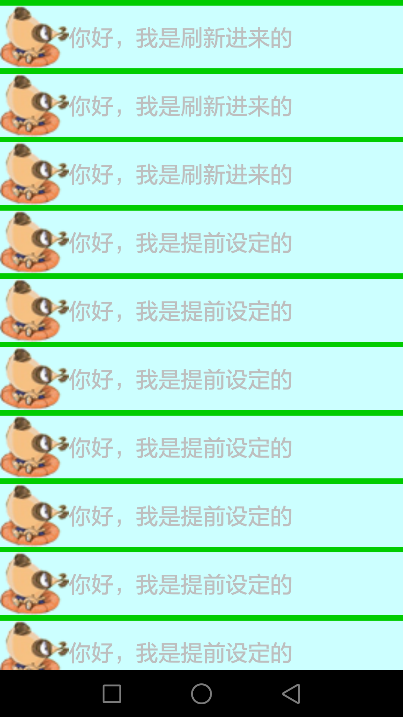
效果说明:当往下拉ListView的时候,顶部就会有一个“下拉刷新”的标识被拉 出来,再往下拉的时候,标识就会变成”松开刷新“,期间还伴随一个箭头的变化。此时松开手指,则会变成进度条提示正在刷新,刷新完成后,则加载进来刷新的数据。如此反复,就是下拉刷新的功能。
二、准备Demo
其实本质上,ListView实现下拉刷新和实现分页加载都是一样的,都是一个自定义的ListView而已。甚至可以说,原理基本相同,只不过下拉刷新头布局变化相对分页加载复杂一点。
因此,我们仍旧使用《listView实现分页加载》里面的Demo,即首先搭建一个正常下的ListView,准备点模拟的数据。可以点击下面的链接,查看Demo的编写:
http://www.cnblogs.com/fuly550871915/p/4866929.html
三、实现头布局
好了,模拟的东西都准备完成了。下面我们首先编写头布局。比较简单,就是一个箭头,进度条好文本而已。命名为header.xml。代码如下:
1 <?xml version="1.0" encoding="utf-8"?> 2 <LinearLayout xmlns:android="http://schemas.android.com/apk/res/android" 3 android:layout_width="match_parent" 4 android:layout_height="match_parent" 5 android:orientation="horizontal" 6 android:gravity="center"> 7 8 <ProgressBar 9 android:id="@+id/progress_bar" 10 android:layout_width="wrap_content" 11 android:layout_height="wrap_content" 12 android:visibility="gone" 13 style="?android:attr/progressBarStyleSmall"/> 14 <ImageView 15 android:id="@+id/img_arrow" 16 android:layout_width="wrap_content" 17 android:layout_height="wrap_content" 18 android:src="@drawable/down_arrow"/> 19 <TextView 20 android:id="@+id/textinfo" 21 android:layout_width="wrap_content" 22 android:layout_height="wrap_content" 23 android:paddingLeft="5dp" 24 android:textSize="20dp" 25 android:text="下拉刷新"/> 26 27 28 </LinearLayout>
然后,我们就开始自定义ListView吧。新建类MyListView,继承自ListView。在这里加上头布局即可。代码如下:
1 package com.fuly.load; 2 3 import android.content.Context; 4 import android.util.AttributeSet; 5 import android.view.LayoutInflater; 6 import android.view.View; 7 import android.widget.ListView; 8 9 public class MyListView extends ListView{ 10 11 private View header;//头布局 12 13 //三个构造方法都要重写 14 public MyListView(Context context) { 15 super(context); 16 initView( context); 17 18 } 19 public MyListView(Context context, AttributeSet attrs) { 20 super(context, attrs); 21 initView( context); 22 23 } 24 public MyListView(Context context, AttributeSet attrs, int defStyle) { 25 super(context, attrs, defStyle); 26 initView( context); 27 28 } 29 30 public void initView(Context context){ 31 32 header = LayoutInflater.from(context).inflate(R.layout.header, null); 33 34 //将头布局加进去 35 this.addHeaderView(header); 36 } 37 38 }
自定义的ListView已经准备好了,下面就替换吧。修改activity_main.xml里的代码即可,如下:
1 <LinearLayout xmlns:android="http://schemas.android.com/apk/res/android" 2 xmlns:tools="http://schemas.android.com/tools" 3 android:layout_width="match_parent" 4 android:layout_height="match_parent" 5 android:background="#ccffff"> 6 7 <com.fuly.load.MyListView 8 android:id= "@+id/list_view" 9 android:layout_width="match_parent" 10 android:layout_height="match_parent" 11 android:dividerHeight="5dp" 12 android:divider="#00cc00"></com.fuly.load.MyListView> 13 </LinearLayout>
至此,我们已经把带头布局的ListView做好了。运行一下程序,会发现就是效果图的第一张。
那么,怎么来隐藏头布局呢?这并不简单,是下一节要详细说的内容。




















 1294
1294











 被折叠的 条评论
为什么被折叠?
被折叠的 条评论
为什么被折叠?








