1、首选我们需要打开VS,然后点击文件--》新建--》项目,选择Visual C#--》windows--》windows服务。
2、然后修改Service1.cs类。
我们需要重写OnStart和OnStop方法。代码如下所示:
using System;
using System.Collections.Generic;
using System.ComponentModel;
using System.Data;
using System.Diagnostics;
using System.ServiceProcess;
using System.IO;
using System.Text;
using System.Timers;
using System.Threading;
namespace WindowsServiceTest
{
public partial class Service1 : ServiceBase
{
public Service1()
{
InitializeComponent();
}
protected override void OnStart(string[] args)
{
EventLog.WriteEntry("我的服务启动");//在系统事件查看器里的应用程序事件里来源的描述
writestr("服务启动");//自定义文本日志
System.Timers.Timer t = new System.Timers.Timer();//定时器
t.Interval = 1000;//设置定时器时间间隔为1000毫秒
t.Elapsed += new System.Timers.ElapsedEventHandler(ChkSrv);//到达时间的时候执行事件(每隔一秒)
t.AutoReset = true;//设置是执行一次(false)还是一直执行(true);
t.Enabled = true;//是否执行System.Timers.Timer.Elapsed事件;
}
protected override void OnStop()
{
writestr("服务停止");
EventLog.WriteEntry("我的服务停止");
}
/// <summary>
/// 定时执行程序代码
/// </summary>
/// <param name="source"></param>
/// <param name="e"></param>
public void ChkSrv(object source, System.Timers.ElapsedEventArgs e)
{
int intSecond = e.SignalTime.Second;
try
{
//这里执行你的东西
writestr("服务运行中:"+intSecond);
Thread.Sleep(10000);
}
catch (Exception err)
{
writestr(err.Message);
}
}
/// <summary>
/// 将信息输出到文本文件
/// </summary>
/// <param name="readme"></param>
public void writestr(string readme)
{
StreamWriter dout = new StreamWriter(@"D:\" + "WindowsServiceTestLog.txt", true);
dout.Write("\r\n事件:" + readme + "\r\n操作时间:" + System.DateTime.Now.ToString("yyy-MM-dd HH:mm:ss"));
dout.Close();
}
}
}
4、在ProjectInstaller.cs设计界面中,我们设置serviceProcessInstaller1和serviceInstaller1的属性。
serviceInstaller1属性中设置:
Description(系统服务的描述)
DisplayName (系统服务中显示的名称)
ServiceName(系统事件查看器里的应用程序事件中来源名称)
StartType(启动服务的方式,分为手动、自动和禁用)
serviceProcessInstaller1属性设置:
Account 下拉设置成 LocalSystem
5、注意:我们无法在VS2008中调试该工程,会弹出错误信息
6、我们需要用InstallUtil.exe进行服务的安装,该文件可以在
C:\WINDOWS\Microsoft.NET\Framework\v2.0.50727\
文件夹下找到。
7、我们将InstallUtil.exe复制到源程序的Debug文件夹下,然后我们以管理员身份运行VS2008命令提示。
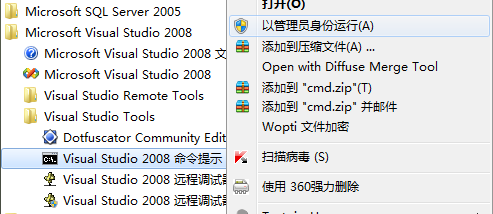
注意:这里必须以管理员的身份运行,否则在安装服务时会出现以下错误:
在“安装”阶段发生异常。
System.Security.SecurityException: 未找到源,但未能搜索某些或全部事件日志。不可访问的日志: Security。
8、然后我们执行CMD命令,定位到源程序的Debug文件夹下,因为我的Debug文件夹在E盘,所以使用的dos命令如下:
E:
cd E:\Projects\WindowsServiceTest\WindowsServiceTest\bin\Debug
InstallUtil WindowsServiceTest.exe 10、我们启动服务,然后打开D盘根目录,会看到多了一个名为:WindowsServiceTestLog.txt的文本文件。
打开该文本文件,会看到我们新建的服务每秒往该文本文件中写入了一行文本。
11、最后我们就可以卸载该服务了,我们在命令行中输入:InstallUtil -u WindowsServiceTest.exe 




















 1万+
1万+











 被折叠的 条评论
为什么被折叠?
被折叠的 条评论
为什么被折叠?








