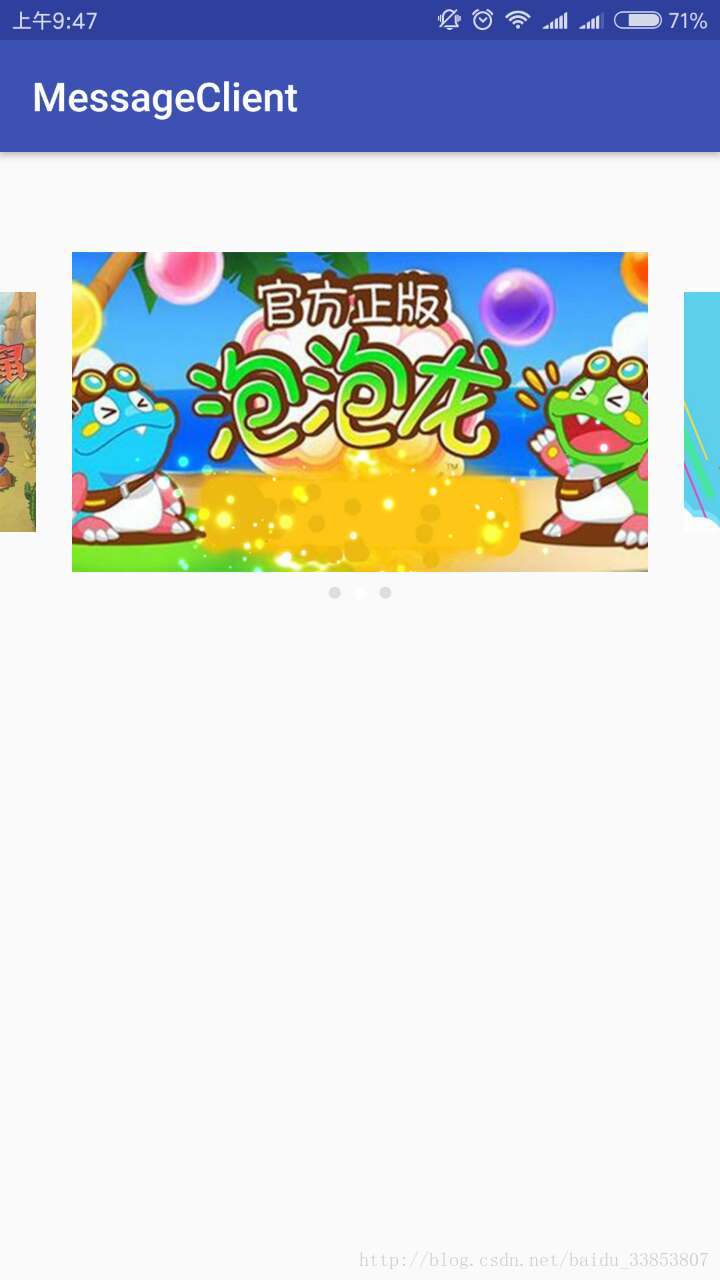
使用Gallery来完成,好了,废话不多说,上代码。
public class GalleryView extends Gallery {
public GalleryView(Context paramContext){
super(paramContext);
}
public GalleryView(Context paramContext, AttributeSet paramAttributeSet){
super(paramContext, paramAttributeSet);
}
public GalleryView(Context context, AttributeSet attrs, int defStyleAttr) {
super(context, attrs, defStyleAttr);
}
@Override
public boolean onFling(MotionEvent e1, MotionEvent e2, float velocityX, float velocityY) {
if (e1.getX() - e2.getX() < 0.0F){
onKeyDown(KeyEvent.KEYCODE_DPAD_LEFT,null);
}else{
onKeyDown(KeyEvent.KEYCODE_DPAD_RIGHT,null);
}
return true;
}
}这是一个自定义的Gallery,主要重写了onFling方法,因为使用Gallery当你滑动的时候,它不会像viewpager那样自动滑到下一页,它会停在你滑动后手指离开的位置,就这很尴尬了。所以设置后,当你的滑动偏移量大于0的话,就自动滑到下一页。
public class MyGalleryView extends RelativeLayout {
private static final int WHAT_AUTO_PLAY = 1000;
private Context context;
private LinearLayout mPointRealContainerLl;
private LayoutParams mPointRealContainerLp;
private TextView textView;
private ColorDrawable mPointContainerBackgroundDrawable;
//是否为网络图片
private boolean isNetUrl = false;
//是否可以自动播放
private boolean mAutoPlayAble = true;
//是否正在播放
private boolean mIsAutoPlaying = false;
// 是否只有一个数据
private boolean mIsOneImg = false;
private GalleryView mGallery;
private List<String> mUrls; //网络图片集合
private List<Integer> mImages; //本地图片集合
//当前页面位置
private int mCurrentPositon;
//指示点资源
private int mPointDrawableResId = R.drawable.selector_bgabanner_point;
//自动播放时间
private int mAutoPalyTime = 3000;
private Handler mAutoPlayHandler = new Handler() {
@Override
public void handleMessage(Message msg) {
if (!mAutoPlayAble){
mAutoPlayHandler.sendEmptyMessageDelayed(WHAT_AUTO_PLAY, mAutoPalyTime);
return;
}
mCurrentPositon++;
mGallery.setSelection(mCurrentPositon);
mAutoPlayHandler.sendEmptyMessageDelayed(WHAT_AUTO_PLAY, mAutoPalyTime);
}
};
private int mLength;
public MyGalleryView(Context context) {
this(context, null);
}
public MyGalleryView(Context context, AttributeSet attrs) {
this(context, attrs, 0);
}
public MyGalleryView(Context context, AttributeSet attrs, int defStyleAttr) {
super(context, attrs, defStyleAttr);
this.context = context;
init();
}
private void init() {
DisplayMetrics displayMetrics = context.getResources().getDisplayMetrics();
mPointContainerBackgroundDrawable = new ColorDrawable(Color.parseColor("#00aaaaaa"));
mGallery = new GalleryView(context);
// 设置每张图片的间距 通过手机屏幕的基准比例来设置
mGallery.setSpacing((int)(-90*displayMetrics.density));
mGallery.setOnTouchListener(onTouchListener);
addView(mGallery, new LayoutParams(LayoutParams.MATCH_PARENT, LayoutParams.WRAP_CONTENT));
//设置指示器背景容器
RelativeLayout pointContainerRl = new RelativeLayout(context);
pointContainerRl.setId(R.id.banner_title);
if (Build.VERSION.SDK_INT >= 16) {
pointContainerRl.setBackground(mPointContainerBackgroundDrawable);
} else {
pointContainerRl.setBackgroundDrawable(mPointContainerBackgroundDrawable);
}
//设置内边距
pointContainerRl.setPadding(0, 10, 0, 10);
//设定指示器容器布局及位置
LayoutParams pointContainerLp = new LayoutParams(LayoutParams.MATCH_PARENT, LayoutParams.WRAP_CONTENT);
pointContainerLp.addRule(RelativeLayout.ALIGN_PARENT_BOTTOM);
addView(pointContainerRl, pointContainerLp);
//设置指示器容器
mPointRealContainerLl = new LinearLayout(context);
mPointRealContainerLl.setOrientation(LinearLayout.HORIZONTAL);
mPointRealContainerLp = new LayoutParams(LayoutParams.WRAP_CONTENT, LayoutParams.WRAP_CONTENT);
pointContainerRl.addView(mPointRealContainerLl, mPointRealContainerLp);
textView = new TextView(getContext());
textView.setText("");
textView.setTextSize(16);
textView.setTextColor(Color.WHITE);
RelativeLayout.LayoutParams layoutParams = new LayoutParams(LayoutParams.MATCH_PARENT, LayoutParams.WRAP_CONTENT);
textView.setGravity(Gravity.CENTER);
layoutParams.bottomMargin = 5;
layoutParams.addRule(RelativeLayout.ABOVE, R.id.banner_title);
addView(textView, layoutParams);
//设置指示器容器是否可见
if (mPointRealContainerLl != null) {
mPointRealContainerLl.setVisibility(View.VISIBLE);
}
//设置指示器布局位置
mPointRealContainerLp.addRule(RelativeLayout.CENTER_HORIZONTAL);
}
OnTouchListener onTouchListener = new OnTouchListener() {
@Override
public boolean onTouch(View v, MotionEvent event) {
int action = event.getAction();
switch (action) {
case MotionEvent.ACTION_DOWN:
mAutoPlayAble = false;
break;
case MotionEvent.ACTION_MOVE:
break;
case MotionEvent.ACTION_UP:
mAutoPlayAble = true;
break;
}
return false;
}
};
public void setOnItemClickListener(AdapterView.OnItemClickListener onItemClickListener) {
mGallery.setOnItemClickListener(onItemClickListener);
}
/**
* 设置网络图片
*
* @param urls
*/
public void setUrls(List<String> urls) {
if (urls == null) {
return;
}
mLength = urls.size();
isNetUrl = true;
this.mUrls = urls;
if (urls.size() <= 1)
mIsOneImg = true;
initGallery();
}
/**
* 设置本地图片
*
* @param images
*/
public void setImages(List<Integer> images) {
if (images == null || images.size() == 0) {
return;
}
isNetUrl = false;
mLength = images.size();
this.mImages = images;
if (images.size() <= 1)
mIsOneImg = true;
initGallery();
}
private void initGallery() {
if (!mIsOneImg) {
addPoints();
}
ImageAdapter adapter = new ImageAdapter();
mGallery.setAdapter(adapter);
mGallery.setOnItemSelectedListener(mOnItemSelectedListener);
mGallery.setSelection(1);
if (!mIsOneImg) {
startAutoPlay();
}
}
/**
* 开始播放
*/
public void startAutoPlay() {
if (mAutoPlayAble && !mIsAutoPlaying) {
mIsAutoPlaying = true;
mAutoPlayHandler.sendEmptyMessageDelayed(WHAT_AUTO_PLAY, mAutoPalyTime);
}
}
AdapterView.OnItemSelectedListener mOnItemSelectedListener = new AdapterView.OnItemSelectedListener() {
@Override
public void onItemSelected(AdapterView<?> parent, View view, int position, long id) {
Log.e("Tag", "position =" + position + "");
if (position == 0) {
mGallery.setSelection(mLength - 2);
mCurrentPositon = mLength - 2;
return;
} else if (position == mLength - 1) {
mGallery.setSelection(1);
mCurrentPositon = 1;
return;
}
mCurrentPositon = position;
// 指示器显示
switchToPoint(position - 1);
AnimatorSet animatorSet = new AnimatorSet();
ObjectAnimator imgScaleUpYAnim = ObjectAnimator.ofFloat(view, "scaleY", 0.6f, 0.8f);
imgScaleUpYAnim.setDuration(100);
//imgScaleUpYAnim.setInterpolator(DECCELERATE_INTERPOLATOR);
ObjectAnimator imgScaleUpXAnim = ObjectAnimator.ofFloat(view, "scaleX", 0.6f, 0.8f);
imgScaleUpXAnim.setDuration(100);
animatorSet.playTogether(imgScaleUpYAnim, imgScaleUpXAnim);
animatorSet.start();
for (int i = 0; i < parent.getChildCount(); i++) {
if (parent.getChildAt(i) != view) {
View s = parent.getChildAt(i);
ObjectAnimator imgScaleDownYAnim = ObjectAnimator.ofFloat(s, "scaleY", 0.8f, 0.6f);
imgScaleDownYAnim.setDuration(100);
//imgScaleUpYAnim.setInterpolator(DECCELERATE_INTERPOLATOR);
ObjectAnimator imgScaleDownXAnim = ObjectAnimator.ofFloat(s, "scaleX", 0.8f, 0.6f);
imgScaleDownXAnim.setDuration(100);
animatorSet.playTogether(imgScaleDownXAnim, imgScaleDownYAnim);
animatorSet.start();
}
}
}
@Override
public void onNothingSelected(AdapterView<?> parent) {
}
};
/**
* 添加指示点
*/
private void addPoints() {
mPointRealContainerLl.removeAllViews();
LinearLayout.LayoutParams lp = new LinearLayout.LayoutParams(LinearLayout.LayoutParams.WRAP_CONTENT, LinearLayout.LayoutParams.WRAP_CONTENT);
lp.setMargins(10, 10, 10, 10);
ImageView imageView;
int length = isNetUrl ? mUrls.size() : mImages.size();
for (int i = 0; i < length - 2; i++) {
imageView = new ImageView(getContext());
imageView.setLayoutParams(lp);
imageView.setImageResource(mPointDrawableResId);
mPointRealContainerLl.addView(imageView);
}
}
/**
* 切换指示器
*
* @param currentPoint
*/
private void switchToPoint(final int currentPoint) {
for (int i = 0; i < mPointRealContainerLl.getChildCount(); i++) {
mPointRealContainerLl.getChildAt(i).setEnabled(false);
}
mPointRealContainerLl.getChildAt(currentPoint).setEnabled(true);
}
private class ImageAdapter extends BaseAdapter {
@Override
public int getCount() {
return isNetUrl ? mUrls == null ? 0 : mUrls.size() : mImages == null ? 0 : mImages.size();
}
@Override
public Object getItem(int position) {
return position;
}
@Override
public long getItemId(int position) {
return position;
}
@Override
public View getView(int position, View convertView, ViewGroup parent) {
if (convertView == null) {
convertView = new ImageView(context);
((ImageView) convertView).setScaleType(ImageView.ScaleType.FIT_XY);
convertView.setLayoutParams(new Gallery.LayoutParams(Gallery.LayoutParams.WRAP_CONTENT, Gallery.LayoutParams.WRAP_CONTENT));
convertView.setScaleX(0.6f);
convertView.setScaleY(0.6f);
}
if (isNetUrl)
Glide.with(context).load(mUrls.get(position)).into((ImageView) convertView);
else
((ImageView) convertView).setImageResource(mImages.get(position));
return convertView;
}
}
}
这就是封装好了的GalleryView,通过每次切换给页面进行缩放。别的就是一些很简单的功能了,提供了设置本地图片和网络图片,同时还加上了自动播放切换的功能。再看下mainActivity的代码,很简单
@Override
protected void onCreate(Bundle savedInstanceState) {
super.onCreate(savedInstanceState);
setContentView(R.layout.activity_my_view);
MyGalleryView gallery = (MyGalleryView) findViewById(R.id.gallery);
List<Integer> images = new ArrayList<>();
images.add(R.mipmap.banner3);
images.add(R.mipmap.banner1);
images.add(R.mipmap.banner2);
images.add(R.mipmap.banner3);
images.add(R.mipmap.banner1);
gallery.setImages(images);
gallery.setOnItemClickListener(new AdapterView.OnItemClickListener() {
@Override
public void onItemClick(AdapterView<?> parent, View view, int position, long id) {
Toast.makeText(MyViewActivity.this,""+position,Toast.LENGTH_SHORT).show();
}
});
}好了到这里,就完成了轮播图的实现。下面放demo地址
http://download.csdn.net/detail/baidu_33853807/9876409






















 3197
3197

 被折叠的 条评论
为什么被折叠?
被折叠的 条评论
为什么被折叠?








