1.回顾前端
1.1 HTML
简介
html:超文本标记语言
<标签></标签>
tab:退格
shift+tab:返回退格
alt+shift+数字:分屏
标题标签
n取1-6,数字越大字体越小
字体自动加粗
注意:每个html中h1建议使用一次
段落标签
自动换行,段落前不会自动空两格
实体字符
专门用于表示网页中不能直接显示的字符
空格
< <
> >
& &
<p>大家好,我是臭 <弟弟></p>
<p>大家好,我是臭&nJbsp;<弟弟></p>
&lt;大家好

字体标签 font
size: 设置字体大小范围
取值范围1-7
数字越大,字体越大
color设置字体的颜色
1,英文设置:red blue cyon purple white
2,HEX #六位的十六进制 0-9 a-f
#00 00 00
红色 绿色 蓝色
#000
#ccc
#fc1 ffcc01
3,RGB red green blue 0-255
4,RGBA red green blue alpha透明度
透明度取值范围:0-1 越接近1越不透明,越接近0越透明
5,HSL 色调(0-360) 饱和度(刺眼 0%-100%) 亮度(明暗 0%-100%)一般都取50%
6,HSLA
常见实体字符:百度查

href超链接的链接地址
绝对地址:域名 /
相对地址: ./ 当前路径 ../上一级
target 超链接打开方式
_self在本窗口打开(默认)
_blank在新窗口打开
_top在顶层窗口打开
_parent在父窗口打开
图片
src图片路径
width宽度
height高度
title图片的描述
alt图片失效显示
列表
无序列表
<ul>
<li></li>
</ul>
有序列表
<ol>
<li></li>
</ol>
自义定列表
<dl>
<dt></dt>
</dl>
表单 form
属性
action表单的提交地址
method表单的提交方式
get
post安全
enctype="multipart/form-data"文件上传时需要
<input type="" name="" id="" value="" />
属性:
type设置输入框的类型
text文本
password密码
radio单选框 name值必须相同
checkbox复选框 name的值是数组
file文件 enctype="multipart/form-data"
number数值
email邮箱
submit提交
reset重置
button按钮
color颜色
range滑块
name
value
下拉框
<select name="">
<option value=""></option>
</select>
文本域
<textarea rows="" cols=""></textarea>
表单属性
disabled禁用 可以适用于所有标签,但是不能提交数据
readonly只读 可以支持数据提交,但是只适用于input为text,password以及文本域
placeholder 默认提示信息
表格标签table
tr行
td列
th表头
caption表格标题
属性:
border表格的边框
cellspacing
cellpadding
合并单元格
rowspan合并行
colspan合并列
<div></div>块级元素
<span></span>行级元素
行级元素默认横向排列,不能直接设置宽高
块级元素默认纵向排列,可以直接设置宽高
其他标签
<b>加粗</b>
<strong>加粗</strong>
<i>斜体</i>
<em>斜体</em>
<sub>上标</sub>
<sup>下标</sup>
<br>
<hr >分割线
<u>下划线</u>
<del>删除线</del>
1.2 CSS
简介
层叠样式表,级联样式表,css遵循就近原则
引入方式
1.行内样式 style=""
通用属性:style class id name
2.内嵌式
3.外部引入
css的选择符
元素选择符
*:通配符,选择所有标签
类型选择符 标签名{}
class选择符 class=“myClass” .myClass{}
id选择符 id=“myId” #myId{}
关系选择符
包含选择符 空格
子选择符 >
相邻选择符 +
兄弟选择符 ~
伪类选择符
link设置超链接未访问前样式
visited设置超链接访问后样式
hover设置鼠标悬停时样式
active设置点击时样式
first-child第一个子元素
last-child最后一个子元素
nth-child(n)选择指定的某个元素
nth-last-child(n)
only-child选择只有一个子元素
first-of-type
last-of-type
nth-of-type
nth-last-of-type
only-of-type
伪对象选择符
::first-letter
::first-line
::before在指定的元素前添加内容 必须配合content使用
::after在指定的元素后添加内容 必须配合content使用
最好的清楚浮动
::after{
content:'';
clear:both;
display:block;
visivility:hidden;
height:0;
}
字体font
font-style 设置字体的样式 normal正常 italic斜体
font-weight 设置字体的粗细 100-900的整数
bold加粗(700) bolder特粗体(800) lighter细体(400)
font-size设置字体的大小 px rpx rem
line-height设置行高
注意:当line-height和height相等时,文本上下居中
font-family设置字体 楷体
font:20px 微软雅黑;
font:bolder 20px/30px 微软雅黑;
font:bolder 20px/1.5 微软雅黑;
text-algin文本对齐方式
left right center文本居中
vertical-algin:middle;垂直方向居中
letter-spacing:字间距
text-indent:缩进 text-indent:2em;(em看父级像素)
文本装饰 text-decoration
线的种类
none无文本装饰
underline下划线
overline上划线
line-through贯穿线
装饰线样式
solid实线
dashed虚线
dotted点线状
wavy波浪线
double双实线
去除列表样式list-style:none;
边框border
border:1rpx solid red;
背景background
background-color
background-image url()
background-repeat
repeat
repeat-x
repeat-y
no-repeat
background-postion设置背景图像的位置
background-size设置被禁个图片的大小
background:url(1.jpg) no-repeat center center/100% 100%;
盒子模型
content padding border margin
分为四个方向 left right top bottom
padding 內补白
一个参数:同时作用于四个方向
两个参数:上下 左右
四个参数:上右下左
margin 外补白
一个参数:同时作用于四个方向
两个参数:上下 左右 margin:0 auto;盒子居中
四个参数:上右下左
div,sapn,a,ul,li,img{
margin:0;
padding:0;
}
box-sizing
content-box
border-box
雪碧图:cssstyles
布局属性
浮动float
left
right
clear:清除浮动
display显示隐藏
none隐藏 (不占位)
block显示
display切换行与块
inline将块级元素转换为行内元素
block将行级元素转换为块级元素
inline-block将行级元素转换为行间块级元素
display flex弹性盒子
visibility:hidden;占位置隐藏
overflow
hidden超出隐藏
scroll超出内容出现滚动条显示
auto自动适配
text-shadow文字阴影
box-shadow盒子阴影
圆角border-radius
一个参数:同时作用于四个角
两个参数:左上角和右下角 右上角和左下角
三个参数:左上角 右上角和左下角 右下角
四个参数:左上角 右上角 右下角 左下角
x轴比例/y轴比例(/只能出现一次)
定位:position
relative相对定位
absolute绝对定位
fixed固定定位
static静态定位
定位的步骤:
1.给出定位的属性
2.设置位移 left right top bottom
相对定位参考点为当前元素的坐标(0,0)参考自己
绝对定位参考点为具有定位属性的父级坐标(0,0)点
eg:
<!DOCTYPE html>
<html>
<head>
<meta charset="utf-8">
<title></title>
<style>
div.png{
width:500px;
height:320px;
padding:10px;
border:10px dotted black;
font:bolder 300px/320px 微软雅黑;
text-align:center;
background:url(2.png) no-repeat 0 0/100%;
margin:0 auto;
background-origin:border-box;
-webkit-text-fill-color:transparent;
-webkit-background-clip:text;
}
</style>
</head>
<body>
<div class="png">
陈
</div>
</body>
</html>

1.3 JS
简介
js->JavaScript ECMAScript
js的常见引入方式
1.直接引入 <script></script>
2.间接引入 <script src=""></script>
建议在body之后引入
js的变量 var let const
var a,b,c=1,2,3; 存在变量提升,可以重复声明,没有块级作用域的概念
let 不存在变量提升,不可以重复声明,块级作用域的特点
const 不存在变量提升,不可以重复声明,块级作用域的特点,一般用于声明常量,只读不可以修改,
必须在定义的时候进行赋值
注意:js中严格区分大小写,除了进制转换
js常见的输出方式
1.文档流输出 document.wirte()
2.控制台输出 console.log()
3.弹窗输出 alert() confirm()
js常见的数据类型
数值类型number
字符串类型string
布尔类型boolean
未定义类型undefined
空类型null
对象类型object
undefined
变量声明后未进行赋值
函数中形参未传入实参
函数未定义返回值,则运行的结果为undefined
访问对象未定义的属性
null
boolean
true
false
string
js中不区分单双引号,建议使用单引号,单双引号局部解析变量
+作为字符串的连接符
<script>
//模板字面量 es6语法
var name=cdd;
var age=18;
var str=`${name}+说:我今年${age}岁了`
console.log(str)
</script>
number
整型
浮点型
浮点型所占字节为整型的两倍
当浮点型小数点后没有确定的值,则自动转换为整型
当整数超过整型的范围,则自动变成浮点型
学计数法 e
进制转换 八进制 十六进制
无穷 Infinity
NaN 不是一个数的数值类型 not a number
只要有NaN参与运算,其结果也为NaN
var num = 3.14e-3; //3.14*0.001
var num = 026;//22 八进制
var num = 028;//28 十进制
var num = 0xA;//10
var num = 10/0;//Infinity
console.log(num)
console.log(NaN == NaN)
object
数组 (js里面是索引数组:默认下标0,1,2,3)
关联数组:可以不以0,1,2为下标,以字母,文字等类似于字典。
var arr=new Array[]/var arr=[]
通过length获取数组的长度
arr [1]=‘cdd’,获取、添加、删除
显示,隐式迭代
<script>
// 显示迭代
let student = ['左婷','盛成成','薛本周','张莉','刘俊'];
for(let i=0;i<student.length;i++){
console.log(student[i])
}
// 隐式迭代
student.forEach(function(val,index){
console.log(`index:${index},value:${val}`)
})
</script>
对象
var obj=new Object()
var person={
//定义属性
name:'cdd'
sex:'male'
//定义方法
paly:function(){
console.log('hello,world')
console.log(`${this.name}性别为:${this.sex}`)
}
}
console.log(person)
console.log(person.name)
person.play()
//apply() call() bind()切换对象
对象的遍历
//for...in
for(let key in person){
console.log(key)
console.log(person[key])
}
函数
var fun=function(){
}
function fun(形参1,形参2){
consol.log(arguments)//arguments为数组,接收所有的实参
return 返回值;
}
函数的调用 fun(实参1,实参2)
接收返回值 var res=fun() // res拿到返回值
运算符
算术运算符:+ - * / % ++ –
赋值运算符 = += -= *= /= %=
比较运算符 > < >= <= != ==(恒等) ===(全等)
恒等:判断值是否相等
全等:判断值和类型是否相等
注意:通过typeof判断类型
逻辑运算符
与 && 两者为真则为真,只要有假则为假
或 || 两者为假则为假,只要有真则为真
非 !取反
流程控制
if(){
}else{
}
switch(){
case 1:
break;
case 2:
break;
default:
break
}
for while do...while
系统内置函数
数学函数 Math. max(),min(),avg(),ceil()向上取整,floor()向下取整,round()四舍五入,
random()随机数,pow(),sqrt()
字符串函数 charAt() charCodeAt() indexOf() lastIndexOf()
substr(start,num) slice(start,end) substring(index1,index2)
数组函数 push()后面压入 pop()后面弹出 unshift()前面弹插入shift()前面弹出
reverse() 反转 splice(start,num,content) 删除,添加
强制转换函数 parseInt() parseFloat() Number() toString()
定时器函数 setTimeout()一次性定时器,过多久执行一次 clearTimeout()
setInterval()循环定时器,过多久进行一次循环 clearInterval()
事件
鼠标事件:
onclick ondbclick onmouseover onmouserout onmousermove
onmouseenter onmouseleave
取消事件冒泡
e.stopPropagation() W3C
e.cancelBubble=true IE
键盘事件
onkeydown onkeyup onkeypress
页面事件
onload onunload onscroll onresize
表单事件
onsubmit onreset onfocus onblur onchange
<script>
//系统函数
var res=Math.max(2,5,6,4,8)
console.log(res)
//es6
var arr=[1,2,5,6]
console.log(Math.max(...arr))
</script>
2.搭建vue项目
2.1,安装node.js
https://nodejs.org/en/

在cmd中输入‘node -v,npm -v’查看是否安装成功
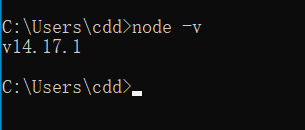
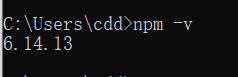
在node.js安装路径新建两个文件夹
node_cache,node_global
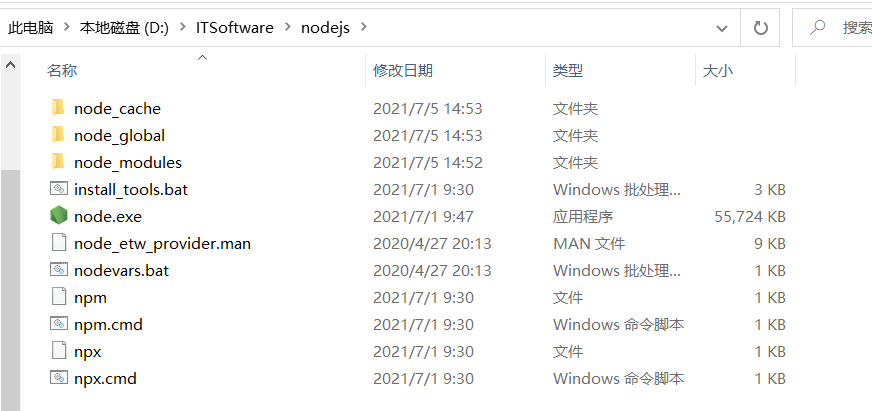
输入下图指令

npm config list查看是否配置成功
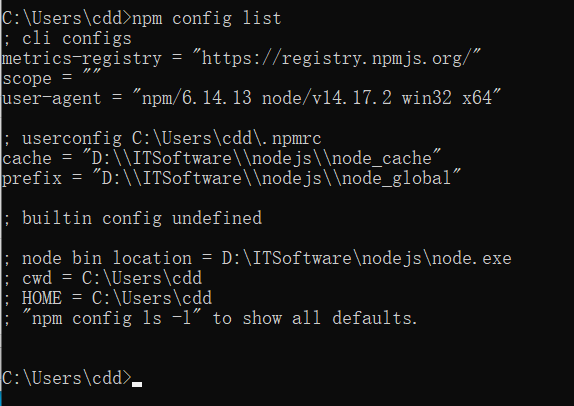
配置环境变量
path里面添加刚才添加的文件夹的路径
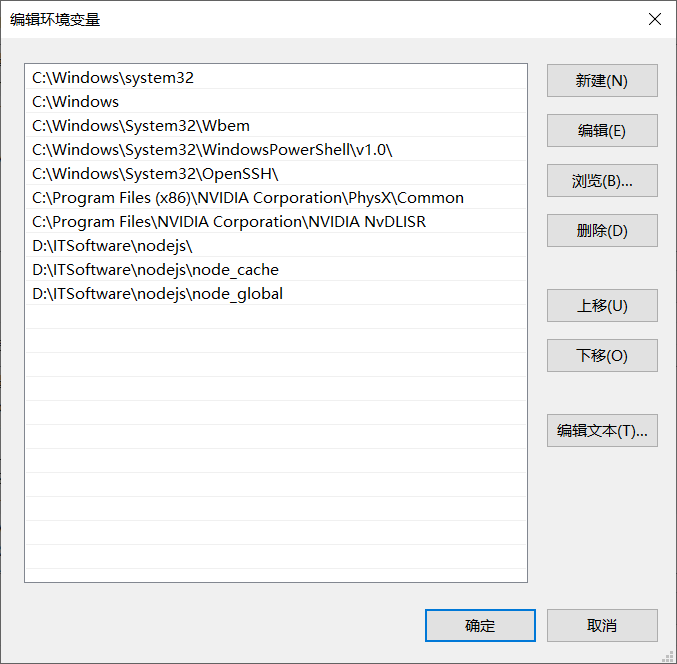
2.2 安装vue环境
npm是一个强大的包管理工具
安装: npm install -g vue 或者 npm isntall vue -g
-g global全局安装
--save局部安装 --save-dev
管理员运行cmd
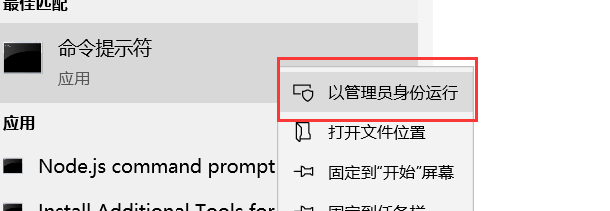
安装vue环境
语法:npm install -g vue
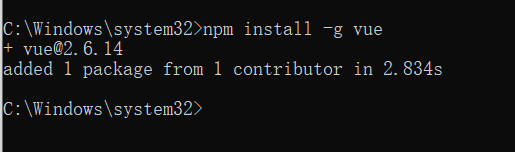
安装脚手架工具(安装较慢)
语法:npm install -g @vue/cli
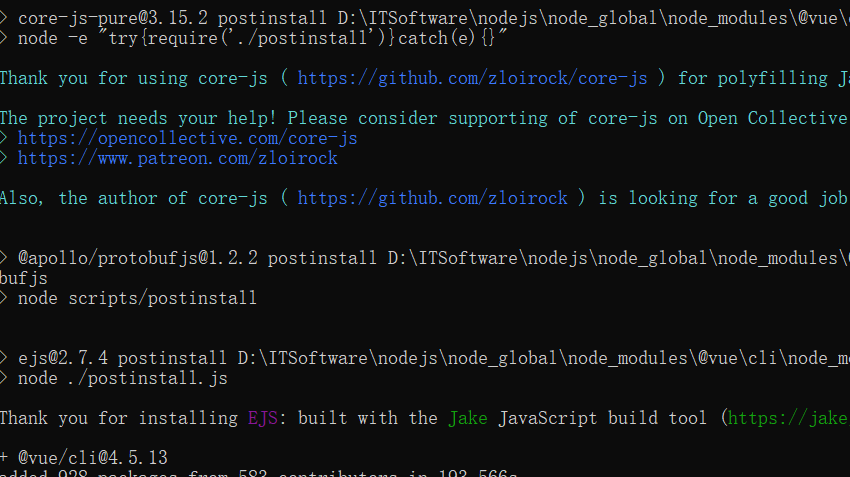
查看global目录出现vue.cmd则安装成功
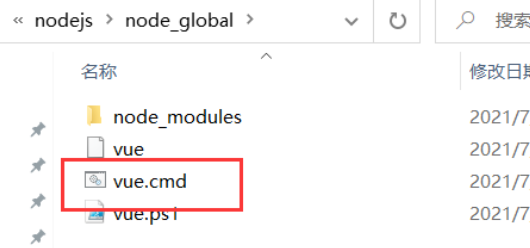
2.3 创建第一个vue项目

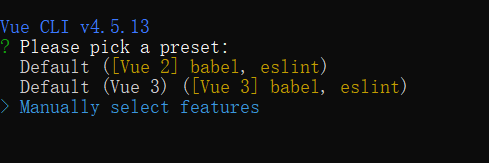
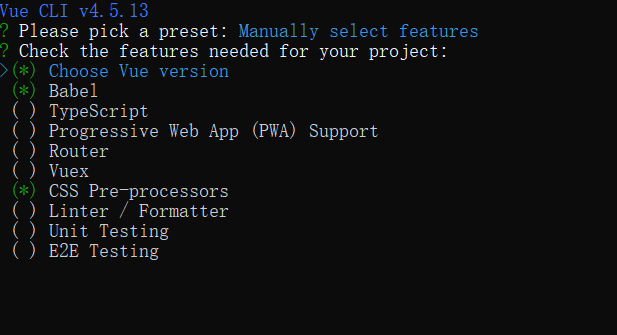
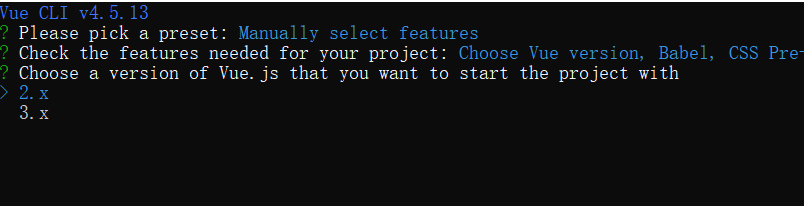
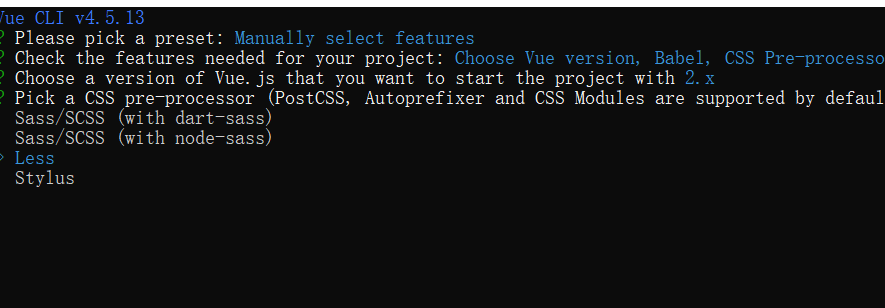
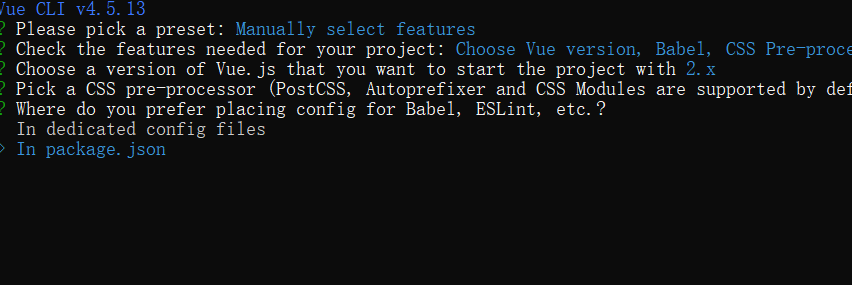
最后选择no
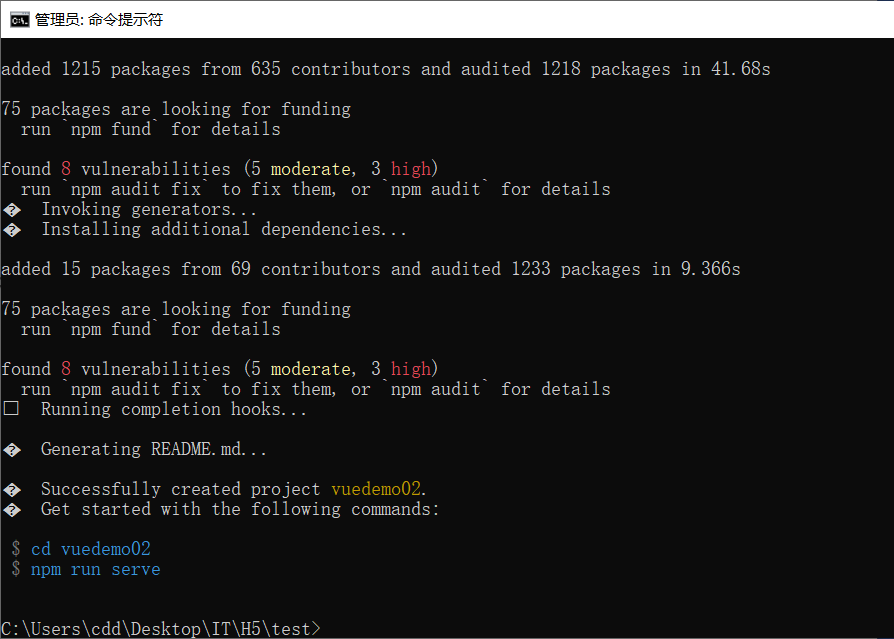
创建成功
Hbuilderx打开创建好的目录
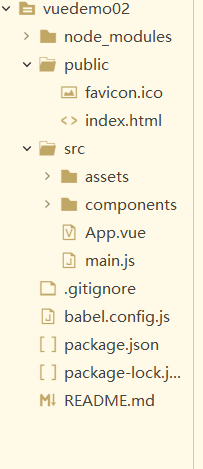
启动项目

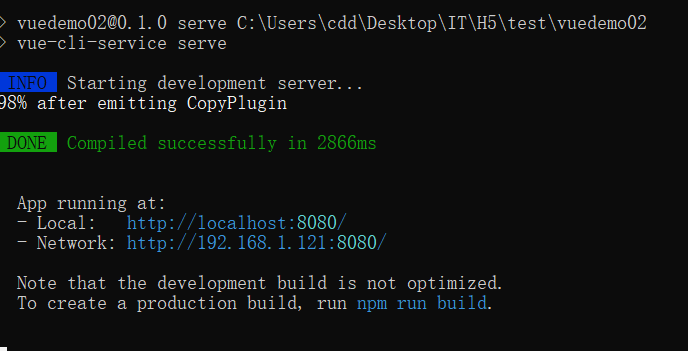
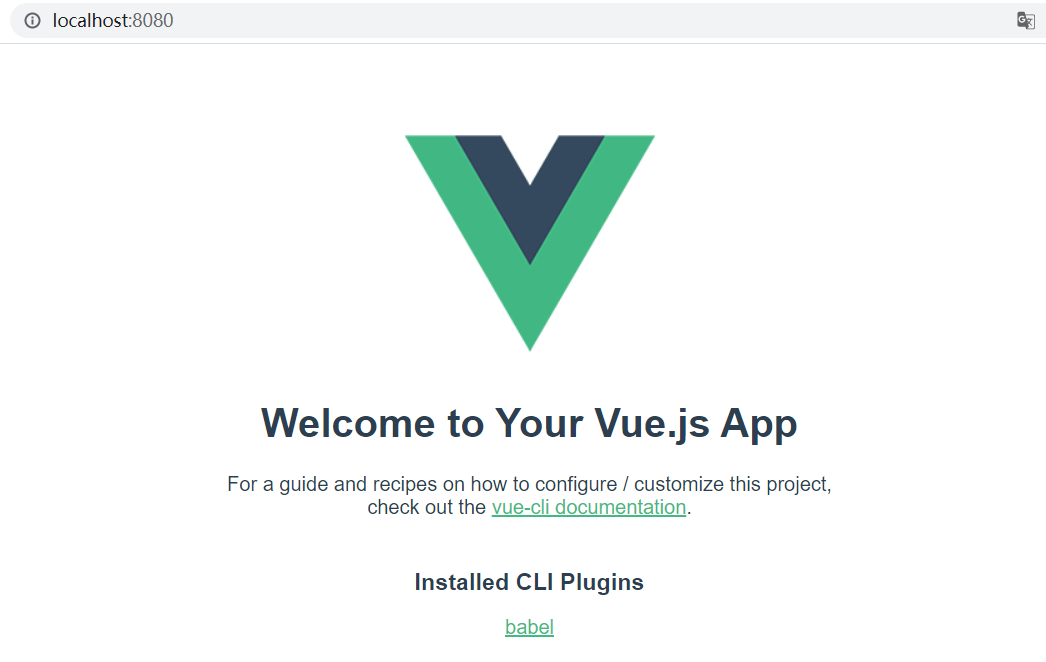
将前面的html作业改为vue项目:
app.vue
<template>
<div id="app">
<div class="pageAll">
<div class="pageTop">
<div class="navLeft">
角色
</div>
<div class="navRight">
查看更多 >
</div>
</div>
<div class="pageDown">
<div class="downLeft" v-for="(h,index) in huang" v-bind:key='index'>
/** v-bind:key='index':当我们在使用v-for进行渲染时,尽可能使用渲染元素自身属性的id给渲染的元素绑定一个key值,这样在当前渲染元素的DOM结构发生变化时,能够单独响应该元素而不触发所有元素的渲染。*/
<img :src="h.img" alt=""/>
</div>
<div class="downRight">
<div class="liTop">
<ul>
<li v-for="(ro1,index) in roles" v-bind:key='index'>
<img :src="ro1.img" />
<div class="txt1"> {{ro1.name}}</div>
<div class="txt2"> {{ro1.stars}}</div>
<div class="txt3">{{ro1.element}}</div>
</li>
</ul>
</div>
<div class="liDown">
<ul>
<li v-for="(ro2,index) in roles2" v-bind:key='index'>
<img :src="ro2.img" />
<div class="txt1"> {{ro2.name}}</div>
<div class="txt2"> {{ro2.stars}}</div>
<div class="txt3">{{ro2.element}}</div>
</li>
</ul>
</div>
</div>
</div>
</div>
</div>
</template>
<script>
export default {
name: 'App',
data(){
return{
huang:[
{
name:'皇女',
img:require('@/assets/ch1.png')
}
],
roles:[
{
name:'七七',
stars:'五星角色',
element:'冰属性',
img:require('@/assets/ch2.png')
},{
name:'温蒂',
stars:'五星角色',
element:'风属性',
img:require('@/assets/ch3.png')
},{
name:'迪卢克',
stars:'五星角色',
element:'火属性',
img:require('@/assets/ch4.png')
},{
name:'魈',
stars:'五星角色',
element:'风属性',
img:require('@/assets/ch5.png')
}
],roles2:[
{
name:'凯亚',
stars:'四星角色',
element:'冰属性',
img:require('@/assets/ch6.png')
},{
name:'空',
stars:'五星角色',
element:'风属性',
img:require('@/assets/ch7.png')
},{
name:'枫原万叶',
stars:'五星角色',
element:'风属性',
img:require('@/assets/ch8.png')
},{
name:'肖宫',
stars:'五星角色',
element:'火属性',
img:require('@/assets/ch9.png')
}
]
}
}
}
</script>
<style lang="less">
div.pageAll{
width: 1000px;
height: 500px;
margin: 0 auto;
background-color: #f5f5f5;
}
div.pageAll .pageTop{
height: 35px;
}
div.pageAll .pageTop .navLeft{
float: left;
text-align: center;
width: 50px;
height: 35px;
font-size: 16px;
}
div.pageAll .pageTop .navRight{
float: right;
width: 100px;
text-align: center;
height: 35px;
font-size: 16px;
}
div.pageAll .pageDown{
height: 460px;
}
div.pageAll .pageDown .downLeft{
float: left;
width: 230px;
height: 440px;
margin-left: 10px;
}
div.pageAll .pageDown .downLeft img{
width: 230px;
height: 440px;
}
div.pageAll .pageDown .downRight{
float: left;
width: 730px;
height: 440px;
margin-right: 10px;
margin-left: -15px;
}
div.pageAll .pageDown .downRight ul{
list-style: none;
height: 200px;
margin-top: 0;
}
div.pageAll .pageDown .downRight ul li{
text-align: center;
background-color: #ffffff;
float: left;
margin-left: 10px;
width: 160px;
font-size: 13px;
height: 215px;
margin-bottom: 5px;
}
div.pageAll .pageDown .downRight ul li img{
width: 90px;
height: 150px;
}
.txt1{
font-weight: 600;
font-size: 17px;
}
.txt2{
color: darkgrey;
font-size: 10px;
}
.txt3{
color: orangered;
}
</style>
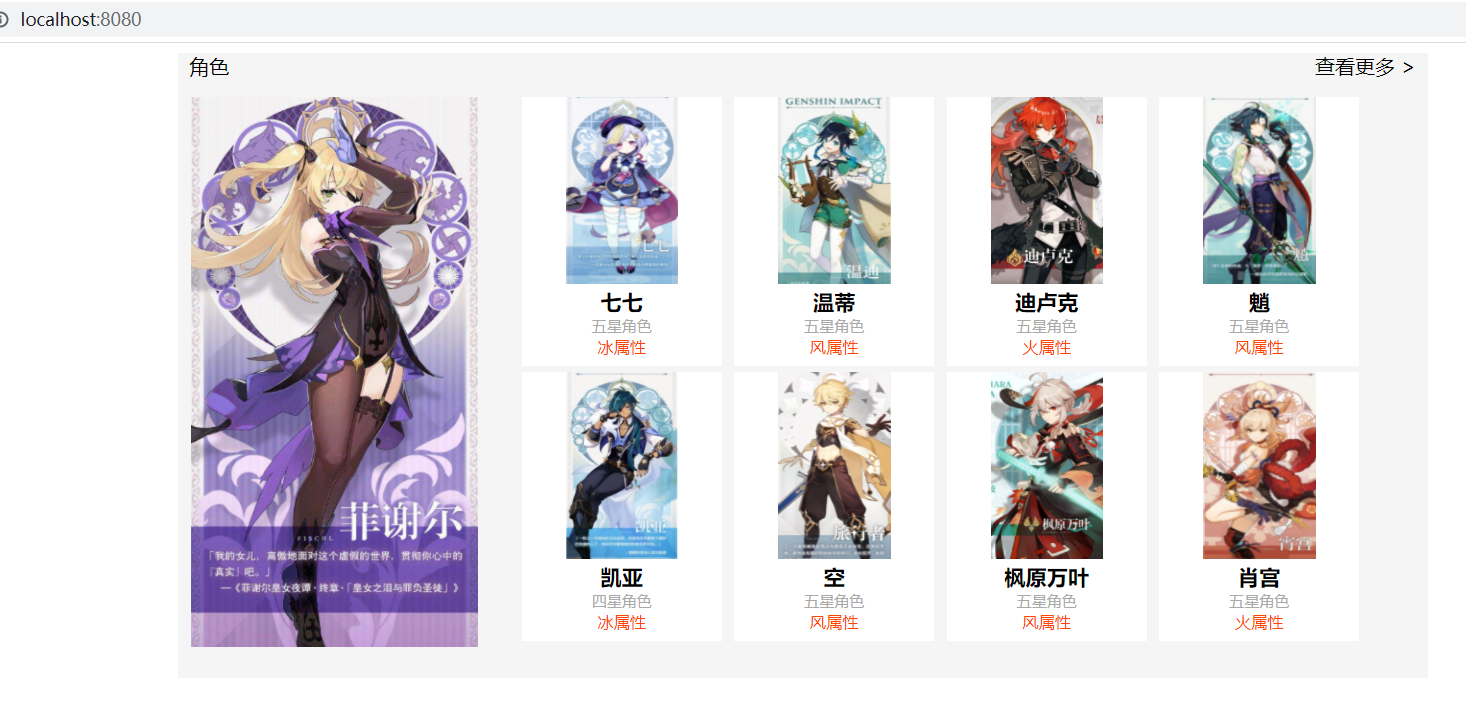
2.4 vue指令
概念
指令是带有 v- 前缀的特殊属性。
指令用于在表达式的值改变时,将某些行为应用到 DOM 上
v-html
使用 v-html 指令用于输出 html
<div id="app">
<div v-html="message"></div>
</div>
<script>
new Vue({
el: '#app',
data: {
message: '<h1>异世相遇</h1>'
}
})
</script>
v-bind
v-bind 指令被用来响应地更新 HTML 属性
<div id="app">
<pre><a v-bind:href="url">百度</a></pre>
</div>
<script>
new Vue({
el: '#app',
data: {
url: 'http://www.baidu.com'
}
})
</script>
<!-- 完整语法 -->
<a v-bind:href="url"></a>
<!-- 缩写 -->
<a :href="url"></a>

v-on
它用于监听 DOM 事件
<a v-on:click="doSomething">
<!-- 完整语法 -->
<a v-on:click="doSomething"></a>
<!-- 缩写 -->
<a @click="doSomething"></a>
事件修饰符:stop,once,prevent…
按键修饰符:enter,up,down,left…
v-model
在 input 输入框中我们可以使用 v-model 指令来实现双向数据绑定
<div id="app">
<p>{{ message }}</p>
<input v-model="message">
</div>
<script>
new Vue({
el: '#app',
data: {
message: 'cdd'
}
})
</script>
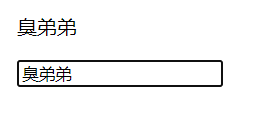
v-model 指令用来在 input、select、textarea、checkbox、radio 等表单控件元素上创建双向数据绑定,根据表单上的值,自动更新绑定的元素的值。
v-if、v-else
<div id="app">
<p v-if="seen">v-if现在你看到我了</p>
<p v-else>v-else现在你看到我了</p>
</div>
<script>
new Vue({
el: '#app',
data: {
seen: true,
}
})
</script>
v-else-if
<div id="app">
<div v-if="type === 'A'">
A
</div>
<div v-else-if="type === 'B'">
B
</div>
<div v-else-if="type === 'C'">
C
</div>
<div v-else>
Not A/B/C
</div>
</div>
<script>
new Vue({
el: '#app',
data: {
type: 'C'
}
})
</script>
v-else 、v-else-if 必须跟在 v-if 或者 v-else-if之后。
v-show
可以使用 v-show 指令来根据条件展示元素
<h1 v-show="ok">Hello!</h1>
v-for
v-for 指令需要以 site in sites 形式的特殊语法, sites 是源数据数组并且 site 是数组元素迭代的别名
<div id="app">
<ol>
<li v-for="site in sites">
{{ site.name }}
</li>
</ol>
</div>
<script>
new Vue({
el: '#app',
data: {
sites: [
{ name: 'cqwu' },
{ name: 'Google' },
{ name: 'Taobao' }
]
}
})
</script>
三个参数
<div id="app">
<ul>
<li v-for="(value, key, index) in object">
{{ index }}. {{ key }} : {{ value }}
</li>
</ul>
</div>
循环整数
<div id="app">
<ul>
<li v-for="n in 10">
{{ n }}
</li>
</ul>
</div>
练习1:
<template>
<div id="app">
<!-- 事件绑定 v-on 简写@
.stop阻止事件冒泡
-->
<div class="outBox" v-on:click.left="outClick">
<div class="inBox" @click.left.stop="inClick">
</div>
</div>
<!-- v-model数据双向绑定,可在做购物车时使用 -->
单价:<input type="text" v-model="price" /><br>
数量:<input type="number" v-model="num" /> <br>
<h1>总价:{{price*num}}元</h1><br>
<h1>{{price*num>=50? '有点贵哦':'价格还行'}}</h1>
<!-- 键盘事件数据双向绑定 -->
<input type="text" @keyup.enter="getData" v-model="username"/>
<p>你输入了:{{username}}</p>
</div>
</template>
<script>
export default {
name: 'App',
data(){
return{
price:50,
num:1,
username:''
}
},
methods:{
outClick(){
console.log('外部盒子被点击')
},
inClick(){
console.log('内部盒子被点击')
},
getData(){
console.log('enter被按下了')
}
}
}
</script>
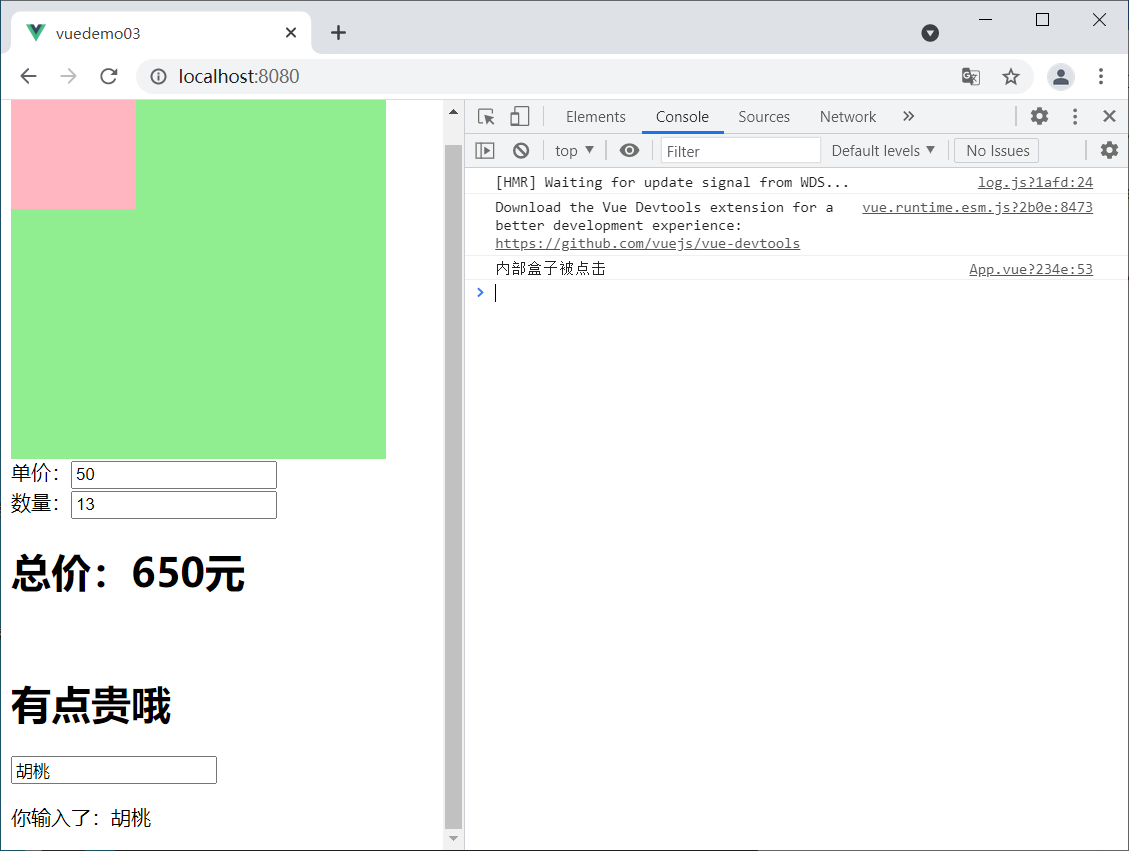
练习2:
<template>
<div id="app">
<div class="pageAll">
<div class="pageInput">
<input @keyup.enter="add" v-model.lazy="role" />
</div>
</div>
<hr/>
<ul >
<li v-for="(n,index) in roles" :key="index" :class="{active:n.isActive}"
@click="changeColor(n)" >{{n.name}}
<span @click.stop="del(index)">删除</span></li>
</ul>
</div>
</template>
<script>
export default {
name: 'App',
data(){
return{
role:'',
roles:[
{
name:'胡桃',
isActive:false
},
{
name:'甘雨',
isActive:false
}
]
}
},
methods:{
//添加进数组
add(){
this.roles.push(
{
name:this.role,
isActive:false
})
// 清空输入框内容
this.role=''
},
//改变颜色
changeColor(obj){
obj.isActive=!obj.isActive;
},
//删除事件
del(index){
this.roles.splice(index,1);
}
}
}
</script>
<style lang="less">
*{
margin:0;
padding: 0;
}
.pageAll{
margin-top: 30px;
}
input{
display: block;
margin-top: 30px;
width: 200px;
height: 40px;
margin: 0 auto;
}
ul{list-style: none;}
ul>li{
width: 200px;
height: 30px;
background-color: lightsalmon;
margin: 0px auto;
margin-top: 5px;
line-height: 30px;
}
ul>li.active{
background-color:lightblue;
text-decoration:line-through;
}
ul >li span{
display: block;
width: 60px;
height: 30px;
background-color: orchid;
float: right;
text-align: center;
}
</style>
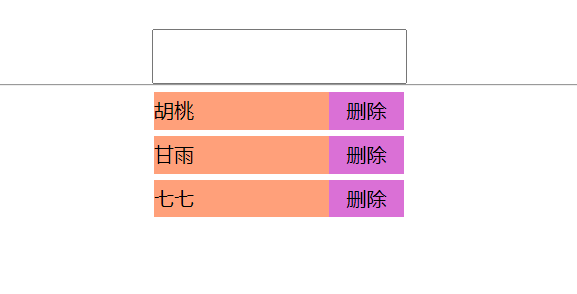
增加和删除使用vue自带的方法:
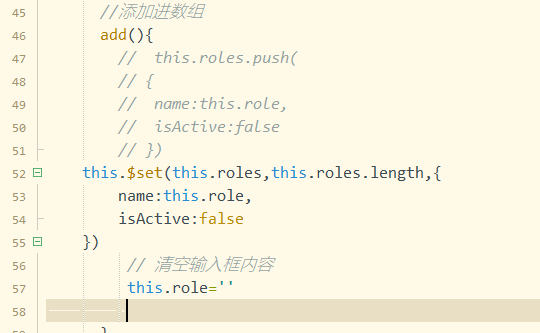
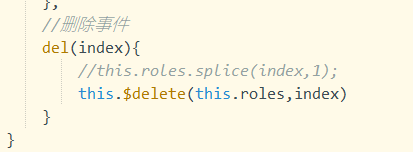
2.5 监听
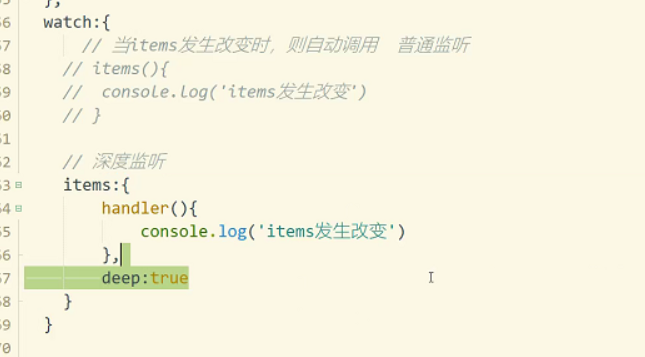
深度监听:可以监听到数组里面的属性值得改变
2.6 过滤
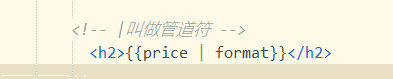
data里面写一个price:996

过滤price返回固定的输出格式常用在app中显示价格的地方(因为js会自动将数字转换为整数)
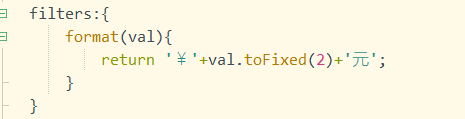
运行结果
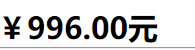
除了过滤价格,还可以过滤时间,只要是想要改变其格式,都可以使用过滤。
2.7 组件
2.7.1 组件创建
1.在components里面创建一个新的组件FirstChild.vue
<template>
<div class="firstChild">
<h2>子组件</h2>
</div>
</template>
<script>
export default{
name:'FirstChild',
data(){
return{
}
}
}
</script>
<style>
</style>
2.在app.vue中引入组件
<script>
//2.引入
import FirstChild from '@/components/FirstChild.vue'
export default {
name: 'App',
//注册组件
components:{
FirstChild
}
</script>
3.使用组件
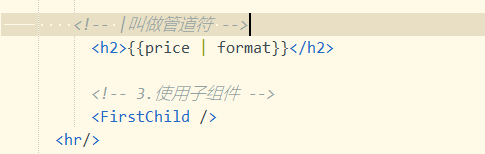
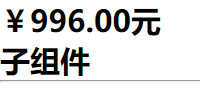
2.7.2 组件传值
2.7.2.1 父组件传递给子组件
注意:
dadSay里面的内容是字符串不用加冒号,如果其中为变量则需要加冒号
比如:
<FirstChild :dadSay='cont'/>
...
<script>
data(){
return{
cont:'臭弟弟'
}
}
</script>
<FirstChild dadSay='好好学习,天天向上.'/>
<template>
<div class="firstChild">
<h2>子组件</h2>
<h2>{{dadSay}}</h2>
</div>
</template>
<script>
export default{
name:'FirstChild',
data(){
return{
}
},
//接收父组件的传递数据
props:['dadSay']
}
</script>
<style>
</style>

2.7.2.2 子组件传递给父组件
<template>
<div class="firstChild">
<h2>子组件</h2>
<h2>{{dadSay}}</h2>
<button type="button" @click="send">发送数据</button>
</div>
</template>
<script>
export default{
name:'FirstChild',
data(){
return{ }
},
//接收父组件的传递数据
props:['dadSay'],
methods:{
send(){
// emit为触发自定义的函数 emit(eventName,arg)
this.$emit('sonSay','异世相遇,静享美味!')
}
}
}
</script>
<style>
</style>

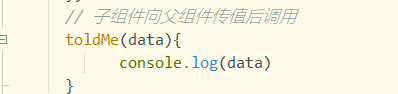
测试:

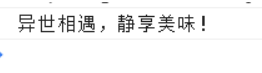
2.8 生命周期函数
总共有8个:
四个阶段:
创建前后 beforeCreate created
挂载前后 beforeMount mounted
更新前后 beforeUpdate updated
销毁前后 beforeDestroy destroyed
2.9 路由router
2.9.1 起步
简单的实例:
App.vue
<template>
<div id="app">
<div id="nav">
<!-- 相当于超链接 -->
<router-link to="/">Home</router-link> |
<router-link to="/about">About</router-link>|
<router-link to="/login">Login</router-link>
</div>
<!-- 视图出口 -->
<router-view/>
</div>
</template>
<style lang="less">
#app {
font-family: Avenir, Helvetica, Arial, sans-serif;
-webkit-font-smoothing: antialiased;
-moz-osx-font-smoothing: grayscale;
text-align: center;
color: #2c3e50;
}
#nav {
padding: 30px;
a {
font-weight: bold;
color: #2c3e50;
&.router-link-exact-active {
color: #42b983;
}
}
}
</style>
index.js
import Vue from 'vue'
//1.安装路由 npm install vue-router --save
//2.引入路由文件
import VueRouter from 'vue-router'
//引入组件
import Home from '../views/Home.vue'
//3.安装插件
Vue.use(VueRouter)
//5.配置路由
const routes = [
{
path: '/',//首页
name: 'Home',
component: Home
},
{
path: '/about',
name: 'About',
// route level code-splitting
// this generates a separate chunk (about.[hash].js) for this route
// which is lazy-loaded when the route is visited.
component: () => import(/* webpackChunkName: "about" */ '../views/About.vue')
},
{
path:'/login',
name:'Login',
component:()=>import('../views/Login.vue')
}
]
//4.实例化vue
const router = new VueRouter({
mode: 'history',
base: process.env.BASE_URL,
routes
})
export default router
Login.vue
<template>
<div class="about">
<h1>这是登录页</h1>
</div>
</template>
<script>
</script>
<style>
</style>
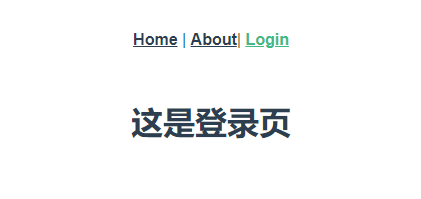
2.9.2 动态路由
1.布局商品页
About.vue
<template>
<div class="about">
<ul>
<li v-for="(good,index) in goods" >
<img :src="good.img" >
<h2>{{good.name}}</h2>
<p>{{good.price | money}}</p>
</li>
</ul>
</div>
</template>
<script>
export default{
name:'about',
data(){
return{
goods:[
{
img:require('@/assets/1.jpg'),
name:'牛排',
price:68
},
{
img:require('@/assets/2.jpg'),
name:'小龙虾',
price:98
},
{
img:require('@/assets/3.jpg'),
name:'舟山带鱼',
price:128
},
{
img:require('@/assets/4.jpg'),
name:'黄花鱼',
price:80
}
]
}
}
}
</script>
<style scoped lang="less">
ul{
width: 1000px;
margin: 0 auto;
height: 300px;
}
ul>li{
width: 200px;
height: 300px;
margin: 10px;
float: left;
}
ul>li img{
width: 180;
height: 150px;
}
ul>li >p{
color: red;
font-weight: 800;
}
</style>
全局price过滤写在main.js里面,注意要写在new Vue()之前
import Vue from 'vue'
import App from './App.vue'
//6.引入路由文件
import router from './router'
Vue.config.productionTip = false
//全局过滤器
Vue.filter('money',function(price){
return '¥'+price.toFixed(2)+'元'
})
new Vue({
router,//7.挂载路由
render: h => h(App)
}).$mount('#app')
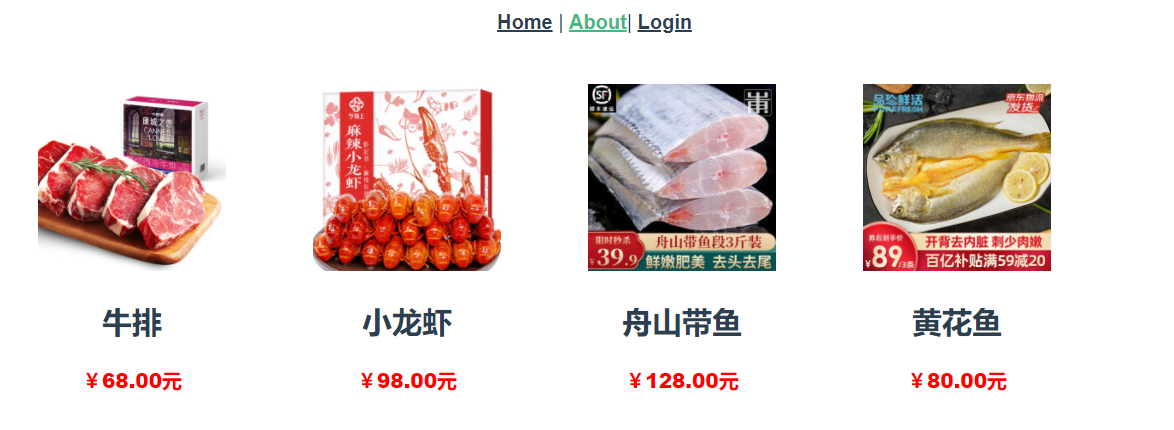
2.编写详细页
Detail.vue
<template>
<div class="detail">
<div class="">
<p>详细页</p>
<p>{{goods[id]}}</p>
<img :src="goods[id].img" >
<h2>{{goods[id].name}}</h2>
<p>{{goods[id].price |money}}</p>
</div>
</div>
</template>
<script>
export default{
name:'detail',
data(){
return{
id:this.$route.params.id,
goods:[
{
img:require('@/assets/1.jpg'),
name:'牛排',
price:68
},
{
img:require('@/assets/2.jpg'),
name:'小龙虾',
price:98
},
{
img:require('@/assets/3.jpg'),
name:'舟山带鱼',
price:128
},
{
img:require('@/assets/4.jpg'),
name:'黄花鱼',
price:80
}
]
}
}
}
</script>
<style>
</style>
在router/index.js里面添加新的路由配置
{
//设置动态参数
path:'/detail/:id',
name:'Detail',
component:()=>import('../views/Detail.vue')
}
在商品列表页做如下更改
<template>
<div class="about">
<ul>
<li v-for="(good,index) in goods" :key="index" >
<!-- 点击li跳转到对应的详细界面 -->
<router-link :to="{name:'Detail',params:{id:index}}">
<img :src="good.img" >
<h2>{{good.name}}</h2>
<p>{{good.price | money}}</p>
</router-link>
</li>
</ul>
</div>
</template>
因为增加了一个router-link标签,相当于一个标签,所以样式要做相应调整
ul>li> a >p{
color: red;
font-weight: 800;
}
还应在全局样式App.vue里面做如下更改
ul{
list-style: none;
}
a{
text-decoration: none;
color: black;
}
测试:

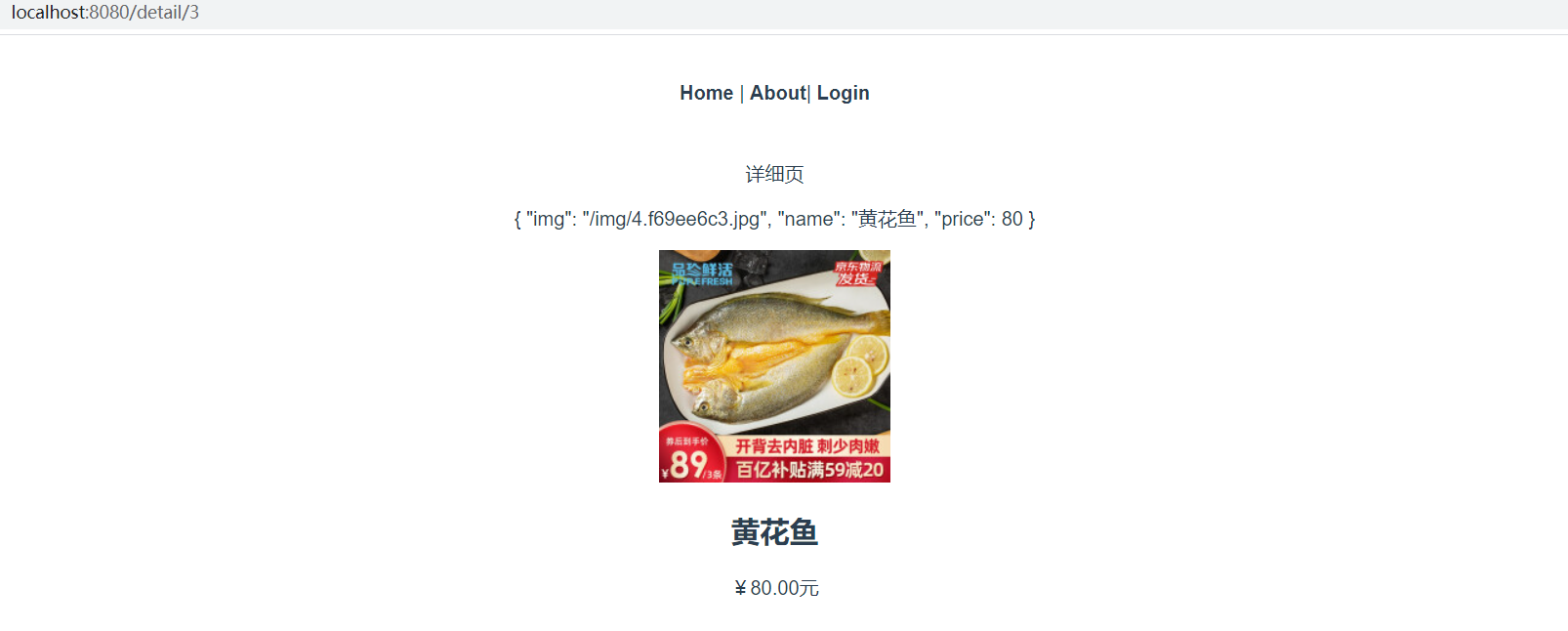
2.9.3 嵌套路由
编写两个界面 QQ.vue、WeChat.vue
<template>
<div class="qq">
<h1>qq登录</h1>
</div>
</template>
<script>
export default{
name:'qq',
data(){
return{
}
}
}
</script>
<style>
</style>
<template>
<div class="weChat">
<h1>微信登录</h1>
</div>
</template>
<script>
export default{
name:'weChat',
data(){
return{
}
}
}
</script>
<style>
</style>
配置路由信息
{
path:'/login',
name:'Login',
component:()=>import('../views/Login.vue'),
//配置子路由
children:[
{
path:'',// /login 代表的默认渲染
name:'QQ',
component:()=>import('../views/QQ.vue')
},
{
path:'wechat',// /login/wechat
name:'WeChat',
component:()=>import('../views/WeChat.vue')
},
]
}
Login.vue
<template>
<div class="login">
<h1>这是登录页</h1>
<router-link to="/login">QQ登录</router-link>|
<router-link to="/login/wechat">微信登录</router-link>
<!-- 视图出口 -->
<router-view/>
</div>
</template>
<script>
export default{
name:'login',
data(){
return{
}
}
}
</script>
<style>
</style>
测试:
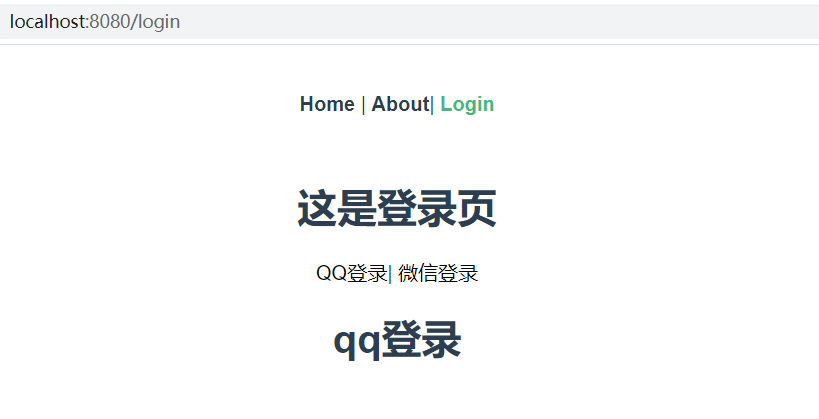
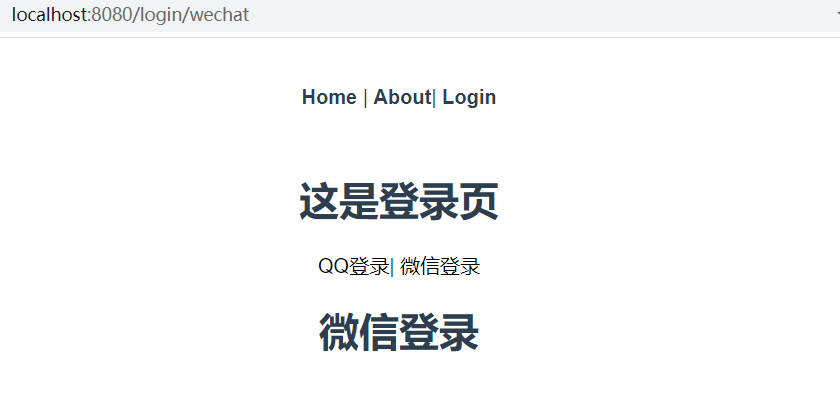
这时有个警告:
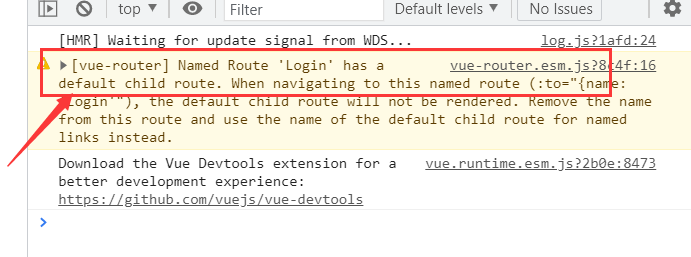
把路由配置里面的name:‘login’,删掉就没有了
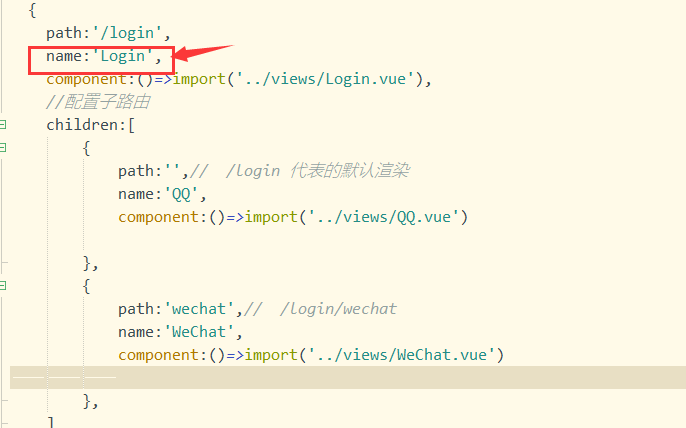
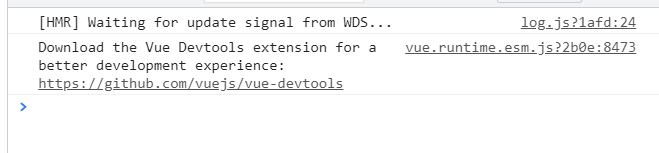
改进:将Login.vue中的链接改为v-bind使用属性name跳转界面
<template>
<div class="login">
<h1>这是登录页</h1>
<!-- <router-link to="/login">QQ登录</router-link>|
<router-link to="/login/wechat">微信登录</router-link>
-->
<router-link :to="{name:'QQ'}">QQ登录</router-link>|
<router-link :to="{name:'WeChat'}">微信登录</router-link>
<!-- 视图出口 -->
<router-view/>
</div>
</template>
<script>
export default{
name:'login',
data(){
return{
}
}
}
</script>
<style>
</style>
2.9.4 编程式导航
除了使用 <router-link> 创建 a 标签来定义导航链接,我们还可以借助 router 的实例方法,通过编写代码来实现。
// 字符串
router.push('home')
// 对象
router.push({ path: 'home' })
// 命名的路由
router.push({ name: 'user', params: { userId: '123' }})
注意:在 Vue 实例内部,你可以通过 $router 访问路由实例。因此你可以调用 this.$router.push。
<template>
<div class="login">
<h1>登录页</h1>
<!-- <router-link to="/login">QQ登录</router-link>|
<router-link to="/login/wechat">微信登录</router-link> -->
<!-- <router-link :to="{name:'QQ'}">QQ登录</router-link>|
<router-link :to="{name:'WeChat'}">微信登录</router-link> -->
<button @click="QQLogin">QQ登录</button>
<button @click="WeChatLogin">微信登录</button>
<router-view></router-view>
</div>
</template>
<script>
export default{
name:'login',
data(){
return{
}
},
methods:{
QQLogin(){
// push()跳转页面
// this.$router.push({name:'QQ'})
this.$router.replace({name:'QQ'})
},
WeChatLogin(){
// this.$router.push({name:'WeChat'})
this.$router.replace({name:'WeChat'})
}
}
}
</script>
<style>
</style>
push:有历史记录,返回上一个界面的时候一页一页的返回,
replace:无历史记录,返回上一个界面的时候直接跳过当前页,
常见应用场景:挑选商品时需要登录注册返回界面
router.go(n)
这个方法的参数是一个整数,意思是在 history 记录中向前或者后退多少步,类似 window.history.go(n)。
// 在浏览器记录中前进一步,等同于 history.forward()
router.go(1)
// 后退一步记录,等同于 history.back()
router.go(-1)
// 前进 3 步记录
router.go(3)
// 如果 history 记录不够用,那就默默地失败呗
router.go(-100)
router.go(100)
3.乡村基项目搭建
3.1搭建vue项目

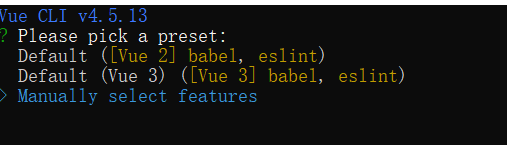
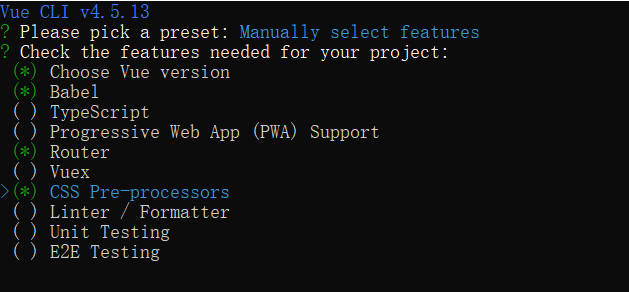

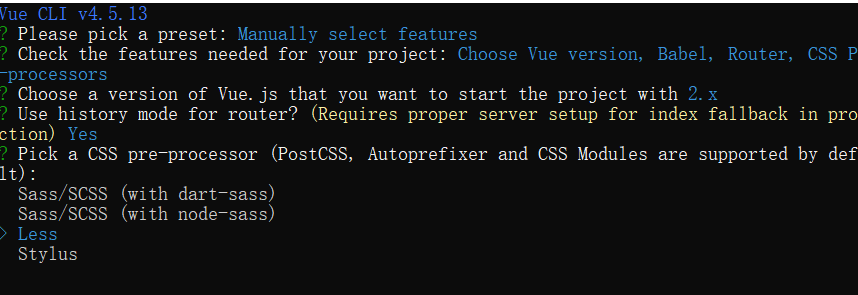
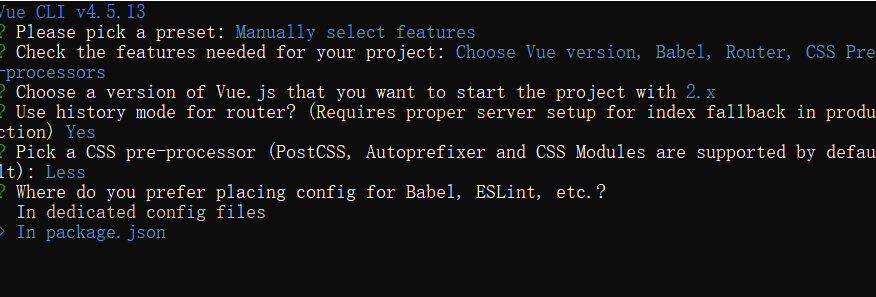
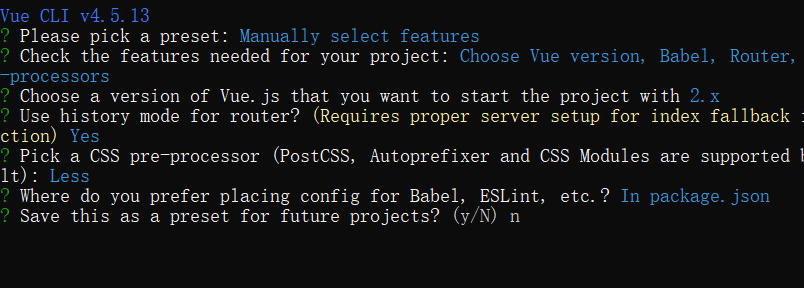

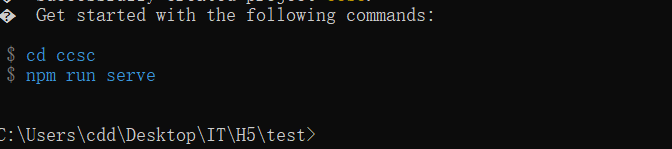

创建成功
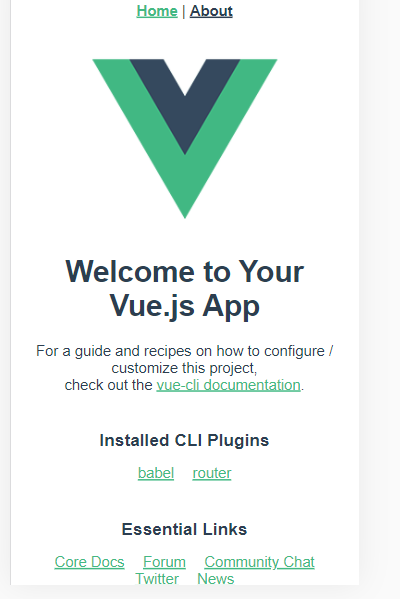
3.2 搭建vant框架
vant官方手册:
https://youzan.github.io/vant/#/zh-CN/
确认项目可以运行了之后中止当前项目
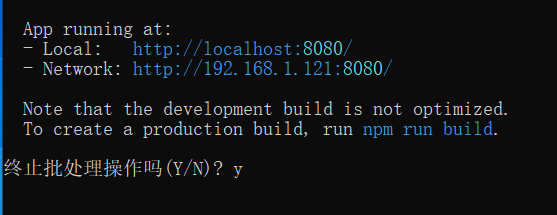
3.2.1 vant框架搭建
安装vant
npm i vant --save

自动按需引入组件
babel-plugin-import 是一款 babel 插件,它会在编译过程中将 import 的写法自动转换为按需引入的方式。
安装插件
npm i babel-plugin-import -D

安装完成后,打开项目新建一个babel.config.js文件并写入以下代码
module.exports = {
plugins: [
['import', {
libraryName: 'vant',
libraryDirectory: 'es',
style: true
}, 'vant']
]
};
在About.vue中引入vant官网的button组件
<template>
<div class="about">
<h1>This is an about page</h1>
<van-button type="primary">主要按钮</van-button>
<van-button type="info">信息按钮</van-button>
</div>
</template>
<script>
import Vue from 'vue';
import { Button } from 'vant';
Vue.use(Button);
export default{
name:'about',
data(){
return{
}
}
}
</script>
启动项目

测试
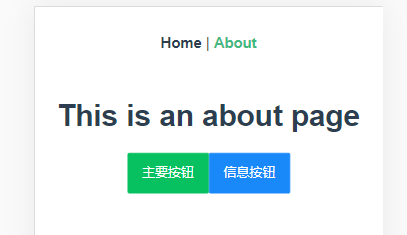
3.2.2 游览器适配
Viewport 布局
Vant 默认使用 px 作为样式单位,如果需要使用 viewport 单位 (vw, vh, vmin, vmax),推荐使用 postcss-px-to-viewport 进行转换。
postcss-px-to-viewport 是一款 PostCSS 插件,用于将 px 单位转化为 vw/vh 单位。
中止前面的项目

npm安装插件
npm install postcss-px-to-viewport --save-dev

在项目中创建postcss.config.js文件并写入以下代码
module.exports = {
plugins: {
'postcss-px-to-viewport': {
viewportWidth: 375,
},
},
};
再次启动项目

现在就可以根据设备尺寸自动更改组件尺寸了
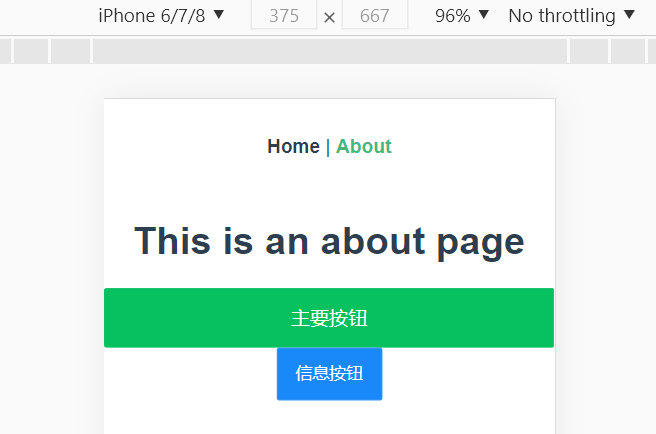
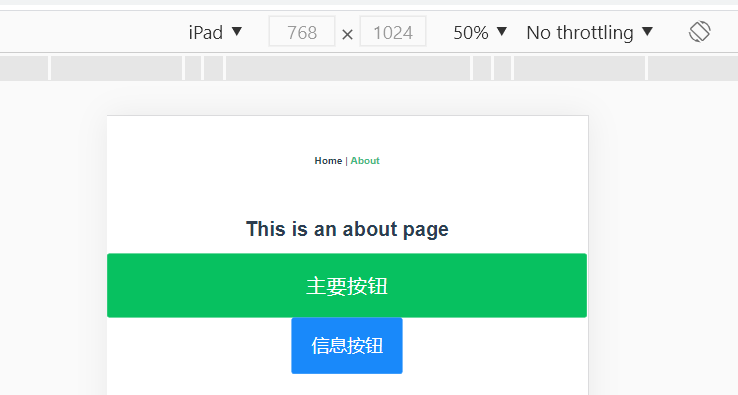
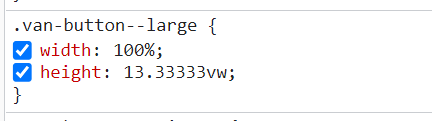
3.3 搭建Vue框架
3.3.1 小程序基本跳转搭建
1,TabBar界面配置
在views目录下创建下列几个文件
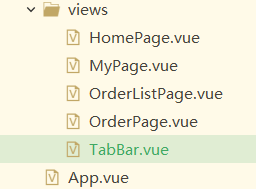
在vant官网拷贝TabBar的代码,并将icon改为本地图片
TabBar.vue
<template>
<div class="tabBar">
<van-tabbar v-model="active" active-color="#f00">
<van-tabbar-item >
<span>首页</span>
<template #icon="props">
<img src="../assets/tabicons/home.png" />
</template>
</van-tabbar-item>
<van-tabbar-item >
<span>点餐</span>
<template #icon="props">
<img :src="props.active ? iconorder.active : iconorder.inactive" />
</template>
</van-tabbar-item>
<van-tabbar-item >
<span>订单</span>
<template #icon="props">
<img :src="props.active ? iconorderlist.active : iconorderlist.inactive"/>
</template>
</van-tabbar-item>
<van-tabbar-item >
<span>我的</span>
<template #icon="props">
<img :src="props.active ? iconmy.active : iconmy.inactive"/>
</template>
</van-tabbar-item>
</van-tabbar>
</div>
</template>
<script>
import Vue from 'vue';
import { Tabbar, TabbarItem } from 'vant';
Vue.use(Tabbar);
Vue.use(TabbarItem);
export default{
name:'tabBar',
data(){
return{
active: 0,
iconorder: {
active:require('@/assets/tabicons/order-o.png') ,
inactive: require('@/assets/tabicons/order.png'),
},
iconorderlist: {
active:require('@/assets/tabicons/orderlist-o.png') ,
inactive: require('@/assets/tabicons/orderlist.png'),
},
iconmy: {
active:require('@/assets/tabicons/my-o.png') ,
inactive: require('@/assets/tabicons/my.png'),
},
}
}
}
</script>
router/index.js
import Vue from 'vue'
import VueRouter from 'vue-router'
import TabBar from '../views/TabBar.vue'
Vue.use(VueRouter)
const routes = [
{
path: '/',
name: 'TabBar',
component: TabBar
}
]
const router = new VueRouter({
mode: 'history',
base: process.env.BASE_URL,
routes
})
export default router
目前的运行效果:

2,路由跳转配置
新建一个AddressPage.vue
<template>
<div class="addressPage">
<h2>地址页面</h2>
<button @click="Selected">选择地址</button>
</div>
</template>
<script>
export default{
name:'AddressPage',
methods:{
Selected(){
this.$router.replace({name:'orderPage'})
}
}
}
</script>
<style>
</style>
刚才新写的那几个界面随便写上一些界面例如:MyPage.vue
<template>
<div class="myPage">
<h2>这是我的页</h2>
</div>
</template>
<script>
export default{
name:'myPage',
data(){
return{
}
}
}
</script>
<style>
</style>
在index.js界面配置子路由
const routes = [
{
path: '/',
component: TabBar,
//配置子路由
children:[
{
path:'',
name:'homePage',
component:()=>import('../views/HomePage.vue')
},
{
path:'orderPage',
name:'orderPage',
component:()=>import('../views/OrderPage.vue')
},{
path:'orderListPage',
name:'orderListPage',
component:()=>import('../views/OrderListPage.vue')
},{
path:'myPage',
name:'myPage',
component:()=>import('../views/MyPage.vue')
},
]
},
{
path:'/addressPage',
name:'addressPage',
component:()=>import('../views/AddressPage.vue')
}
]
TabBar.vue做如下更改
<template>
<div class="tabBar">
<!-- 视图出口 -->
<router-view></router-view>
<!-- 底部tabbar -->
<van-tabbar v-model="active" active-color="#f00" :route="true">
<van-tabbar-item :to="{name:'homePage'}">
<span>首页</span>
<template #icon="props">
<img src="@/assets/tabicons/home.png" />
</template>
</van-tabbar-item>
<van-tabbar-item icon="records" :to="{name:'addressPage'}"
:class="{'van-tabbar-item--active':this.$route.name=='orderPage','color':this.$route.name=='orderPage'}">
<span>点餐</span>
</van-tabbar-item>
<van-tabbar-item :to="{name:'orderListPage'}">
<span>订单</span>
<template #icon="props">
<img :src="props.active ? iconorderlist.active : iconorderlist.inactive"/>
</template>
</van-tabbar-item>
<van-tabbar-item :to="{name:'myPage'}" >
<span>我的</span>
<template #icon="props">
<img :src="props.active ? iconmy.active : iconmy.inactive"/>
</template>
</van-tabbar-item>
</van-tabbar>
</div>
</template>
<script>
import Vue from 'vue';
import { Tabbar, TabbarItem } from 'vant';
Vue.use(Tabbar);
Vue.use(TabbarItem);
export default{
name:'tabBar',
data(){
return{
active: 0,
iconorder: {
active:require('@/assets/tabicons/order-o.png') ,
inactive: require('@/assets/tabicons/order.png'),
},
iconorderlist: {
active:require('@/assets/tabicons/orderlist-o.png') ,
inactive: require('@/assets/tabicons/orderlist.png'),
},
iconmy: {
active:require('@/assets/tabicons/my-o.png') ,
inactive: require('@/assets/tabicons/my.png'),
},
}
}
}
</script>
<style scoped >
.van-tabbar-item__icon img{
width: 20px;
height: 20px;
}
.color{color:red;}
</style>
测试:
点击点餐跳转到地址页
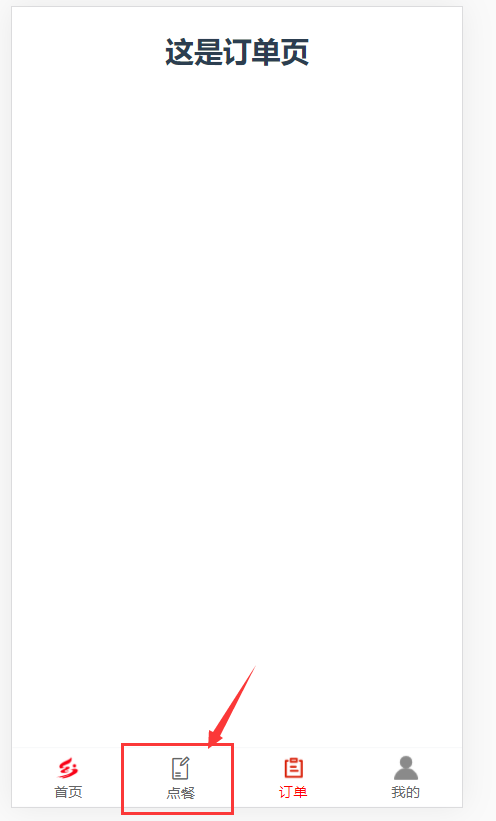
点击’选择地址’跳回点餐页,并且点餐选项卡是被选中的
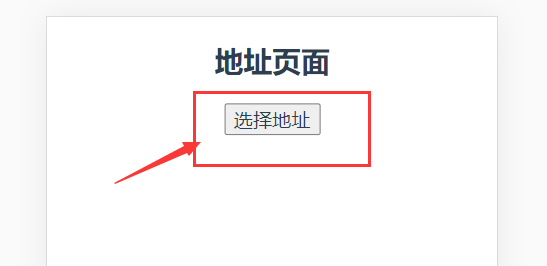
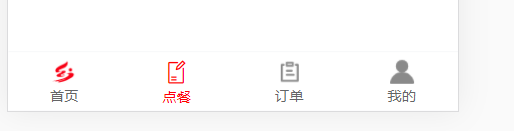
3.3.2 各界面页面布局
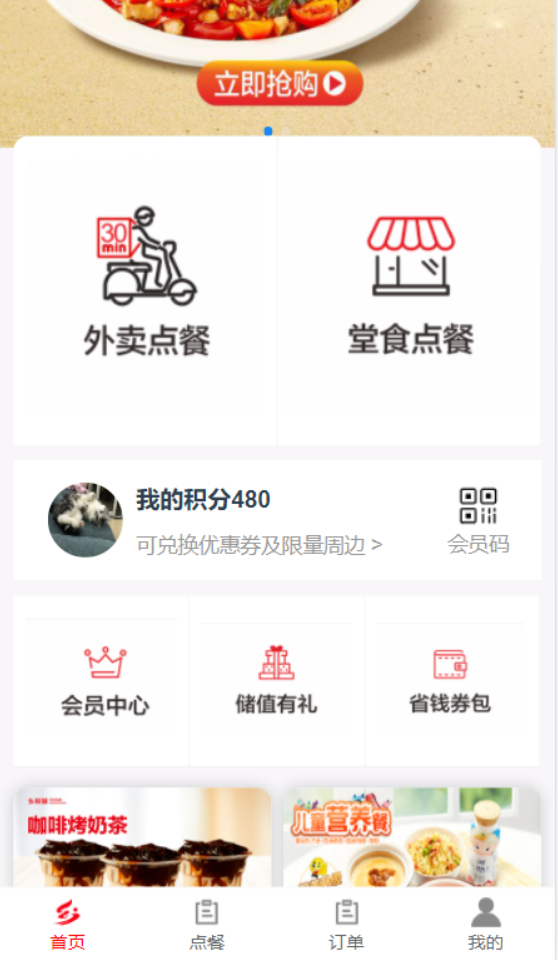
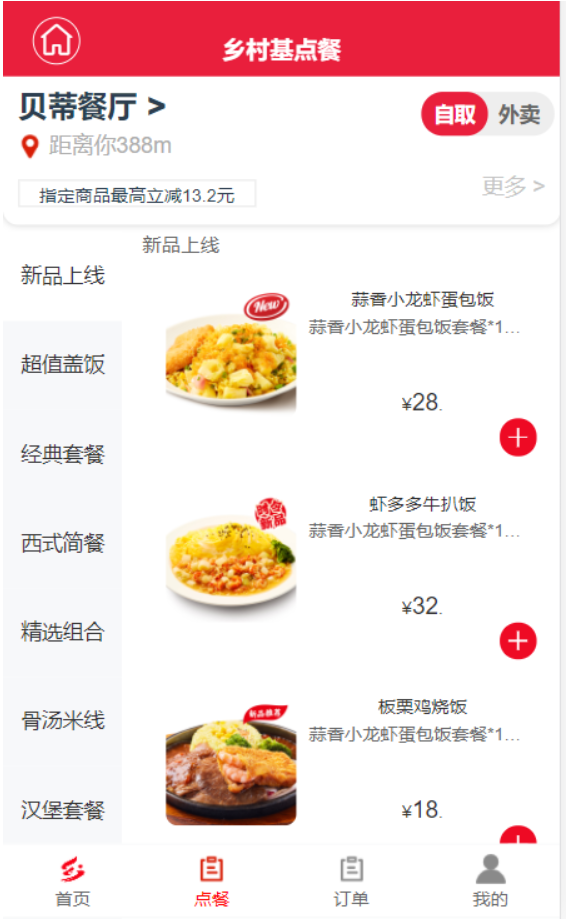

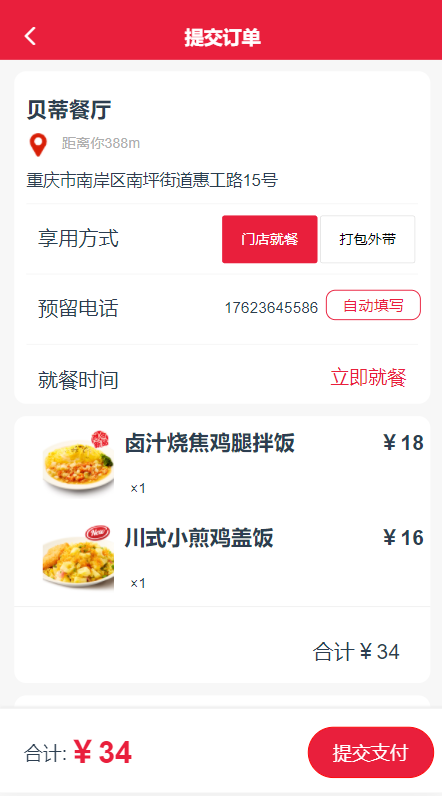
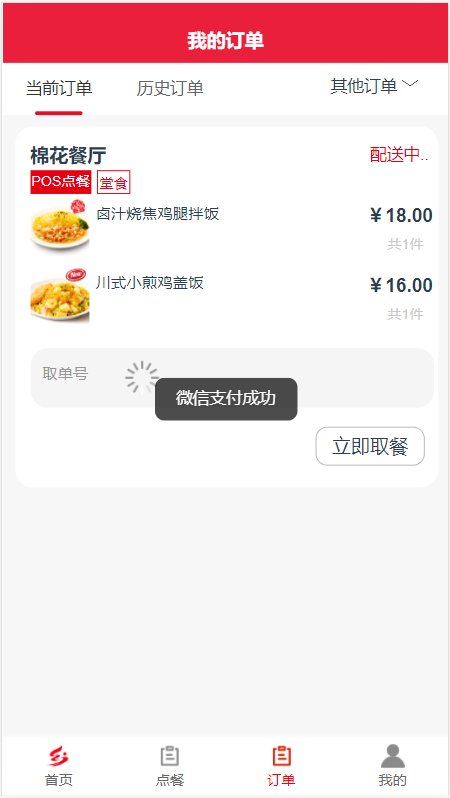
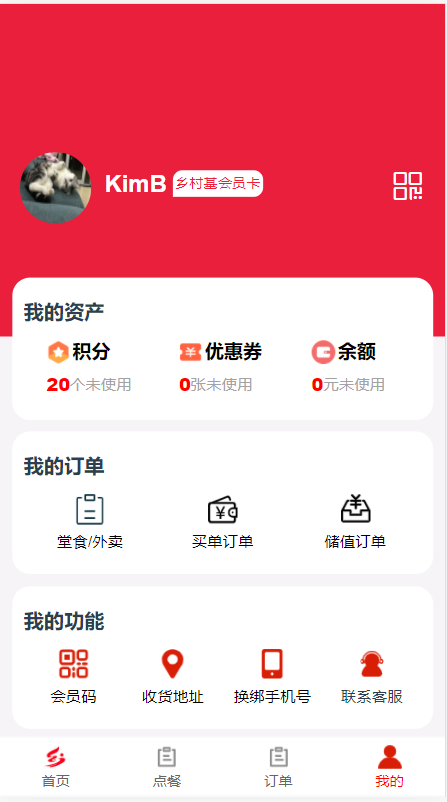
4.项目源码
https://gitee.com/beekim/vue-ccscapp/tree/master/CCSCproject/ccsc






















 2659
2659











 被折叠的 条评论
为什么被折叠?
被折叠的 条评论
为什么被折叠?








