TLS(Transport Layer Security)是一种用于在网络上提供安全通信的协议。它是 SSL(Secure Sockets Layer)的继任者,广泛应用于 HTTPS、电子邮件、即时通讯等领域。以下是关于 TLS 的详细解析:
1. TLS 的作用
- 加密通信: 保护数据在传输过程中不被窃听。
- 身份验证: 验证通信双方的身份(如服务器和客户端)。
- 数据完整性: 确保数据在传输过程中未被篡改。
2. TLS 的工作原理
TLS 的工作流程分为以下几个步骤:
- 客户端发起请求: 客户端向服务器发送“ClientHello”消息,包含支持的 TLS 版本、加密算法等信息。
- 服务器响应: 服务器返回“ServerHello”消息,选择 TLS 版本和加密算法,并发送服务器的证书。
- 密钥交换: 客户端验证服务器证书,生成预主密钥,并用服务器的公钥加密后发送给服务器。
- 会话密钥生成: 客户端和服务器使用预主密钥生成会话密钥,用于后续通信的加密和解密。
- 加密通信: 客户端和服务器使用会话密钥进行加密通信。
3. TLS 的核心组件
3.1 加密算法
- 对称加密: 如 AES、ChaCha20,用于加密通信数据。
- 非对称加密: 如 RSA、ECDSA,用于密钥交换和身份验证。
- 哈希算法: 如 SHA-256,用于验证数据完整性。
3.2 证书
- 服务器证书: 用于验证服务器的身份。
- 客户端证书: 用于验证客户端的身份(可选)。
3.3 协议版本
- TLS 1.2: 目前广泛使用的版本。
- TLS 1.3: 最新版本,性能更高,安全性更强。
4. Java 中的 TLS 实现
Java 通过 javax.net.ssl 包提供 TLS 支持,核心类包括:
| 类名 | 作用描述 |
|---|---|
SSLContext | 提供 TLS 协议的实现。 |
SSLSocket | 提供安全的 Socket 通信。 |
SSLServerSocket | 提供安全的 Server Socket 通信。 |
KeyManagerFactory | 管理密钥管理器。 |
TrustManagerFactory | 管理信任管理器。 |
5. 使用示例
5.1 客户端
import javax.net.ssl.SSLSocket;
import javax.net.ssl.SSLSocketFactory;
import java.io.*;
public class TLSClient {
public static void main(String[] args) throws Exception {
// 创建 SSLSocketFactory
SSLSocketFactory factory = (SSLSocketFactory) SSLSocketFactory.getDefault();
// 创建 SSLSocket
try (SSLSocket socket = (SSLSocket) factory.createSocket("localhost", 8443)) {
// 发送数据
OutputStream output = socket.getOutputStream();
output.write("Hello, Server!".getBytes());
// 接收数据
InputStream input = socket.getInputStream();
byte[] buffer = new byte[1024];
int length = input.read(buffer);
System.out.println("Received: " + new String(buffer, 0, length));
}
}
}
5.2 服务器端
import javax.net.ssl.SSLServerSocket;
import javax.net.ssl.SSLServerSocketFactory;
import java.io.*;
public class TLSServer {
public static void main(String[] args) throws Exception {
// 创建 SSLServerSocketFactory
SSLServerSocketFactory factory = (SSLServerSocketFactory) SSLServerSocketFactory.getDefault();
// 创建 SSLServerSocket
try (SSLServerSocket serverSocket = (SSLServerSocket) factory.createServerSocket(8443)) {
System.out.println("Server started on port 8443");
// 接受客户端连接
try (var socket = serverSocket.accept()) {
// 接收数据
InputStream input = socket.getInputStream();
byte[] buffer = new byte[1024];
int length = input.read(buffer);
System.out.println("Received: " + new String(buffer, 0, length));
// 发送数据
OutputStream output = socket.getOutputStream();
output.write("Hello, Client!".getBytes());
}
}
}
}
6. 应用场景
- HTTPS: 保护网站与浏览器之间的通信。
- 电子邮件: 保护 SMTP、IMAP、POP3 等协议的通信。
- 即时通讯: 保护聊天应用的通信。
- API 调用: 保护 RESTful API 的通信。
7. 注意事项
- 证书管理: 确保证书有效且未被吊销。
- 协议版本: 使用最新的 TLS 版本(如 TLS 1.3)。
- 性能优化: 使用高效的加密算法(如 AES-GCM)。
8. 官方资源
- Java 安全文档: https://docs.oracle.com/javase/8/docs/technotes/guides/security/
javax.net.ssl包 API: https://docs.oracle.com/javase/8/docs/api/javax/net/ssl/package-summary.html
总结
TLS 是保障网络通信安全的重要协议,Java 通过 javax.net.ssl 包提供了对 TLS 的支持。开发者可以通过 SSLContext、SSLSocket 等类实现安全的网络通信。建议使用最新的 TLS 版本和高效的加密算法,确保通信的安全性和性能。
TLS(传输层安全协议)是设计用于支持基于TCP的可靠传输协议,它通过在TCP连接上提供加密、认证和数据完整性保护,确保了数据传输的安全性。以下是关于“TLS Support TCP”的论述:
-
TCP与TLS的关系
- 基础传输协议:TCP(传输控制协议)是一种面向连接的、可靠的、基于字节流的传输层通信协议,负责在网络中建立稳定的端到端连接。
- 安全增强层:TLS(传输层安全协议)则是建立在TCP之上的安全协议,旨在为应用层提供安全的流式数据传输能力。它利用TCP提供的可靠连接,进一步确保数据的机密性、完整性和身份验证。
-
TLS的主要功能
- 加密:TLS使用对称加密算法对传输的数据进行加密,确保数据在传输过程中不被窃听或篡改。
- 认证:通过数字证书和公钥基础设施(PKI),TLS可以验证通信双方的身份,防止冒充攻击。
- 数据完整性:TLS采用消息认证码(MAC)等机制来检测数据的篡改和伪造,确保数据的完整性。
-
TLS握手过程
- 建立连接:首先,客户端与服务器之间需要建立一个TCP连接。
- 握手协商:在TCP连接建立后,客户端和服务器会进行一系列的握手报文交换,以协商加密套件、生成主密钥等。这个过程可能涉及多个往返(RTT),具体取决于TLS的版本和配置。
- 加密通信:握手成功后,双方将使用协商好的加密算法和密钥对后续的通信数据进行加密传输。
-
TCP Fast Open与TLS的结合
- 减少延迟:在某些条件下,如客户端和服务端都支持TCP Fast Open功能且TLS版本为1.3时,可以在完成首次通信过程后,后续的通信过程中绕过三次握手直接发送数据,从而减少了握手带来的延迟。但需要注意的是,这并不意味着TLS握手过程本身被省略或同时进行;而是说在特定条件下,可以通过优化TCP连接的建立过程来间接减少TLS握手的总耗时。
-
安全性考虑
- 中间人攻击防护:由于TLS提供了端到端加密和身份验证机制,因此即使数据在传输过程中经过不可信的网络节点(如路由器、交换机等),也能保证数据的安全性和隐私性。
- 证书管理:为了确保TLS的安全性,需要妥善管理和保护数字证书及其私钥。证书应由受信任的证书颁发机构(CA)签发,并定期更新和验证其有效性。
总结来说,TLS作为传输层安全协议,是基于TCP等可靠传输协议之上的安全增强层。它通过加密、认证和数据完整性保护等机制,确保了数据传输的安全性。在实际应用中,需要根据具体需求和环境选择合适的TLS版本和配置,并加强证书管理和安全防护措施。
RabbitMQ
Features
Get Started
Support
Community
Docs
Blog
Overview
RabbitMQ has inbuilt support for TLS. This includes client connections and popular plugins, where applicable, such as Federation links. It is also possible to use TLS to encrypt inter-node connections in clusters.
This guide covers various topics related to TLS in RabbitMQ, with a focus on client connections:
Two ways of using TLS for client connections: direct or via a TLS terminating proxy
Erlang/OTP requirements for TLS support
Enabling TLS in RabbitMQ
How to generate self-signed certificates for development and QA environments with tls-gen or manually
TLS configuration in Java and .NET clients
Peer (certificate chain) verification
Public key usage extensions relevant to RabbitMQ
TLS version and cipher suite configuration
Tools that can be used to evaluate a TLS setup
Known attacks on TLS and their mitigation
How to use private key passwords
and more. It tries to explain the basics of TLS but not, however, a primer on TLS, encryption, public Key Infrastructure and related topics, so the concepts are covered very briefly.
A number of beginner-oriented primers are available elsewhere on the Web: one two, three, four.
TLS can be enabled for all protocols supported by RabbitMQ, not just AMQP 0-9-1, which this guide focuses on. HTTP API, inter-node and CLI tool traffic can be configured to use TLS (HTTPS) as well.
For an overview of common TLS troubleshooting techniques, see Troubleshooting TLS-related issues and Troubleshooting Networking.
Common Approaches to TLS for client Connections with RabbitMQ
For client connections, there are two common approaches:
Configure RabbitMQ to handle TLS connections
Use a proxy or load balancer (such as HAproxy) to perform TLS termination of client connections and use plain TCP connections to RabbitMQ nodes.
Both approaches are valid and have pros and cons. This guide will focus on the first option.
Erlang/OTP Requirements for TLS Support
In order to support TLS connections, RabbitMQ needs TLS and crypto-related modules to be available in the Erlang/OTP installation. The recommended Erlang/OTP version to use with TLS is the most recent supported Erlang release. Earlier versions, even if they are supported, may work for most certificates but have known limitations (see below).
The Erlang asn1, crypto, public_key, and ssl libraries (applications) must be installed and functional. On Debian and Ubuntu this is provided by the erlang-asn1, erlang-crypto, erlang-public-key, and erlang-ssl packages, respectively. The zero dependency Erlang RPM for RabbitMQ includes the above modules.
If Erlang/OTP is compiled from source, it is necessary to ensure that configure finds OpenSSL and builds the above libraries.
When investigating TLS connectivity issues, please keep in mind that in the vast majority of cases they are environment-specific (e.g. certificates are missing from the trusted certificate store) and do not indicate a bug or limitation in Erlang/OTP’s TLS implementation. Please go through the steps outlined in the Troubleshooting TLS guide to gather more information first.
Known Incompatibilities and Limitations
If Elliptic curve cryptography (ECC) cipher suites is expected to be used, a recent supported Erlang release is highly recommended. Earlier releases have known limitations around ECC support.
If you face the above limitations or any other incompatibilities, use the TLS termination option (see above).
TLS Basics: Certificate Authorities, Certificates, Keys
TLS is a large and fairly complex topic. Before explaining how to enable TLS in RabbitMQ it’s worth briefly cover some of the concepts used in this guide. This section is intentionally brief and oversimplifies some things. Its goal is to get the reader started with enabling TLS for RabbitMQ and applications. A number of beginner-oriented primers on TLS are available elsewhere on the Web: one two, three, four.
For a thorough understanding of TLS and how to get the most out of it, we would recommend the use of other resources, for example Network Security with OpenSSL.
TLS has two primary purposes: encrypting connection traffic and providing a way to authenticate (verify) that the peer to mitigate against Man-in-the-Middle attacks. Both are accomplished using a set of roles, policies and procedures known as public Key Infrastructure (PKI).
A PKI is based on the concept of digital identities that can be cryptographically (mathematically) verified. Those identities are called certificates or more precisely, certificate/key pairs. Every TLS-enabled server usually has its own certificate/key pair that it uses to compute a connection-specific key that will be used to encrypt traffic sent on the connection. Also, if asked, it can present its certificate (public key) to the connection peer. clients may or may not have their own certificates. In the context of messaging and tools such as RabbitMQ it is quite common for clients to also use certificate/key pairs so that servers can validate their identity.
Certificate/key pairs are generated by tools such as OpenSSL and signed by entities called Certificate Authorities (CA). CAs issue certificates that users (applications or other CAs) use. When a certificate is signed by a CA, they form a chain of trust. Such chains can include more than one CA but ultimately sign a certificate/key pair used by an applications (a leaf or end user certificate). Chains of CA certificates are usually distributed together in a single file. Such file is called a CA bundle.
Here’s an example of the most basic chain with one root CA and one leaf (server or client) certificate:
Root CA and leaf certificates
A chain with intermediate certificates might look like this:
Root CA, intermediate and leaf certificates
There are organizations that sign and issue certificate/key pairs. Most of them are widely trusted CAs and charge a fee for their services.
A TLS-enabled RabbitMQ node must have a set of Certificate Authority certificates it considers to be trusted in a file (a CA bundle), a certificate (public key) file and a private key file. The files will be read from the local filesystem. They must be readable by the effective user of the RabbitMQ node process.
Both ends of a TLS-enabled connection can optionally verify the other end of the connection. While doing so, they try to locate a trusted Certificate Authority in the certificate list presented by the peer. More on this in the Peer Verification section.
This guides assumes the user has access to a Certificate Authority and two certificate/key pairs in a number of formats for different client libraries to use. This is best done using existing tools but those looking to get more familiar with the topic and OpenSSL command line tools there’s a separate section.
In production environments certificates are generated by a commercial Certificate Authority or a Certificate Authority issued by the internal security team. In those cases Certificate Authority bundle files very likely will contain more than one certificate. This doesn’t change how the bundle file is used when configuration RabbitMQ as long as the same basic file and path requirements are met. In other words, whether the certificates are self-signed or issued by a trusted CA, they are configured the same way. The section on peer verification covers this in detail.
The Short Route to Generating a CA, Certificates, and Keys
This guides assumes the user has access to a CA certifica bundle file and two certificate/key pairs. The certificate/key pairs are used by RabbitMQ and clients that connect to the server on a TLS-enabled port. The process of generating a Certificate Authority and two key pairs is fairly labourious and can be error-prone. An easier way of generating all that stuff on MacOS or Linux is with tls-gen: you will need Python 3.5+, make and openssl in PATH.
Note that tls-gen and the certificate/key pairs it generates are self-signed and only suitable for development and test environments. The vast majority of production environments should use certificates and keys issued by a widely trusted commercial CA.
tls-gen supports RSA and Elliptic Curve Cryptography algorithms for key generation.
Using tls-gen’s Basic Profile
Below is an example that generates a CA and uses it to produce two certificate/key pairs, one for the server and another for clients. This is the setup that is expected by the rest of this guide.
git clone https://github.com/michaelklishin/tls-gen tls-gen
cd tls-gen/basic
private key password
make PASSWORD=bunnies
make verify
make info
ls -l ./result
The certificate chain produced by this basic tls-gen profile looks like this:
Root CA and leaf certificates
Enabling TLS Support in RabbitMQ
To enable the TLS support in RabbitMQ, the node has to be configured to know the location of the Certificate Authority bundle (a file with one more CA certificates), the server’s certificate file, and the server’s key. A TLS listener should also be enabled to know what port to listen on for TLS-enabled client connections. More TLS-related things can be configured. Those are covered in the rest of this guide.
Here are the essential configuration settings related to TLS:
Configuration Key Description
listeners.ssl A list of ports to listen on for TLS connections. RabbitMQ can listen on a single interface or multiple ones.
ssl_options.cacertfile Certificate Authority (CA) bundle file path
ssl_options.certfile Server certificate file path
ssl_options.keyfile Server private key file path
ssl_options.verify Should peer verification be enabled?
ssl_options.fail_if_no_peer_cert When set to true, TLS connection will be rejected if client fails to provide a certificate
The options are provided in the configuration file. An example of the config file is below, which will start one TLS listener on port 5671 on all interfaces on this hostname:
listeners.ssl.default = 5671
ssl_options.cacertfile = /path/to/ca_certificate.pem
ssl_options.certfile = /path/to/server_certificate.pem
ssl_options.keyfile = /path/to/server_key.pem
ssl_options.verify = verify_peer
ssl_options.fail_if_no_peer_cert = false
Below is the same example using the classic config format:
[
{rabbit, [
{ssl_listeners, [5671]},
{ssl_options, [{cacertfile, “/path/to/ca_certificate.pem”},
{certfile, “/path/to/server_certificate.pem”},
{keyfile, “/path/to/server_key.pem”},
{verify, verify_peer},
{fail_if_no_peer_cert, false}]}
]}
].
Certificate and Private Key File Paths
RabbitMQ must be able to read its configured CA certificate bundle, server certificate and private key. The files must exist and have the appropriate permissions. When that’s not the case the node will fail to start or fail to accept TLS-enabled connections.
Note to Windows users: backslashes (“”) in the configuration file are interpreted as escape sequences - so for example to specify the path c:\ca_certificate.pem for the CA certificate you would need to use “c:\ca_certificate.pem” or “c:/ca_certificate.pem”.
How to Verify that TLS is Enabled
To verify that TLS has been enabled on the node, restart it and inspect its log file. It should contain an entry about a TLS listener being enabled, looking like this:
2018-09-02 14:24:58.611 [info] <0.664.0> started TCP listener on [::]:5672
2018-09-02 14:24:58.614 [info] <0.680.0> started SSL listener on [::]:5671
Providing Private Key Password
Private keys can be optional protected by a password. To provide the password, use the password option:
listeners.ssl.1 = 5671
ssl_options.cacertfile = /path/to/ca_certificate.pem
ssl_options.certfile = /path/to/server_certificate.pem
ssl_options.keyfile = /path/to/server_key.pem
ssl_options.password = t0p$3kRe7
The same example using the classic config format:
[
{rabbit, [
{ssl_listeners, [5671]},
{ssl_options, [{cacertfile,“/path/to/ca_certificate.pem”},
{certfile, “/path/to/server_certificate.pem”},
{keyfile, “/path/to/server_key.pem”},
{password, “t0p$3kRe7”}
]}
]}
].
Classic config file format allows for config value encryption, which is recommended for passwords.
TLS Peer Verification: Who Do You Say You Are?
As mentioned in the Certificates and Keys section, TLS has two primary purposes: encrypting connection traffic and providing a way to verify that the peer can be trusted (e.g. signed by a trusted Certificate Authority) to mitigate against Man-in-the-Middle attacks, a class of attacks where an attacker impersonates a legitimate trusted client. This section will focus on the latter.
How Peer Verification Works
When a TLS connection is established client and server perform connection negotiation that takes several steps. The first step is when the peers optionally exchange their certificates. Having exchanged certificates, the peers can optionally attempt to establish a chain of trust between their CA certificates and the certificates presented. This acts to verify that the peer is who it claims to be (provided the private key hasn’t been stolen). The process is known as peer verification or peer validation and follows an algorithm known as the Certification path validation algorithm. Understanding the entire algorithm is not necessary in order to use peer verification, so this section provides an oversimplified explanation of the key parts.
Each peer provides a chain of certificates that begins with a “leaf” (client or server) certificate and continues with at least one Certificate Authority (CA) certificate. That CA issued (signed) the leaf CA. If there are multiple CA certificates, they usually form a chain of signatures, meaning that each CA certificate was signed by the next one. For example, if certificate B is signed by A and C is signed by B, the chain is A, B, C (commas here are used for clarify). The “topmost” (first or only) CA is often referred to as the root CA for the chain. Root CAs can be issued by well-known Certifica Authorities (commercial vendors) or any other party (self-signed).
Here’s an example of the most basic chain with one root CA and one leaf (server or client) certificate:
Root CA and leaf certificates
A chain with intermediate certificates might look like this:
Root CA, intermediate and leaf certificates
During peer verification TLS connection client (or server) traverses the chain of certificates presented by the peer and if a trusted certificate is found, considers the peer trusted. If no trusted and otherwise valid certificate is found, peer verification fails and client connection is closed with an error (“alert” in OpenSSL parlance) that says “Unknown CA” or similar. The alert will be logged by the server with a message similar to this:
2018-09-10 18:10:46.502 [info] <0.902.0> TLS server generated SERVER ALERT: Fatal - Unknown CA
Certificate validity is also checked at every step. Certificates that are expired or aren’t yet valid will be rejected. The TLS alert in that case will look something like this:
2018-09-10 18:11:05.168 [info] <0.923.0> TLS server generated SERVER ALERT: Fatal - Certificate Expired
The examples above demonstrate TLS alert messages logged by RabbitMQ running on Erlang/OTP 21. Clients that perform peer verification will also raise alerts but may use different error messages. RFC 8446 section 6.2 provides an overview of various alerts and what they mean.
Trusted Certificates
Every TLS-enabled tool and TLS implementation, including Erlang/OTP and RabbitMQ, has a way of marking a set of certificates as trusted. On Linux and other UNIX-like systems this is usually a directory administered by superusers. CA certificates in that directory will be considered trusted, and so are the certificates issued by them (such as those presented by clients). Locations of the trusted certificate directory will vary between distributions, operating systems and releases.
On Windows trusted certificates are managed using tools such as certmgr.
The certificates in the server’s CA certificate bundle may be considered trusted. We say “may” because it doesn’t work the same way for all client libraries since this varies from TLS implementation to implementation. Certificates in a CA certificate bundler won’t be considered to be trusted in Python, for example, unless explicitly added to the trust store.
When performing peer verification, RabbitMQ will only consider the root certificate (first certificate in the list) to be trusted. Any intermediate certificates will be ignored. If it’s desired that intermediate certificates are also considered to be trusted they must be added to the trusted certificate store.
While it is possible to place final (“leaf”) certificates such as those used by servers and clients to the trusted certificate directory, a much more common practice is to add CA certificates to the trusted certificate list.
The most common way of appending several certificates to one another and use in a single Certificate Authority bundle file is to simply concatenate them:
cat rootca/ca_certificate.pem otherca/ca_certificate.pem > all_cacerts.pem
Enabling Peer Verification
On the server end, peer verification is primarily controlled using two configuration options: ssl_options.verify and ssl_options.fail_if_no_peer_cert.
Setting the ssl_options.fail_if_no_peer_cert option to false tells the node to accept clients which don’t present a certificate (for example, were not configured to use one).
When the ssl_options.verify option is set to verify_peer, the client does send us a certificate, the node must perform peer verification. When set to verify_none, peer verification will be disabled and certificate exchange won’t be performed.
For example, the following config will perform peer verification and reject clients that do not provide a certificate:
listeners.ssl.default = 5671
ssl_options.cacertfile = /path/to/ca_certificate.pem
ssl_options.certfile = /path/to/server_certificate.pem
ssl_options.keyfile = /path/to/server_key.pem
ssl_options.verify = verify_peer
ssl_options.fail_if_no_peer_cert = true
The same example in the classic config format:
[
{rabbit, [
{ssl_listeners, [5671]},
{ssl_options, [{cacertfile,“/path/to/ca_certificate.pem”},
{certfile,“/path/to/server_certificate.pem”},
{keyfile,“/path/to/server_key.pem”},
{verify, verify_peer},
{fail_if_no_peer_cert, true}]}
]}
].
How exactly peer verification is configured in client libraries varies from library to library. Java and .NET client sections cover peer verification in those clients.
Peer verification is highly recommended in production environments. With careful consideration, disabling it can make sense in certain environments (e.g. development).
Thus it is possible to create an encrypted TLS connection without having to verify certificates. Client libraries usually support both modes of operation.
When peer verification is enabled, it is common for clients to also check whether the the hostname of the server they are connecting to matches one of two fields in the server certificate: the SAN (Subject Alternative Name) or CN (Common Name). When wildcard certificates are used, the hostname is matched against a pattern. If there is no match, peer verification will also be failed by the client. Hostname checks are also optional and generally orthogonal to certificate chain verification performed by the client.
Because of this it is important to know what SAN (Subject Alternative Name) or CN (Common Name) values were used when generating the certificate. If a certificate is generated on one host and used on a different host then the $(hostname) value should be replaced with the correct hostname of the target server.
tls-gen will use local machine’s hostname for both values. Likewise, in the manual certificate/key pair generation section local machine’s hostname is specified as …-subj /CN=$(hostname)/… to some OpenSSL CLI tool commands.
Certificate Chains and Verification Depth
When using a client certificate signed by an intermediate CA, it may be necessary to configure RabbitMQ server to use a higher verification depth.
The depth is the maximum number of non-self-issued intermediate certificates that may follow the peer certificate in a valid certification path. So if depth is 0 the peer (e.g. client) certificate must be signed by the trusted CA directly, if 1 the path can be “peer, CA, trusted CA”, if it is 2 “peer, CA, CA, trusted CA”, and so on. The default depth is 1.
The following example demonstrates how to configure certificate validation depth for RabbitMQ server:
listeners.ssl.default = 5671
ssl_options.cacertfile = /path/to/ca_certificate.pem
ssl_options.certfile = /path/to/server_certificate.pem
ssl_options.keyfile = /path/to/server_key.pem
ssl_options.verify = verify_peer
ssl_options.depth = 2
ssl_options.fail_if_no_peer_cert = false
The same example in the classic config format:
[
{rabbit, [
{ssl_listeners, [5671]},
{ssl_options, [{cacertfile,“/path/to/ca_certificate.pem”},
{certfile,“/path/to/server_certificate.pem”},
{keyfile,“/path/to/server_key.pem”},
{depth, 2},
{verify,verify_peer},
{fail_if_no_peer_cert,false}]}
]}
].
When using RabbitMQ plugins such as Federation or Shovel with TLS, it may be necessary to configure verification depth for the Erlang client that those plugins use under the hood, as explained below.
Using TLS in the Java Client
There are two main parts to enabling TLS in the RabbitMQ Java client: setting up the key store with a bit of Java security framework plumbing and implementing the desired peer verification strategy.
Key Managers, Trust Managers and Stores
There are three main components in the Java security framework: Key Manager, Trust Manager and Key Store.
A Key Manager is used by a peer (in this case, a client connection) to manage its certificates. During TLS connection/session negotiation, the key manager will control which certificates to send to the remote peer.
A Trust Manager is used by a peer to manage remote certificates. During TLS connection/session negotiation, the trust manager will control which certificates are trusted from a remote peer. Trust managers can be used to implement any certificate chain verification logic
A Key Store is a Java encapsulation of the certificate store concept. All certificates must either be stored into a Java-specific binary format (JKS) or to be in the PKCS#12 format. These formats are managed using the KeyStore class. In the below examples the JKS format is used to add the trusted (server) certificate(s) to the store, while for the client key/certificate pair, the PKCS#12 key file generated by tls-gen will be used.
All TLS-related settings in the Java client are configured via the ConnectionFactory.
Connecting with TLS
This very basic example will show a simple client connecting to a RabbitMQ server over TLS without validating the server certificate, and without presenting any client certificate to the server.
import java.io.;
import java.security.;
import com.rabbitmq.client.*;
public class Example1 {
public static void main(String[] args) throws Exception {
ConnectionFactory factory = new ConnectionFactory();
factory.setHost("localhost");
factory.setPort(5671);
factory.useSslProtocol();
// Tells the library to setup the default Key and Trust managers for you
// which do not do any form of remote server trust verification
Connection conn = factory.newConnection();
Channel channel = conn.createChannel();
// non-durable, exclusive, auto-delete queue
channel.queueDeclare("rabbitmq-java-test", false, true, true, null);
channel.basicPublish("", "rabbitmq-java-test", null, "Hello, World".getBytes());
GetResponse chResponse = channel.basicGet("rabbitmq-java-test", false);
if (chResponse == null) {
System.out.println("No message retrieved");
} else {
byte[] body = chResponse.getBody();
System.out.println("Received: " + new String(body));
}
channel.close();
conn.close();
}
}
This simple example is an echo client and server. It creates a channel and publishes to the default direct exchange, then fetches back what has been published and echoes it out. It uses an exclusive, non-durable, auto-delete queue that will be deleted shortly after the connection is closed.
Connecting with Peer Verification Enabled
For a Java client to trust a server, the server certificate must be added to a trust store which will be used to instantiate a Trust Manager. The JDK ships with a tool called keytool that manages certificate stores. To import a certificate to a store use keytool -import:
keytool -import -alias server1 -file /path/to/server_certificate.pem -keystore /path/to/rabbitstore
The above command will import server/certificate.pem into the rabbitstore file using the JKS format. The certificate will be referred to as server1 in the trust store. All certificates and keys must have distinct name in their store.
keytool will confirm that the certificate is trusted and ask for a password. The password protects the trust store from any tampering attempt.
The client certificate and key in a PKCS#12 file are then used. Note Java understands natively the PKCS#12 format, no conversion is needed.
The below example demonstrates how the key store and the trust store are used with a Key Manager and Trust Manager, respectively.
import java.io.;
import java.security.;
import javax.net.ssl.*;
import com.rabbitmq.client.*;
public class Example2 {
public static void main(String[] args) throws Exception {
char[] keyPassphrase = "MySecretPassword".toCharArray();
KeyStore ks = KeyStore.getInstance("PKCS12");
ks.load(new FileInputStream("/path/to/client_key.p12"), keyPassphrase);
KeyManagerFactory kmf = KeyManagerFactory.getInstance("SunX509");
kmf.init(ks, passphrase);
char[] trustPassphrase = "rabbitstore".toCharArray();
KeyStore tks = KeyStore.getInstance("JKS");
tks.load(new FileInputStream("/path/to/trustStore"), trustPassphrase);
TrustManagerFactory tmf = TrustManagerFactory.getInstance("SunX509");
tmf.init(tks);
SSLContext c = SSLContext.getInstance("TLSv1.2");
c.init(kmf.getKeyManagers(), tmf.getTrustManagers(), null);
ConnectionFactory factory = new ConnectionFactory();
factory.setHost("localhost");
factory.setPort(5671);
factory.useSslProtocol(c);
factory.enableHostnameVerification();
Connection conn = factory.newConnection();
Channel channel = conn.createChannel();
channel.queueDeclare("rabbitmq-java-test", false, true, true, null);
channel.basicpublish("", "rabbitmq-java-test", null, "Hello, World".getBytes());
GetResponse chResponse = channel.basicGet("rabbitmq-java-test", false);
if (chResponse == null) {
System.out.println("No message retrieved");
} else {
byte[] body = chResponse.getBody();
System.out.println("Received: " + new String(body));
}
channel.close();
conn.close();
}
}
To ensure that the above code works as expected with untrusted certificates, set up a RabbitMQ node with a certificate that has not been imported into the key store and watch the connection fail.
Server Hostname Verification
Hostname verification must be enabled separately using the ConnectionFactory#enableHostnameVerification() method. This is done in the example above, for instance:
import java.io.;
import java.security.;
import javax.net.ssl.*;
import com.rabbitmq.client.*;
public class Example2 {
public static void main(String[] args) throws Exception {
char[] keyPassphrase = "MySecretPassword".toCharArray();
KeyStore ks = KeyStore.getInstance("PKCS12");
ks.load(new FileInputStream("/path/to/client_key.p12"), keyPassphrase);
KeyManagerFactory kmf = KeyManagerFactory.getInstance("SunX509");
kmf.init(ks, passphrase);
char[] trustPassphrase = "rabbitstore".toCharArray();
KeyStore tks = KeyStore.getInstance("JKS");
tks.load(new FileInputStream("/path/to/trustStore"), trustPassphrase);
TrustManagerFactory tmf = TrustManagerFactory.getInstance("SunX509");
tmf.init(tks);
SSLContext c = SSLContext.getInstance("TLSv1.2");
c.init(kmf.getKeyManagers(), tmf.getTrustManagers(), null);
ConnectionFactory factory = new ConnectionFactory();
factory.setHost("localhost");
factory.setPort(5671);
factory.useSslProtocol(c);
factory.enableHostnameVerification();
// this connection will both perform peer verification
// and server hostname verification
Connection conn = factory.newConnection();
// snip ...
}
}
This will verify that the server certificate has been issued for the hostname the client is connecting to. Unlike certificate chain verification, this feature is client-specific (not usually performed by the server).
With JDK 6, it is necessary to add a dependency on Apache Commons HttpClient for hostname verification to work, e.g. with Maven:
org.apache.httpcomponents httpclient 4.5.6With Gradle:
// Gradle dependency to add for hostname verification on JDK 6
compile group: ‘org.apache.httpcomponents’, name: ‘httpclient’, version: ‘4.5.6’
Alternatively with JDK 6 ConnectionFactory#enableHostnameVerification(HostnameVerifier) can be provided a HostnameVerifier instance of choice.
Configuring TLS Version in Java Client
Just like RabbitMQ server can be configured to support only specific TLS versions, it may be necessary to configure preferred TLS version in the Java client. This is done using the ConnectionFactory#useSslProtocol overloads that accept a protocol version name or a SSLContext:
ConnectionFactory factory = new ConnectionFactory();
factory.setHost(“localhost”);
factory.setPort(5671);
factory.useSslProtocol(“TLSv1.2”);
Modern releases of the library will attempt to use the latest TLS version supported by the runtime.
Using TLS in the .NET Client
For a client certificate to be understood on the .NET platform, they can be in a number of formats including DER and PKCS#12 but not PEM. For the DER format, .NET expects them to be stored in files with .cer extension. tls-gen generates both PEM and PKCS#12 files.
.NET Trust Store
On the .NET platform, trusted certificates are managed by putting them into any of a number of stores. All management of these stores is done with the ‘certmgr’ tool.
N.B.: on some flavours of Windows there are two versions of the command: one that ships with the operating system and provides a graphical interface only, and one that ships with the Windows SDK and provides both a graphical and command line interface. Either will do the job, but the examples below are based on the latter.
For our case, because we’re supplying the client certificate/key pair in a separate PKCS#12 file, all we need to do is to import the certificate of the root Certificate Authority into the Root (Windows) or Trust (Mono) store. All certificates signed by any certificate in that store are automatically trusted.
In contrast to the Java client, which is happy to use a TLS connection without performing peer verification, the .NET client by default requires this verification to succeed. To suppress verification, an applications can set the System.Net.Security.SslPolicyErrors.RemoteCertificateNotAvailable and System.Net.Security.SslPolicyErrors.RemoteCertificateChainErrors flags in SslOptions.
Certificate Management with Certmgr
certmgr is a command line tool that manages certificates in a specified store, for example, adds and deletes them. These stores can be per-user stores, or system-wide. Only administrative users can have write access to the system-wide stores.
The following example adds a certificate to the store of user Root (also known as Trust in some .NET implementation)
Windows
certmgr -add -all \path\to\cacert.cer -s Root
Linux with Mono
certmgr -add -c Trust /path/to/cacert.cer
To add a certificate to the system-wide (machine) certificate store instead, run
Windows
certmgr -add -all \path\to\cacert.cer -s -r localMachine Root
=
Linux with Mono
certmgr -add -c -m Trust /path/to/cacert.cer
After adding to a store, we can view the contents of that store with the -all (-list with Mono) switch:
certmgr -all -s Root
… snip …
Self-signed X.509 v3 Certificate
Serial Number: AC3F2B74ECDD9EEA00
Issuer Name: CN=MyTestCA
Subject Name: CN=MyTestCA
valid From: 25/08/2018 14:03:01
valid Until: 24/09/2018 14:03:01
Unique Hash: 1F04D1D2C20B97BDD5DB70B9EB2013550697A05E
certmgr -list -c Trust
… snip …
Self-signed X.509 v3 Certificate
Serial Number: AC3F2B74ECDD9EEA00
Issuer Name: CN=MyTestCA
Subject Name: CN=MyTestCA
valid From: 25/08/2018 14:03:01
valid Until: 24/09/2018 14:03:01
Unique Hash: 1F04D1D2C20B97BDD5DB70B9EB2013550697A05E
According to the above output there is one Self-signed X.509 v3 Certificate in the trust store. The Unique Hash uniquely identifies this certificate in this store. To delete this certificate, use the unique hash:
Windows
certmgr -del -c -sha1 1F04D1D2C20B97BDD5DB70B9EB2013550697A05E -s Root
… snip …
Certificate removed from store.
Linux with Mono
certmgr -del -c Trust 1F04D1D2C20B97BDD5DB70B9EB2013550697A05E
… snip …
Certificate removed from store.
Connection TLS Settings
To create a TLS-enabled connection to RabbitMQ, we need to set some new fields in the ConnectionFactory’s Parameters field. To make things easier, there is a new Field Parameters.Ssl that acts like a namespace for all the other fields that we need to set. The fields are:
Property Description
Ssl.CertPath This is the path to the client’s certificate in PKCS#12 format if your server expects client side verification. This is optional.
Ssl.CertPassphrase If you are using a client certificate in PKCS#12 format then it’ll probably have a password, which you specify in this field.
Ssl.Enabled This is a boolean field that turns TLS support on or off. It is off by default.
Ssl.ServerName .NET expects this to match the Subject Alternative Namee (SAN) or Common Name (CN) on the certificate that the server sends over.
TLS Versions
Just like RabbitMQ server can be configured to support only specific TLS versions, it may be necessary to configure preferred TLS version in the .NET client. This is done using the TLS options accessible via ConnectionFactory#Ssl.
Supported TLS version values are those of the System.Security.Authentication.SslProtocols enum:
using System.Security.Authentication;
// …
ConnectionFactory cf = new ConnectionFactory();
cf.Ssl.Enabled = true;
cf.Ssl.ServerName = System.Net.Dns.GetHostName();
cf.Ssl.CertPath = “/path/to/client_key.p12”;
cf.Ssl.CertPassphrase = “MySecretPassword”;
// Use TLSv1.2 for this connection
cf.Ssl.Version = SslProtocols.Tls12;
RabbitMQ .NET client 5.x series uses TLSv1.0 by default.
Starting with RabbitMQ .NET client 6.0 the default changes to SslProtocols.None, which means the default is picked by the .NET framework or the operating system depending on app context switches.
If a connection that uses SslProtocols.None to pick a suitable TLS version fails, the client will retry with TLSv1.2 enabled explicitly. This reduces the need for explicit configuration on the application developer’s end in environments where automatic TLS version selection is disabled, not available or otherwise cannot be relied on.
Modern .NET frameworks versions default to TLSv1.2.
Code Example
This is a more or less direct port of the Java client example. It creates a channel and publishes to the default direct exchange, then reads back what has been published and echoes it out. Note that we use an exclusive, non-durable, auto-delete queue so we don’t have to worry about manually cleaning up after ourselves
using System;
using System.IO;
using System.Text;
using RabbitMQ.client;
using RabbitMQ.Util;
namespace RabbitMQ.client.Examples {
public class TestSSL {
public static int Main(string[] args) {
ConnectionFactory cf = new ConnectionFactory();
cf.Ssl.Enabled = true;
cf.Ssl.ServerName = System.Net.Dns.GetHostName();
cf.Ssl.CertPath = "/path/to/client_key.p12";
cf.Ssl.CertPassphrase = "MySecretPassword";
using (IConnection conn = cf.CreateConnection()) {
using (IModel ch = conn.CreateModel()) {
Console.WriteLine("Successfully connected and opened a channel");
ch.QueueDeclare("rabbitmq-dotnet-test", false, false, false, null);
Console.WriteLine("Successfully declared a queue");
ch.QueueDelete("rabbitmq-dotnet-test");
Console.WriteLine("Successfully deleted the queue");
}
}
return 0;
}
}
}
TLS Peer Verification in .NET Client
TLS offers peer verification (validation), a way for client and server to verify each other’s identity based on peer’s certificate information. When peer verification is enabled, typically the hostname of the server you’re connecting to needs to match the CN (Common Name) field on the server’s certificate, otherwise the certificate will be rejected. However, peer verification doesn’t have to be limited to just CN and hostname matching in general.
This is why the commands at the start of this guide specify …-subj /CN=$(hostname)/… which dynamically looks up your hostname. If you’re generating certificates on one machine, and using them on the other then be sure to swap out the $(hostname) section, and replace it with the correct hostname for your server.
On the .NET platform, RemoteCertificatevalidationCallback controls TLS verification behavior.
In RabbitMQ .NET client, RabbitMQ.client.SslOption.CertificatevalidationCallback can be used to provide a RemoteCertificatevalidationCallback delegate. The delegate will be used to verify peer (RabbitMQ node) identity using whatever logic fits the applications.
If this is not specified, the default callback will be used in conjunction with the AcceptablePolicyErrors property to determine if the remote server certificate is valid.
The System.Net.Security.SslPolicyErrors.RemoteCertificateNameMismatch flag in RabbitMQ.client.SslOption.AcceptablePolicyErrors can be used to disable peer verification (not recommended in production environments!).
RabbitMQ.client.SslOption.CertificateSelectionCallback can be used to provide a LocalCertificateSelectionCallback that will select the local certificate used for peer verification.
Limiting TLS Versions Used by the Server
Why Limit TLS Versions
TLS (née SSL) has evolved over time and has multiple versions in use. Each version builds on the shortcomings of previous versions. Most of the time the shortcomings resulted in known attacks that affect specific versions of TLS (and SSL). disabling older TLS versions is a way to mitigate many of those attacks (another technique is to disable affected cipher suites).
For the above reasons, Erlang 22 only enables TLSv1.2 by default. Users of older supported Erlang releases are encouraged to limit supported TLS versions to 1.2 and later versions only, if possible. Consider TLSv1.0 and TLSv1.1 to be deprecated by the industry.
Why Not Limit TLS Versions
limiting TLS versions to TLSv1.2 only means that clients that support older TLS versions only (e.g. JDK 6 or .NET 4.0) won’t be able to connect.
To limit enabled TLS protocol versions, use the ssl_options.versions setting:
listeners.ssl.1 = 5671
ssl_options.cacertfile = /path/to/ca_certificate.pem
ssl_options.certfile = /path/to/server_certificate.pem
ssl_options.keyfile = /path/to/server_key.pem
ssl_options.versions.1 = tlsv1.2
ssl_options.versions.2 = tlsv1.1
ssl_options.versions.3 = tlsv1
The examples below disable versions older than TLSv1.1:
listeners.ssl.1 = 5671
ssl_options.cacertfile = /path/to/ca_certificate.pem
ssl_options.certfile = /path/to/server_certificate.pem
ssl_options.keyfile = /path/to/server_key.pem
ssl_options.versions.1 = tlsv1.2
ssl_options.versions.2 = tlsv1.1
The same example using the advanced config format:
%% Disable SSLv3.0 and TLSv1.0 support.
[
{ssl, [{versions, [‘tlsv1.2’, ‘tlsv1.1’]}]},
{rabbit, [
{ssl_options, [
{versions, [‘tlsv1.2’, ‘tlsv1.1’]}
]}
]}
].
Verifying Enabled TLS Versions
To verify provided TLS versions, use openssl s_client:
connect using SSLv3
openssl s_client -connect 127.0.0.1:5671 -ssl3
connect using TLSv1.0 through v1.2
openssl s_client -connect 127.0.0.1:5671 -tls1
and look for the following in the output:
SSL-Session:
Protocol : TLSv1
TLS Version Support Table for JDK and .NET
disabling TLSv1.0 limits the number of client platforms supported. Below is a table that explains what TLS versions are supported by what JDK and .NET releases.
TLS version Minimum JDK version Minimum .NET version
TLS 1.0 JDK 5 (RabbitMQ Java client requires 8) .NET 2.0 (RabbitMQ .NET client requires 4.5.1)
TLS 1.1 JDK 7 (see Protocols, JDK 8 recommended) .NET 4.5
TLS 1.2 JDK 7 (see Protocols, JDK 8 recommended) .NET 4.5
.NET versions source
JDK versions source
Public Key Usage Options
Public keys (certificates) have a number of fields that describes the intended usage scenarios for the key. The fields limit how the key is allowed to be used by various tools. For example, a public key can be used to verify certificate signatures (act as a Certificate Authority key).
These fields also have effects on what cipher suites will be used by RabbitMQ nodes and clients during connection negotiation (more specifically, the TLS handshake), so it is important to explain what the effects are.
This guide will cover them with some intentional oversimplification. Broadly speaking, the fields fall into one of three categories:
keyUsage
Basic Constraints
extendedKeyUsage
Some fields are boolean values, others are of different types such as a set of options (bits) that can be set or unset.
Data services are largely agnostic to the constraints and key usage options used. However, some are essential to the use cases described in this guide:
Server authentication (provide server node's identity to the client)
Client authentication (provide client's identity to the server)
Verification of digital signatures
Key encipherment
The first two options are used for peer verification. They must be set for the server and client certificates, respectively, at public key generation time. A certificate can have both options set at the same time.
tls-gen will make sure that these constraints and extensions are correctly set. When generating certificates manually, this is a responsibility of the operator that generates the key pairs, or a key pair provider.
Extensions and Their Effect on Accepted Cipher Suites (Cipher Suite Filtering)
Two key extensions are critically important for two major types of cipher suites:
digitalSignature for ECC (Elliptic Curve Cryptography)-based suites
keyEncipherment for RSA-based suites
It is highly recommended that both of the above options (bits) are set for certificates that will be used by both RabbitMQ nodes and client libraries. If those bits are not set, TLS implementations will leave out an entire class of cipher suites from consideration, potentially resulting in confusing “no suitable cipher suite found” alerts (error messages) at connection time.
Examining Certificate Extensions
To see what constraints and extensions are set for a public key, use the openssl x509 command:
openssl x509 -in /path/to/certificate.pem -text -noout
Its output will include a nested list of extensions and constraints that looks similar to this:
X509v3 extensions:
X509v3 Basic Constraints:
CA:FALSE
X509v3 Key Usage:
Digital Signature, Key Encipherment
X509v3 Extended Key Usage:
TLS Web Client Authentication
The above set of extensions says that this is a public key that can be used to authenticate a client (provide a client identity to a RabbitMQ node), cannot be used as a Certificate Authority certificate and can be used for key encipherment and digital signature.
For the purpose of this guide, this is a suitable certificate (public key) to be used for client connections.
Below is an example of a public key suitable certificate for server authentication (provides a RabbitMQ node identity) as well as client authentication (perhaps for the sake of usability):
X509v3 extensions:
X509v3 Basic Constraints:
CA:FALSE
X509v3 Key Usage:
Digital Signature, Key Encipherment
X509v3 Extended Key Usage:
TLS Web Server Authentication, TLS Web Client Authentication
Cipher Suites
It is possible to configure what cipher suites will be used by RabbitMQ. Note that not all suites will be available on all systems. For example, to use Elliptic curve ciphers, a recent supported Erlang release must be used.
What cipher suites RabbitMQ nodes and clients used can also be effectively limited by the public key usage fields and their values. It is important to make sure that those key usage options are acceptable before proceeding with cipher suite configuration.
Listing Cipher Suites Available on a RabbitMQ Node
To list cipher suites supported by the Erlang runtime of a running node, use rabbitmq-diagnostics cipher_suites --openssl-format:
rabbitmq-diagnostics cipher_suites --openssl-format -q
This will produce a list of cipher suites in the OpenSSL format.
Note that if --openssl-format is set to false:
rabbitmq-diagnostics cipher_suites -q --openssl-format=false
then rabbitmq-diagnostics cipher_suites will list cipher suites in the format that’s only accepted in the classic config format. The OpenSSL format is accepted by both config formats. Note that cipher suites are not enquoted in the new style config format but double quotes are required in the classic format.
The cipher suites listed by the above command are in formats that can be used for inbound and outgoing (e.g. Shovel, Federation) client TLS connections. They are different from those used by configuration value encryption.
When overriding cipher suites, it is highly recommended that server-preferred cipher suite ordering is enforced.
When using classic config format, the following formatter setting can be helpful as it will produce a list of cipher suites that can be used in that file format:
rabbitmq-diagnostics cipher_suites --openssl-format=false --formatter=erlang -q
Configuring Cipher Suites
Cipher suites are configured using the ssl_options.ciphers config option (rabbit.ssl_options.ciphers in the classic config format).
The below examples demonstrates how the option is used.
listeners.ssl.1 = 5671
ssl_options.cacertfile = /path/to/ca_certificate.pem
ssl_options.certfile = /path/to/server_certificate.pem
ssl_options.keyfile = /path/to/server_key.pem
ssl_options.versions.1 = tlsv1.2
ssl_options.versions.2 = tlsv1.1
ssl_options.verify = verify_peer
ssl_options.fail_if_no_peer_cert = false
ssl_options.ciphers.1 = ECDHE-ECDSA-AES256-GCM-SHA384
ssl_options.ciphers.2 = ECDHE-RSA-AES256-GCM-SHA384
ssl_options.ciphers.3 = ECDHE-ECDSA-AES256-SHA384
ssl_options.ciphers.4 = ECDHE-RSA-AES256-SHA384
ssl_options.ciphers.5 = ECDH-ECDSA-AES256-GCM-SHA384
ssl_options.ciphers.6 = ECDH-RSA-AES256-GCM-SHA384
ssl_options.ciphers.7 = ECDH-ECDSA-AES256-SHA384
ssl_options.ciphers.8 = ECDH-RSA-AES256-SHA384
ssl_options.ciphers.9 = DHE-RSA-AES256-GCM-SHA384
ssl_options.ciphers.10 = DHE-DSS-AES256-GCM-SHA384
ssl_options.ciphers.11 = DHE-RSA-AES256-SHA256
ssl_options.ciphers.12 = DHE-DSS-AES256-SHA256
ssl_options.ciphers.13 = ECDHE-ECDSA-AES128-GCM-SHA256
ssl_options.ciphers.14 = ECDHE-RSA-AES128-GCM-SHA256
ssl_options.ciphers.15 = ECDHE-ECDSA-AES128-SHA256
ssl_options.ciphers.16 = ECDHE-RSA-AES128-SHA256
ssl_options.ciphers.17 = ECDH-ECDSA-AES128-GCM-SHA256
ssl_options.ciphers.18 = ECDH-RSA-AES128-GCM-SHA256
ssl_options.ciphers.19 = ECDH-ECDSA-AES128-SHA256
ssl_options.ciphers.20 = ECDH-RSA-AES128-SHA256
ssl_options.ciphers.21 = DHE-RSA-AES128-GCM-SHA256
ssl_options.ciphers.22 = DHE-DSS-AES128-GCM-SHA256
ssl_options.ciphers.23 = DHE-RSA-AES128-SHA256
ssl_options.ciphers.24 = DHE-DSS-AES128-SHA256
ssl_options.ciphers.25 = ECDHE-ECDSA-AES256-SHA
ssl_options.ciphers.26 = ECDHE-RSA-AES256-SHA
ssl_options.ciphers.27 = DHE-RSA-AES256-SHA
ssl_options.ciphers.28 = DHE-DSS-AES256-SHA
ssl_options.ciphers.29 = ECDH-ECDSA-AES256-SHA
ssl_options.ciphers.30 = ECDH-RSA-AES256-SHA
ssl_options.ciphers.31 = ECDHE-ECDSA-AES128-SHA
ssl_options.ciphers.32 = ECDHE-RSA-AES128-SHA
ssl_options.ciphers.33 = DHE-RSA-AES128-SHA
ssl_options.ciphers.34 = DHE-DSS-AES128-SHA
ssl_options.ciphers.35 = ECDH-ECDSA-AES128-SHA
ssl_options.ciphers.36 = ECDH-RSA-AES128-SHA
ssl_options.honor_cipher_order = true
ssl_options.honor_ecc_order = true
In the classic config format:
%% list allowed ciphers
[
{ssl, [{versions, [‘tlsv1.2’, ‘tlsv1.1’]}]},
{rabbit, [
{ssl_listeners, [5671]},
{ssl_options, [{cacertfile,“/path/to/ca_certificate.pem”},
{certfile, “/path/to/server_certificate.pem”},
{keyfile, “/path/to/server_key.pem”},
{versions, [‘tlsv1.2’, ‘tlsv1.1’]},
%% This list is just an example!
%% Not all cipher suites are available on all machines.
%% Cipher suite order is important: preferred suites
%% should be listed first.
%% Different suites have different security and CPU load characteristics.
{ciphers, [
“ECDHE-ECDSA-AES256-GCM-SHA384”,
“ECDHE-RSA-AES256-GCM-SHA384”,
“ECDHE-ECDSA-AES256-SHA384”,
“ECDHE-RSA-AES256-SHA384”,
“ECDH-ECDSA-AES256-GCM-SHA384”,
“ECDH-RSA-AES256-GCM-SHA384”,
“ECDH-ECDSA-AES256-SHA384”,
“ECDH-RSA-AES256-SHA384”,
“DHE-RSA-AES256-GCM-SHA384”,
“DHE-DSS-AES256-GCM-SHA384”,
“DHE-RSA-AES256-SHA256”,
“DHE-DSS-AES256-SHA256”,
“ECDHE-ECDSA-AES128-GCM-SHA256”,
“ECDHE-RSA-AES128-GCM-SHA256”,
“ECDHE-ECDSA-AES128-SHA256”,
“ECDHE-RSA-AES128-SHA256”,
“ECDH-ECDSA-AES128-GCM-SHA256”,
“ECDH-RSA-AES128-GCM-SHA256”,
“ECDH-ECDSA-AES128-SHA256”,
“ECDH-RSA-AES128-SHA256”,
“DHE-RSA-AES128-GCM-SHA256”,
“DHE-DSS-AES128-GCM-SHA256”,
“DHE-RSA-AES128-SHA256”,
“DHE-DSS-AES128-SHA256”,
“ECDHE-ECDSA-AES256-SHA”,
“ECDHE-RSA-AES256-SHA”,
“DHE-RSA-AES256-SHA”,
“DHE-DSS-AES256-SHA”,
“ECDH-ECDSA-AES256-SHA”,
“ECDH-RSA-AES256-SHA”,
“ECDHE-ECDSA-AES128-SHA”,
“ECDHE-RSA-AES128-SHA”,
“DHE-RSA-AES128-SHA”,
“DHE-DSS-AES128-SHA”,
“ECDH-ECDSA-AES128-SHA”,
“ECDH-RSA-AES128-SHA”
]}
]}
]}
].
Cipher Suite Order
During TLS connection negotiation, the server and the client negotiate what cipher suite will be used. It is possible to force server’s TLS implementation to dictate its preference (cipher suite order) to avoid malicious clients that intentionally negotiate weak cipher suites in preparation for running an attack on them. To do so, configure honor_cipher_order and honor_ecc_order to true:
listeners.ssl.1 = 5671
ssl_options.cacertfile = /path/to/ca_certificate.pem
ssl_options.certfile = /path/to/server_certificate.pem
ssl_options.keyfile = /path/to/server_key.pem
ssl_options.versions.1 = tlsv1.2
ssl_options.versions.2 = tlsv1.1
ssl_options.honor_cipher_order = true
ssl_options.honor_ecc_order = true
Or, in the classic config format:
%% Enforce server-provided cipher suite order (preference)
[
{ssl, [{versions, [‘tlsv1.2’, ‘tlsv1.1’]}]},
{rabbit, [
{ssl_listeners, [5671]},
{ssl_options, [{cacertfile, “/path/to/ca_certificate.pem”},
{certfile, “/path/to/server_certificate.pem”},
{keyfile, “/path/to/server_key.pem”},
{versions, [‘tlsv1.2’, ‘tlsv1.1’]},
%% ...
{honor_cipher_order, true},
{honor_ecc_order, true},
]}
]}
].
Known TLS Vulnerabilities and Their Mitigation
ROBOT
ROBOT attack affects RabbitMQ installations that rely on RSA cipher suites and run on Erlang/OTP versions prior to 19.3.6.4 and 20.1.7. To mitigate, upgrade Erlang/OTP to a patched version and consider limiting the list of supported cipher suites.
POODLE
POODLE is a known SSL/TLS attack that originally compromised SSLv3. Starting with version 3.4.0, RabbitMQ server refuses to accept SSLv3 connections. In December 2014, a modified version of the POODLE attack that affects TLSv1.0 was announced. It is therefore recommended to either run Erlang 18.0 or later, which etrminates TLS 1.0 implementation vulnerability to POODLE, or disable TLSv1.0 support.
BEAST
BEAST attack is a known vulnerability that affects TLSv1.0. To mitigate it, disable TLSv1.0 support.
Evaluating TLS Setups
Because TLS has many configurable parameters and some of them have suboptimal defaults for historical reasons, TLS setup evaluation is a recommended practice. Multiple tools exist that perform various tests on TLS-enabled server endpoints, for example, testing whether it is prone to known attacks such as POODLE, BEAST, and others.
testssl.sh
testssl.sh is a mature and extensive TLS endpoint testing tool that can be used with protocol endpoints that do not serve HTTP. Note that the tool performs many tests (for instance, on some machines it runs over 350 cipher suite tests alone) and passing every single one may or may not make sense for every environment. For example, many production deployments do not use CRLs (Certificate Revocation lists); most development environments use self-signed certificates and don’t have to worry about the most optimal set of cipher suites enabled; and so on.
The following example configuration passes key testssl tests on Erlang 21.1:
listeners.ssl.default = 5671
ssl_options.cacertfile = /path/to/ca_certificate.pem
ssl_options.certfile = /path/to/server_certificate.pem
ssl_options.keyfile = /path/to/server_key.pem
ssl_options.versions.1 = tlsv1.2
ssl_options.verify = verify_peer
ssl_options.fail_if_no_peer_cert = false
ssl_options.honor_cipher_order = true
ssl_options.honor_ecc_order = true
ssl_options.client_renegotiation = false
ssl_options.secure_renegotiate = true
ssl_options.ciphers.1 = ECDHE-ECDSA-AES256-GCM-SHA384
ssl_options.ciphers.2 = ECDHE-RSA-AES256-GCM-SHA384
ssl_options.ciphers.3 = ECDH-ECDSA-AES256-GCM-SHA384
ssl_options.ciphers.4 = ECDH-RSA-AES256-GCM-SHA384
ssl_options.ciphers.5 = DHE-RSA-AES256-GCM-SHA384
ssl_options.ciphers.6 = DHE-DSS-AES256-GCM-SHA384
ssl_options.ciphers.7 = ECDHE-ECDSA-AES128-GCM-SHA256
ssl_options.ciphers.8 = ECDHE-RSA-AES128-GCM-SHA256
ssl_options.ciphers.9 = ECDH-ECDSA-AES128-GCM-SHA256
ssl_options.ciphers.10 = ECDH-RSA-AES128-GCM-SHA256
ssl_options.ciphers.11 = DHE-RSA-AES128-GCM-SHA256
ssl_options.ciphers.12 = DHE-DSS-AES128-GCM-SHA256
The same example in the classic config format:
[
{ssl, [
{versions, [‘tlsv1.2’]},
{secure_renegotiate, true}
]},
{rabbit, [
{ssl_listeners, [5671]},
{ssl_options, [{cacertfile, “/path/to/ca_certificate.pem”},
{certfile, “/path/to/server_certificate.pem”},
{keyfile, “/path/to/server_key.pem”},
{versions, [‘tlsv1.2’]},
{ciphers, [
{ecdhe_ecdsa,aes_256_gcm,aead,sha384},
{ecdhe_rsa,aes_256_gcm,aead,sha384},
{ecdh_ecdsa,aes_256_gcm,aead,sha384},
{ecdh_rsa,aes_256_gcm,aead,sha384},
{dhe_rsa,aes_256_gcm,aead,sha384},
{dhe_dss,aes_256_gcm,aead,sha384},
{ecdhe_ecdsa,aes_128_gcm,aead,sha256},
{ecdhe_rsa,aes_128_gcm,aead,sha256},
{ecdh_ecdsa,aes_128_gcm,aead,sha256},
{ecdh_rsa,aes_128_gcm,aead,sha256},
{dhe_rsa,aes_128_gcm,aead,sha256},
{dhe_dss,aes_128_gcm,aead,sha256}
]},
{honor_cipher_order, true},
{honor_ecc_order, true},
{client_renegotiation, false},
{secure_renegotiate, true},
{verify, verify_peer},
{fail_if_no_peer_cert, false}]}
]}
].
This setup is reported as not vulnerable to a set of known high profile vulnerabilities:
Testing robust (perfect) forward secrecy, §FS – omitting Null Authentication/Encryption, 3DES, RC4
PFS is offered (OK) ECDHE-RSA-AES256-GCM-SHA384 DHE-RSA-AES256-GCM-SHA384 ECDHE-RSA-AES128-GCM-SHA256 DHE-RSA-AES128-GCM-SHA256
Elliptic curves offered: sect163k1 sect163r1 sect163r2 sect193r1 sect193r2 sect233k1 sect233r1 sect239k1 sect283k1 sect283r1 sect409k1
sect409r1 sect571k1 sect571r1 secp160k1 secp160r1 secp160r2 secp192k1 prime192v1 secp224k1 secp224r1 secp256k1
prime256v1 secp384r1 secp521r1 brainpoolP256r1 brainpoolP384r1 brainpoolP512r1
Testing vulnerabilities
Heartbleed (CVE-2014-0160) not vulnerable (OK), no heartbeat extension
CCS (CVE-2014-0224) not vulnerable (OK)
Ticketbleed (CVE-2016-9244), experiment. – (applicable only for HTTPS)
Secure Renegotiation (CVE-2009-3555) not vulnerable (OK)
Secure Client-Initiated Renegotiation not vulnerable (OK)
CRIME, TLS (CVE-2012-4929) not vulnerable (OK) (not using HTTP anyway)
POODLE, SSL (CVE-2014-3566) not vulnerable (OK)
TLS_FALLBACK_SCSV (RFC 7507) No fallback possible, TLS 1.2 is the only protocol (OK)
SWEET32 (CVE-2016-2183, CVE-2016-6329) not vulnerable (OK)
FREAK (CVE-2015-0204) not vulnerable (OK)
DROWN (CVE-2016-0800, CVE-2016-0703) not vulnerable on this host and port (OK)
make sure you don’t use this certificate elsewhere with SSLv2 enabled services
https://censys.io/ipv4?q=5E878E40541CC37F88A0A1BA395FA95EA1EC68373FAC512D54C329F031BA443D could help you to find out
LOGJAM (CVE-2015-4000), experimental Common prime with 2048 bits detected: RFC3526/Oakley Group 14,
but no DH EXPORT ciphers
BEAST (CVE-2011-3389) no SSL3 or TLS1 (OK)
LUCKY13 (CVE-2013-0169), experimental not vulnerable (OK)
RC4 (CVE-2013-2566, CVE-2015-2808) no RC4 ciphers detected (OK)
Using TLS in the Erlang Client
Enabling TLS in the RabbitMQ Erlang client is similar to configuring other settings related to networking. The #amqp_params_network record provides a field, ssl_options, for all the standard Erlang TLS options.
Erlang TLS Options
The three important options which must be supplied are:
The cacertfile option specifies the certificates of the root Certificate Authorities that we wish to implicitly trust.
The certfile is the client's own certificate in PEM format
The keyfile is the client's private key file in PEM format
server_name_indication - set this option to the host name of the server to which a TLS connection will be made to enable “Server Name Indication” verification of the certificate presented by the server. This ensures that the server certificate’s CN= value will be verified during TLS connection establishment. You can override this behavior by setting server_name_indication to a different host name or to the special value disable to disable this verification. Note that, by default, SNI is not enabled. This default will change in a future RabbitMQ Erlang client release.
verify - set this option to verify_peer to enable X509 certificate chain verification. The depth option configures certificate verification depth. Note that, by default, verify is set to verify_none, which disables certificate chain verification. This default will change in a future RabbitMQ Erlang client release.
Code Example
SslOpts = [{cacertfile, “/path/to/ca_certificate.pem”},
{certfile, “/path/to/client/certificate.pem”},
{keyfile, “/path/to/client/private_key.pem”},
%% only necessary with intermediate CAs
%% {depth, 2},
%% Note: it is recommended to set 'verify' to
%% to 'verify_peer' to ensure that X509
%% certificate chain validation is enabled
%%
%% Do not set 'verify' or set it to verify_none
%% if x509 certificate chain validation is
%% not desired
{verify, verify_peer},
%% If Server Name Indication validation is desired,
%% set the following option to the host name to which
%% the connection is made. If necessary, this option
%% may be set to another host name to match the server
%% certificate's CN= value.
%% Do not set this option or set it to the atom 'disable'
%% to disable SNI validation
{server_name_indication, "my.rmq-server.net"}],
Params = #amqp_params_network{host = “my.rmq-server.net”,
port = 5671,
ssl_options = SslOpts}
{ok, Conn} = amqp_connection:start(Params),
You can now go ahead and use Conn as a normal connection.
Manually Generating a CA, Certificates and Private Keys
This section of the guide explains how to generate a Certificate Authority and use it to generate and sign two certificate/key pairs, one for the server and one for client libraries. Note that the process can be automated using existing tools, which is recommended. This section is intended for those who would like to improve their understanding the process, OpenSSL command line tools and some important aspects OpenSSL configuration.
This guide assumes a UNIX-like operating system (Linux, MacOS, a BSD variant and so on) and a recent version of OpenSSL available in PATH.
First let’s create a directory for our test Certificate Authority:
mkdir testca
cd testca
mkdir certs private
chmod 700 private
echo 01 > serial
touch index.txt
Now add the following OpenSSL configuration file, openssl.cnf, within the newly created testca directory:
[ ca ]
default_ca = testca
[ testca ]
dir = .
certificate = $dir/ca_certificate.pem
database = $dir/index.txt
new_certs_dir = $dir/certs
private_key = $dir/private/ca_private_key.pem
serial = $dir/serial
default_crl_days = 7
default_days = 365
default_md = sha256
policy = testca_policy
x509_extensions = certificate_extensions
[ testca_policy ]
commonName = supplied
stateOrProvinceName = optional
countryName = optional
emailAddress = optional
organizationName = optional
organizationalUnitName = optional
domainComponent = optional
[ certificate_extensions ]
basicConstraints = CA:false
[ req ]
default_bits = 2048
default_keyfile = ./private/ca_private_key.pem
default_md = sha256
prompt = yes
distinguished_name = root_ca_distinguished_name
x509_extensions = root_ca_extensions
[ root_ca_distinguished_name ]
commonName = hostname
[ root_ca_extensions ]
basicConstraints = CA:true
keyUsage = keyCertSign, cRLSign
[ client_ca_extensions ]
basicConstraints = CA:false
keyUsage = digitalSignature,keyEncipherment
extendedKeyUsage = 1.3.6.1.5.5.7.3.2
[ server_ca_extensions ]
basicConstraints = CA:false
keyUsage = digitalSignature,keyEncipherment
extendedKeyUsage = 1.3.6.1.5.5.7.3.1
Next we need to generate the key and certificates that our test Certificate Authority will use. Still within the testca directory:
openssl req -x509 -config openssl.cnf -newkey rsa:2048 -days 365
-out ca_certificate.pem -outform PEM -subj /CN=MyTestCA/ -nodes
openssl x509 -in ca_certificate.pem -out ca_certificate.cer -outform DER
This is all that is needed to generate a test Certificate Authority. The root certificate is in ca_certificate.pem and is also in testca/ca_certificate.cer. These two files contain the same information, but in different formats, PEM and DER. Most software uses the former but some tools require the latter.
Having set up our Certificate Authority, we now need to generate private keys and certificates for the clients and the server. RabbitMQ broker uses certificates and private keys in the PEM format. Some client libraries use the PEM format, others will require conversion to a different format (e.g. PKCS#12).
Java and .NET clients use a certificate format called PKCS#12 and custom certificate stores. Certificate store contains both the client’s certificate and key. The PKCS store is usually password protected, and so that a password must be provided.
The process for creating server and client certificates is very similar. First the server:
cd …
ls
=> testca
mkdir server
cd server
openssl genrsa -out private_key.pem 2048
openssl req -new -key private_key.pem -out req.pem -outform PEM
-subj /CN=$(hostname)/O=server/ -nodes
cd …/testca
openssl ca -config openssl.cnf -in …/server/req.pem -out
…/server/server_certificate.pem -notext -batch -extensions server_ca_extensions
cd …/server
openssl pkcs12 -export -out server_certificate.p12 -in server_certificate.pem -inkey private_key.pem
-passout pass:MySecretPassword
And now the client:
cd …
ls
=> server testca
mkdir client
cd client
openssl genrsa -out private_key.pem 2048
openssl req -new -key private_key.pem -out req.pem -outform PEM
-subj /CN=$(hostname)/O=client/ -nodes
cd …/testca
openssl ca -config openssl.cnf -in …/client/req.pem -out
…/client/client_certificate.pem -notext -batch -extensions client_ca_extensions
cd …/client
openssl pkcs12 -export -out client_certificate.p12 -in client_certificate.pem -inkey private_key.pem
-passout pass:MySecretPassword
The two examples above generate private keys that are 2048 bits in size. It is possible to use longer (and thus more secure but also slower to generate) keys by providing a different value to openssl genrsa, e.g.:
openssl genrsa -out private_key.pem 4096
Another option would be to generate a key using Elliptic Curve Cryptography. Instead of openssl genrsa use openssl ecparam like so:
openssl ecparam -out private_key.pem -genkey -name prime256v1
prime256v1 in the example above is an Elliptic curve name. Different versions of OpenSSL will have a different set of curves available, list them with openssl ecparam -list_curves.
Getting Help and Providing Feedback
If you have questions about the contents of this guide or any other topic related to RabbitMQ, don’t hesitate to ask them on the RabbitMQ mailing list.
Help Us Improve the Docs ❤️
If you’d like to contribute an improvement to the site, its source is available on GitHub. Simply fork the repository and submit a pull request. Thank you!
In This Section
Server Documentation
Configuration
Management UI
Monitoring
Production Checklist
TLS Support
Troubleshooting TLS
TLS for Inter-node (Clustering) Traffic
Feature Flags
Distributed RabbitMQ
Clustering
Reliable Delivery
Backup and restore
Alarms
Memory Use
Networking
Virtual Hosts
High Availability (pacemaker)
Access Control (Authorisation)
Authentication Mechanisms
LDAP
Lazy Queues
Internal Event Exchange
Firehose (Message Tracing)
Manual Pages
Windows Quirks
Client Documentation
Plugins
News
Protocol
Our Extensions
Building
Previous Releases
License
Related Links
TLS for Inter-node (Clustering) Traffic





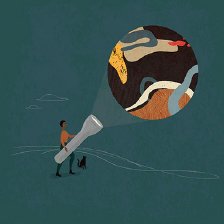

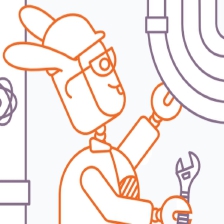

 本文详细介绍了如何在RabbitMQ中配置和使用TLS,包括启用TLS支持、证书和私钥管理、客户端验证、TLS版本和密码套件配置等关键内容。
本文详细介绍了如何在RabbitMQ中配置和使用TLS,包括启用TLS支持、证书和私钥管理、客户端验证、TLS版本和密码套件配置等关键内容。


















 395
395












