面向对象本质:定义不同的类,让类的实例工作
面向对象优点:程序编写更清晰,代码结构更严密,使代码更健壮更利于维护
面向对象场合:需要封装和复用性的场合
小案例:红绿灯
<!DOCTYPE html>
<html lang="en">
<head>
<meta charset="UTF-8">
<title>面向对象</title>
<style>
#box img {
width: 80px;
}
</style>
</head>
<body>
<div id="box"></div>
<script>
// 得到盒子
var box = document.getElementById('box');
// 定义红绿灯类
function TrafficLight() {
// 颜色属性 一开始都是红色
// 红色1 黄色2 绿色3
this.color = 1;
// 调用自己的初始化方法
this.init();
// 绑定监听
this.bindEvent();
}
// 初始化方法
TrafficLight.prototype.init = function () {
// 创建自己的dom
this.dom = document.createElement('img');
// 设置src属性
this.dom.src = 'images/color/' + this.color + '.jpg';
// 上树
box.appendChild(this.dom);
}
// 绑定监听
TrafficLight.prototype.bindEvent = function () {
// 备份上下文
var self = this;
// 当自己的dom被点击的时候
this.dom.onclick = function () {
// 当被点击的时候,调用自己的changeColor方法
self.changeColor();
};
}
// 改变颜色
TrafficLight.prototype.changeColor = function () {
// 改变自己的color属性 从而有一种自治的感觉
// 自己管理自己,不干扰别的红绿灯
this.color++;
if (this.color == 4) {
this.color = 1;
}
// 光color属性变化没用,还要更改自己dom的src属性
this.dom.src = 'images/color/' + this.color + '.jpg';
}
// 实例化100个
var count = 3;
while (count--) {
new TrafficLight();
}
</script>
</body>
</html>效果如下:
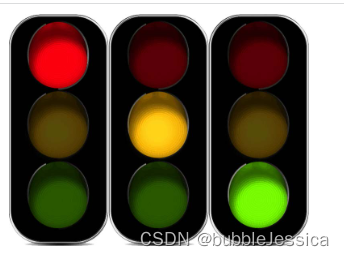
炫彩小球案例
这个圆的圆心坐标就是定义时位置坐标,而不是盒子左上角处
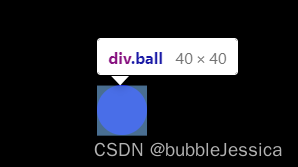
<!DOCTYPE html>
<html lang="en">
<head>
<meta charset="UTF-8">
<meta name="viewport" content="width=device-width, initial-scale=1.0">
<title>Document</title>
<style>
body {
background-color: black;
}
.ball {
position: absolute;
border-radius: 50%;
}
</style>
</head>
<body>
<script>
// 小球类
function Ball(x, y) {
// 属性x、y表示的是圆心的坐标
this.x = x;
this.y = y;
// 半径属性
this.r = 20;
// 透明度
this.opacity = 1;
// 小球背景颜色,从颜色数组中随机选择一个颜色
this.color = colorArr[parseInt(Math.random() * colorArr.length)];
// 这个小球的x增量和y的增量,使用do while语句,可以防止dX和dY都是零
do {
this.dX = parseInt(Math.random() * 20) - 10;
this.dY = parseInt(Math.random() * 20) - 10;
} while (this.dX == 0 && this.dY == 0)
// 初始化
this.init();
// 把自己推入数组,注意,这里的this不是类本身,而是实例
ballArr.push(this);
}
// 初始化方法
Ball.prototype.init = function () {
// 创建自己的dom
this.dom = document.createElement('div');
this.dom.className = 'ball';
this.dom.style.width = this.r * 2 + 'px';
this.dom.style.height = this.r * 2 + 'px';
this.dom.style.left = this.x - this.r + 'px';
this.dom.style.top = this.y - this.r + 'px';
this.dom.style.backgroundColor = this.color;
// 上树
document.body.appendChild(this.dom);
};
// 更新
Ball.prototype.update = function () {
// 位置改变
this.x += this.dX;
this.y -= this.dY;
// 半径改变
this.r += 0.2;
// 透明度改变
this.opacity -= 0.01;
this.dom.style.width = this.r * 2 + 'px';
this.dom.style.height = this.r * 2 + 'px';
this.dom.style.left = this.x - this.r + 'px';
this.dom.style.top = this.y - this.r + 'px';
this.dom.style.opacity = this.opacity;
// 当透明度小于0的时候,就需要从数组中删除自己,DOM元素也要删掉自己
if (this.opacity < 0) {
// 从数组中删除自己
for (var i = 0; i < ballArr.length; i++) {
if (ballArr[i] == this) {
ballArr.splice(i, 1);
}
}
// 还要删除自己的dom
document.body.removeChild(this.dom);
}
};
// 把所有的小球实例都放到一个数组中
var ballArr = [];
// 初始颜色数组
var colorArr = ['#66CCCC', '#CCFF66', '#FF99CC', '#FF6666',
'#CC3399', '#FF6600'];
// 定时器,负责更新所有的小球实例
setInterval(function () {
// 遍历数组,调用调用的update方法
for (var i = 0; i < ballArr.length; i++) {
ballArr[i].update();
}
}, 20);
// 鼠标指针的监听
document.onmousemove = function (e) {
// 得到鼠标指针的位置
var x = e.clientX;
var y = e.clientY;
new Ball(x, y);
};
</script>
</body>
</html>效果如下:























 1301
1301











 被折叠的 条评论
为什么被折叠?
被折叠的 条评论
为什么被折叠?








