使用 Flutter 制作地图应用
本文主要介绍使用 Flutter 制作地图应用
在本文中,我将向您展示如何使用 Flutter 向您的应用程序添加映射功能。对于本教程,您将不需要 google maps API,因此您无需支付任何费用,因为我们将使用另一个免费 API,所以不用多说,让我们深入研究它。
依赖关系
创建一个新的 Flutter 项目,然后添加一些我们将要使用的依赖项。打开您的pubspec.yaml文件并在依赖项中添加这些行。
flutter_map: any
geocoding: ^1.0.5
geocoder: ^0.2.1
tuple: ^1.0.2
latlong: ^0.6.1
positioned_tap_detector_2: ^1.0.0
transparent_image: ^1.0.0
async: ^2.1.0
flutter_image: ^3.0.0
vector_math: ^2.0.0
proj4dart: ^1.0.4
meta: ^1.1.0
collection: ^1.14.0
现在让我们开始构建我们的应用程序
import 'package:flutter/material.dart';
import 'package:flutter_map/flutter_map.dart';
import 'package:geocoder/geocoder.dart';
import 'package:latlong/latlong.dart';
void main() {
runApp(MyApp());
}
class MyApp extends StatelessWidget {
// This widget is the root of your application.
@override
Widget build(BuildContext context) {
return MaterialApp(
home: MapApp(),
);
}
}
class MapApp extends StatefulWidget {
@override
_MapAppState createState() => _MapAppState();
}
class _MapAppState extends State<MapApp> {
double long = 49.5;
double lat = -0.09;
LatLng point = LatLng(49.5, -0.09);
var location = [];
@override
Widget build(BuildContext context) {
return Stack(
children: [
FlutterMap(
options: MapOptions(
onTap: (p) async {
location = await Geocoder.local.findAddressesFromCoordinates(
new Coordinates(p.latitude, p.longitude));
setState(() {
point = p;
print(p);
});
print(
"${location.first.countryName} - ${location.first.featureName}");
},
center: LatLng(49.5, -0.09),
zoom: 5.0,
),
layers: [
TileLayerOptions(
urlTemplate:
"https://{s}.tile.openstreetmap.org/{z}/{x}/{y}.png",
subdomains: ['a', 'b', 'c']),
MarkerLayerOptions(
markers: [
Marker(
width: 80.0,
height: 80.0,
point: point,
builder: (ctx) => Container(
child: Icon(
Icons.location_on,
color: Colors.red,
),
),
)
],
),
],
),
Padding(
padding: EdgeInsets.symmetric(horizontal: 16.0, vertical: 34.0),
child: Column(
mainAxisAlignment: MainAxisAlignment.spaceBetween,
children: [
Card(
child: TextField(
decoration: InputDecoration(
contentPadding: EdgeInsets.all(16.0),
hintText: "Search for your localisation",
prefixIcon: Icon(Icons.location_on_outlined),
),
),
),
Card(
child: Padding(
padding: const EdgeInsets.all(8.0),
child: Column(
children: [
Text(
"${location.first.countryName},${location.first.locality}, ${location.first.featureName}"),
],
),
),
),
],
),
),
],
);
}
}
TextField是一个常用的控件,同时它也是一个组合控件,由多个控件组合而成。 这是来自Material官方网站的的图片

2021_01_07_material_textfield
TextField是由7个控件组成,其中有些控件默认不显示,我们可以对各个控件单独设置想要的样式来满足不同的UI展示需求。 下面我们就来列举几种常见的样式:
1. 简单的TextField
DART
| 12345 | TextField( decoration: InputDecoration( labelText: “最基本的的TextField”, ),) |
|---|---|
TextField接收一个InputDecoration作为参数,InputDecoration初始化的参数labelText可以帮助我们定义placeholder。labelText模式会灰色的,选中之后会变为蓝色,并且TextField底部会有一条蓝色线条。

2020_01_08_textfield_custom
2. 限制字符的长度
DART
| 123456 | TextField( maxLength: 10, decoration: InputDecoration( labelText: “最多10个字符”, ),) |
|---|---|
maxLength可以设置最长字符个数,如果超过这个限制再次输入不会有显示,并且在TextField在有右下角有当前字符个数的标记,此处是10/10。

2020_01_08_textfield_maxlength
3. 限制行数
DART
| 123456 | TextField( maxLines: 2, decoration: InputDecoration( labelText: “两行文字,超出的文字上翻”, ),) |
|---|---|
maxLines参数可以设置行数,比如这里设置的是2,默认只会显示两行,超过两行的部分只能通过上下滚动来显示。

2020_01_08_textfield_maxline
默认行数是1,超过的部分会往左缩进。
4. labelText设置颜色
DART
| 123456 | TextField( decoration: InputDecoration( labelText: “labelText 有颜色”, labelStyle: TextStyle(color: Colors.red), ),) |
|---|---|
InputDecoration可以设置labelStyle参数,接收一个TextStyle对象,TextStyle这个我们比较熟悉,在之前讲解Text的文章中已经做了很多详解了。设置颜色之后,当点击TextField之后,文字会变小,颜色也是设置好的颜色。

2020_01_08_textfield_labelcolor
5. 左侧Icon
DART
| 123456 | TextField( decoration: InputDecoration( icon: Icon(Icons.account_box), labelText: “左侧有一个Icon”, ),) |
|---|---|
icon参数可以传入一个Icon对象用来显示在TextField的左侧,我们可以传入各式各样的Icon,满足我们更丰富的展示需求。

2020_01_08_textfield_lefticon
6. 右侧Icon suffix和suffixIcon
DART
| 1234567 | TextField( decoration: InputDecoration( labelText: “右侧的两个Icon suffix 和 suffixIcon”, suffix: Icon(Icons.account_box), suffixIcon: Icon(Icons.add), ),) |
|---|---|
suffixIcon默认是显示在右侧的,TextField被点击之后会显示为被选中状态,suffix默认不显示,只有当选中TextField的时候才会显示出来。

2020_01_08_textfield_suffix
7. 辅助提示
DART
| 1234567 | TextField( decoration: InputDecoration( labelText: “下方带有辅助提示的TextField”, helperText: “我是辅助提示”, helperStyle: TextStyle(color: Colors.red), ),) |
|---|---|
helperText可以帮助我们在TextField下面显示一行提示文字,同样我们也可以使用helperStyle来设置这段提示文字的样式。

2020_01_08_textfield_helpertext
8. 点击后的提示 hintText
DART
| 1234567 | TextField( decoration: InputDecoration( labelText: “点击后会有提示”, hintText: “我是点击后的提示”, hintStyle: TextStyle(color: Colors.red), ),) |
|---|---|
hintText参数可以帮助我们设置一个点击后显示的文字,只有点击之后才可以显示,同样我们可以通过hintStyle来设置hintText的样式。

2020_01_08_textfield_hittext
9. 不显示下划线
DART
| 123456 | TextField( decoration: InputDecoration( labelText: “选中时没有下划线”, focusedBorder: InputBorder.none, ),) |
|---|---|
focusedBorder可以帮助我们设置下划线的样式,如果传入InputBorder.none则不会显示下划线。

2020_01_08_textfield_focusborder
10. 自定义下划线样式
DART
| 12345678 | TextField( decoration: InputDecoration( labelText: “选中时的下划线颜色”, focusedBorder: UnderlineInputBorder( borderSide: BorderSide(color: Colors.red), ), ),) |
|---|---|
我们可以给focusedBorder传入自定义的UnderlineInputBorder来自定义下划线的样式,这里我们简单做了个颜色的改变。

2020_01_08_textfield_focusborder_color
TextField事件监听
日常开发中,我们往往希望在三个地方TextField可以给我们回调。
- 输入文字的过程中,这样方便我们在用户输入的时候就可以判断输入内容是否合法。
- 输入完成的时候,这个时候我们可以拿到输入内容做一些操作。
- 与键盘事件的配合,在必要的时候回收键盘。
TextField提供了三个回调方法
onChanged此方法是在输入有变化的时候就会回调。参数是当前已经输入的内容onSubmitted此方法是在我们输入完成后,点击键盘上回车的时候回调。参数是当前的已经输入的内容onEditingComplete此方法也是在点击键盘上回车的时候回调,它会在onSubmitted之前执行。不会带有参数
需要注意是onEditingComplete回调方法没有携带参数。如果我们需要在onEditingComplete方法中获取到当前的输入值。 那就需要通过TextEditingController来捕捉输入内容,TextField接收一个TextEditingController对象来作为controller参数, 通过TextEditingController的属性text我们也可以获取到当前的输入内容。
11. 事件回调
DART
| 12345678910111213141516 | TextEditingController controller = TextEditingController();TextField( controller: controller, onChanged: (value) { print("onChanged value = " + value); }, onSubmitted: (value) { print("onSubmitted value = " + value); }, onEditingComplete: () { print("onEditingComplete value = " + controller.text); }, decoration: InputDecoration( labelText: “输入事件监听”, ),) |
|---|---|
可以看到通过controller.text可以获取到当前的输入内容。 12. 键盘回收
DART
| 12345678910 | TextField( decoration: InputDecoration( labelText: “键盘回收”, suffixIcon: IconButton( icon: Icon(Icons.close), onPressed: () { FocusScope.of(context).requestFocus(FocusNode()); }), ), ) |
|---|---|
FocusNode可以帮助我们进行键盘的回收,我只需要将FocusScope的requestFocus方法中传入一个新的FocusNode对象即刻。 如果在开发过程中,我们希望通过点击页面上某个按钮来结束TextField输入并且获取到当前的输入内容。使用FocusNode是很有效的。

最后
这里也为想要学习Flutter的朋友们准备了两份学习资料《Flutter Dart语言编程入门到精通》《Flutter实战》,从编程语言到项目实战,一条龙服务!!
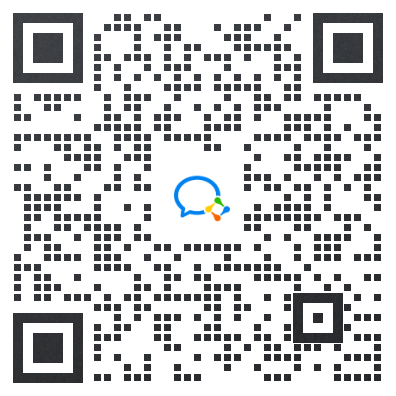
《Flutter Dart 语言编程入门到精通》
-
第一章 Dart语言基础
-
第二章 Dart 异步编程

-
第三章 异步之 Stream 详解
-
第四章 Dart标准输入输出流

-
第五章 Dart 网络编程
-
第六章 Flutter 爬虫与服务端

-
第七章 Dart 的服务端开发
-
第八章 Dart 调用C语言混合编程
-
第九章 LuaDardo中Dart与Lua的相互调用

《Flutter实战:第二版》
- 第一章:起步
- 第二章:第一个Flutter应用
- 第三章:基础组件
- 第四章:布局类组件
- 第五章:容器类组件

-
第六章:可滚动组件
-
第七章:功能型组件
-
第八章:事件处理与通知
-
第九章:动画
-
第十章:自定义组件

-
第十一章:文件操作与网络请求
-
第十二章:Flutter扩展
-
第十三章:国际化
-
第十四章:Flutter核心原理
-
第十五章:一个完整的Flutter应用

有需要学习资料的朋友扫描下方二维码即可免费领取!!!
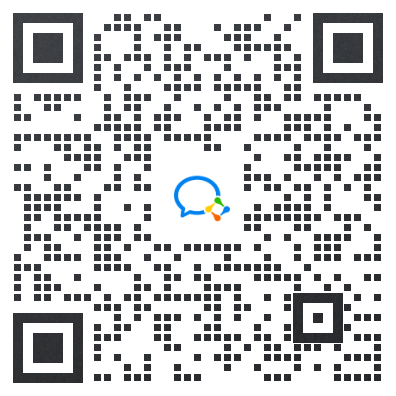





















 1608
1608

 被折叠的 条评论
为什么被折叠?
被折叠的 条评论
为什么被折叠?








